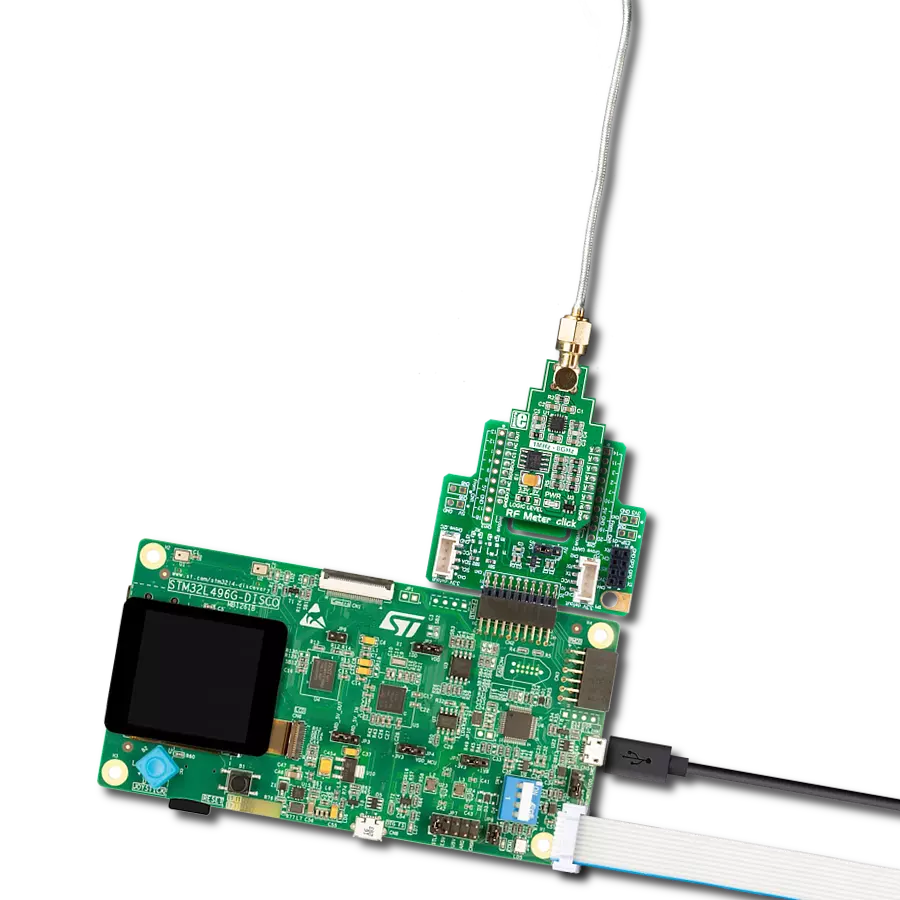Dive into the world of RF meters, where you'll learn to measure invisible radio frequency waves and harness their potential for various applications
A
A
Hardware Overview
How does it work?
RF Meter 3 Click is based on the LT5581, an RMS power detector with a 40dB dynamic range from Analog Devices. Users can use an RF power meter like this one to measure and document pulsed RF signals, noise-like signals, and pseudorandom signals. The RMS detector uses a proprietary technique to accurately measure the RF power from 2GHz up to 2.6GHz. Moreover, the LT5581 offers exceptional accuracy over its wide operating temperature range. Its RMS measurement capability provides accurate RF power readings within ±0.2dB regardless of waveforms with high crest-factor modulated content, multi-carrier, or multitone. The LT5581 combines a proprietary
high-speed power measurement subsystem with an internal 150kHz low pass averaging filter and an output voltage buffer in a completely integrated solution to achieve an accurate average power measurement of the high crest factor modulated RF signals. The resulting output voltage is directly proportional to the average RF input power in dBm. This Click board™ uses two mikroBUS™ pins for direct control. The Enable pin, labeled as EN and routed to the CS pin of the mikroBUS™ socket, optimizes power consumption and is used for power ON/OFF purposes (Shutdown feature). When its Enable input pin is pulled low, the LT5581 draws a typical shutdown current of 0.2uA and a
maximum of 6uA. As mentioned before, the resulting output voltage of the LT5581 is sent directly to an analog pin of the mikroBUS™ socket labeled as AN for MCU to read further and analyze RF signal data. This Click board™ can operate with either 3.3V or 5V logic voltage levels selected via the VCC SEL jumper. This way, both 3.3V and 5V capable MCUs can use the communication lines properly. Also, this Click board™ comes equipped with a library containing easy-to-use functions and an example code that can be used as a reference for further development.
Features overview
Development board
Clicker 4 for STM32F3 is a compact development board designed as a complete solution, you can use it to quickly build your own gadgets with unique functionalities. Featuring a STM32F302VCT6, four mikroBUS™ sockets for Click boards™ connectivity, power managment, and more, it represents a perfect solution for the rapid development of many different types of applications. At its core, there is a STM32F302VCT6 MCU, a powerful microcontroller by STMicroelectronics, based on the high-
performance Arm® Cortex®-M4 32-bit processor core operating at up to 168 MHz frequency. It provides sufficient processing power for the most demanding tasks, allowing Clicker 4 to adapt to any specific application requirements. Besides two 1x20 pin headers, four improved mikroBUS™ sockets represent the most distinctive connectivity feature, allowing access to a huge base of Click boards™, growing on a daily basis. Each section of Clicker 4 is clearly marked, offering an intuitive and clean interface. This makes working with the development
board much simpler and thus, faster. The usability of Clicker 4 doesn’t end with its ability to accelerate the prototyping and application development stages: it is designed as a complete solution which can be implemented directly into any project, with no additional hardware modifications required. Four mounting holes [4.2mm/0.165”] at all four corners allow simple installation by using mounting screws. For most applications, a nice stylish casing is all that is needed to turn the Clicker 4 development board into a fully functional, custom design.
Microcontroller Overview
MCU Card / MCU

Architecture
ARM Cortex-M4
MCU Memory (KB)
256
Silicon Vendor
STMicroelectronics
Pin count
100
RAM (Bytes)
40960
Used MCU Pins
mikroBUS™ mapper
Take a closer look
Click board™ Schematic
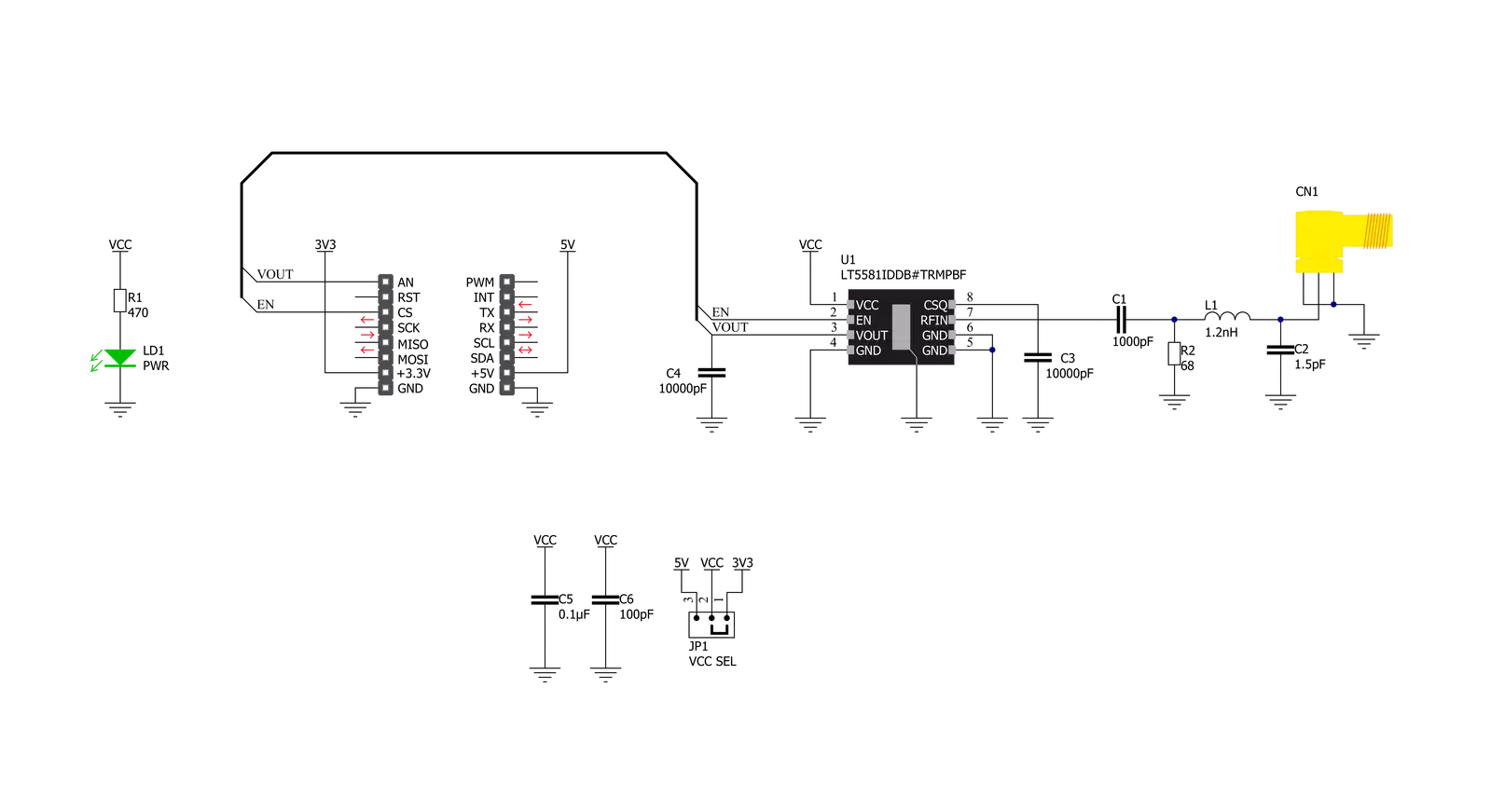
Step by step
Project assembly
Track your results in real time
Application Output
1. Application Output - In Debug mode, the 'Application Output' window enables real-time data monitoring, offering direct insight into execution results. Ensure proper data display by configuring the environment correctly using the provided tutorial.

2. UART Terminal - Use the UART Terminal to monitor data transmission via a USB to UART converter, allowing direct communication between the Click board™ and your development system. Configure the baud rate and other serial settings according to your project's requirements to ensure proper functionality. For step-by-step setup instructions, refer to the provided tutorial.

3. Plot Output - The Plot feature offers a powerful way to visualize real-time sensor data, enabling trend analysis, debugging, and comparison of multiple data points. To set it up correctly, follow the provided tutorial, which includes a step-by-step example of using the Plot feature to display Click board™ readings. To use the Plot feature in your code, use the function: plot(*insert_graph_name*, variable_name);. This is a general format, and it is up to the user to replace 'insert_graph_name' with the actual graph name and 'variable_name' with the parameter to be displayed.

Software Support
Library Description
This library contains API for RF Meter 3 Click driver.
Key functions:
rfmeter3_enable_device- This function enables device by setting EN pin to HIGH logic level.rfmeter3_disable_device- This function disables device by setting EN pin to LOW logic level.rfmeter3_get_rf_input_power- This function reads the voltage from AN pin and converts it to RF input power in dBm.
Open Source
Code example
The complete application code and a ready-to-use project are available through the NECTO Studio Package Manager for direct installation in the NECTO Studio. The application code can also be found on the MIKROE GitHub account.
/*!
* @file main.c
* @brief RF Meter 3 Click Example.
*
* # Description
* This example demonstrates the use of RF Meter 3 Click board.
*
* The demo application is composed of two sections :
*
* ## Application Init
* Initializes the driver and enables the Click board.
*
* ## Application Task
* Measures the RF input signal power in dBm and displays the results on the USB UART every 100ms.
*
* @author Stefan Filipovic
*
*/
#include "board.h"
#include "log.h"
#include "rfmeter3.h"
static rfmeter3_t rfmeter3; /**< RF Meter 3 Click driver object. */
static log_t logger; /**< Logger object. */
void application_init ( void )
{
log_cfg_t log_cfg; /**< Logger config object. */
rfmeter3_cfg_t rfmeter3_cfg; /**< Click config object. */
/**
* Logger initialization.
* Default baud rate: 115200
* Default log level: LOG_LEVEL_DEBUG
* @note If USB_UART_RX and USB_UART_TX
* are defined as HAL_PIN_NC, you will
* need to define them manually for log to work.
* See @b LOG_MAP_USB_UART macro definition for detailed explanation.
*/
LOG_MAP_USB_UART( log_cfg );
log_init( &logger, &log_cfg );
log_info( &logger, " Application Init " );
// Click initialization.
rfmeter3_cfg_setup( &rfmeter3_cfg );
RFMETER3_MAP_MIKROBUS( rfmeter3_cfg, MIKROBUS_1 );
if ( ADC_ERROR == rfmeter3_init( &rfmeter3, &rfmeter3_cfg ) )
{
log_error( &logger, " Application Init Error. " );
log_info( &logger, " Please, run program again... " );
for ( ; ; );
}
rfmeter3_enable_device ( &rfmeter3 );
log_info( &logger, " Application Task " );
}
void application_task ( void )
{
float rfmeter3_rf_input_power = 0;
if ( RFMETER3_ERROR != rfmeter3_get_rf_input_power ( &rfmeter3, &rfmeter3_rf_input_power ) )
{
log_printf( &logger, " RF Input Power: %.2f dBm\r\n", rfmeter3_rf_input_power );
Delay_ms ( 100 );
}
}
int main ( void )
{
/* Do not remove this line or clock might not be set correctly. */
#ifdef PREINIT_SUPPORTED
preinit();
#endif
application_init( );
for ( ; ; )
{
application_task( );
}
return 0;
}
// ------------------------------------------------------------------------ END
Additional Support
Resources
Category:RF meter