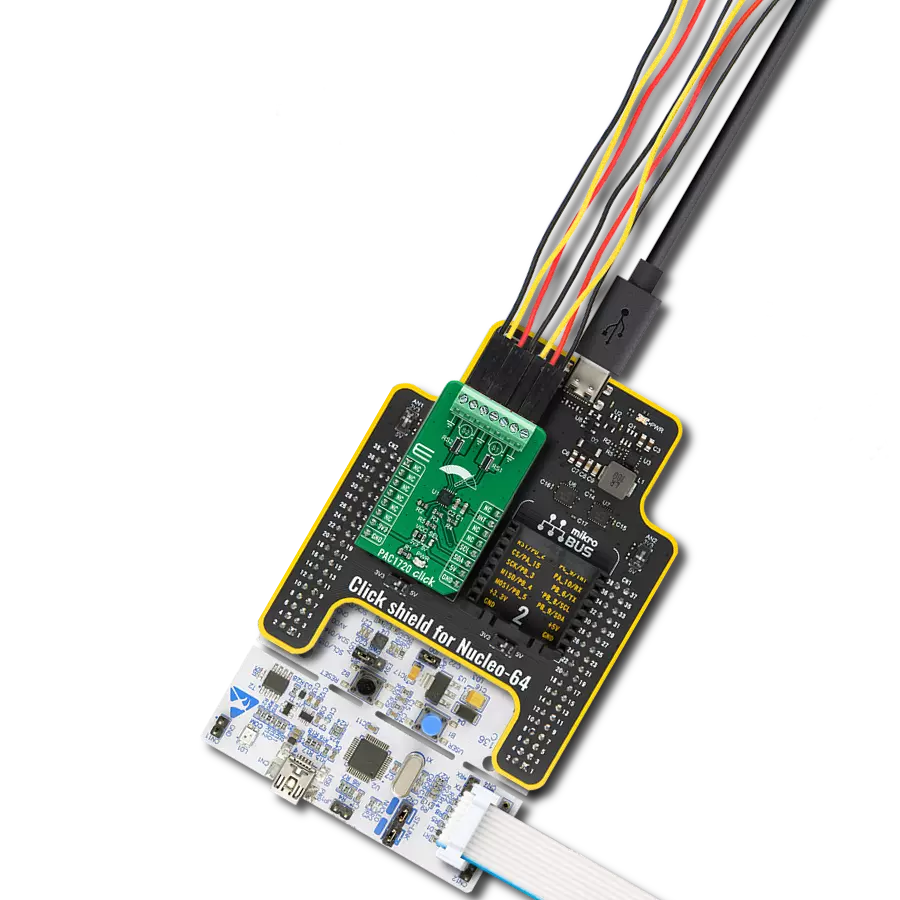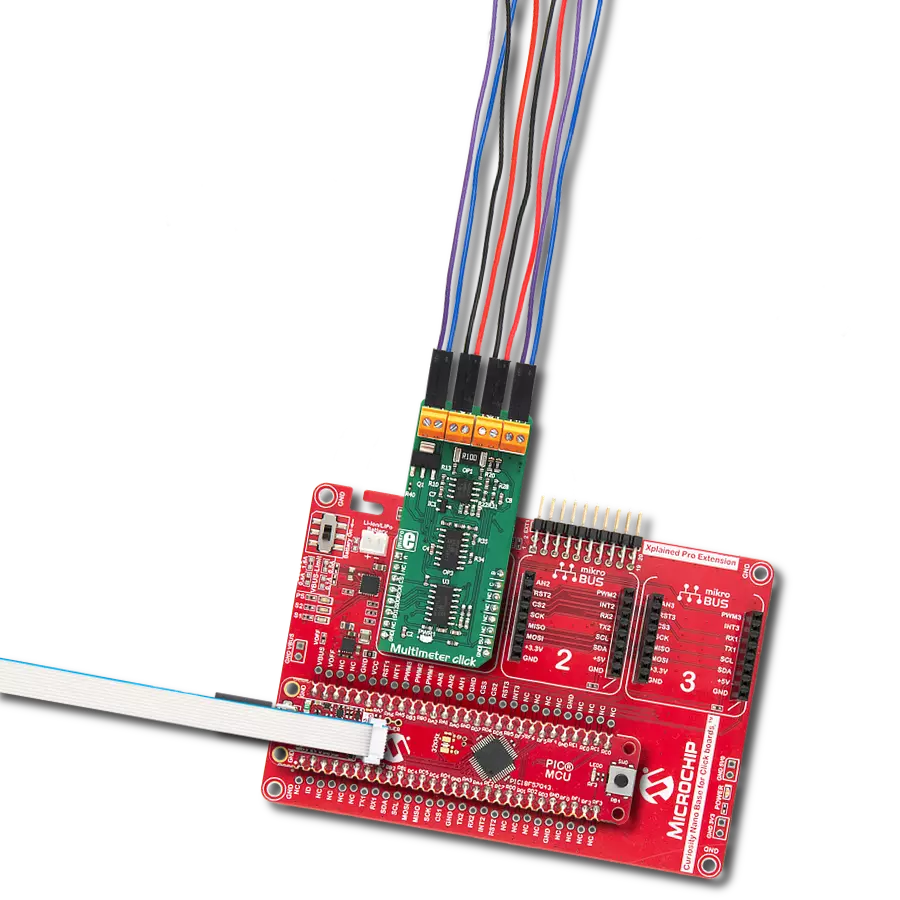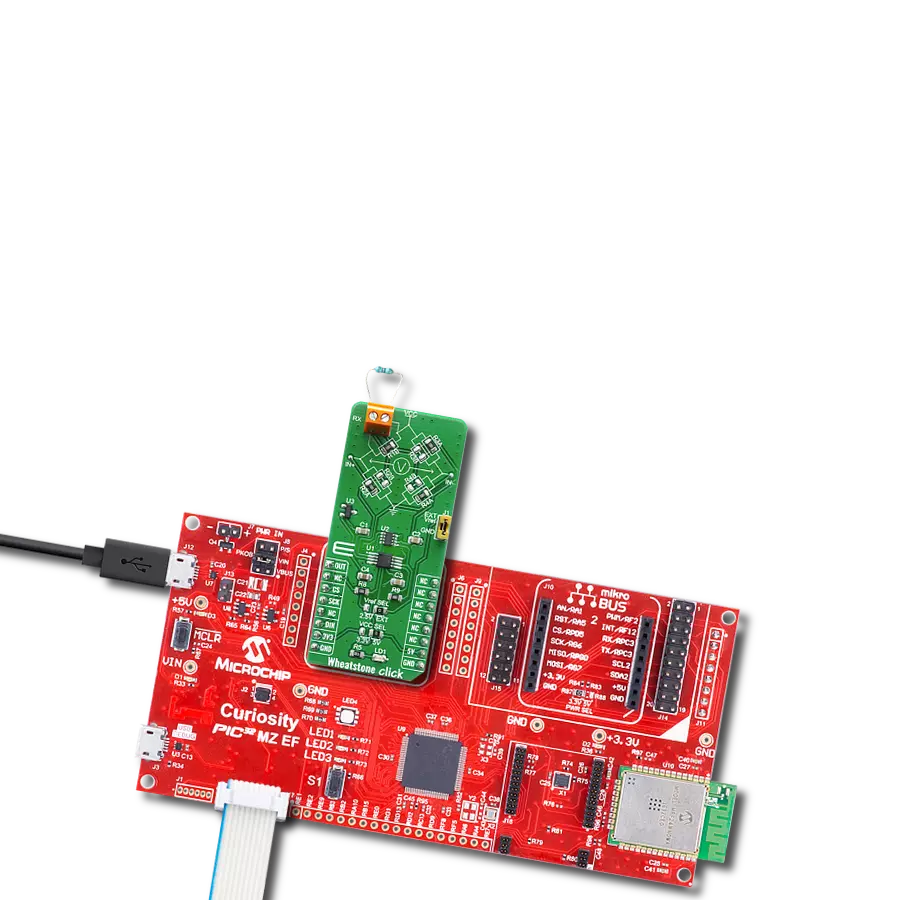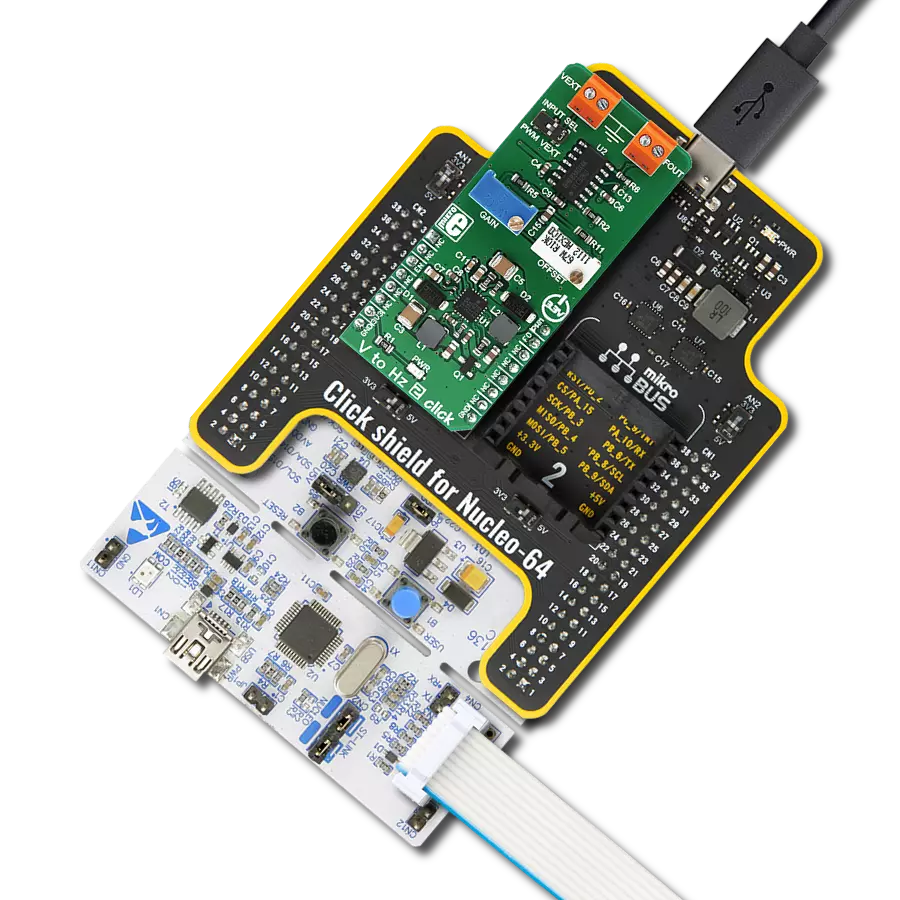Navigate the world of electrical currents with unrivaled speed and confidence using our solution, offering exceptional measurement performance for your projects
A
A
Hardware Overview
How does it work?
LEM Click is based on the LTS 6-NP, a current transducer from Lem. It acts as a transformer with 2000 turns as a secondary coil and a load resistance of 2kΩ and above. The primary coil is a wire of the load itself, threaded through the middle of the current transducer while fully isolated and galvanic separated from the secondary coil. The LTS 6-NP uses the Hall effect to output the values regarding the current that passes through. The sensor output passes to the MCP607, a micropower CMOS operational amplifier from Microchip. It is a unity-gain stable, low offset voltage OpAmp that includes rail-to-rail
output, swing capability, and low input bias current. The output values from the operational amplifier pass to the MCP3201, a 12-bit analog-to-digital converter with an SPI serial interface from Microchip. The MCP3201 provides a single pseudo-differential input features on-chip, sample and hold, a maximum sampling rate of up to 100ksps, and more. The MCP3201 gets the 2.048V reference voltage from the MAX6106, a low-cost, micropower, low-dropout, high-output-current voltage reference from Analog Devices. The LEM Click uses the 3-Wire SPI serial interface of the MCP3201 to communicate with the host MCU supporting SPI 0
and SPI 3 modes with a frequency of up to 1.6MHz. The voltage amplified through the MCP607 can be directly monitored through the AN pin of the mikroBUS™ socket, which is useful if the host MCU has a higher ADC resolution. This Click board™ can operate with either 3.3V or 5V logic voltage levels selected via the PWR SEL jumper. This way, both 3.3V and 5V capable MCUs can use the communication lines properly. Also, this Click board™ comes equipped with a library containing easy-to-use functions and an example code that can be used as a reference for further development.
Features overview
Development board
Fusion for TIVA v8 is a development board specially designed for the needs of rapid development of embedded applications. It supports a wide range of microcontrollers, such as different 32-bit ARM® Cortex®-M based MCUs from Texas Instruments, regardless of their number of pins, and a broad set of unique functions, such as the first-ever embedded debugger/programmer over a WiFi network. The development board is well organized and designed so that the end-user has all the necessary elements, such as switches, buttons, indicators, connectors, and others, in one place. Thanks to innovative manufacturing technology, Fusion for TIVA v8 provides a fluid and immersive working experience, allowing access
anywhere and under any circumstances at any time. Each part of the Fusion for TIVA v8 development board contains the components necessary for the most efficient operation of the same board. An advanced integrated CODEGRIP programmer/debugger module offers many valuable programming/debugging options, including support for JTAG, SWD, and SWO Trace (Single Wire Output)), and seamless integration with the Mikroe software environment. Besides, it also includes a clean and regulated power supply module for the development board. It can use a wide range of external power sources, including a battery, an external 12V power supply, and a power source via the USB Type-C (USB-C) connector.
Communication options such as USB-UART, USB HOST/DEVICE, CAN (on the MCU card, if supported), and Ethernet is also included. In addition, it also has the well-established mikroBUS™ standard, a standardized socket for the MCU card (SiBRAIN standard), and two display options for the TFT board line of products and character-based LCD. Fusion for TIVA v8 is an integral part of the Mikroe ecosystem for rapid development. Natively supported by Mikroe software tools, it covers many aspects of prototyping and development thanks to a considerable number of different Click boards™ (over a thousand boards), the number of which is growing every day.
Microcontroller Overview
MCU Card / MCU
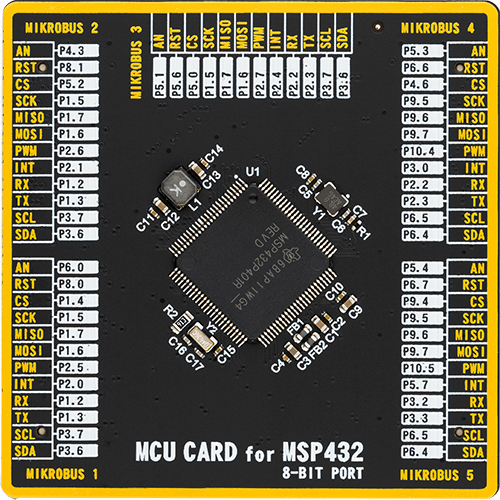
Type
8th Generation
Architecture
ARM Cortex-M4
MCU Memory (KB)
256
Silicon Vendor
Texas Instruments
Pin count
100
RAM (Bytes)
65536
Used MCU Pins
mikroBUS™ mapper
Take a closer look
Click board™ Schematic
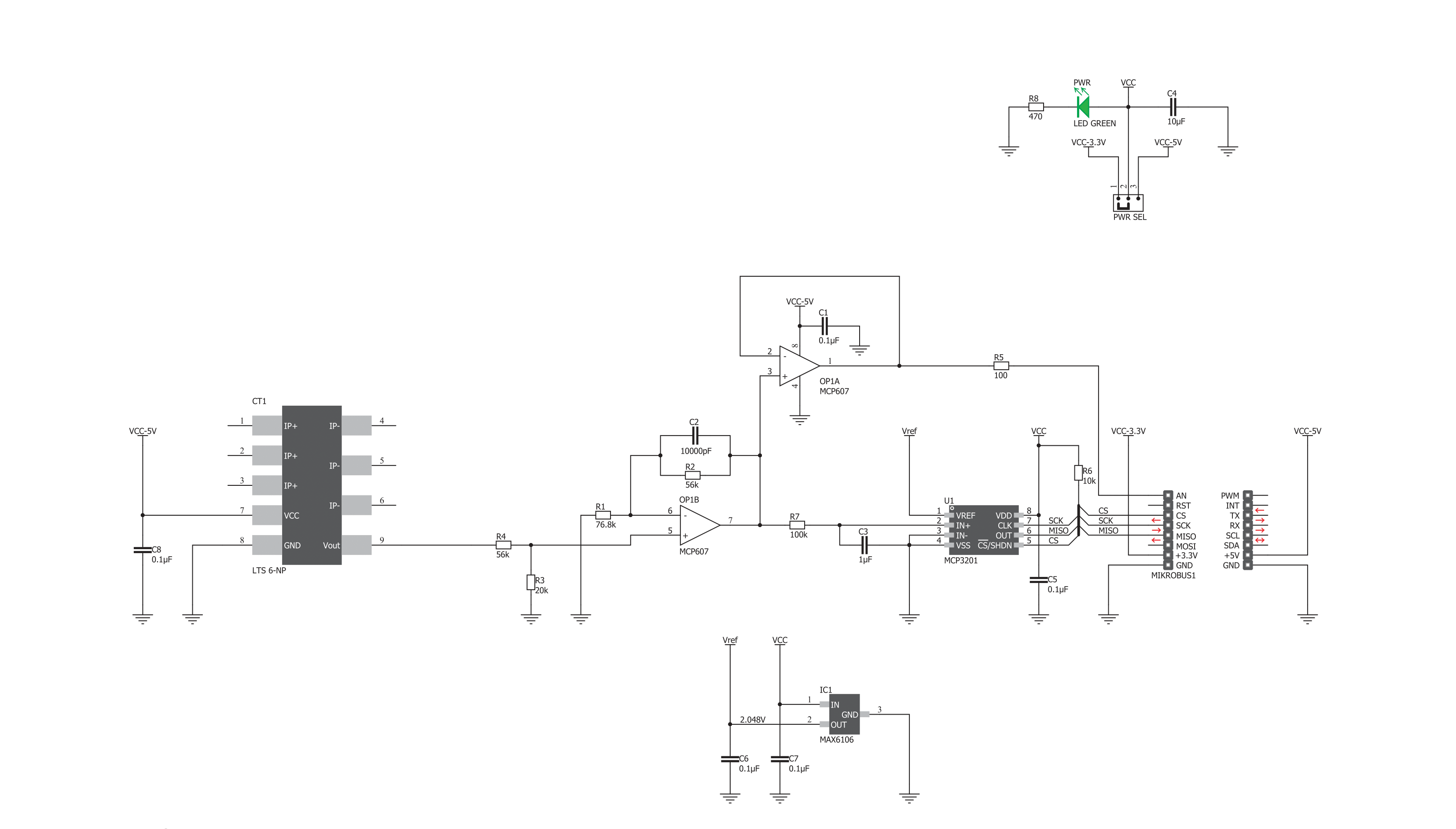
Step by step
Project assembly
Software Support
Library Description
This library contains API for LEM Click driver.
Key functions:
lem_get_current- Function is used to read current in amperes or milliamperes
Open Source
Code example
The complete application code and a ready-to-use project are available through the NECTO Studio Package Manager for direct installation in the NECTO Studio. The application code can also be found on the MIKROE GitHub account.
/*!
* \file
* \brief Lem Click example
*
* # Description
* Demo app measures and displays current by using LEM Click board.
*
* The demo application is composed of two sections :
*
* ## Application Init
* Initalizes SPI, LOG and Click drivers.
*
* ## Application Task
* This is an example that shows the capabilities of the LEM Click by measuring
* current passing through the conductor placed through the hole on the sensor.
*
* \author Jovan Stajkovic
*
*/
// ------------------------------------------------------------------- INCLUDES
#include "board.h"
#include "log.h"
#include "lem.h"
// ------------------------------------------------------------------ VARIABLES
static lem_t lem;
static log_t logger;
static float current;
// ------------------------------------------------------ APPLICATION FUNCTIONS
void application_init ( void )
{
log_cfg_t log_cfg;
lem_cfg_t cfg;
/**
* Logger initialization.
* Default baud rate: 115200
* Default log level: LOG_LEVEL_DEBUG
* @note If USB_UART_RX and USB_UART_TX
* are defined as HAL_PIN_NC, you will
* need to define them manually for log to work.
* See @b LOG_MAP_USB_UART macro definition for detailed explanation.
*/
LOG_MAP_USB_UART( log_cfg );
log_init( &logger, &log_cfg );
log_info( &logger, "---- Application Init ----" );
// Click initialization.
lem_cfg_setup( &cfg );
LEM_MAP_MIKROBUS( cfg, MIKROBUS_1 );
lem_init( &lem, &cfg );
log_printf( &logger, "---------------------\r\n" );
log_printf( &logger, " LEM Click \r\n" );
log_printf( &logger, "---------------------\r\n" );
}
void application_task ( void )
{
current = lem_get_current( &lem, LEM_MILIAMP_COEF );
log_printf( &logger, " Current : %.2f mA \r\n", current );
log_printf( &logger, "---------------------\r\n" );
Delay_ms ( 1000 );
}
int main ( void )
{
/* Do not remove this line or clock might not be set correctly. */
#ifdef PREINIT_SUPPORTED
preinit();
#endif
application_init( );
for ( ; ; )
{
application_task( );
}
return 0;
}
// ------------------------------------------------------------------------ END