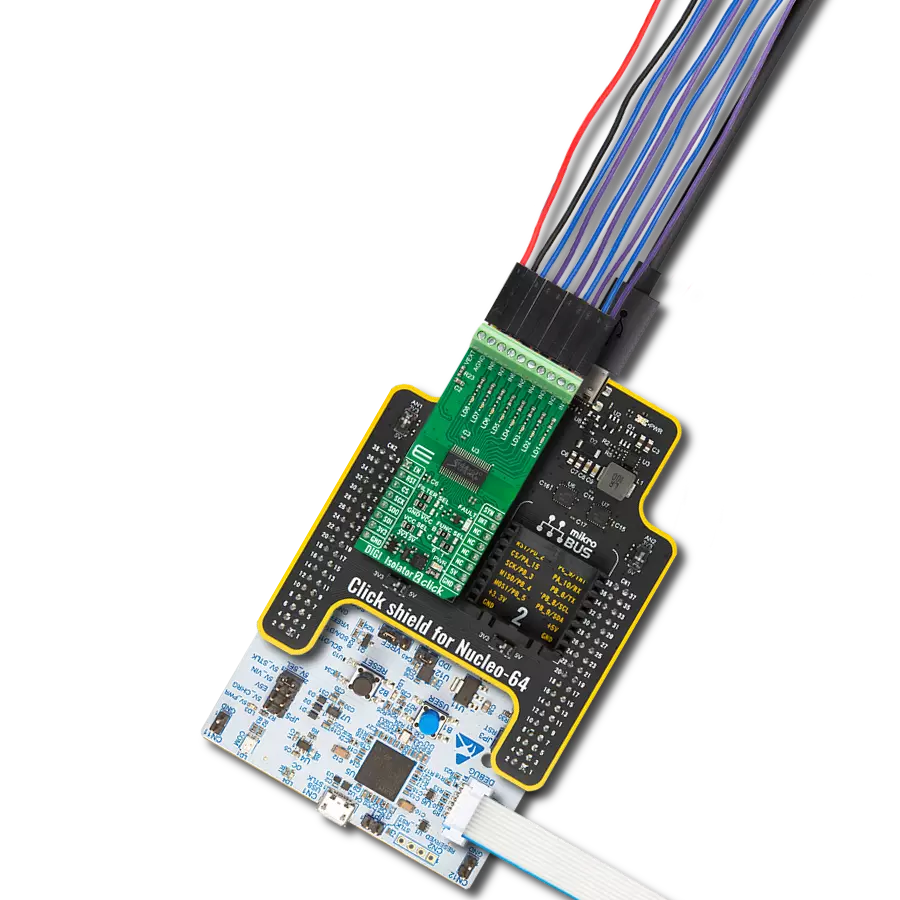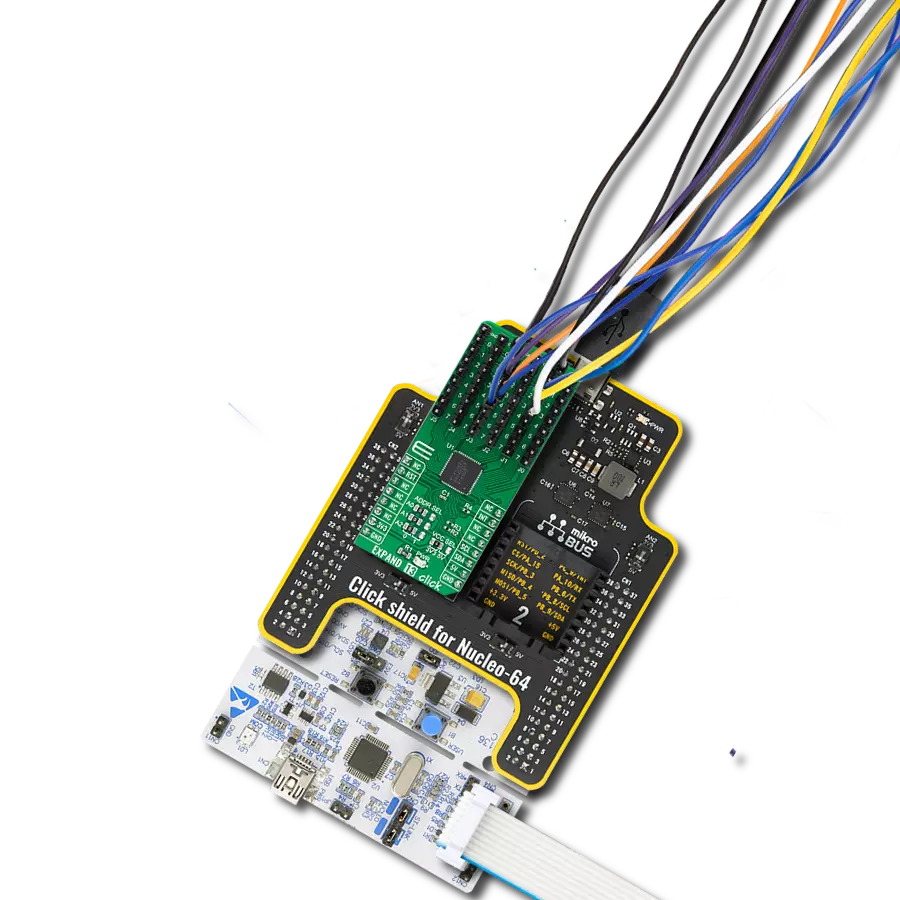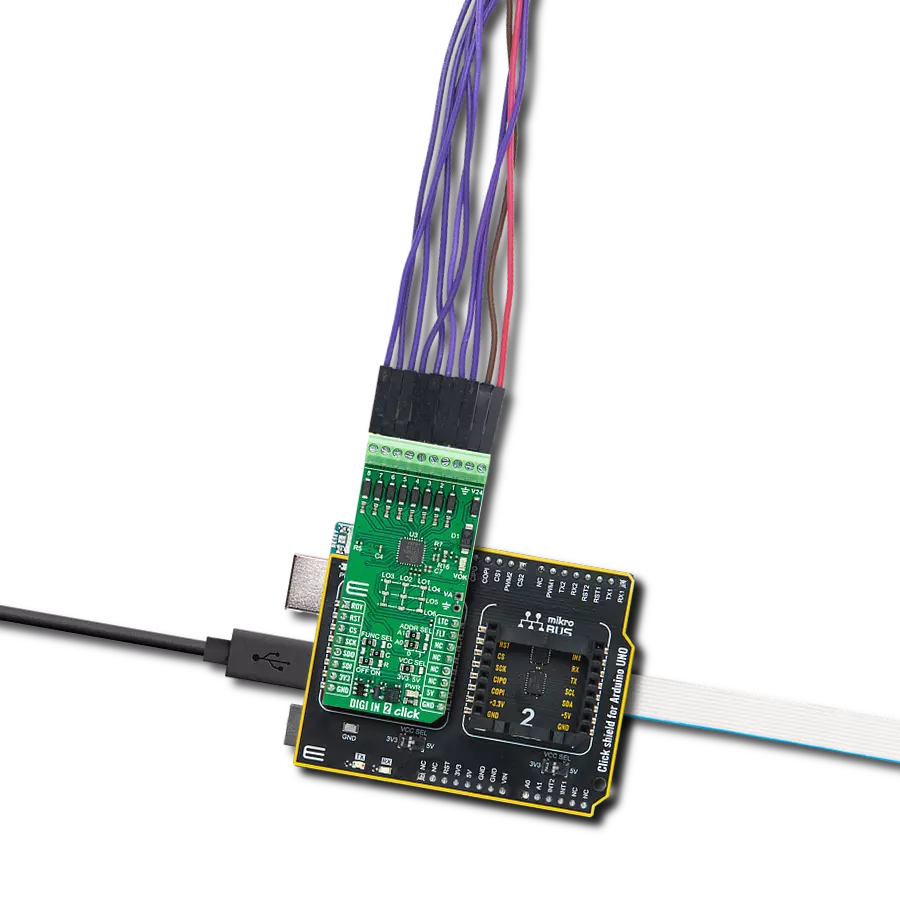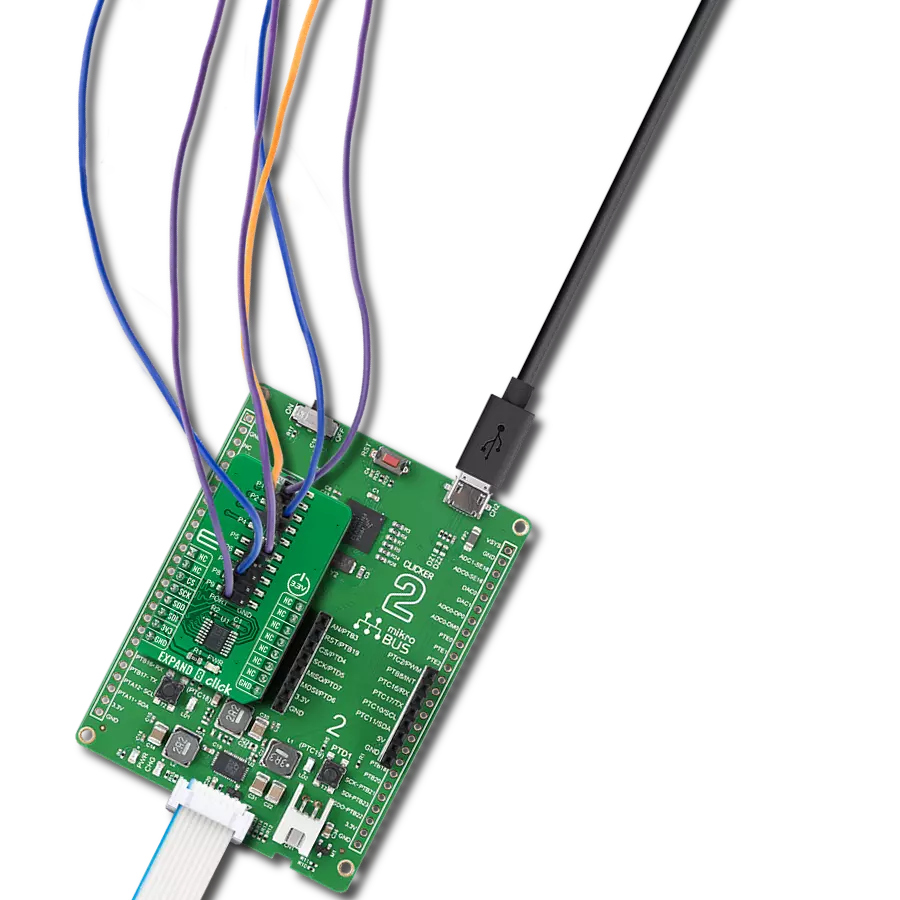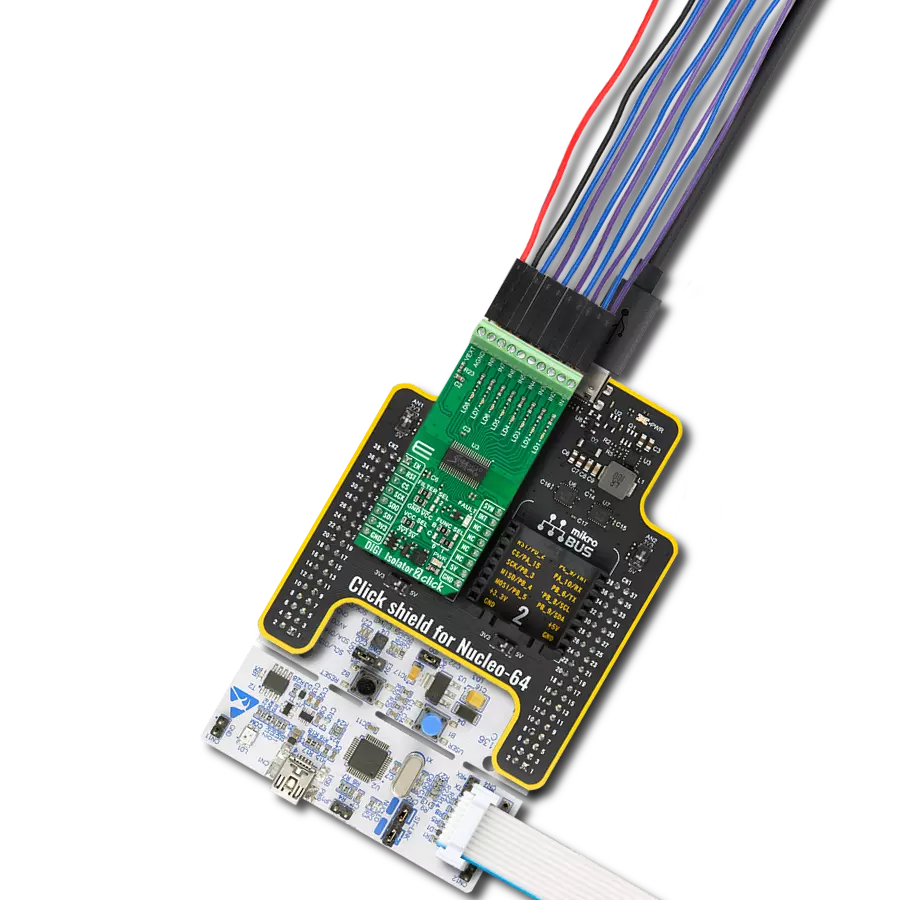Enhance the connectivity and versatility of your electronic projects with our multi-port I/O expander, featuring bi-directional input/outputs for seamless data flow and control expansion
A
A
Hardware Overview
How does it work?
Expand 8 Click is based on the MAX7317, a general-purpose input/output (GPIO) peripheral from Analog Devices that provides 10 I/O ports, P0 to P9, controlled through a high-speed SPI-compatible serial interface. Each port, P0 to P9, can be configured as open-drain, current-sink outputs rated at 20mA maximum, CMOS inputs, or open-drain outputs. Loads should be connected to a supply voltage no higher than 7V. The MAX7317 contains ten 8-bit internal registers. These ten registers addressed as 0x00 - 0x09 control an I/O
port each. Write 0x00 to the output register to set the port as a logic-low output or 0x01 to set the port as a logic-high output or logic input. Expand 8 Click communicates with MCU through a 16-bit 4-wire serial interface compatible with standard SPI, QSPI™, and MICROWIRE™ guaranteed to operate at 35Mbps on its 3.3V power supply. During the Power-Up sequence, all control registers of the MAX7317 are in a reset state. Power-Up status sets I/O ports, P0 to P9, into a high impedance state and puts the device into
Shutdown mode. The I/O ports P0–P9 remain high impedance with up to 8V asserted on them when the MAX7317 is powered down. Therefore, it can be used in hot-swap applications. This Click board™ can be operated only with a 3.3V logic voltage level. The board must perform appropriate logic voltage level conversion before using MCUs with different logic levels. Also, it comes equipped with a library containing functions and an example code that can be used as a reference for further development.
Features overview
Development board
Fusion for STM32 v8 is a development board specially designed for the needs of rapid development of embedded applications. It supports a wide range of microcontrollers, such as different 32-bit ARM® Cortex®-M based MCUs from STMicroelectronics, regardless of their number of pins, and a broad set of unique functions, such as the first-ever embedded debugger/programmer over WiFi. The development board is well organized and designed so that the end-user has all the necessary elements, such as switches, buttons, indicators, connectors, and others, in one place. Thanks to innovative manufacturing technology, Fusion for STM32 v8 provides a fluid and immersive working experience, allowing
access anywhere and under any circumstances at any time. Each part of the Fusion for STM32 v8 development board contains the components necessary for the most efficient operation of the same board. An advanced integrated CODEGRIP programmer/debugger module offers many valuable programming/debugging options, including support for JTAG, SWD, and SWO Trace (Single Wire Output)), and seamless integration with the Mikroe software environment. Besides, it also includes a clean and regulated power supply module for the development board. It can use a wide range of external power sources, including a battery, an external 12V power supply, and a power source via the USB Type-C (USB-C) connector.
Communication options such as USB-UART, USB HOST/DEVICE, CAN (on the MCU card, if supported), and Ethernet is also included. In addition, it also has the well-established mikroBUS™ standard, a standardized socket for the MCU card (SiBRAIN standard), and two display options for the TFT board line of products and character-based LCD. Fusion for STM32 v8 is an integral part of the Mikroe ecosystem for rapid development. Natively supported by Mikroe software tools, it covers many aspects of prototyping and development thanks to a considerable number of different Click boards™ (over a thousand boards), the number of which is growing every day.
Microcontroller Overview
MCU Card / MCU
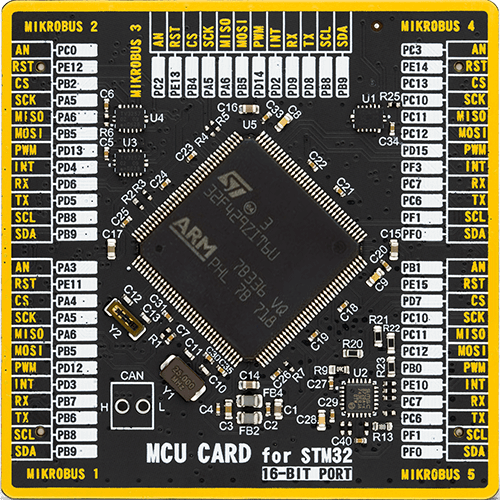
Type
8th Generation
Architecture
ARM Cortex-M4
MCU Memory (KB)
2048
Silicon Vendor
STMicroelectronics
Pin count
144
RAM (Bytes)
262144
Used MCU Pins
mikroBUS™ mapper
Take a closer look
Click board™ Schematic
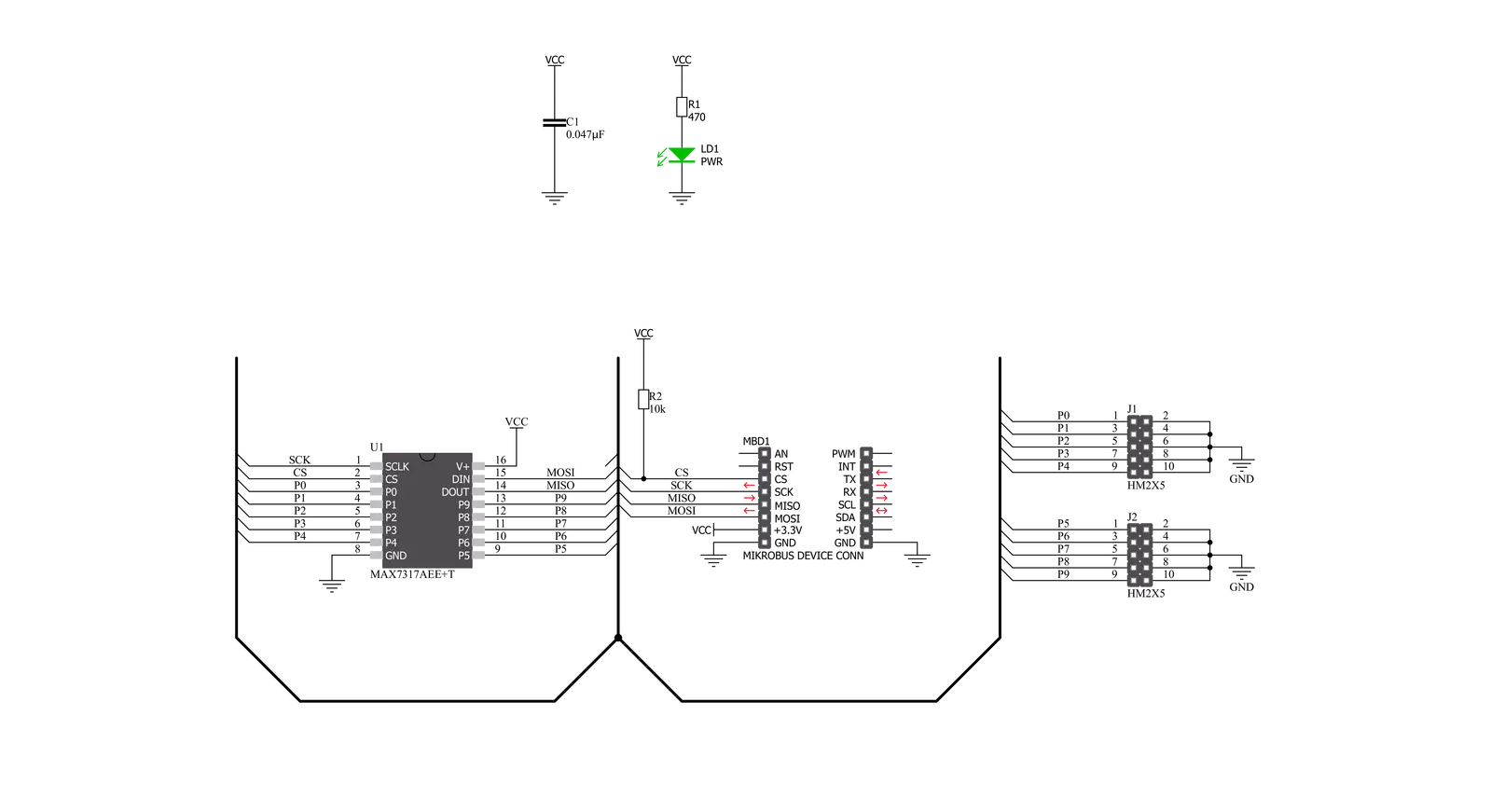
Step by step
Project assembly
Software Support
Library Description
This library contains API for Expand 8 Click driver.
Key functions:
expand8_write_data- Generic write data functionexpand8_read_data- Generic read data functionexpand8_set_port- Set port function
Open Source
Code example
The complete application code and a ready-to-use project are available through the NECTO Studio Package Manager for direct installation in the NECTO Studio. The application code can also be found on the MIKROE GitHub account.
/*!
* @file main.c
* @brief Expand8 Click example
*
* # Description
* This is an example that demonstrates the use of the Expand 8 Click board.
*
* The demo application is composed of two sections :
*
* ## Application Init
* Initialization driver enables - SPI, also write log.
*
* ## Application Task
* This example is working by toggling each of 10 available ports every 1 second.
* Results are being sent to the Uart Terminal where you can track their changes.
*
* @author Mikroe Team
*
*/
#include "board.h"
#include "log.h"
#include "expand8.h"
static expand8_t expand8;
static log_t logger;
uint8_t select_port;
void application_init ( void )
{
log_cfg_t log_cfg; /**< Logger config object. */
expand8_cfg_t expand8_cfg; /**< Click config object. */
/**
* Logger initialization.
* Default baud rate: 115200
* Default log level: LOG_LEVEL_DEBUG
* @note If USB_UART_RX and USB_UART_TX
* are defined as HAL_PIN_NC, you will
* need to define them manually for log to work.
* See @b LOG_MAP_USB_UART macro definition for detailed explanation.
*/
LOG_MAP_USB_UART( log_cfg );
log_init( &logger, &log_cfg );
log_info( &logger, " Application Init " );
// Click initialization.
expand8_cfg_setup( &expand8_cfg );
EXPAND8_MAP_MIKROBUS( expand8_cfg, MIKROBUS_1 );
err_t init_flag = expand8_init( &expand8, &expand8_cfg );
if ( SPI_MASTER_ERROR == init_flag ) {
log_error( &logger, " Application Init Error. " );
log_info( &logger, " Please, run program again... " );
for ( ; ; );
}
log_info( &logger, " Application Task " );
select_port = EXPAND8_ADDR_OUT_LVL_PORT_P0;
Delay_ms ( 100 );
}
void application_task ( void )
{
expand8_set_port( &expand8, select_port, EXPAND8_SET_LOW_IMPEDANCE );
log_printf( &logger, " Port P%d - ON\r\n", ( uint16_t ) select_port );
log_printf( &logger, "- - - - - - - - - - -\r\n" );
Delay_ms ( 1000 );
expand8_set_port( &expand8, select_port, EXPAND8_SET_HIGH_IMPEDANCE );
log_printf( &logger, " Port P%d - OFF\r\n", ( uint16_t ) select_port );
log_printf( &logger, "---------------------\r\n" );
Delay_ms ( 1000 );
select_port++;
if ( select_port > EXPAND8_ADDR_OUT_LVL_PORT_P9 )
{
select_port = EXPAND8_ADDR_OUT_LVL_PORT_P0;
}
}
int main ( void )
{
/* Do not remove this line or clock might not be set correctly. */
#ifdef PREINIT_SUPPORTED
preinit();
#endif
application_init( );
for ( ; ; )
{
application_task( );
}
return 0;
}
// ------------------------------------------------------------------------ END
Additional Support
Resources
Category:Port expander