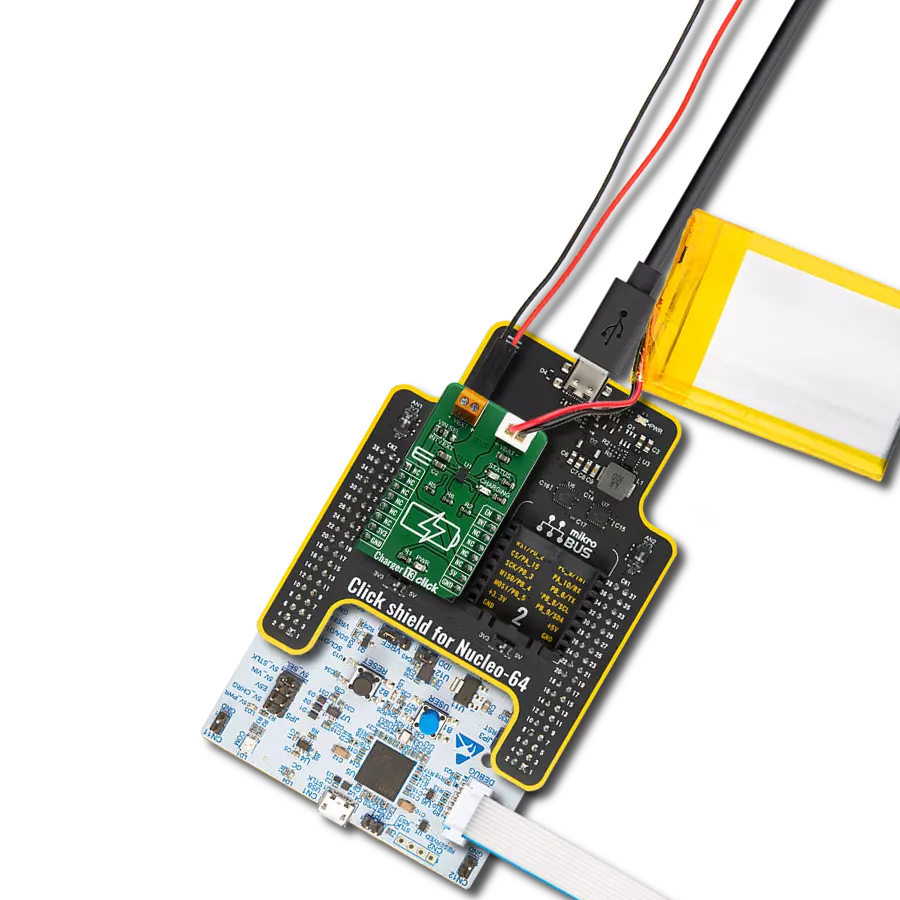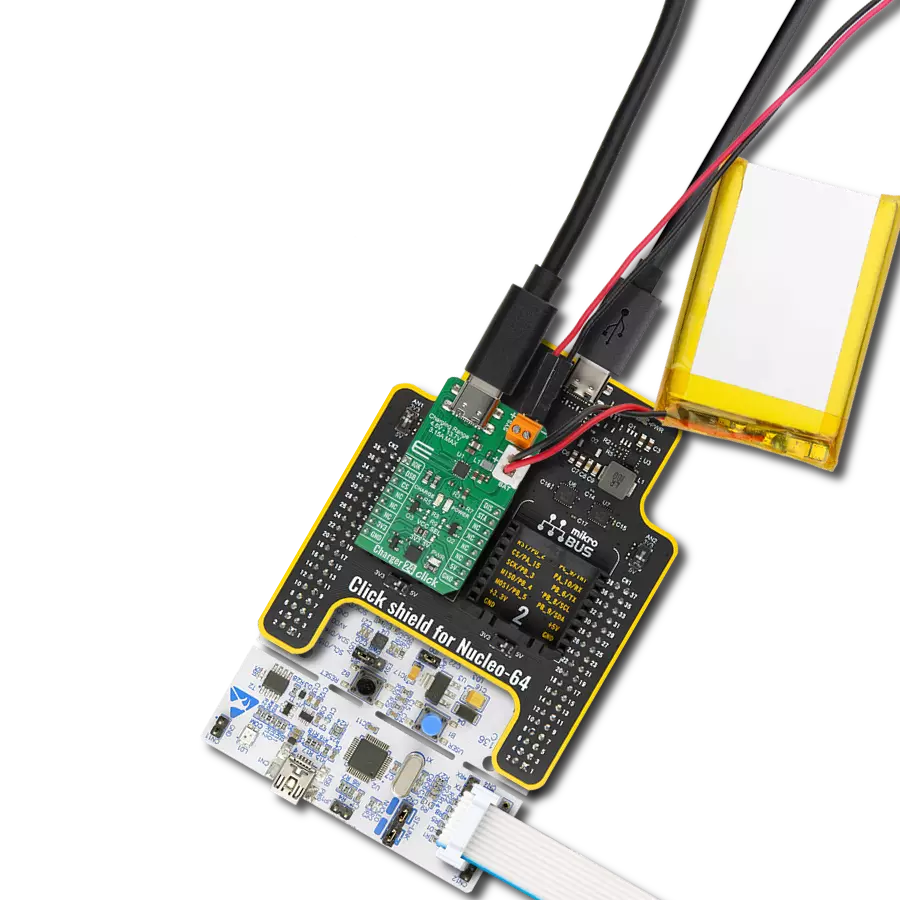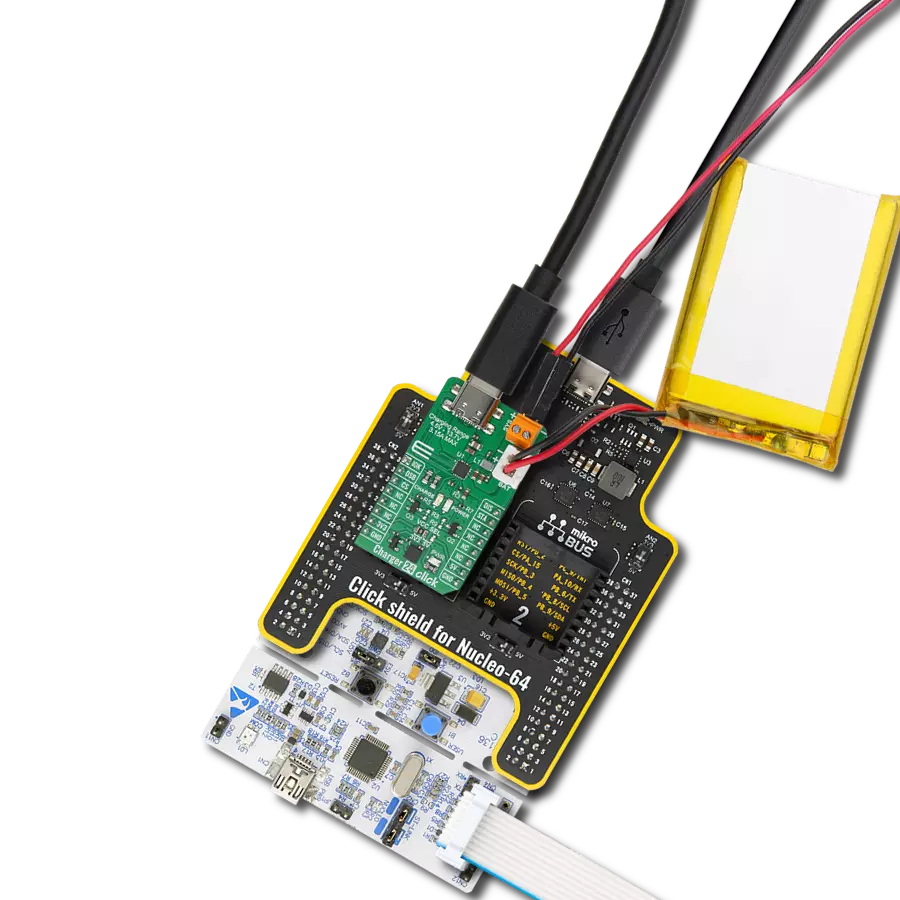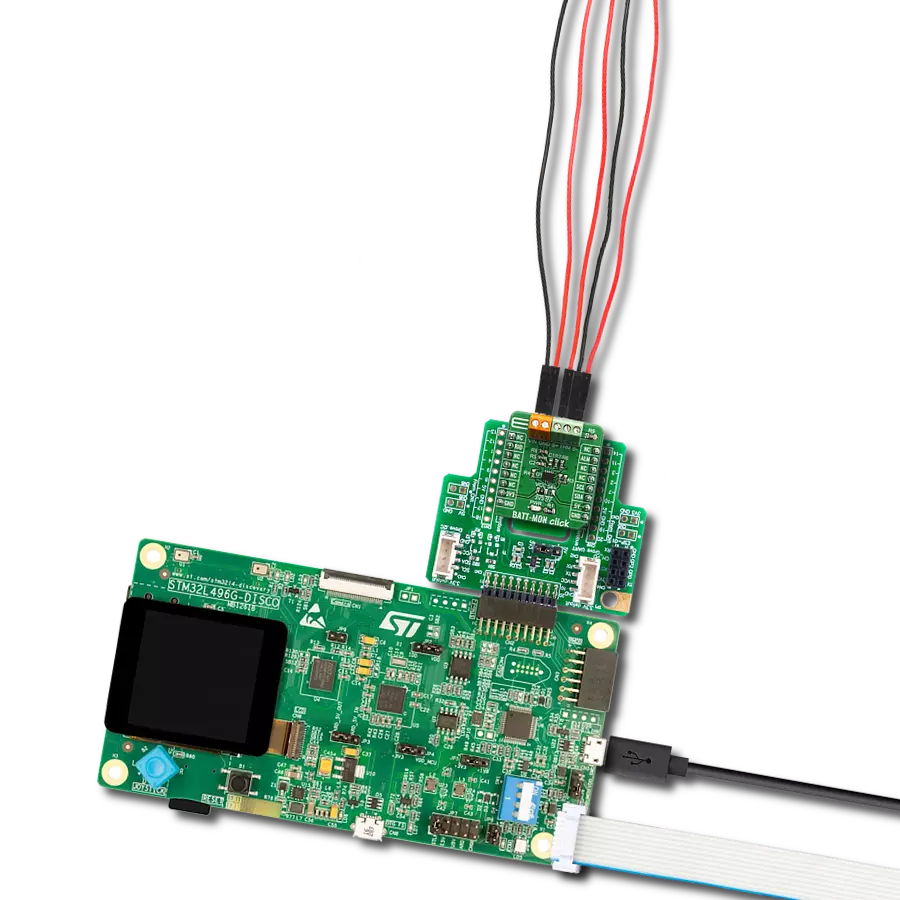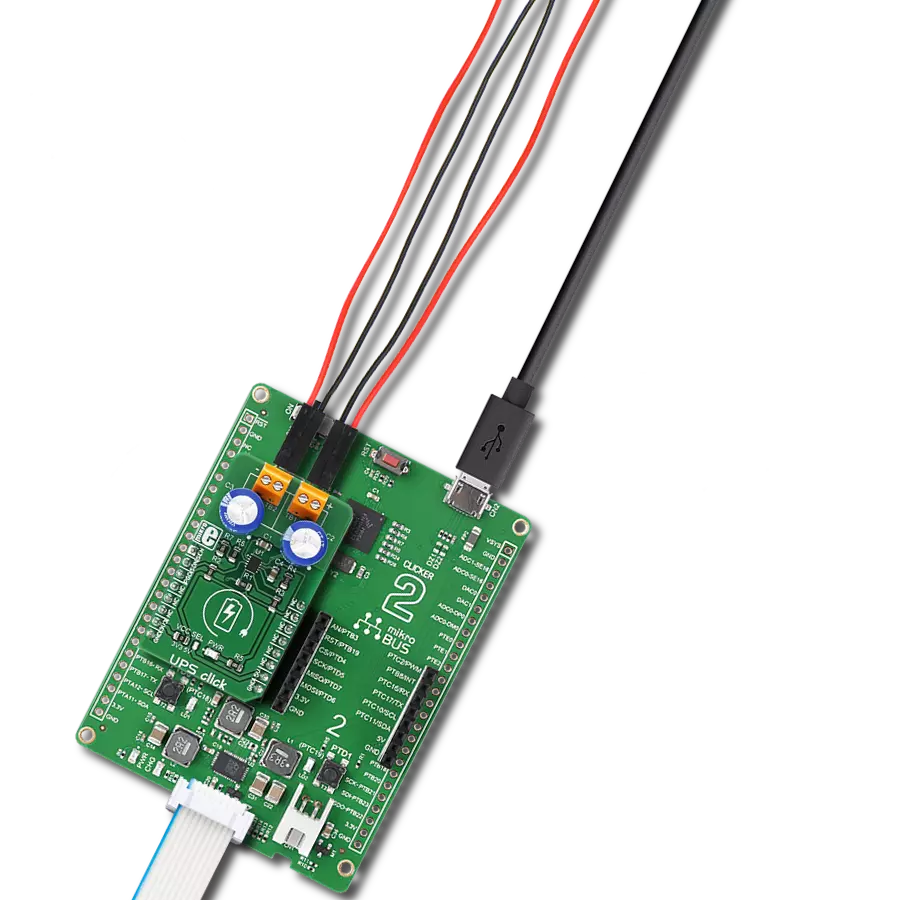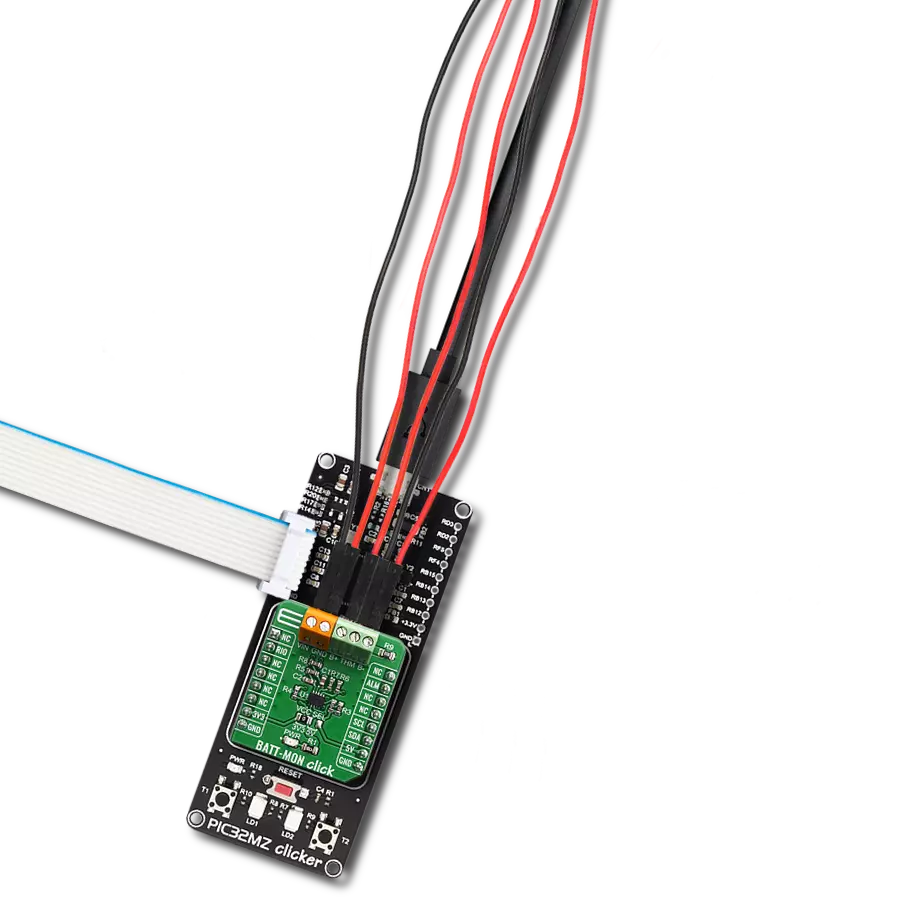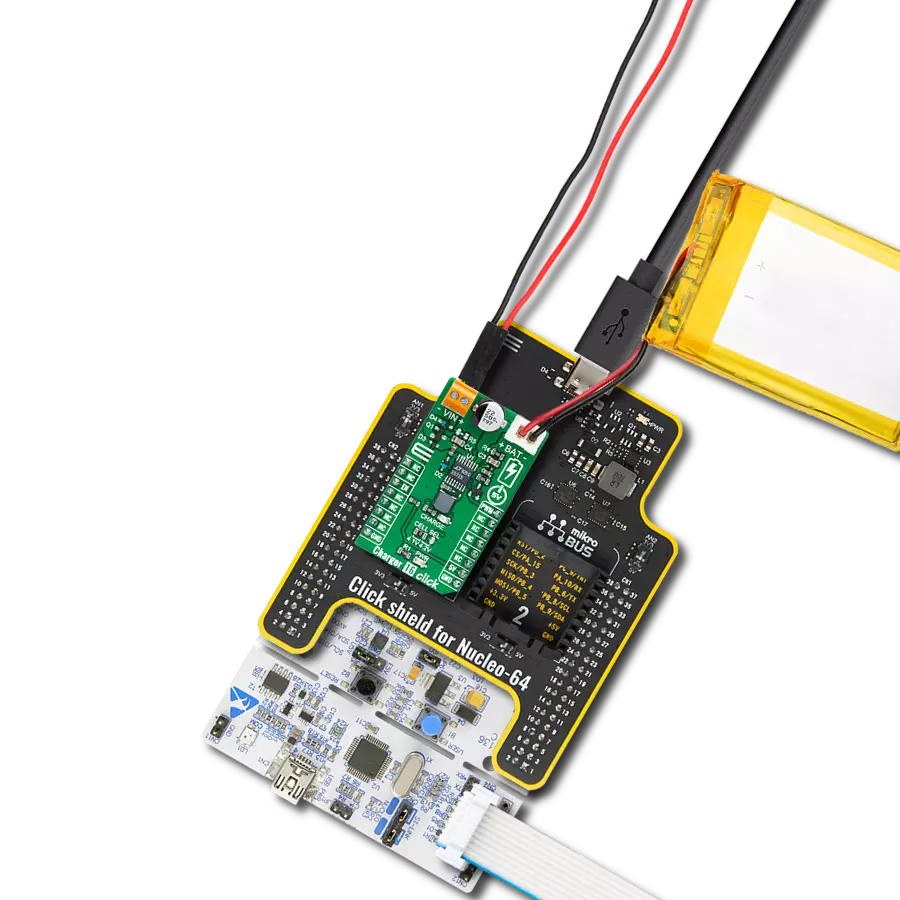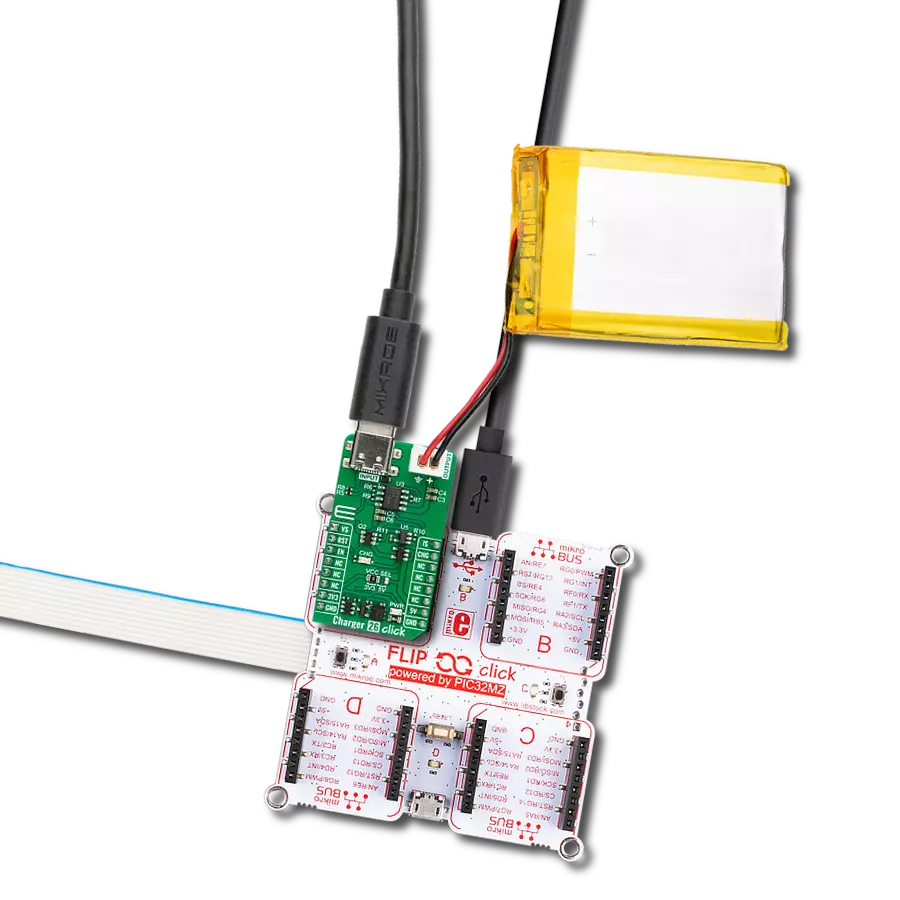Optimize charging processes and ensure safe, efficient, and reliable power delivery while maximizing your battery's lifespan
A
A
Hardware Overview
How does it work?
MCP73213 Click is based on the MCP73213, a dual-cell Li-Ion/Li-Polymer battery charge management controller with input overvoltage protection from Microchip. The Click is designed to run on either 3.3V or 5V power supply. It communicates with the target microcontroller over the SPI interface. The Click is designed to charge a dual-cell Li-Ion/Li-Polymer battery. The input voltage needs to be higher than the voltage of a dual-cell Li-Ion/Li-Polymer battery. The MCP73213 is a highly integrated Li-Ion battery
charge management controller. The MCP73213 provides specific charge algorithms for dual-cell Li-Ion/Li-Polymer batteries to achieve optimal capacity and safety in the shortest charging time possible. The absolute maximum voltage, up to 18V, allows the use of MCP73213 in harsh environments, such as low-cost wall warts or voltage spikes from plug/unplug. An internal overvoltage protection (OVP) circuit monitors the input voltage and keeps the charger in shutdown mode when the input supply rises above the
typical 13V OVP threshold. The OVP hysteresis is approximately 150 mV for the MCP73213 device. First, connect the input voltage to the input screw terminal. Then, set the input voltage because it needs to be larger than the voltage of two series-connected batteries for regular charging (which means it needs to be >8V). We can change the charging current through the SPI interface. Now leave the batteries to charge; when they are charged, they will be signalized on the status LED.
Features overview
Development board
Fusion for ARM v8 is a development board specially designed for the needs of rapid development of embedded applications. It supports a wide range of microcontrollers, such as different ARM® Cortex®-M based MCUs regardless of their number of pins, and a broad set of unique functions, such as the first-ever embedded debugger/programmer over WiFi. The development board is well organized and designed so that the end-user has all the necessary elements, such as switches, buttons, indicators, connectors, and others, in one place. Thanks to innovative manufacturing technology, Fusion for ARM v8 provides a fluid and immersive working experience, allowing access anywhere and under any
circumstances at any time. Each part of the Fusion for ARM v8 development board contains the components necessary for the most efficient operation of the same board. An advanced integrated CODEGRIP programmer/debugger module offers many valuable programming/debugging options, including support for JTAG, SWD, and SWO Trace (Single Wire Output)), and seamless integration with the Mikroe software environment. Besides, it also includes a clean and regulated power supply module for the development board. It can use a wide range of external power sources, including a battery, an external 12V power supply, and a power source via the USB Type-C (USB-C) connector.
Communication options such as USB-UART, USB HOST/DEVICE, CAN (on the MCU card, if supported), and Ethernet is also included. In addition, it also has the well-established mikroBUS™ standard, a standardized socket for the MCU card (SiBRAIN standard), and two display options for the TFT board line of products and character-based LCD. Fusion for ARM v8 is an integral part of the Mikroe ecosystem for rapid development. Natively supported by Mikroe software tools, it covers many aspects of prototyping and development thanks to a considerable number of different Click boards™ (over a thousand boards), the number of which is growing every day.
Microcontroller Overview
MCU Card / MCU
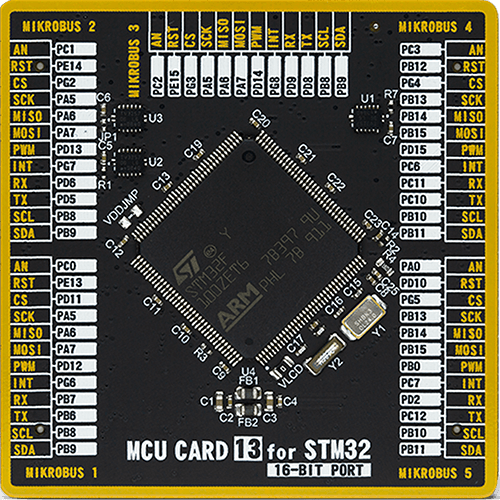
Type
8th Generation
Architecture
ARM Cortex-M3
MCU Memory (KB)
1024
Silicon Vendor
STMicroelectronics
Pin count
144
RAM (Bytes)
81920
Used MCU Pins
mikroBUS™ mapper
Take a closer look
Click board™ Schematic
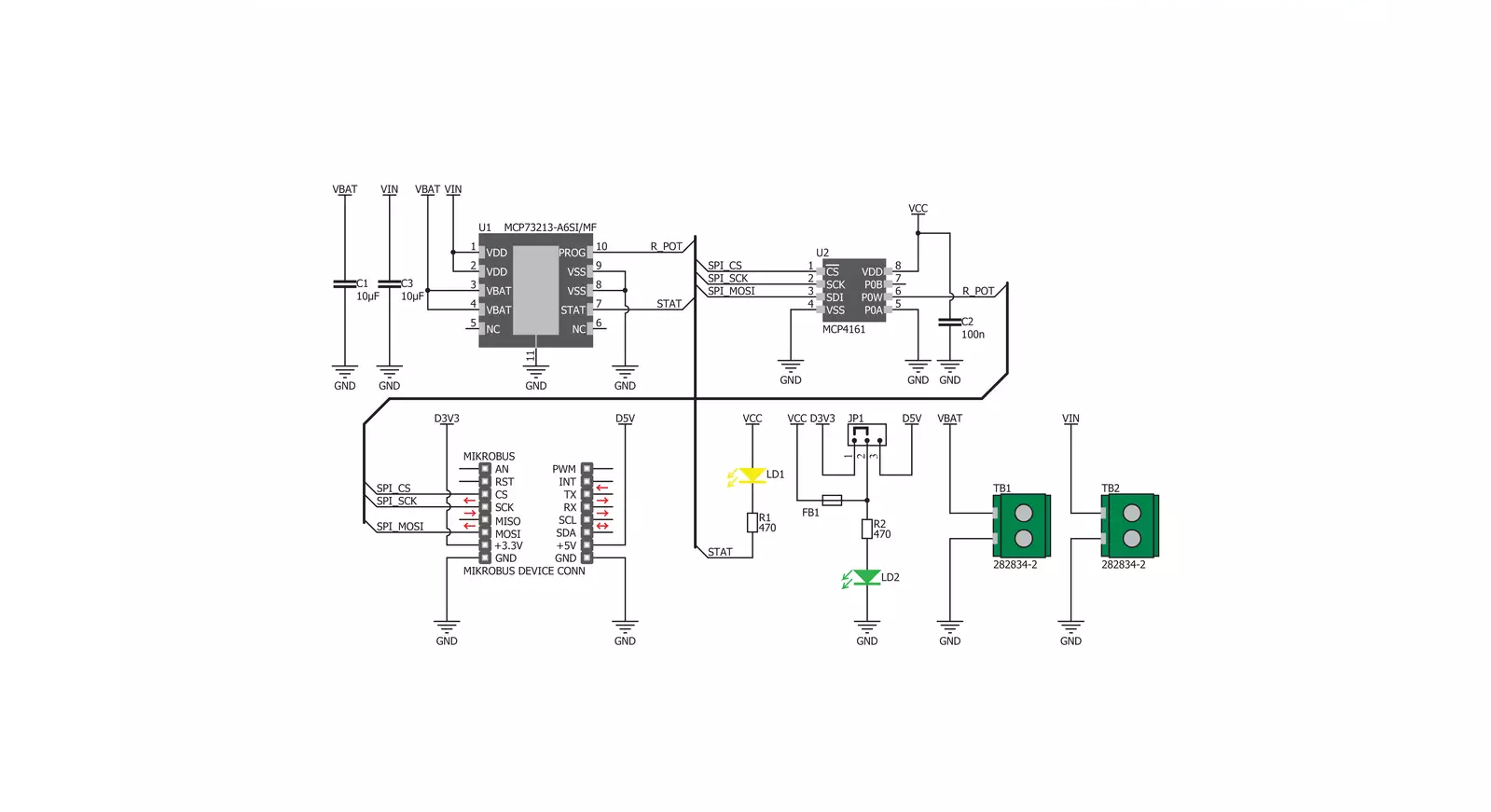
Step by step
Project assembly
Software Support
Library Description
This library contains API for MCP73213 Click driver.
Key functions:
mcp73213_set_current_output- Set values for output current functionmcp73213_get_status- Get the status register data functionmcp73213_convert_output- Convert ADC value to volatage
Open Source
Code example
The complete application code and a ready-to-use project are available through the NECTO Studio Package Manager for direct installation in the NECTO Studio. The application code can also be found on the MIKROE GitHub account.
/*!
* \file
* \brief Mcp73213 Click example
*
* # Description
* This application is polymer battery charge management controller.
*
* The demo application is composed of two sections :
*
* ## Application Init
* Initialization driver enable's - SPI, also write log.
*
* ## Application Task
* This is a example which demonstrates the use of MCP73213 Click board.
* This example sets the resistance to a given value, thus affecting the output current.
* Controls output current using internal digital potentiometer.
* Results are being sent to the Usart Terminal where you can track their changes.
* All data logs write on usb uart changes for every 3 sec.
*
* \author MikroE Team
*
*/
// ------------------------------------------------------------------- INCLUDES
#include "board.h"
#include "log.h"
#include "mcp73213.h"
// ------------------------------------------------------------------ VARIABLES
static mcp73213_t mcp73213;
static log_t logger;
// ------------------------------------------------------ APPLICATION FUNCTIONS
void application_init ( void )
{
log_cfg_t log_cfg;
mcp73213_cfg_t cfg;
/**
* Logger initialization.
* Default baud rate: 115200
* Default log level: LOG_LEVEL_DEBUG
* @note If USB_UART_RX and USB_UART_TX
* are defined as HAL_PIN_NC, you will
* need to define them manually for log to work.
* See @b LOG_MAP_USB_UART macro definition for detailed explanation.
*/
LOG_MAP_USB_UART( log_cfg );
log_init( &logger, &log_cfg );
log_info( &logger, "---- Application Init ----" );
// Click initialization.
mcp73213_cfg_setup( &cfg );
MCP73213_MAP_MIKROBUS( cfg, MIKROBUS_1 );
mcp73213_init( &mcp73213, &cfg );
log_printf( &logger, " SPI Driver Init \r\n" );
Delay_ms ( 1000 );
Delay_ms ( 1000 );
Delay_ms ( 1000 );
log_printf( &logger, "---------------------- \r\n" );
log_printf( &logger, " Set Current Output \r\n" );
}
void application_task ( void )
{
log_printf( &logger, "---------------------- \r\n" );
log_printf( &logger, " 10 kOhm - 130 mA \r\n" );
mcp73213_set_current_output( &mcp73213, MCP73213_OUTPUT_130_mA );
Delay_ms ( 1000 );
Delay_ms ( 1000 );
Delay_ms ( 1000 );
Delay_ms ( 1000 );
Delay_ms ( 1000 );
log_printf( &logger, "---------------------- \r\n" );
log_printf( &logger, " 5 kOhm - 250 mA \r\n" );
mcp73213_set_current_output( &mcp73213, MCP73213_OUTPUT_250_mA );
Delay_ms ( 1000 );
Delay_ms ( 1000 );
Delay_ms ( 1000 );
Delay_ms ( 1000 );
Delay_ms ( 1000 );
}
int main ( void )
{
/* Do not remove this line or clock might not be set correctly. */
#ifdef PREINIT_SUPPORTED
preinit();
#endif
application_init( );
for ( ; ; )
{
application_task( );
}
return 0;
}
// ------------------------------------------------------------------------ END
Additional Support
Resources
Category:Battery charger