Revolutionize your solution by incorporating precise movement and rotation detection
A
A
Hardware Overview
How does it work?
MPU 9DOF Click is based on the MPU-9250, a 9-axis MotionTracking device combining a 3-axis gyroscope, accelerometer, magnetometer, and a Digital Motion Processor™ (DMP) from InvenSense. The MPU-9250 features three 16-bit ADCs for digitizing each part (gyroscope, accelerometer, and magnetometer) outputs, low power, and high performance. For precision tracking of both fast and slow motions, the MPU-9250 features a user-programmable full-scale gyroscope range of ±250, ±500, ±1000, and ±2000dps, and an accelerometer range of ±2g, ±4g, ±8g, and ±16g, and a magnetometer range of ±4800μT. The embedded DMP engine supports advanced MotionProcessing and low-power
functions, such as gesture recognition using programmable interrupts, alongside pedometer functionality allowing the host MCU to sleep while the DMP maintains the step count. The DMP acquires data from accelerometers, gyroscopes, and magnetometers and processes the data, which can be read from the DMP's registers or can be buffered in a 512-byte FIFO. In addition to all the above features, the DMP can generate an interrupt, routed to the INT pin of the mikroBUS™ socket, which can wake up the host MCU from Suspend mode. MPU 9DOF Click allows the use of both I2C and SPI interfaces with a maximum frequency of 400kHz for I2C and 1MHz for SPI communication. The selection can be made by
positioning SMD jumpers labeled SPI I2C in an appropriate position. Note that all the jumpers' positions must be on the same side, or the Click board™ may become unresponsive. While the I2C interface is selected, the MPU-9250 allows choosing the least significant bit (LSB) of its I2C slave address using the SMD jumper labeled ADDR SEL. This Click board™ can be operated only with a 3.3V logic voltage level. The board must perform appropriate logic voltage level conversion before using MCUs with different logic levels. However, the Click board™ comes equipped with a library containing functions and an example code that can be used as a reference for further development.
Features overview
Development board
Fusion for ARM v8 is a development board specially designed for the needs of rapid development of embedded applications. It supports a wide range of microcontrollers, such as different ARM® Cortex®-M based MCUs regardless of their number of pins, and a broad set of unique functions, such as the first-ever embedded debugger/programmer over WiFi. The development board is well organized and designed so that the end-user has all the necessary elements, such as switches, buttons, indicators, connectors, and others, in one place. Thanks to innovative manufacturing technology, Fusion for ARM v8 provides a fluid and immersive working experience, allowing access anywhere and under any
circumstances at any time. Each part of the Fusion for ARM v8 development board contains the components necessary for the most efficient operation of the same board. An advanced integrated CODEGRIP programmer/debugger module offers many valuable programming/debugging options, including support for JTAG, SWD, and SWO Trace (Single Wire Output)), and seamless integration with the Mikroe software environment. Besides, it also includes a clean and regulated power supply module for the development board. It can use a wide range of external power sources, including a battery, an external 12V power supply, and a power source via the USB Type-C (USB-C) connector.
Communication options such as USB-UART, USB HOST/DEVICE, CAN (on the MCU card, if supported), and Ethernet is also included. In addition, it also has the well-established mikroBUS™ standard, a standardized socket for the MCU card (SiBRAIN standard), and two display options for the TFT board line of products and character-based LCD. Fusion for ARM v8 is an integral part of the Mikroe ecosystem for rapid development. Natively supported by Mikroe software tools, it covers many aspects of prototyping and development thanks to a considerable number of different Click boards™ (over a thousand boards), the number of which is growing every day.
Microcontroller Overview
MCU Card / MCU
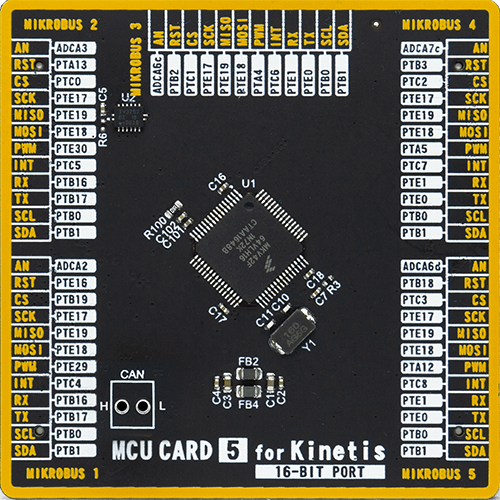
Type
8th Generation
Architecture
ARM Cortex-M4
MCU Memory (KB)
64
Silicon Vendor
NXP
Pin count
64
RAM (Bytes)
16384
Used MCU Pins
mikroBUS™ mapper
Take a closer look
Click board™ Schematic
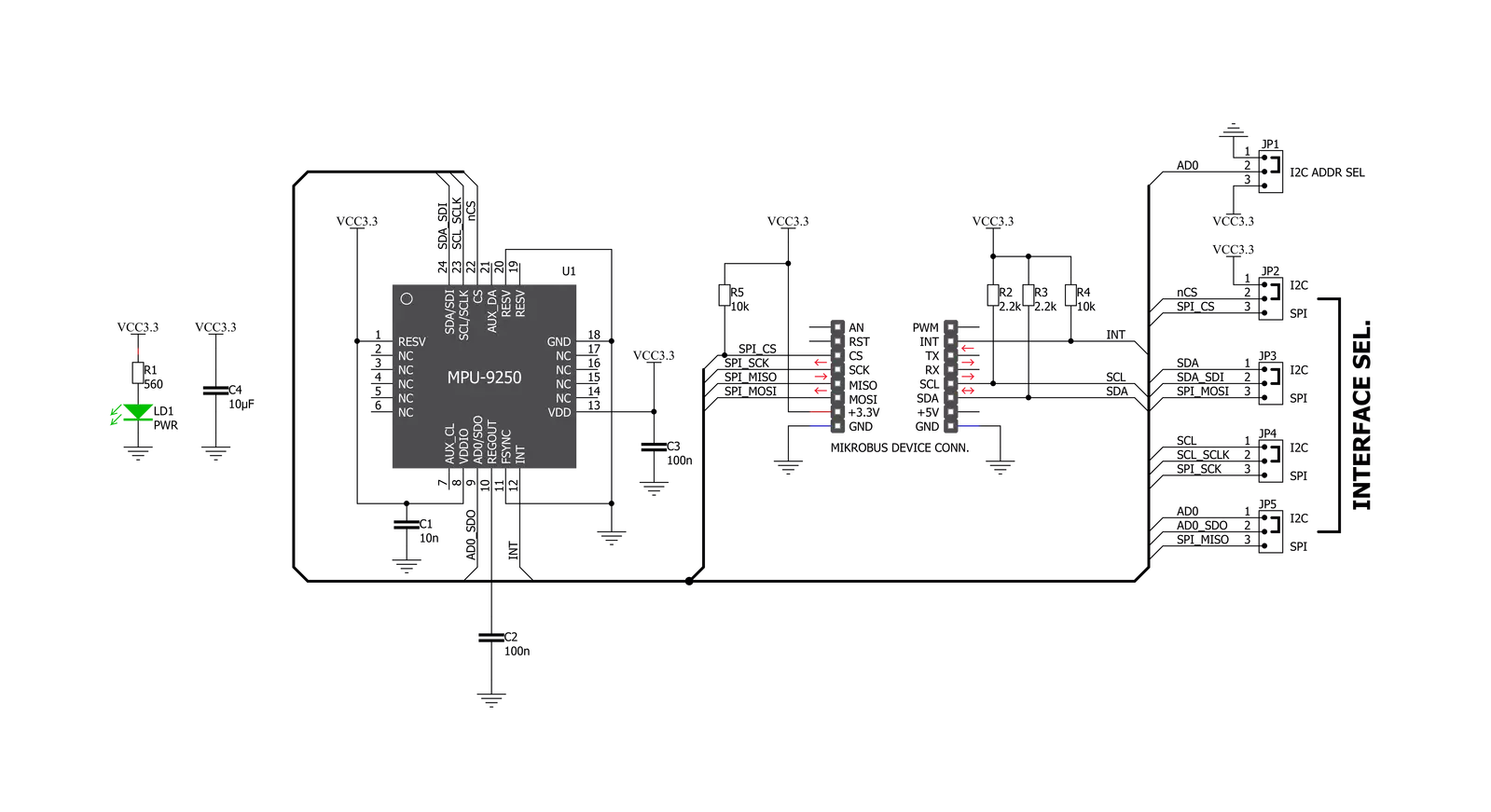
Step by step
Project assembly
Software Support
Library Description
This library contains API for MPU 9DOF Click driver.
Key functions:
mpu9dof_read_accel- Function read Accel X-axis, Y-axis and Z-axismpu9dof_read_gyro- Function read Gyro X-axis, Y-axis and Z-axismpu9dof_read_mag- Function read Magnetometar X-axis, Y-axis and Z-axis
Open Source
Code example
The complete application code and a ready-to-use project are available through the NECTO Studio Package Manager for direct installation in the NECTO Studio. The application code can also be found on the MIKROE GitHub account.
/*!
* \file
* \brief Mpu9Dof Click example
*
* # Description
* MPU 9DOF Click carries the world’s first 9-axis Motion Tracking device. It comprises two chips: one that contains
* a 3-axis accelerometer, a 3-axis gyroscope, and a DMP (digital motion processor);
* the other is a 3-axis digital compass.
*
* The demo application is composed of two sections :
*
* ## Application Init
* Initialization driver enable's - I2C, initialize MPU-9150 XL G & MPU-9150 MAG and start write log.
*
* ## Application Task
* This is a example which demonstrates the use of MPU 9DOF Click board.
* Measured accel, gyro and magnetometar coordinates values ( X, Y, Z )
* and temperature value in degrees celsius [ �C ] are being sent to the uart where you can track their changes.
* All data logs on usb uart for aproximetly every 1 sec.
*
* \author MikroE Team
*
*/
// ------------------------------------------------------------------- INCLUDES
#include "board.h"
#include "log.h"
#include "mpu9dof.h"
// ------------------------------------------------------------------ VARIABLES
static mpu9dof_t mpu9dof;
static log_t logger;
static int16_t accel_x;
static int16_t accel_y;
static int16_t accel_z;
static int16_t gyro_x;
static int16_t gyro_y;
static int16_t gyro_z;
static int16_t mag_x;
static int16_t mag_y;
static int16_t mag_z;
static float temperature;
// ------------------------------------------------------ APPLICATION FUNCTIONS
void application_init ( void )
{
log_cfg_t log_cfg;
mpu9dof_cfg_t cfg;
/**
* Logger initialization.
* Default baud rate: 115200
* Default log level: LOG_LEVEL_DEBUG
* @note If USB_UART_RX and USB_UART_TX
* are defined as HAL_PIN_NC, you will
* need to define them manually for log to work.
* See @b LOG_MAP_USB_UART macro definition for detailed explanation.
*/
LOG_MAP_USB_UART( log_cfg );
log_init( &logger, &log_cfg );
log_info( &logger, "---- Application Init ----" );
// Click initialization.
mpu9dof_cfg_setup( &cfg );
MPU9DOF_MAP_MIKROBUS( cfg, MIKROBUS_1 );
mpu9dof_init( &mpu9dof, &cfg );
Delay_10ms( );
mpu9dof_default_cfg ( &mpu9dof );
}
void application_task ( void )
{
mpu9dof_read_accel( &mpu9dof, &accel_x, &accel_y, &accel_z );
Delay_10ms( );
mpu9dof_read_gyro( &mpu9dof, &gyro_x, &gyro_y, &gyro_z );
Delay_10ms( );
temperature = mpu9dof_read_temperature( &mpu9dof );
Delay_10ms( );
mpu9dof_read_mag( &mpu9dof, &mag_x, &mag_y, &mag_z );
Delay_10ms( );
log_printf( &logger, " Accel X : %d | Gyro X : %d | Mag X : %d \r\n", accel_x, gyro_x, mag_x );
log_printf( &logger, " Accel Y : %d | Gyro Y : %d | Mag Y : %d \r\n", accel_y, gyro_y, mag_y );
log_printf( &logger, " Accel Z : %d | Gyro Z : %d | Mag Z : %d \r\n", accel_z, gyro_z, mag_z );
Delay_10ms( );
log_printf( &logger, "- - - - - - - - - - - - - - - - - - - - - - - - - - - - - -\r\n" );
Delay_10ms( );
log_printf( &logger, "Temperature: %.2f C\r\n", temperature );
Delay_100ms( );
log_printf( &logger, "- - - - - - - - - - - - - - - - - - - - - - - - - - - - - -\r\n" );
log_printf( &logger, "\r\n");
Delay_ms ( 1000 );
}
int main ( void )
{
/* Do not remove this line or clock might not be set correctly. */
#ifdef PREINIT_SUPPORTED
preinit();
#endif
application_init( );
for ( ; ; )
{
application_task( );
}
return 0;
}
// ------------------------------------------------------------------------ END
Additional Support
Resources
Category:Motion
































