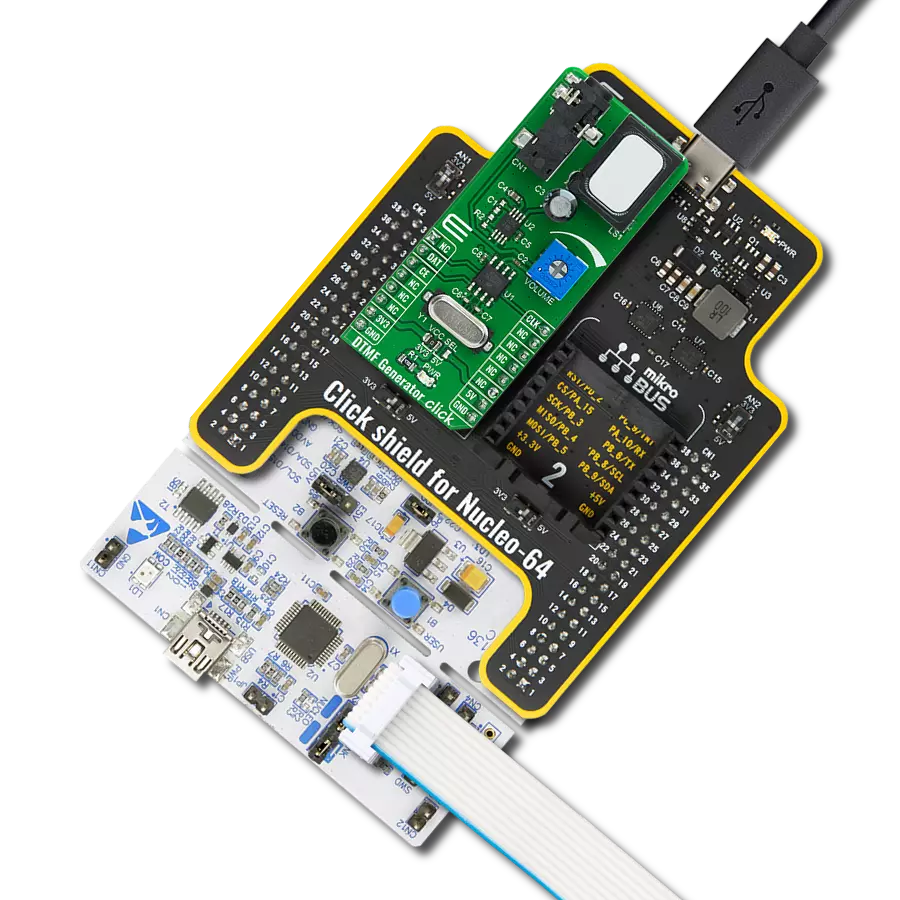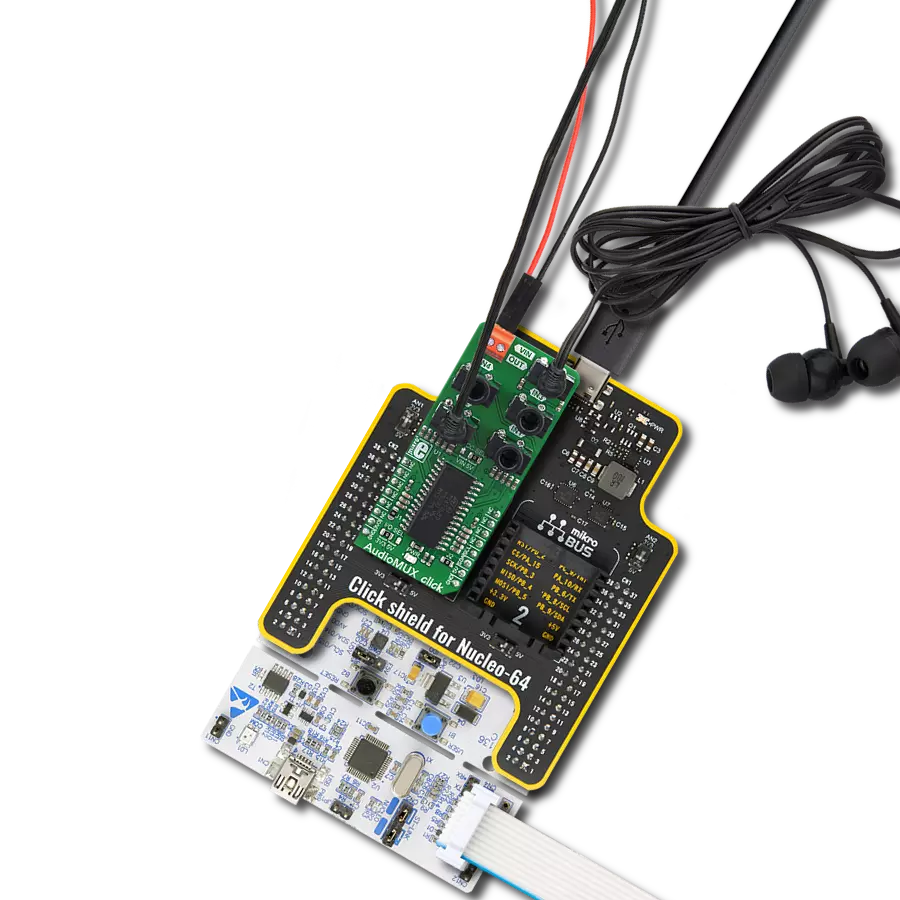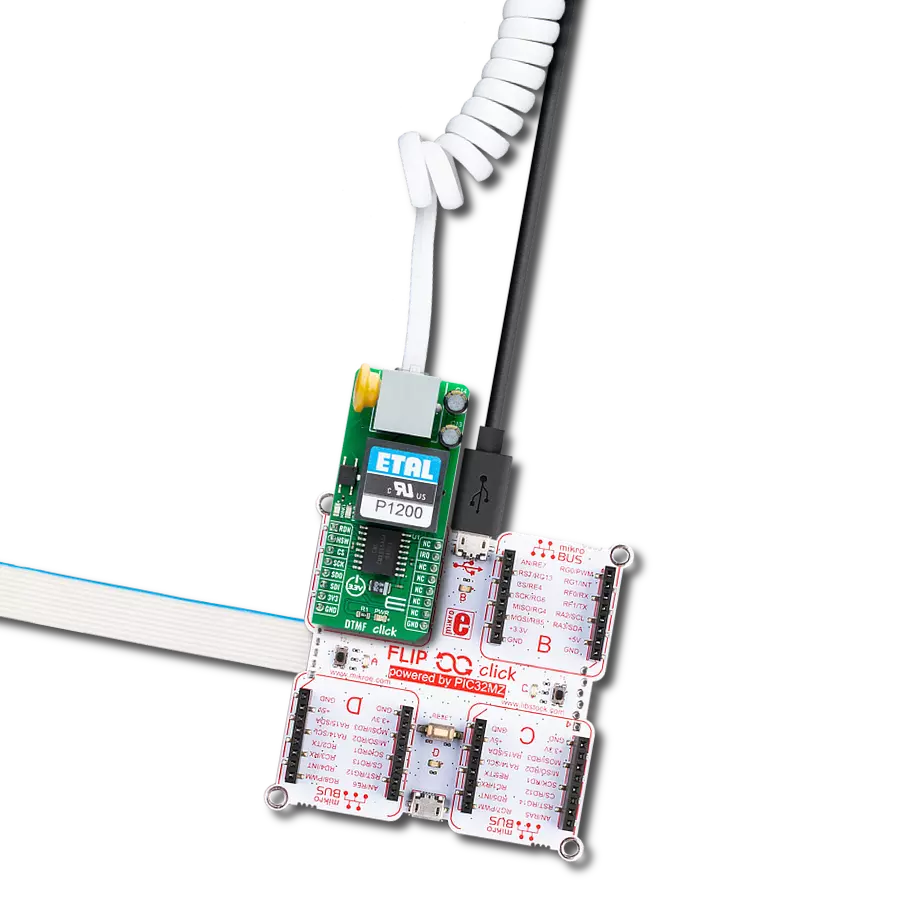Explore the cutting-edge DTMF receiver that seamlessly combines band-split filtering and digital decoding, enabling the detection and decoding of all 16 DTMF tone-pairs into a 4-bit code
A
A
Hardware Overview
How does it work?
DTMF Decoder Click is based on the MT8870D, an integrated DTMF receiver with enhanced sensitivity from Microchip Technology. It offers low power consumption and high performance. It consists of a band split filter section separating the high and low group tones, followed by a digital counting section that verifies the received tones' frequency and duration before passing the corresponding code to the output bus. This Click board™ has two ways to detect tones: a mobile phone with a 3.5mm jack, which provides the DTMF signals to the MT8870D decoder, or an onboard microphone to listen to the DTMF tones generated by the cell phone. The MT8870D uses digital counting techniques to detect and decode all 16 DTMF tone-pairs into a 4-bit code. DTMF
Decoder Click communicates with MCU using a standard I2C 2-Wire interface, with a clock frequency up to 100kHz in the Standard and 400kHz in the Fast Mode. Using the PCA9536 port expander that communicates with the MCU via I2C communication, it is possible to display visually, in binary form, the digit of the pressed number. The digit in binary form is then visually displayed using four red LEDs, labeled from Q1 to Q4, in the board's upper right corner. This Click board™ also has a power-down feature routed on the CS pin of the mikroBUS™ socket labeled as PWD. A logic high applied to pin PWD will power down the device to minimize the power consumption in a Standby mode, which stops the oscillator and the filters' functions. Also, it uses the
interrupt pin of the mikroBUS™ labeled as STD with an additional LED indicator signaling that a received tone pair has been registered, and the INH pin, which inhibits the detection of tones representing characters A, B, C, and D. The output code will remain the same as the previously detected code. This Click board™ can operate with either 3.3V or 5V logic voltage levels selected via the VCC SEL jumper. This way, both 3.3V and 5V capable MCUs can use the communication lines properly. Also, this Click board™ comes equipped with a library containing easy-to-use functions and an example code that can be used as a reference for further development.
Features overview
Development board
Fusion for PIC32 v8 is a development board specially designed for the needs of rapid development of embedded applications. It supports a wide range of Microchip's PIC32 microcontrollers regardless of their number of pins and a broad set of unique functions, such as the first-ever embedded debugger/programmer over WiFi. The development board is well organized and designed so that the end-user has all the necessary elements, such as switches, buttons, indicators, connectors, and others, in one place. Thanks to innovative manufacturing technology, Fusion for PIC32 v8 provides a fluid and immersive working experience, allowing access anywhere and under any circumstances at any time. Each part of the
Fusion for PIC32 v8 development board contains the components necessary for the most efficient operation of the same board. In addition to the advanced integrated CODEGRIP programmer/debugger module, which offers many valuable programming/debugging options and seamless integration with the Mikroe software environment, the board also includes a clean and regulated power supply module for the development board. It can use a wide range of external power sources, including a battery, an external 12V power supply, and a power source via the USB Type-C (USB-C) connector. Communication options such as USB-UART, USB HOST/DEVICE, CAN (on the MCU card, if
supported), and Ethernet is also included. In addition, it also has the well-established mikroBUS™ standard, a standardized socket for the MCU card (SiBRAIN standard), and two display options for the TFT board line of products and character-based LCD. Fusion for PIC32 v8 is an integral part of the Mikroe ecosystem for rapid development. Natively supported by Mikroe software tools, it covers many aspects of prototyping and development thanks to a considerable number of different Click boards™ (over a thousand boards), the number of which is growing every day.
Microcontroller Overview
MCU Card / MCU
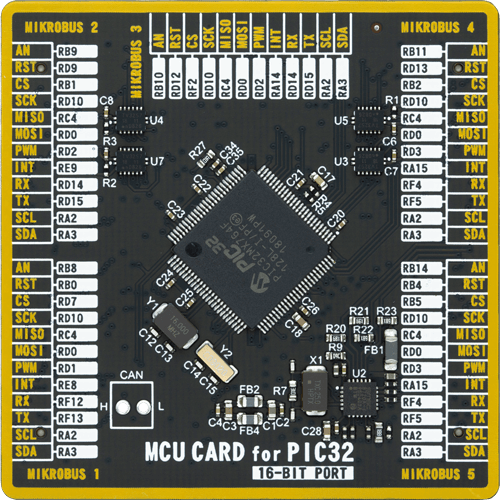
Type
8th Generation
Architecture
PIC32
MCU Memory (KB)
128
Silicon Vendor
Microchip
Pin count
100
RAM (Bytes)
32768
Used MCU Pins
mikroBUS™ mapper
Take a closer look
Click board™ Schematic
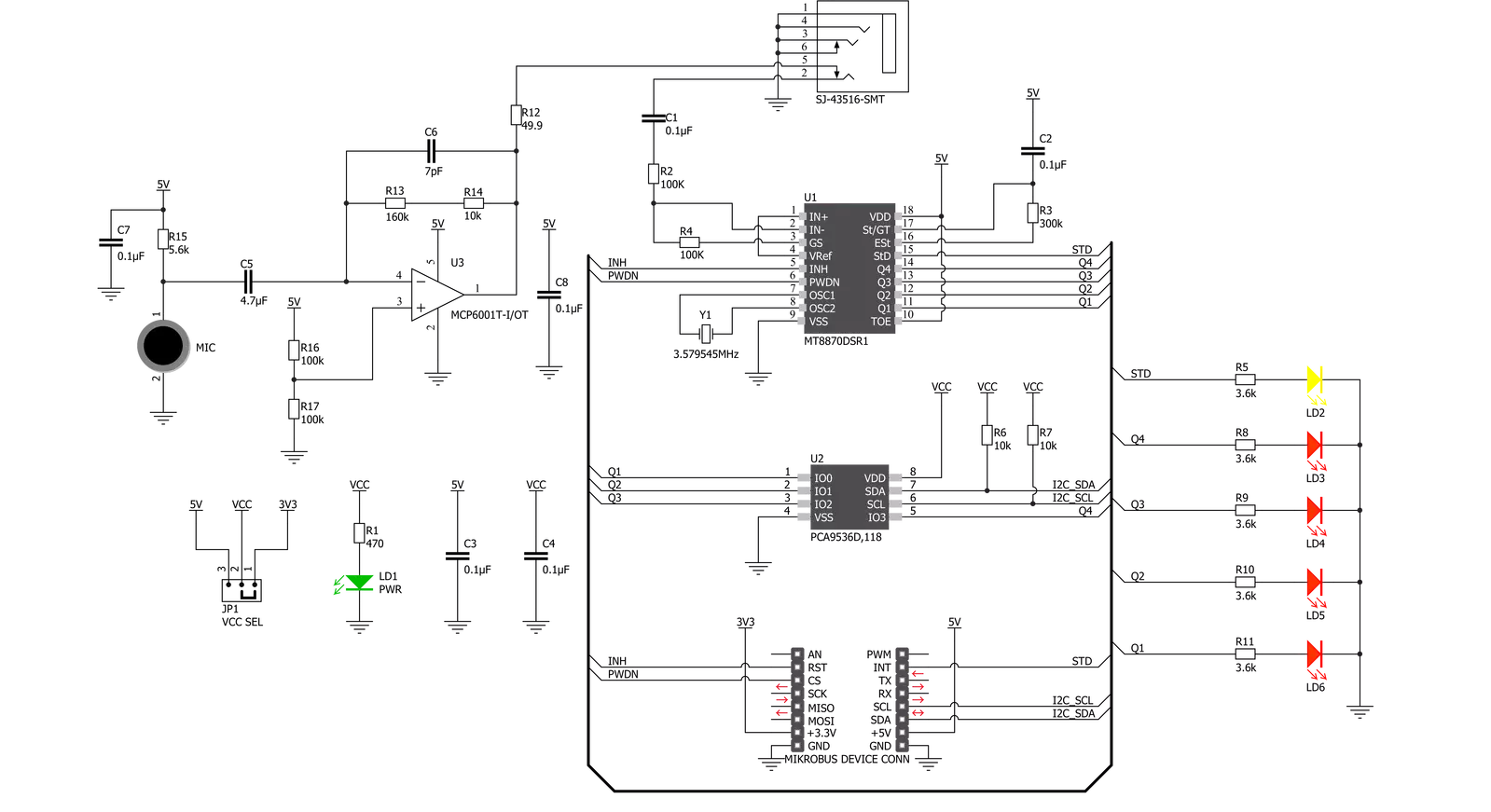
Step by step
Project assembly
Track your results in real time
Application Output
1. Application Output - In Debug mode, the 'Application Output' window enables real-time data monitoring, offering direct insight into execution results. Ensure proper data display by configuring the environment correctly using the provided tutorial.

2. UART Terminal - Use the UART Terminal to monitor data transmission via a USB to UART converter, allowing direct communication between the Click board™ and your development system. Configure the baud rate and other serial settings according to your project's requirements to ensure proper functionality. For step-by-step setup instructions, refer to the provided tutorial.

3. Plot Output - The Plot feature offers a powerful way to visualize real-time sensor data, enabling trend analysis, debugging, and comparison of multiple data points. To set it up correctly, follow the provided tutorial, which includes a step-by-step example of using the Plot feature to display Click board™ readings. To use the Plot feature in your code, use the function: plot(*insert_graph_name*, variable_name);. This is a general format, and it is up to the user to replace 'insert_graph_name' with the actual graph name and 'variable_name' with the parameter to be displayed.

Software Support
Library Description
This library contains API for DTMF Decoder Click driver.
Key functions:
dtmfdecoder_tone_read- This function reads a last registered tone and returns decoded data in character formatdtmfdecoder_delayed_steering_check- This function checks the state of the StD pindtmfdecoder_powerdown_off- This function powers up the device and along with the oscillator
Open Source
Code example
The complete application code and a ready-to-use project are available through the NECTO Studio Package Manager for direct installation in the NECTO Studio. The application code can also be found on the MIKROE GitHub account.
/*!
* @file main.c
* @brief DTMFDecoder Click example
*
* # Description
* This example shows the basic tone capture of
* DTMF frequencies, decoding and representing
* them on the UART LOG.
*
* The demo application is composed of two sections :
*
* ## Application Init
* Initializes I2C and UART LOG drivers and powers
* on the device.
*
* ## Application Task
* Checks the delayed steering for incoming tones
* and decoding them on the UART LOG. Holding the
* same key will recognize multiple tone generation,
* the tone register delay constant can be set to
* adjust the tolerance.
*
* @author Stefan Nikolic
*
*/
#include "board.h"
#include "log.h"
#include "dtmfdecoder.h"
static dtmfdecoder_t dtmfdecoder;
static log_t logger;
static const uint16_t tone_register_delay = 200;
void application_init ( void ) {
log_cfg_t log_cfg; /**< Logger config object. */
dtmfdecoder_cfg_t dtmfdecoder_cfg; /**< Click config object. */
/**
* Logger initialization.
* Default baud rate: 115200
* Default log level: LOG_LEVEL_DEBUG
* @note If USB_UART_RX and USB_UART_TX
* are defined as HAL_PIN_NC, you will
* need to define them manually for log to work.
* See @b LOG_MAP_USB_UART macro definition for detailed explanation.
*/
LOG_MAP_USB_UART( log_cfg );
log_init( &logger, &log_cfg );
log_info( &logger, " Application Init " );
// Click initialization.
dtmfdecoder_cfg_setup( &dtmfdecoder_cfg );
DTMFDECODER_MAP_MIKROBUS( dtmfdecoder_cfg, MIKROBUS_1 );
err_t init_flag = dtmfdecoder_init( &dtmfdecoder, &dtmfdecoder_cfg );
if ( init_flag == I2C_MASTER_ERROR ) {
log_error( &logger, " Application Init Error. " );
log_info( &logger, " Please, run program again... " );
for ( ; ; );
}
dtmfdecoder_default_cfg ( &dtmfdecoder );
Delay_ms ( 100 );
log_info( &logger, " Application Task " );
}
void application_task ( void ) {
uint8_t result;
if ( dtmfdecoder_delayed_steering_check( &dtmfdecoder ) ) {
result = dtmfdecoder_tone_read( &dtmfdecoder );
log_printf( &logger, " Detected key tone:\t%c\r\n", result );
Delay_ms ( tone_register_delay );
}
}
int main ( void )
{
/* Do not remove this line or clock might not be set correctly. */
#ifdef PREINIT_SUPPORTED
preinit();
#endif
application_init( );
for ( ; ; )
{
application_task( );
}
return 0;
}
// ------------------------------------------------------------------------ END
Additional Support
Resources
Category:Signal Processing