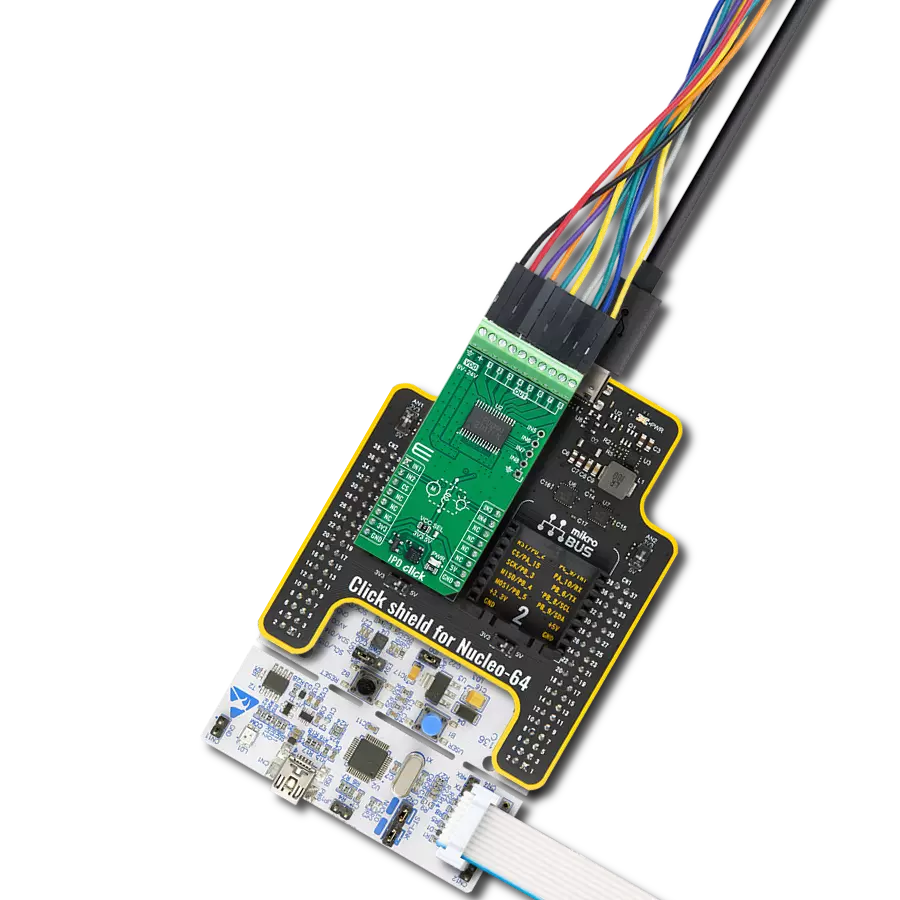In our timer-controlled world, switch on time, every time. Our solution aligns control with the tick of the clock, providing you with seamless and reliable load management for a variety of applications.
A
A
Hardware Overview
How does it work?
Timer Relay Click is based on the NE5555, a precision timer from Diodes Incorporated. It works so that when the trigger is in a LOW logic state, it will start a delay regarding the threshold and then activate the relay. The TPL0501, a 256-tap single-channel digital potentiometer from Texas Instruments, determines the threshold. By setting a desired value on this digital potentiometer, you are setting a threshold on the NE5555 for the
delay. When you hit the onboard trigger button, you activate the relay regarding the delay you set by the digital potentiometer. Timer Relay Click uses a 3-wire SPI serial interface of the TPL0501 to allow the host MCU to set the threshold. Besides the trigger button, you can trigger the NE5555 over the TRG pin of the mikroBUS™ socket. When the timer hits the threshold and after delay activates the relay, it will also turn the TIMER LED
ON. The relay itself can withstand up to 10A and 220VAC/28VDC. This Click board™ can operate with either 3.3V or 5V logic voltage levels selected via the VCC SEL jumper. This way, both 3.3V and 5V capable MCUs can use the communication lines properly. Also, this Click board™ comes equipped with a library containing easy-to-use functions and an example code that can be used as a reference for further development.
Features overview
Development board
Fusion for TIVA v8 is a development board specially designed for the needs of rapid development of embedded applications. It supports a wide range of microcontrollers, such as different 32-bit ARM® Cortex®-M based MCUs from Texas Instruments, regardless of their number of pins, and a broad set of unique functions, such as the first-ever embedded debugger/programmer over a WiFi network. The development board is well organized and designed so that the end-user has all the necessary elements, such as switches, buttons, indicators, connectors, and others, in one place. Thanks to innovative manufacturing technology, Fusion for TIVA v8 provides a fluid and immersive working experience, allowing access
anywhere and under any circumstances at any time. Each part of the Fusion for TIVA v8 development board contains the components necessary for the most efficient operation of the same board. An advanced integrated CODEGRIP programmer/debugger module offers many valuable programming/debugging options, including support for JTAG, SWD, and SWO Trace (Single Wire Output)), and seamless integration with the Mikroe software environment. Besides, it also includes a clean and regulated power supply module for the development board. It can use a wide range of external power sources, including a battery, an external 12V power supply, and a power source via the USB Type-C (USB-C) connector.
Communication options such as USB-UART, USB HOST/DEVICE, CAN (on the MCU card, if supported), and Ethernet is also included. In addition, it also has the well-established mikroBUS™ standard, a standardized socket for the MCU card (SiBRAIN standard), and two display options for the TFT board line of products and character-based LCD. Fusion for TIVA v8 is an integral part of the Mikroe ecosystem for rapid development. Natively supported by Mikroe software tools, it covers many aspects of prototyping and development thanks to a considerable number of different Click boards™ (over a thousand boards), the number of which is growing every day.
Microcontroller Overview
MCU Card / MCU

Type
8th Generation
Architecture
ARM Cortex-M4
MCU Memory (KB)
1024
Silicon Vendor
Texas Instruments
Pin count
128
RAM (Bytes)
262144
Used MCU Pins
mikroBUS™ mapper
Take a closer look
Click board™ Schematic

Step by step
Project assembly
Track your results in real time
Application Output
1. Application Output - In Debug mode, the 'Application Output' window enables real-time data monitoring, offering direct insight into execution results. Ensure proper data display by configuring the environment correctly using the provided tutorial.

2. UART Terminal - Use the UART Terminal to monitor data transmission via a USB to UART converter, allowing direct communication between the Click board™ and your development system. Configure the baud rate and other serial settings according to your project's requirements to ensure proper functionality. For step-by-step setup instructions, refer to the provided tutorial.

3. Plot Output - The Plot feature offers a powerful way to visualize real-time sensor data, enabling trend analysis, debugging, and comparison of multiple data points. To set it up correctly, follow the provided tutorial, which includes a step-by-step example of using the Plot feature to display Click board™ readings. To use the Plot feature in your code, use the function: plot(*insert_graph_name*, variable_name);. This is a general format, and it is up to the user to replace 'insert_graph_name' with the actual graph name and 'variable_name' with the parameter to be displayed.

Software Support
Library Description
This library contains API for Timer Relay Click driver.
Key functions:
timerrelay_set_wiper_pos- Timer Relay set wiper position function.timerrelay_activate_reset- Timer Relay reset timer function.timerrelay_activate_trigger- Timer Relay activate trigger function.
Open Source
Code example
The complete application code and a ready-to-use project are available through the NECTO Studio Package Manager for direct installation in the NECTO Studio. The application code can also be found on the MIKROE GitHub account.
/*!
* @file main.c
* @brief Timer Relay Click example
*
* # Description
* This example demonstrates the use of the Timer Relay Click board by
* setting the relay timer to 2 seconds ON time, then holding it OFF for 2 more seconds.
*
* The demo application is composed of two sections :
*
* ## Application Init
* Initializes the driver and performs the Click default configuration,
* then setting the ON time to 2 seconds.
*
* ## Application Task
* This example is activating the trigger every 4 seconds activating the relay timer.
*
* @author Stefan Ilic
*
*/
#include "board.h"
#include "log.h"
#include "timerrelay.h"
static timerrelay_t timerrelay;
static log_t logger;
void application_init ( void )
{
log_cfg_t log_cfg; /**< Logger config object. */
timerrelay_cfg_t timerrelay_cfg; /**< Click config object. */
/**
* Logger initialization.
* Default baud rate: 115200
* Default log level: LOG_LEVEL_DEBUG
* @note If USB_UART_RX and USB_UART_TX
* are defined as HAL_PIN_NC, you will
* need to define them manually for log to work.
* See @b LOG_MAP_USB_UART macro definition for detailed explanation.
*/
LOG_MAP_USB_UART( log_cfg );
log_init( &logger, &log_cfg );
log_info( &logger, " Application Init " );
// Click initialization.
timerrelay_cfg_setup( &timerrelay_cfg );
TIMERRELAY_MAP_MIKROBUS( timerrelay_cfg, MIKROBUS_1 );
if ( SPI_MASTER_ERROR == timerrelay_init( &timerrelay, &timerrelay_cfg ) )
{
log_error( &logger, " Communication init." );
for ( ; ; );
}
if ( TIMERRELAY_ERROR == timerrelay_default_cfg ( &timerrelay ) )
{
log_error( &logger, " Default configuration." );
for ( ; ; );
}
if ( TIMERRELAY_ERROR == timerrelay_set_delay( &timerrelay, 2 ) )
{
log_error( &logger, " Value configuration." );
for ( ; ; );
}
timerrelay_activate_reset( &timerrelay );
log_info( &logger, " Application Task " );
}
void application_task ( void )
{
timerrelay_activate_trigger( &timerrelay );
log_printf( &logger, " Trigger activated. \r\n" );
Delay_ms ( 1000 );
Delay_ms ( 1000 );
Delay_ms ( 1000 );
Delay_ms ( 1000 );
}
int main ( void )
{
/* Do not remove this line or clock might not be set correctly. */
#ifdef PREINIT_SUPPORTED
preinit();
#endif
application_init( );
for ( ; ; )
{
application_task( );
}
return 0;
}
// ------------------------------------------------------------------------ END