Experience a higher level of audio quality and precision with our volume control device, which enhances clarity and fidelity for a more immersive listening experience
A
A
Hardware Overview
How does it work?
Volume 2 Click is based on the NJU72341, a 2-channel I2C configurable electronic volume IC with an external mute control from JRC. The NJU72341 operates as an audio signal processor with many characteristics useful in an audio application, such as low noise typical of 2.0µVrms and low distortion of 0.002%. It controls two independent audio channels with a vast volume control range from 0 to 95dB with 1dB step offering zero-cross detection to protect against pop noise. This Click board™ is suitable for stereo and multi-channel audio systems. The NJU72341 has to receive a specific supply voltage to operate
appropriately, in this case, 12V. Unlike the Volume Click, which has a symmetrical power supply, we have only one positive power supply in this case. Bringing just a positive power supply, the noise generated by that power supply will transmit to the output, representing a side effect. For this purpose, Volume 2 Click employs a boost converter unit that combines MIC5235 and MIC2606, both from Microchip. MIC5235 provides 13V out of 5V from the mikroBUS™ power rail, which then the MIC2606, with a feature of massive noise suppression, lowers it to 12V and then supplies NJU72341, reducing the noise generated
at its output. Volume 2 Click communicates with MCU using a standard I2C 2-Wire interface, with a clock frequency up to 100kHz in the Standard and 400kHz in the Fast Mode. Also, the user can have external mute control configurable through the PWM pin of the mikroBUS™ socket labeled as MTE. This Click board™ can be operated only with a 5V logic voltage level. The board must perform appropriate logic voltage level conversion before using MCUs with different logic levels. Also, it comes equipped with a library containing functions and an example code that can be used as a reference for further development.
Features overview
Development board
The 32L496GDISCOVERY Discovery kit serves as a comprehensive demonstration and development platform for the STM32L496AG microcontroller, featuring an Arm® Cortex®-M4 core. Designed for applications that demand a balance of high performance, advanced graphics, and ultra-low power consumption, this kit enables seamless prototyping for a wide range of embedded solutions. With its innovative energy-efficient
architecture, the STM32L496AG integrates extended RAM and the Chrom-ART Accelerator, enhancing graphics performance while maintaining low power consumption. This makes the kit particularly well-suited for applications involving audio processing, graphical user interfaces, and real-time data acquisition, where energy efficiency is a key requirement. For ease of development, the board includes an onboard ST-LINK/V2-1
debugger/programmer, providing a seamless out-of-the-box experience for loading, debugging, and testing applications without requiring additional hardware. The combination of low power features, enhanced memory capabilities, and built-in debugging tools makes the 32L496GDISCOVERY kit an ideal choice for prototyping advanced embedded systems with state-of-the-art energy efficiency.
Microcontroller Overview
MCU Card / MCU

Architecture
ARM Cortex-M4
MCU Memory (KB)
1024
Silicon Vendor
STMicroelectronics
Pin count
169
RAM (Bytes)
327680
Used MCU Pins
mikroBUS™ mapper
Take a closer look
Click board™ Schematic
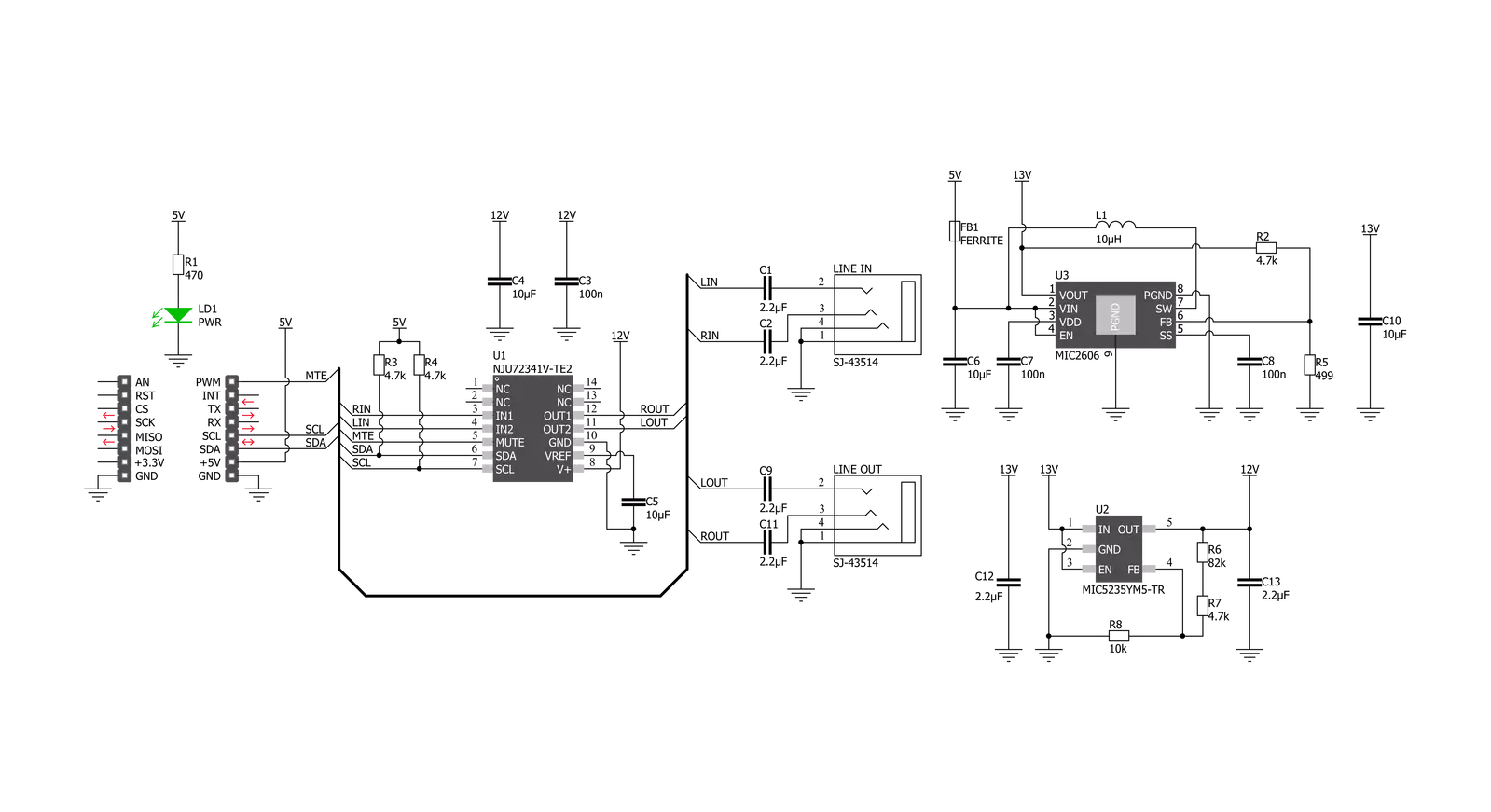
Step by step
Project assembly
Track your results in real time
Application Output
1. Application Output - In Debug mode, the 'Application Output' window enables real-time data monitoring, offering direct insight into execution results. Ensure proper data display by configuring the environment correctly using the provided tutorial.

2. UART Terminal - Use the UART Terminal to monitor data transmission via a USB to UART converter, allowing direct communication between the Click board™ and your development system. Configure the baud rate and other serial settings according to your project's requirements to ensure proper functionality. For step-by-step setup instructions, refer to the provided tutorial.

3. Plot Output - The Plot feature offers a powerful way to visualize real-time sensor data, enabling trend analysis, debugging, and comparison of multiple data points. To set it up correctly, follow the provided tutorial, which includes a step-by-step example of using the Plot feature to display Click board™ readings. To use the Plot feature in your code, use the function: plot(*insert_graph_name*, variable_name);. This is a general format, and it is up to the user to replace 'insert_graph_name' with the actual graph name and 'variable_name' with the parameter to be displayed.

Software Support
Library Description
This library contains API for Volume 2 Click driver.
Key functions:
volume2_update_vol_data- This function updates the volume by using direct defined structure optionsvolume2_device_mute- This function is used to set mute on or off by controlling the mte pinvolume2_generic_write- This function writes a desired number of data bytes starting from the selected register by using I2C serial interface
Open Source
Code example
The complete application code and a ready-to-use project are available through the NECTO Studio Package Manager for direct installation in the NECTO Studio. The application code can also be found on the MIKROE GitHub account.
/*!
* @file main.c
* @brief Volume2 Click example
*
* # Description
* This example shows how Volume 2 Click board can be used
* for controlling the audio channels. Thanks to this, a
* simple audio effect is created by switching volume from
* right to left and vice versa.
*
* The demo application is composed of two sections :
*
* ## Application Init
* UART LOG and I2C drivers are initialized, following the
* default configuration. By default, both channels are set
* to 9 dB gain with zero cross detection enabled.
*
* ## Application Task
* The task performs and effect of switching the volume
* from right to left channel and vice versa. Like playing
* ping-pong with the sound.
*
* @author Stefan Nikolic
*
*/
#include "board.h"
#include "log.h"
#include "volume2.h"
static volume2_t volume2;
static log_t logger;
static volume2_vol_data_t volume_upd_data;
static uint8_t rising_vol;
static uint8_t max_atten = 60;
void application_init ( void ) {
log_cfg_t log_cfg; /**< Logger config object. */
volume2_cfg_t volume2_cfg; /**< Click config object. */
/**
* Logger initialization.
* Default baud rate: 115200
* Default log level: LOG_LEVEL_DEBUG
* @note If USB_UART_RX and USB_UART_TX
* are defined as HAL_PIN_NC, you will
* need to define them manually for log to work.
* See @b LOG_MAP_USB_UART macro definition for detailed explanation.
*/
LOG_MAP_USB_UART( log_cfg );
log_init( &logger, &log_cfg );
log_info( &logger, " Application Init " );
// Click initialization.
volume2_cfg_setup( &volume2_cfg );
VOLUME2_MAP_MIKROBUS( volume2_cfg, MIKROBUS_1 );
err_t init_flag = volume2_init( &volume2, &volume2_cfg );
if ( init_flag == I2C_MASTER_ERROR ) {
log_error( &logger, " Application Init Error. " );
log_info( &logger, " Please, run program again... " );
for ( ; ; );
}
volume2_default_cfg( &volume2 );
Delay_ms ( 100 );
log_info( &logger, " Application Task " );
}
void application_task ( void ) {
for ( rising_vol = 0 ; rising_vol < max_atten ; rising_vol++ ) {
volume_upd_data.attenuation_ch1 = rising_vol;
volume_upd_data.attenuation_ch2 = max_atten - rising_vol;
volume2_update_vol_data( &volume2, volume_upd_data );
Delay_ms ( 50 );
}
Delay_ms ( 1000 );
for ( rising_vol = 0 ; rising_vol < max_atten ; rising_vol++ ) {
volume_upd_data.attenuation_ch1 = max_atten - rising_vol;
volume_upd_data.attenuation_ch2 = rising_vol;
volume2_update_vol_data( &volume2, volume_upd_data );
Delay_ms ( 50 );
}
Delay_ms ( 1000 );
}
int main ( void )
{
/* Do not remove this line or clock might not be set correctly. */
#ifdef PREINIT_SUPPORTED
preinit();
#endif
application_init( );
for ( ; ; )
{
application_task( );
}
return 0;
}
// ------------------------------------------------------------------------ END
Additional Support
Resources
Category:Signal Processing
































