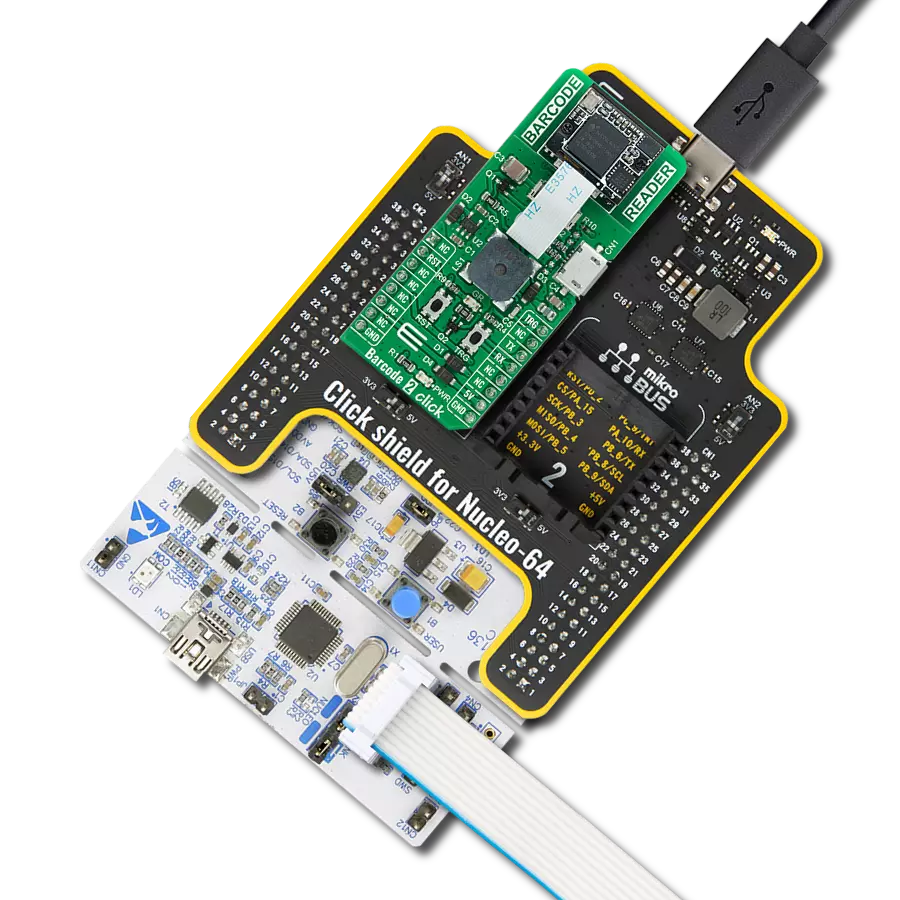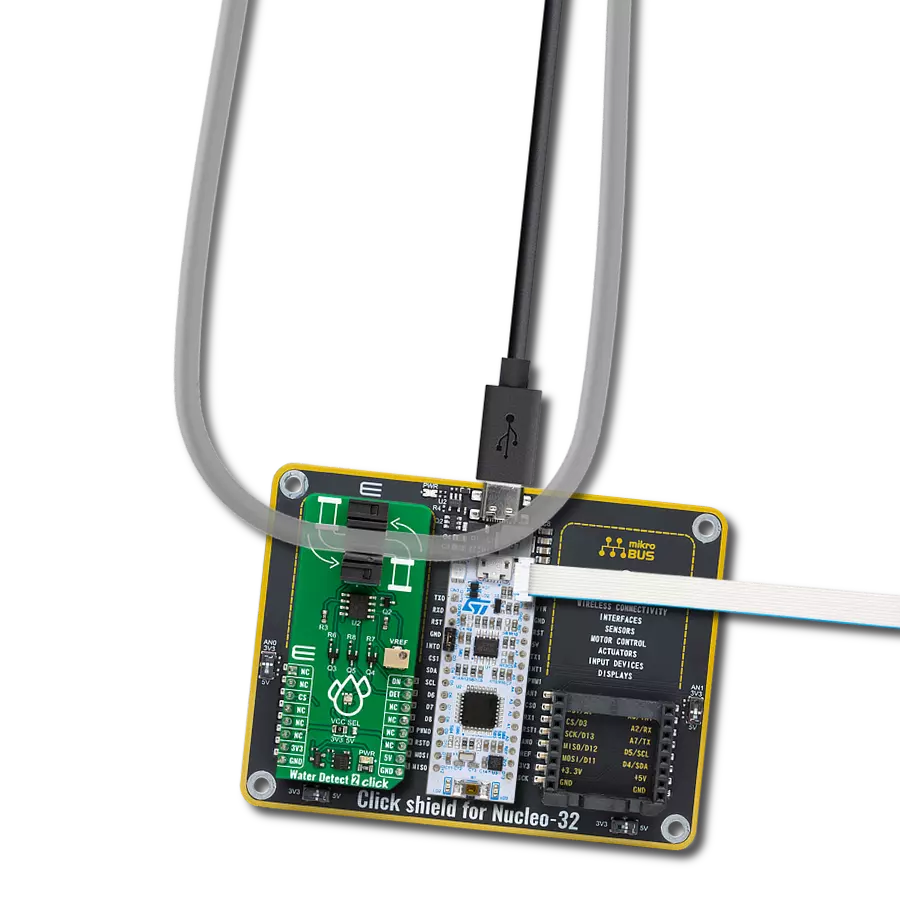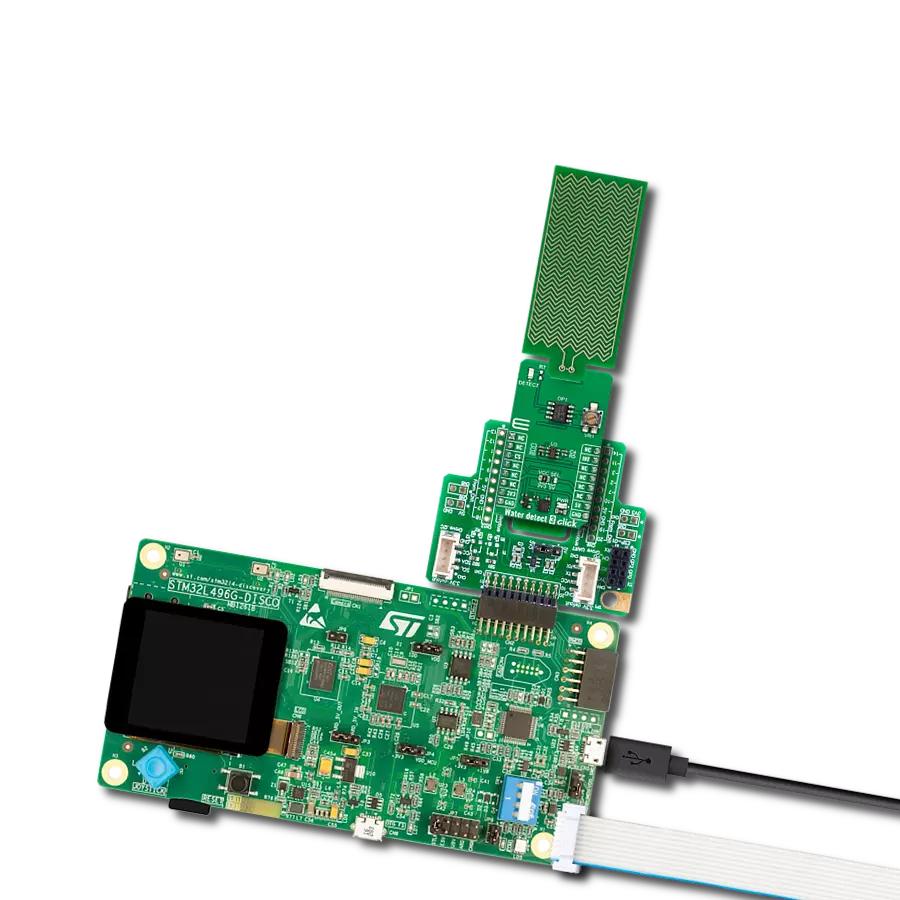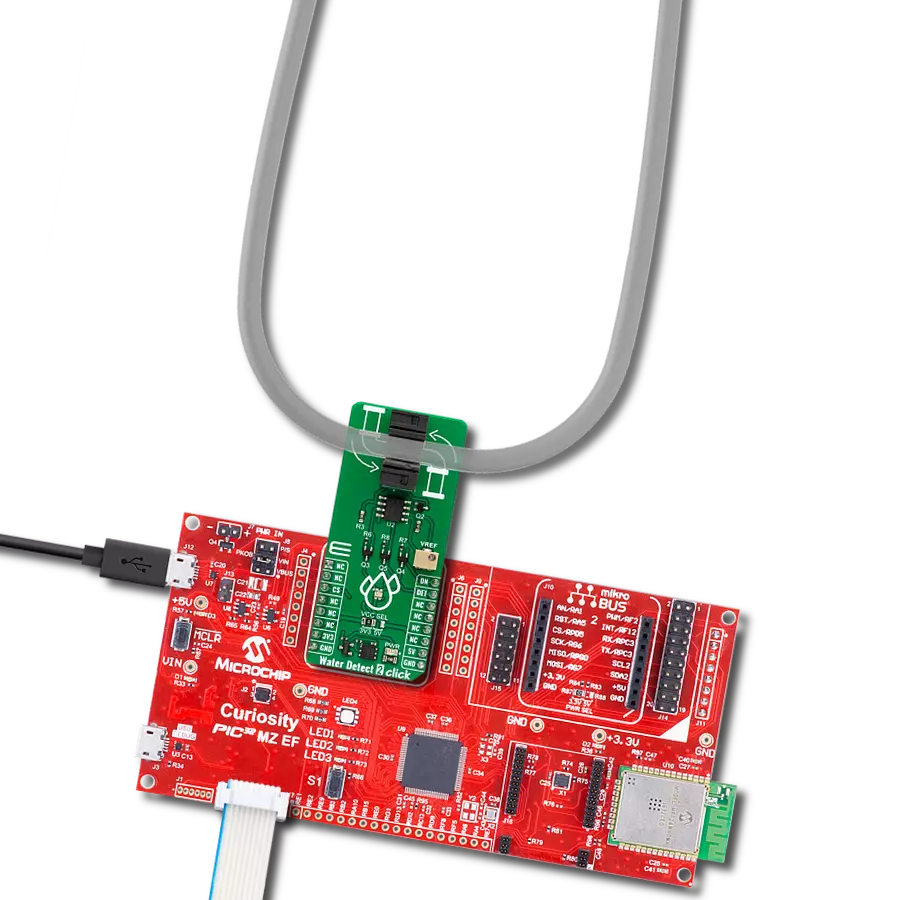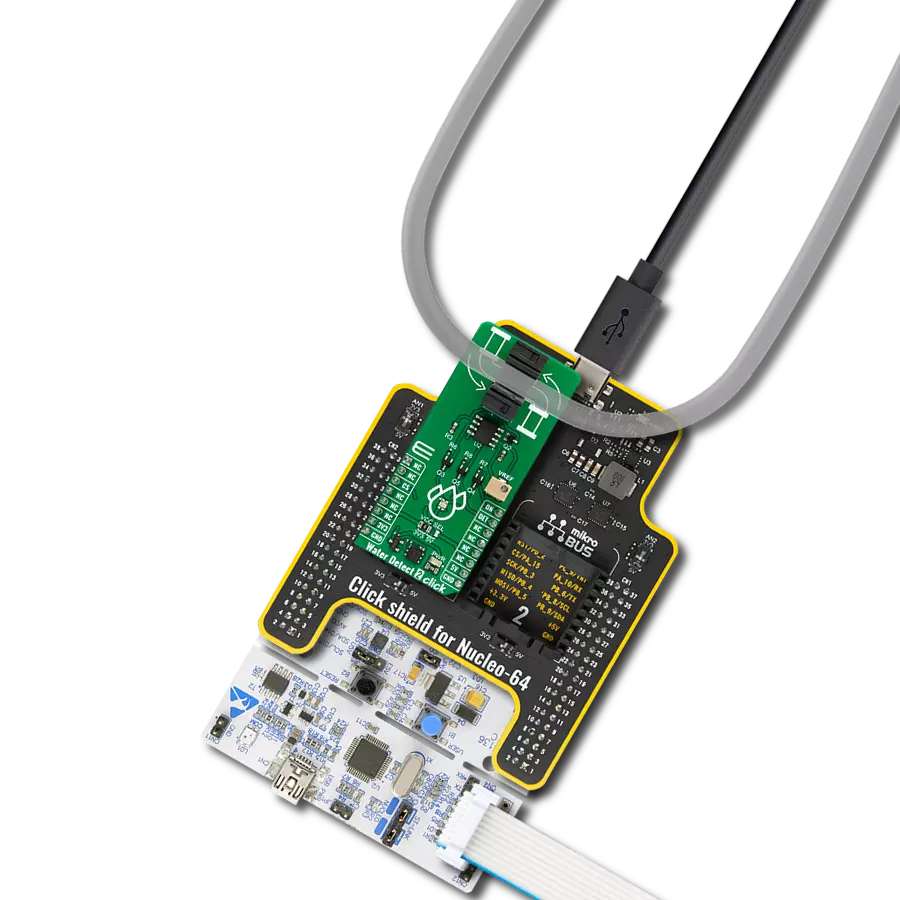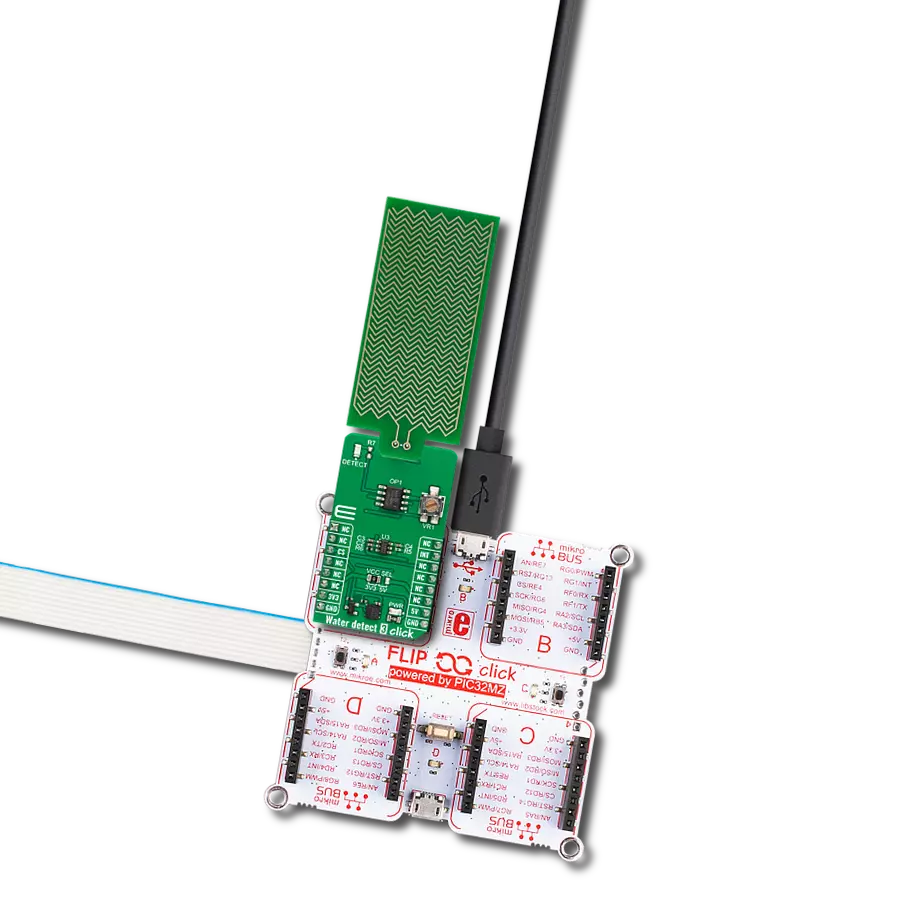Our solution is designed to provide real-time, visual confirmation of liquid flow within clear tubes, ensuring precision and accuracy in fluid management.
A
A
Hardware Overview
How does it work?
Water Detect 2 Click is based on the OPB350L250, a tube liquid sensor from TT Electronics. It consists of an LED and a phototransistor, where the phototransistor reads the light of an LED that passes through a clear tube. Depending on the liquid that passes through, you can distinguish light from dark liquid, no liquid presence, bubbles in the liquid that passes through the tube, or even no tube presence at all. You will have to identify the typical current values for each situation, where the ratio between the different states allows the acknowledgment of different conditions. In addition, the sensor itself comes in an opaque
plastic housing that enhances ambient light rejection. The housing „clicks“ around the tube, allowing a secure and tight connection. Water Detect 2 Click uses the MCP6022, a rail-to-rail input/output operational amplifier from Microchip, to amplify the output of the liquid sensor. For a visual presentation of the fluid sensor status, this Click board™ has an RGB LED that uses all three colors to indicate water detection, no water detection, and the LED ON. The onboard VREF potentiometer is used for the calibration of the liquid sensor. This way, you can set the threshold for what you want to detect. Water Detect
2 Click uses an interrupt DET pin (liquid detection) to communicate with the host MCU. In addition, you can turn the LED ON/OFF over the ON pin of the mikroBUS™ socket. This Click board™ can operate with either 3.3V or 5V logic voltage levels selected via the VCC SEL jumper. This way, both 3.3V and 5V capable MCUs can use the communication lines properly. Also, this Click board™ comes equipped with a library containing easy-to-use functions and an example code that can be used as a reference for further development.
Features overview
Development board
Clicker 4 for STM32F3 is a compact development board designed as a complete solution, you can use it to quickly build your own gadgets with unique functionalities. Featuring a STM32F302VCT6, four mikroBUS™ sockets for Click boards™ connectivity, power managment, and more, it represents a perfect solution for the rapid development of many different types of applications. At its core, there is a STM32F302VCT6 MCU, a powerful microcontroller by STMicroelectronics, based on the high-
performance Arm® Cortex®-M4 32-bit processor core operating at up to 168 MHz frequency. It provides sufficient processing power for the most demanding tasks, allowing Clicker 4 to adapt to any specific application requirements. Besides two 1x20 pin headers, four improved mikroBUS™ sockets represent the most distinctive connectivity feature, allowing access to a huge base of Click boards™, growing on a daily basis. Each section of Clicker 4 is clearly marked, offering an intuitive and clean interface. This makes working with the development
board much simpler and thus, faster. The usability of Clicker 4 doesn’t end with its ability to accelerate the prototyping and application development stages: it is designed as a complete solution which can be implemented directly into any project, with no additional hardware modifications required. Four mounting holes [4.2mm/0.165”] at all four corners allow simple installation by using mounting screws. For most applications, a nice stylish casing is all that is needed to turn the Clicker 4 development board into a fully functional, custom design.
Microcontroller Overview
MCU Card / MCU

Architecture
ARM Cortex-M4
MCU Memory (KB)
256
Silicon Vendor
STMicroelectronics
Pin count
100
RAM (Bytes)
40960
Used MCU Pins
mikroBUS™ mapper
Take a closer look
Click board™ Schematic
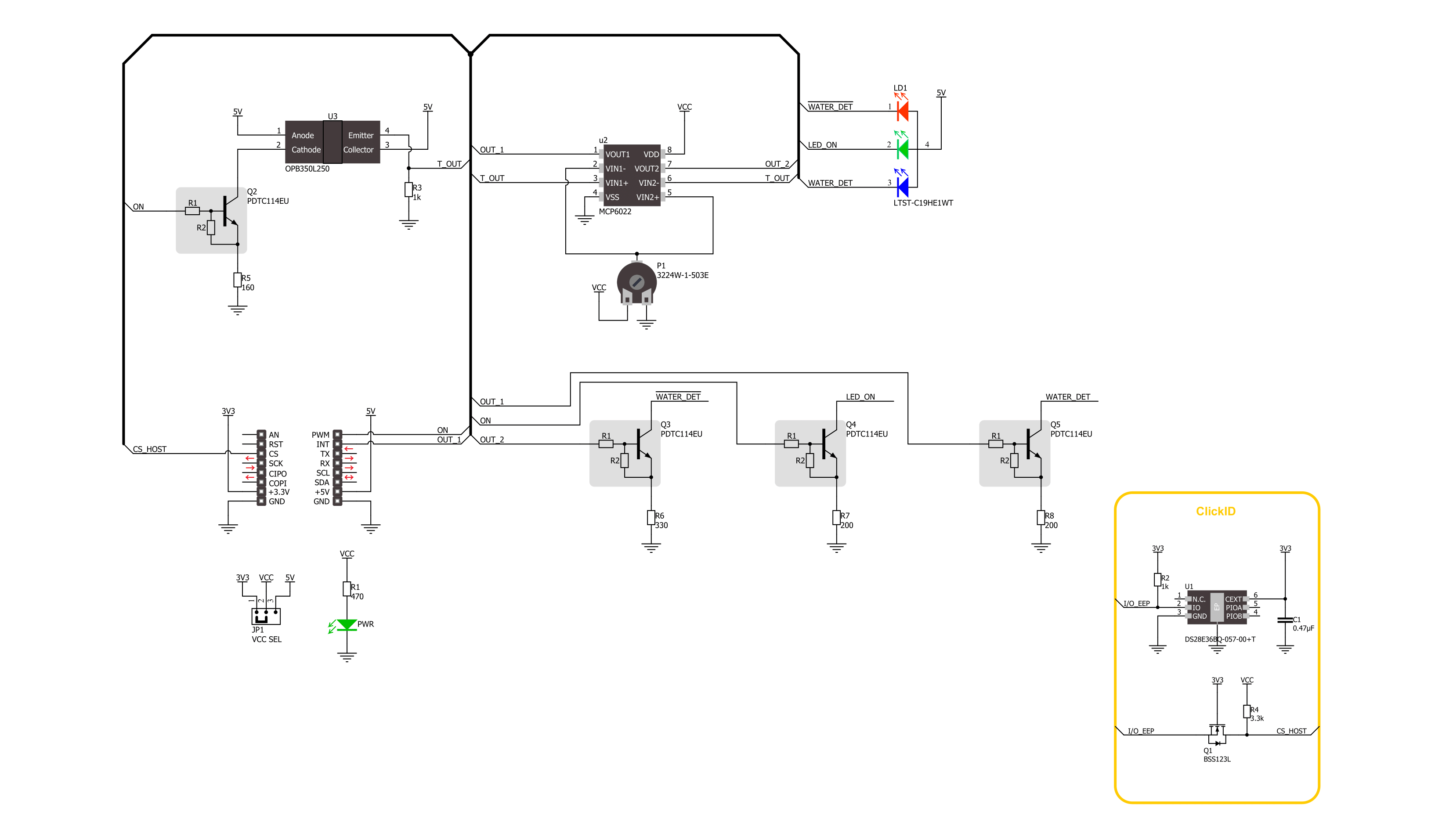
Step by step
Project assembly
Track your results in real time
Application Output
1. Application Output - In Debug mode, the 'Application Output' window enables real-time data monitoring, offering direct insight into execution results. Ensure proper data display by configuring the environment correctly using the provided tutorial.

2. UART Terminal - Use the UART Terminal to monitor data transmission via a USB to UART converter, allowing direct communication between the Click board™ and your development system. Configure the baud rate and other serial settings according to your project's requirements to ensure proper functionality. For step-by-step setup instructions, refer to the provided tutorial.

3. Plot Output - The Plot feature offers a powerful way to visualize real-time sensor data, enabling trend analysis, debugging, and comparison of multiple data points. To set it up correctly, follow the provided tutorial, which includes a step-by-step example of using the Plot feature to display Click board™ readings. To use the Plot feature in your code, use the function: plot(*insert_graph_name*, variable_name);. This is a general format, and it is up to the user to replace 'insert_graph_name' with the actual graph name and 'variable_name' with the parameter to be displayed.

Software Support
Library Description
This library contains API for Water Detect 2 Click driver.
Key functions:
waterdetect2_get_fluid_status- Water Detect 2 get fluid status function.waterdetect2_enable- Water Detect 2 enable function.waterdetect2_disable- Water Detect 2 disable function.
Open Source
Code example
The complete application code and a ready-to-use project are available through the NECTO Studio Package Manager for direct installation in the NECTO Studio. The application code can also be found on the MIKROE GitHub account.
/*!
* @file main.c
* @brief Water Detect 2 Click Example.
*
* # Description
* This library contains API for Water Detect 2 Click driver.
* Water Detect 2 Click is used for detecting water and other electroconductive liquids.
*
* The demo application is composed of two sections :
*
* ## Application Init
* Initializes driver and performs the default configuration.
*
* ## Application Task
* Reads fluid presence status and determines if there is fluid presence or not.
*
* @author Nenad Filipovic
*
*/
#include "board.h"
#include "log.h"
#include "waterdetect2.h"
static waterdetect2_t waterdetect2; /**< Water Detect 2 Click driver object. */
static log_t logger; /**< Logger object. */
static uint8_t fluid_status_old = 2;
void application_init ( void )
{
log_cfg_t log_cfg; /**< Logger config object. */
waterdetect2_cfg_t waterdetect2_cfg; /**< Click config object. */
/**
* Logger initialization.
* Default baud rate: 115200
* Default log level: LOG_LEVEL_DEBUG
* @note If USB_UART_RX and USB_UART_TX
* are defined as HAL_PIN_NC, you will
* need to define them manually for log to work.
* See @b LOG_MAP_USB_UART macro definition for detailed explanation.
*/
LOG_MAP_USB_UART( log_cfg );
log_init( &logger, &log_cfg );
log_info( &logger, " Application Init " );
// Click initialization.
waterdetect2_cfg_setup( &waterdetect2_cfg );
WATERDETECT2_MAP_MIKROBUS( waterdetect2_cfg, MIKROBUS_1 );
if ( DIGITAL_OUT_UNSUPPORTED_PIN == waterdetect2_init( &waterdetect2, &waterdetect2_cfg ) )
{
log_error( &logger, " Communication init." );
for ( ; ; );
}
waterdetect2_default_cfg( &waterdetect2 );
log_info( &logger, " Application Task " );
}
void application_task ( void )
{
uint8_t fluid_status = waterdetect2_get_fluid_status( &waterdetect2 );
if ( fluid_status != fluid_status_old )
{
if ( WATERDETECT2_FLUID_DETECTED == fluid_status )
{
log_printf( &logger, " Fluid present! \r\n" );
}
else
{
log_printf( &logger, " No fluid present. \r\n" );
}
log_printf( &logger, "------------------- \r\n" );
fluid_status_old = fluid_status;
}
}
int main ( void )
{
/* Do not remove this line or clock might not be set correctly. */
#ifdef PREINIT_SUPPORTED
preinit();
#endif
application_init( );
for ( ; ; )
{
application_task( );
}
return 0;
}
// ------------------------------------------------------------------------ END
Additional Support
Resources
Category:Miscellaneous