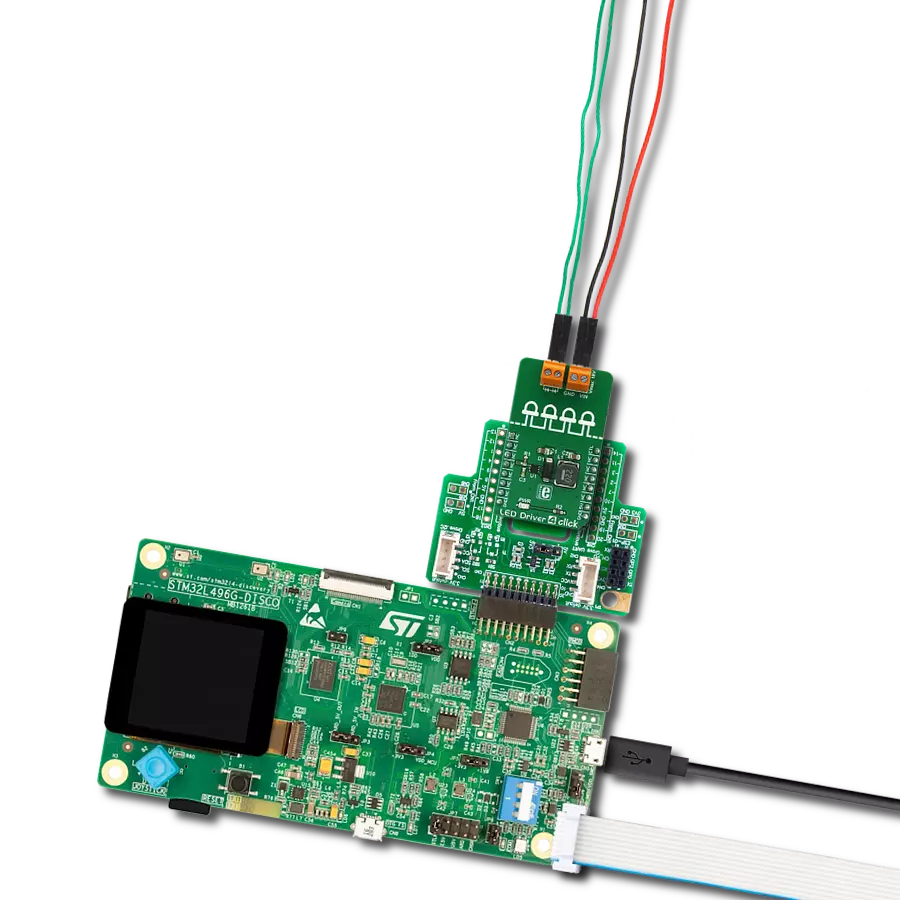Our cutting-edge LED driver solution offers simplified control for dimming and blinking RGBA LEDs, allowing you to create dynamic lighting effects effortlessly and customize your ambiance
A
A
Hardware Overview
How does it work?
LED Driver 16 Click is based on the PCA9745B, a daisy-chain SPI-compatible 16-channel constant current LED driver from NXP Semiconductors. The PCA9745B provides a maximum output current of 57mA per channel (set through an onboard R6 resistor), making it suitable for dimming and blinking Red/Green/Blue/Amber (RGBA) LEDs. Each of the 16 LED outputs has its 8-bit resolution (256 steps) fixed-frequency individual PWM controller, operating at 31.25 kHz with an adjustable duty cycle. The duty cycle goes from 0% to 100%, allowing LEDs to be set to a specific brightness value; either dim or blink all LEDs with the same value. Gradation control for all current sources is achieved through serial interface and 8-bit DACs, allowing users to ramp current automatically, without MCU intervention, and thus
adjust brightness levels for each LED current source. There are four selectable gradation control groups, and each group has independently four registers to control ramp-up and ramp-down rate, step time, hold ON/OFF time, and final hold ON output current. Two gradation operation modes are available for each group: single shot mode (output pattern once) and continuous mode (output pattern repeat). LED Driver 16 Click communicates with MCU through a register-selectable standard SPI interface that enables high clock speed up to 25MHz for optimum performance, supporting the most common SPI mode, SPI Mode 0. In addition to the SPI interface signals, this board uses several other signals from the mikroBUS™ socket. The reset pin routed on the RST pin of the mikroBUS™ socket provides the
general reset ability, while the OE pin of the mikroBUS™ socket, hence, offers a switch operation (enabled/disabled) to turn ON/OFF power delivery to the PCA9745B. The OE pin can also be used as an external dimming control signal. In that case, the external clock frequency must be very high, more precisely unseen by the human eye, and the duty cycle value determines the brightness of the LEDs. This Click board™ can operate with either 3.3V or 5V logic voltage levels selected via the VCC SEL jumper. This way, both 3.3V and 5V capable MCUs can use the communication lines properly. Also, this Click board™ comes equipped with a library containing easy-to-use functions and an example code that can be used as a reference for further development.
Features overview
Development board
Clicker 4 for STM32F3 is a compact development board designed as a complete solution, you can use it to quickly build your own gadgets with unique functionalities. Featuring a STM32F302VCT6, four mikroBUS™ sockets for Click boards™ connectivity, power managment, and more, it represents a perfect solution for the rapid development of many different types of applications. At its core, there is a STM32F302VCT6 MCU, a powerful microcontroller by STMicroelectronics, based on the high-
performance Arm® Cortex®-M4 32-bit processor core operating at up to 168 MHz frequency. It provides sufficient processing power for the most demanding tasks, allowing Clicker 4 to adapt to any specific application requirements. Besides two 1x20 pin headers, four improved mikroBUS™ sockets represent the most distinctive connectivity feature, allowing access to a huge base of Click boards™, growing on a daily basis. Each section of Clicker 4 is clearly marked, offering an intuitive and clean interface. This makes working with the development
board much simpler and thus, faster. The usability of Clicker 4 doesn’t end with its ability to accelerate the prototyping and application development stages: it is designed as a complete solution which can be implemented directly into any project, with no additional hardware modifications required. Four mounting holes [4.2mm/0.165”] at all four corners allow simple installation by using mounting screws. For most applications, a nice stylish casing is all that is needed to turn the Clicker 4 development board into a fully functional, custom design.
Microcontroller Overview
MCU Card / MCU

Architecture
ARM Cortex-M4
MCU Memory (KB)
256
Silicon Vendor
STMicroelectronics
Pin count
100
RAM (Bytes)
40960
Used MCU Pins
mikroBUS™ mapper
Take a closer look
Click board™ Schematic

Step by step
Project assembly
Track your results in real time
Application Output
1. Application Output - In Debug mode, the 'Application Output' window enables real-time data monitoring, offering direct insight into execution results. Ensure proper data display by configuring the environment correctly using the provided tutorial.

2. UART Terminal - Use the UART Terminal to monitor data transmission via a USB to UART converter, allowing direct communication between the Click board™ and your development system. Configure the baud rate and other serial settings according to your project's requirements to ensure proper functionality. For step-by-step setup instructions, refer to the provided tutorial.

3. Plot Output - The Plot feature offers a powerful way to visualize real-time sensor data, enabling trend analysis, debugging, and comparison of multiple data points. To set it up correctly, follow the provided tutorial, which includes a step-by-step example of using the Plot feature to display Click board™ readings. To use the Plot feature in your code, use the function: plot(*insert_graph_name*, variable_name);. This is a general format, and it is up to the user to replace 'insert_graph_name' with the actual graph name and 'variable_name' with the parameter to be displayed.

Software Support
Library Description
This library contains API for LED Driver 16 Click driver.
Key functions:
leddriver16_set_led_state- This function sets the output state for the specified LEDsleddriver16_set_led_pwm- This function sets the PWM duty cycle for the specified LEDsleddriver16_set_led_iref- This function sets the gain settings for output current for the specified LEDs
Open Source
Code example
The complete application code and a ready-to-use project are available through the NECTO Studio Package Manager for direct installation in the NECTO Studio. The application code can also be found on the MIKROE GitHub account.
/*!
* @file main.c
* @brief LED Driver 16 Click example
*
* # Description
* This example demonstrates the use of LED Driver 16 Click board by performing
* 3 different types of LED control (LED PWM dimming, LED blinking, and LED curtain).
*
* The demo application is composed of two sections :
*
* ## Application Init
* Initializes the driver and performs the Click default configuration.
*
* ## Application Task
* Performs 3 different types of LED control examples. Each example repeats 5 times before
* switching to another. The name of the currently set example will be displayed on the USB UART accordingly.
* - Example 1:
* LED PWM dimming - starts with min PWM duty cycle and increases it to max, then decreases
* it to min duty cycle in a loop with a 5ms delay on duty change.
* - Example 2:
* LED blinking - toggles all LEDs state from ON to OFF and vice-versa with a 500ms delay in between.
* - Example 3:
* LED curtain - turns ON the LEDs one by one from LED0 to LED15 with a 100ms delay on transition
* to the next LED.
*
* @author Stefan Filipovic
*
*/
#include "board.h"
#include "log.h"
#include "leddriver16.h"
static leddriver16_t leddriver16;
static log_t logger;
void application_init ( void )
{
log_cfg_t log_cfg; /**< Logger config object. */
leddriver16_cfg_t leddriver16_cfg; /**< Click config object. */
/**
* Logger initialization.
* Default baud rate: 115200
* Default log level: LOG_LEVEL_DEBUG
* @note If USB_UART_RX and USB_UART_TX
* are defined as HAL_PIN_NC, you will
* need to define them manually for log to work.
* See @b LOG_MAP_USB_UART macro definition for detailed explanation.
*/
LOG_MAP_USB_UART( log_cfg );
log_init( &logger, &log_cfg );
log_info( &logger, " Application Init " );
// Click initialization.
leddriver16_cfg_setup( &leddriver16_cfg );
LEDDRIVER16_MAP_MIKROBUS( leddriver16_cfg, MIKROBUS_1 );
if ( SPI_MASTER_ERROR == leddriver16_init( &leddriver16, &leddriver16_cfg ) )
{
log_error( &logger, " Communication init." );
for ( ; ; );
}
if ( LEDDRIVER16_ERROR == leddriver16_default_cfg ( &leddriver16 ) )
{
log_error( &logger, " Default configuration." );
for ( ; ; );
}
log_info( &logger, " Application Task " );
}
void application_task ( void )
{
static uint8_t example_repeat_num = 5;
uint8_t repeat_cnt = 0;
log_printf( &logger, " LED PWM dimming\r\n\n" );
leddriver16_set_led_state ( &leddriver16, LEDDRIVER16_LED_CHANNEL_ALL, LEDDRIVER16_LEDOUT_PWM_ALL );
while ( repeat_cnt < example_repeat_num )
{
uint8_t pwm_duty = LEDDRIVER16_PWM_DUTY_MIN;
while ( pwm_duty < LEDDRIVER16_PWM_DUTY_MAX )
{
leddriver16_set_led_pwm ( &leddriver16, LEDDRIVER16_LED_CHANNEL_ALL, pwm_duty );
Delay_ms ( 5 );
pwm_duty++;
}
while ( pwm_duty > LEDDRIVER16_PWM_DUTY_MIN )
{
leddriver16_set_led_pwm ( &leddriver16, LEDDRIVER16_LED_CHANNEL_ALL, pwm_duty );
Delay_ms ( 5 );
pwm_duty--;
}
Delay_ms ( 100 );
repeat_cnt++;
}
log_printf( &logger, " LED blinking\r\n\n" );
repeat_cnt = 0;
leddriver16_set_led_state ( &leddriver16, LEDDRIVER16_LED_CHANNEL_ALL, LEDDRIVER16_LEDOUT_OFF );
while ( repeat_cnt < example_repeat_num )
{
leddriver16_set_led_state ( &leddriver16, LEDDRIVER16_LED_CHANNEL_ALL, LEDDRIVER16_LEDOUT_ON );
Delay_ms ( 500 );
leddriver16_set_led_state ( &leddriver16, LEDDRIVER16_LED_CHANNEL_ALL, LEDDRIVER16_LEDOUT_OFF );
Delay_ms ( 500 );
repeat_cnt++;
}
log_printf( &logger, " LED curtain\r\n\n" );
repeat_cnt = 0;
leddriver16_set_led_state ( &leddriver16, LEDDRIVER16_LED_CHANNEL_ALL, LEDDRIVER16_LEDOUT_OFF );
while ( repeat_cnt < example_repeat_num )
{
uint8_t led_cnt = 0;
while ( led_cnt < 16 )
{
leddriver16_set_led_state ( &leddriver16, LEDDRIVER16_LED_CHANNEL_0 << led_cnt, LEDDRIVER16_LEDOUT_ON );
Delay_ms ( 100 );
leddriver16_set_led_state ( &leddriver16, LEDDRIVER16_LED_CHANNEL_0 << led_cnt, LEDDRIVER16_LEDOUT_OFF );
led_cnt++;
}
Delay_ms ( 500 );
repeat_cnt++;
}
}
int main ( void )
{
/* Do not remove this line or clock might not be set correctly. */
#ifdef PREINIT_SUPPORTED
preinit();
#endif
application_init( );
for ( ; ; )
{
application_task( );
}
return 0;
}
// ------------------------------------------------------------------------ END
Additional Support
Resources
Category:LED Drivers