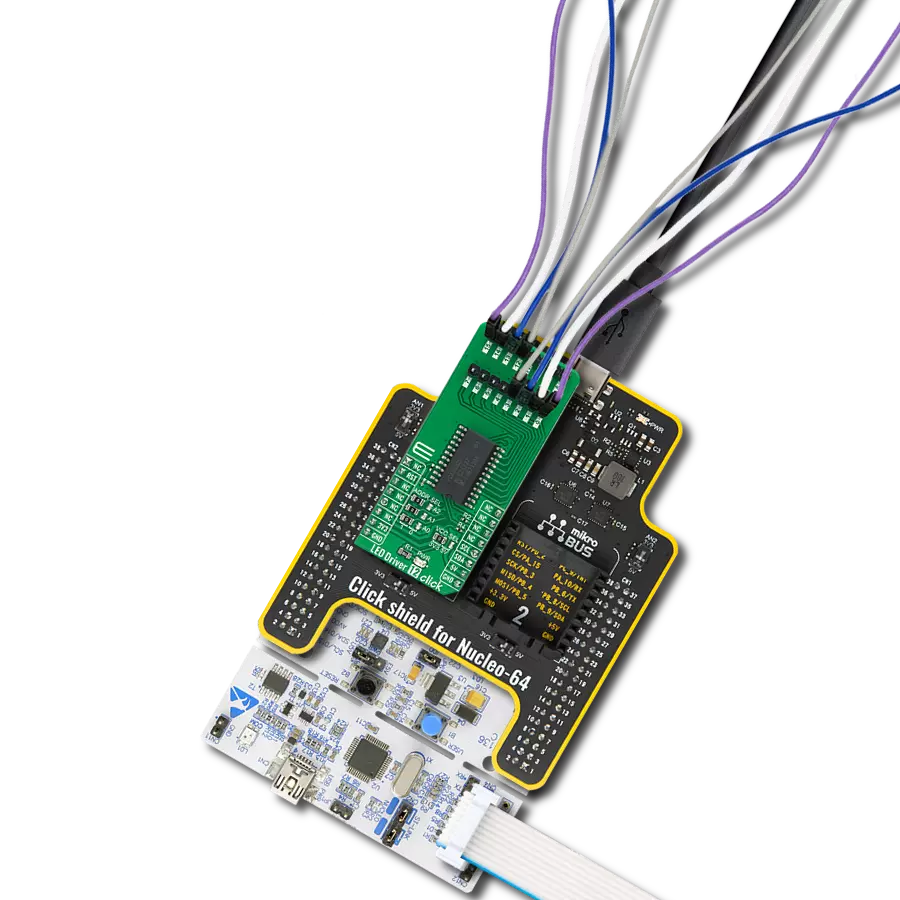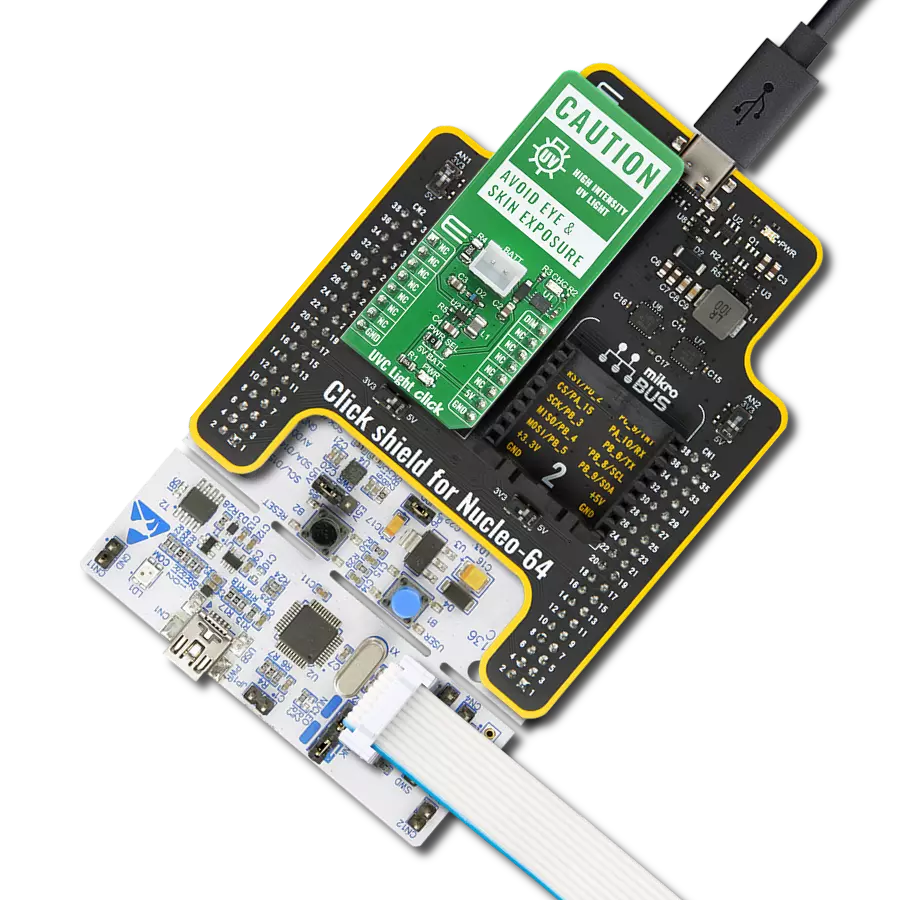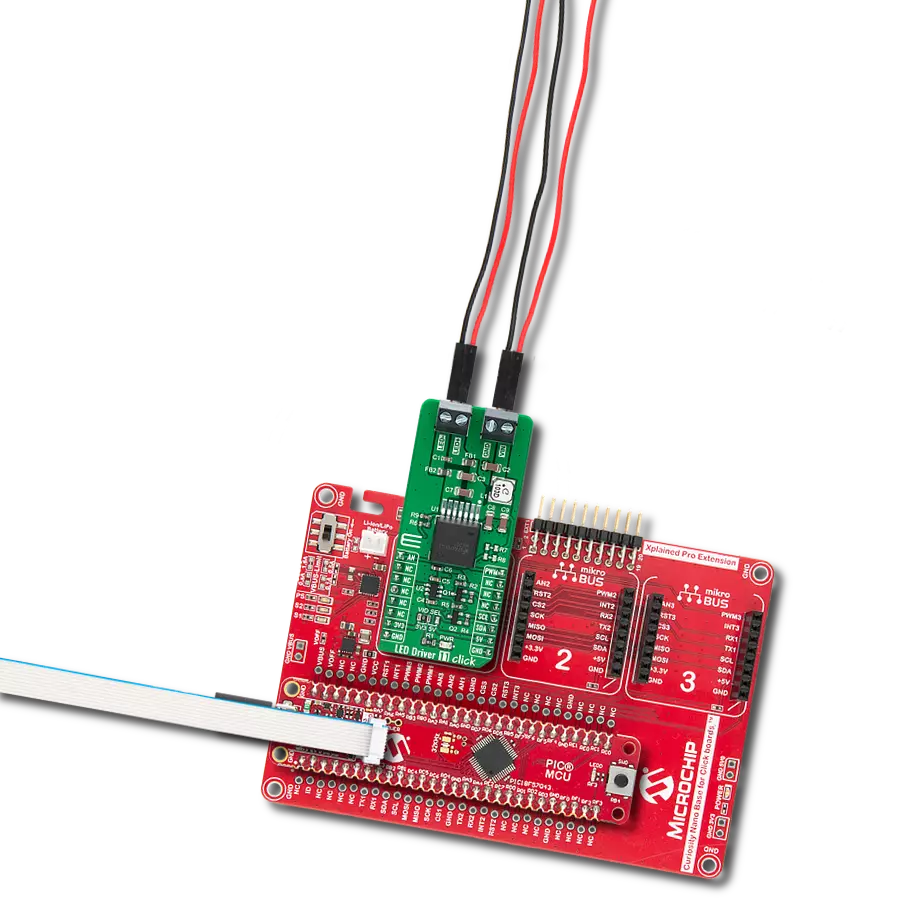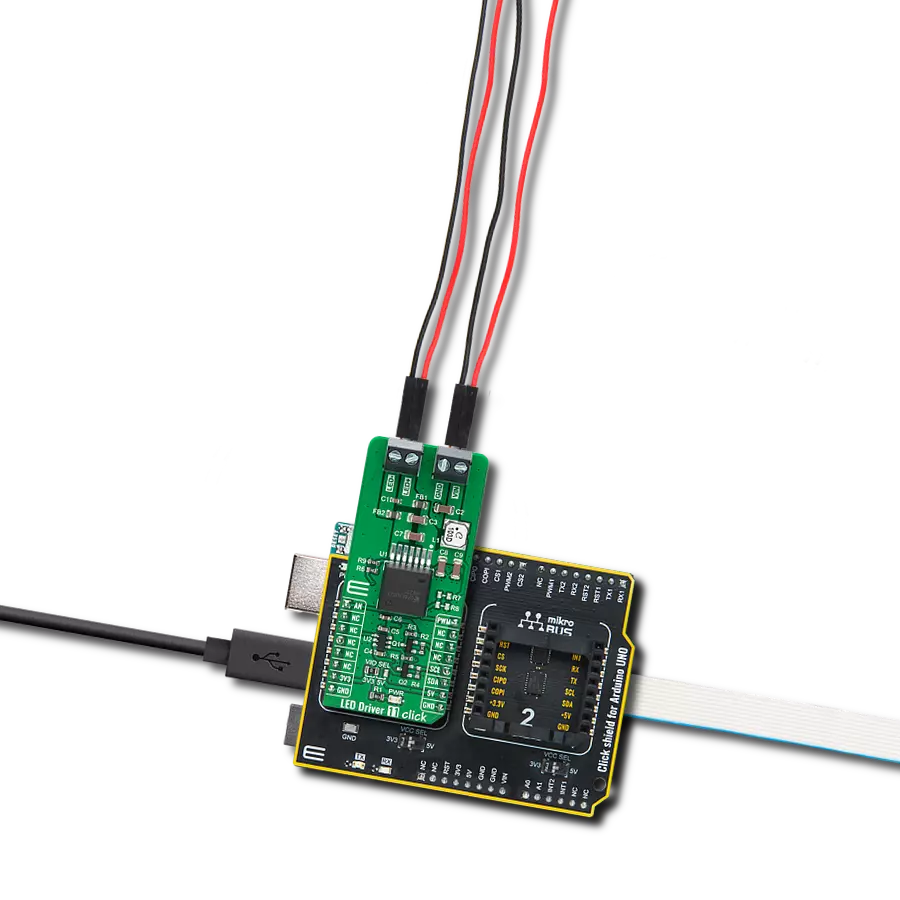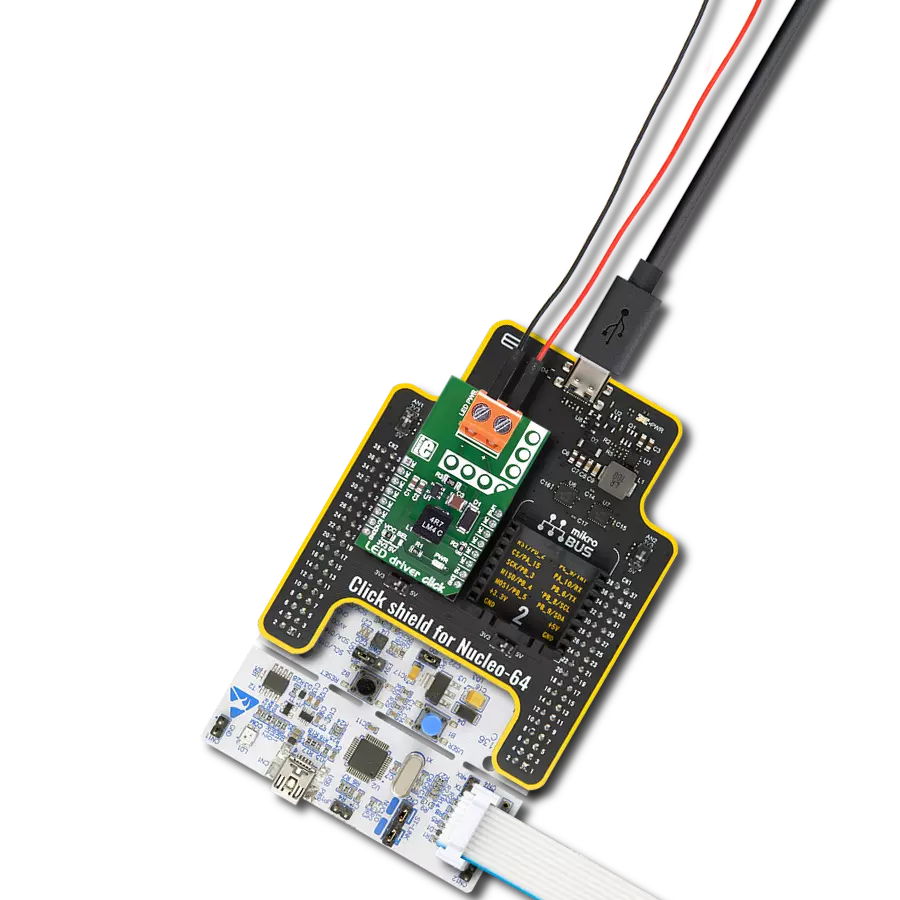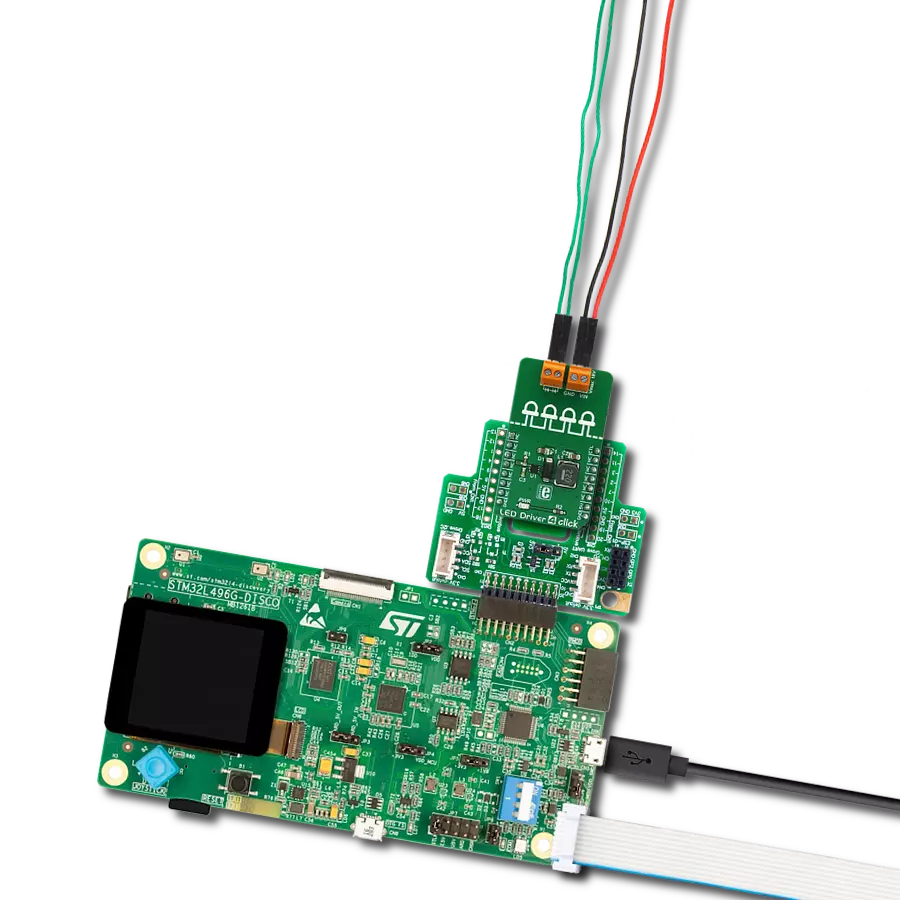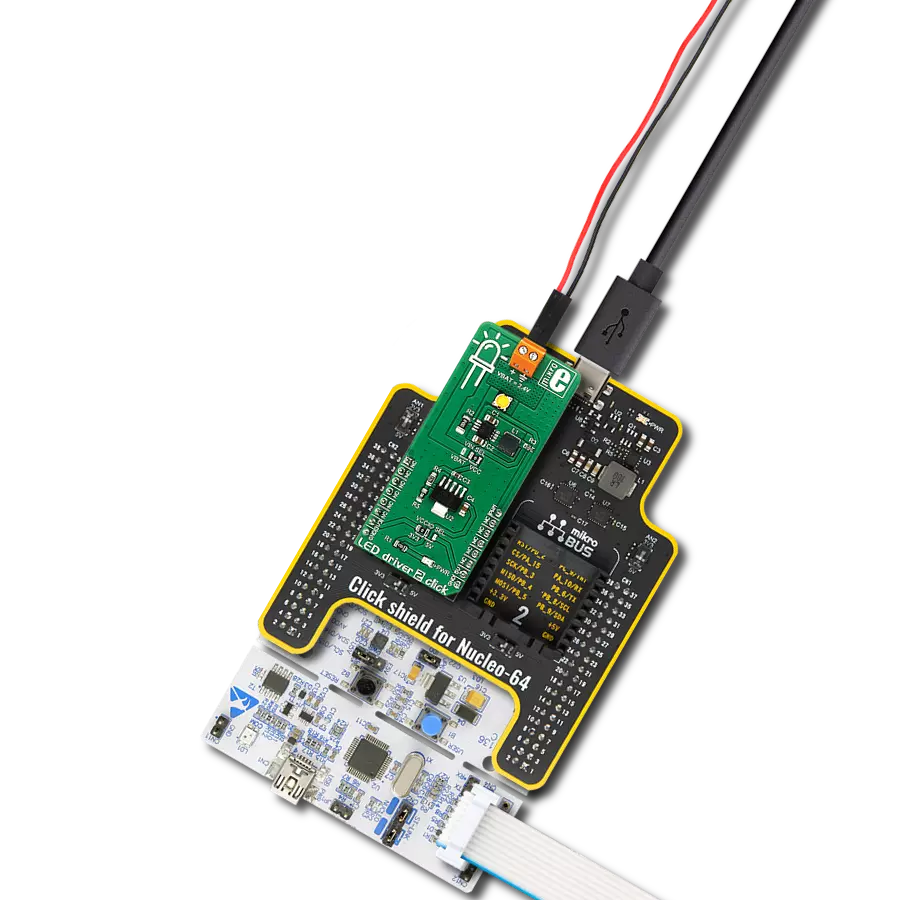With our LED driver solution, you can count on uninterrupted, reliable performance, guaranteeing that your lighting systems are always on when needed.
A
A
Hardware Overview
How does it work?
LED Driver 17 Click is based on the LT3755, a highly efficient DC/DC controller from Analog Devices. This Click board™ is designed as a Buck mode LED driver with the ability to output 500mA, offering, in addition, PWM dimming functionality. The LTR3755, a highly efficient DC/DC controller, operates as a constant-current source and features onboard low-side external N-channel power MOSFETs, which are driven from an internal regulated supply and are capable of driving high-power 16V LEDs. Due to its high efficiency and reliable protection features, this board can be used in applications that require consistent and precise LED lighting control. It can also be used in applications that demand high power output,
such as commercial and industrial lighting. In terms of connectivity, this solution is designed to be controlled via the PWM pin of the mikroBUS™ socket to provide LED dimming control with ratios of up to 3000:1. In addition, the LT3755 also has a frequency adjust pin that allows the user to program the switching frequency from 100kHz to 1MHz. This feature is performed via an onboard R5 resistor, with the 800kHz set as the default value to optimize efficiency and performance. Other than the PWM pin, this Click board™ also features a fault pin labeled FLT, which is routed to the default interrupt INT position of the mikroBUS™ socket. This fault pin indicates any fault conditions to an external system, including overvoltage and
overcurrent protection. Besides information via the mikroBUS™ socket, the fault signal is visually indicated via a red LED labeled LD2. This LED Driver 17 Click supports an external power supply for the driver, which can be connected to the input terminal labeled VIN and should be within the range of 22V to 36V. This Click board™ can operate with either 3.3V or 5V logic voltage levels selected via the VCC SEL jumper. This way, both 3.3V and 5V capable MCUs can use the communication lines properly. Also, this Click board™ comes equipped with a library containing easy-to-use functions and an example code that can be used as a reference for further development.
Features overview
Development board
PIC32MZ Clicker is a compact starter development board that brings the flexibility of add-on Click boards™ to your favorite microcontroller, making it a perfect starter kit for implementing your ideas. It comes with an onboard 32-bit PIC32MZ microcontroller with FPU from Microchip, a USB connector, LED indicators, buttons, a mikroProg connector, and a header for interfacing with external electronics. Thanks to its compact design with clear and easy-recognizable silkscreen markings, it provides a fluid and immersive working experience, allowing access anywhere and under
any circumstances. Each part of the PIC32MZ Clicker development kit contains the components necessary for the most efficient operation of the same board. In addition to the possibility of choosing the PIC32MZ Clicker programming method, using USB HID mikroBootloader, or through an external mikroProg connector for PIC, dsPIC, or PIC32 programmer, the Clicker board also includes a clean and regulated power supply module for the development kit. The USB Micro-B connection can provide up to 500mA of current, which is more than enough to operate all onboard
and additional modules. All communication methods that mikroBUS™ itself supports are on this board, including the well-established mikroBUS™ socket, reset button, and several buttons and LED indicators. PIC32MZ Clicker is an integral part of the Mikroe ecosystem, allowing you to create a new application in minutes. Natively supported by Mikroe software tools, it covers many aspects of prototyping thanks to a considerable number of different Click boards™ (over a thousand boards), the number of which is growing every day.
Microcontroller Overview
MCU Card / MCU

Architecture
PIC32
MCU Memory (KB)
1024
Silicon Vendor
Microchip
Pin count
64
RAM (Bytes)
524288
Used MCU Pins
mikroBUS™ mapper
Take a closer look
Click board™ Schematic
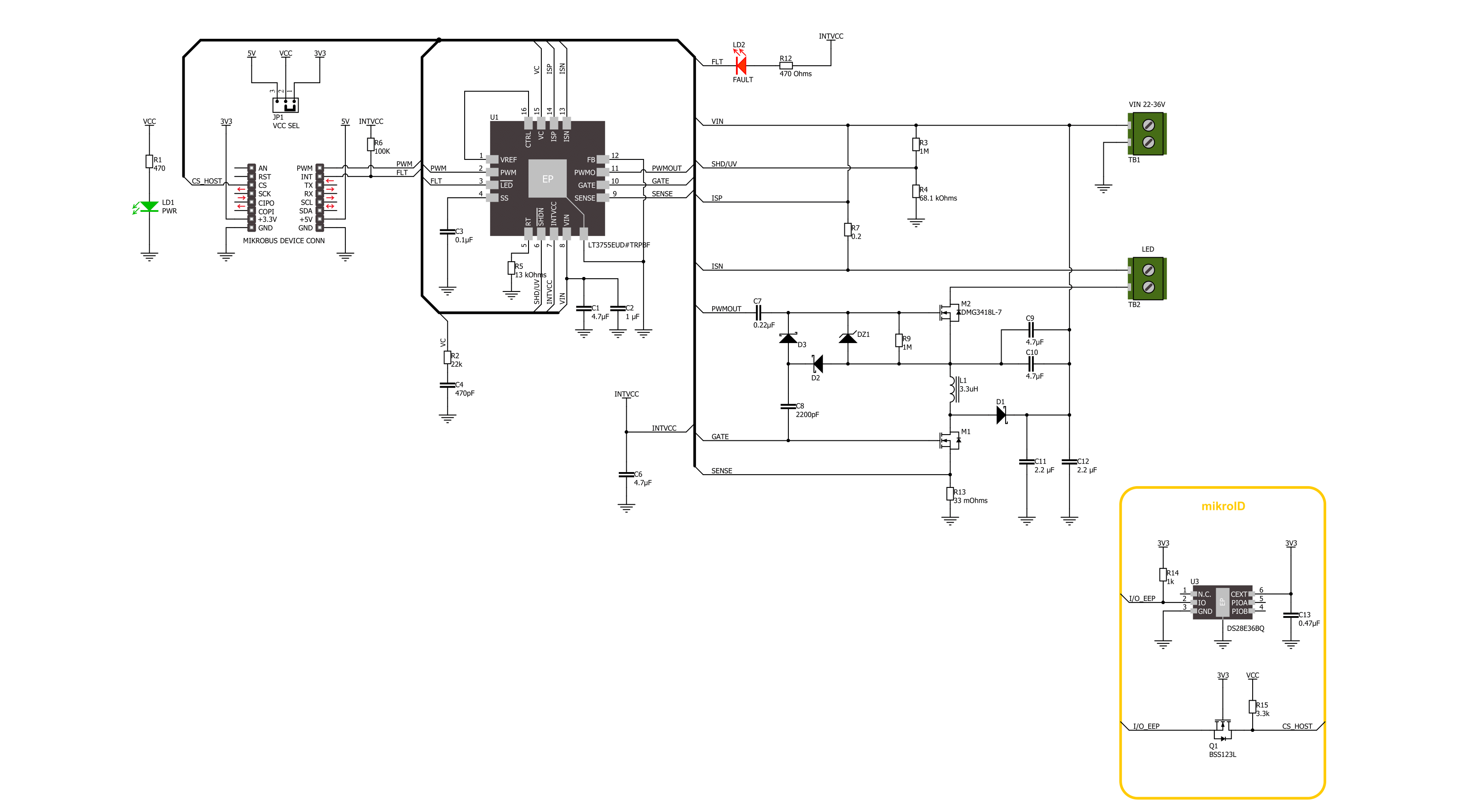
Step by step
Project assembly
Track your results in real time
Application Output
1. Application Output - In Debug mode, the 'Application Output' window enables real-time data monitoring, offering direct insight into execution results. Ensure proper data display by configuring the environment correctly using the provided tutorial.

2. UART Terminal - Use the UART Terminal to monitor data transmission via a USB to UART converter, allowing direct communication between the Click board™ and your development system. Configure the baud rate and other serial settings according to your project's requirements to ensure proper functionality. For step-by-step setup instructions, refer to the provided tutorial.

3. Plot Output - The Plot feature offers a powerful way to visualize real-time sensor data, enabling trend analysis, debugging, and comparison of multiple data points. To set it up correctly, follow the provided tutorial, which includes a step-by-step example of using the Plot feature to display Click board™ readings. To use the Plot feature in your code, use the function: plot(*insert_graph_name*, variable_name);. This is a general format, and it is up to the user to replace 'insert_graph_name' with the actual graph name and 'variable_name' with the parameter to be displayed.

Software Support
Library Description
This library contains API for LED Driver 17 Click driver.
Key functions:
leddriver17_get_fault_pin- This function returns the fault (FLT) pin logic state.leddriver17_set_duty_cycle- This function sets the PWM duty cycle in percentages ( Range[ 0..1 ] ).
Open Source
Code example
The complete application code and a ready-to-use project are available through the NECTO Studio Package Manager for direct installation in the NECTO Studio. The application code can also be found on the MIKROE GitHub account.
/*!
* @file main.c
* @brief LED Driver 17 Click example
*
* # Description
* This example demonstrates the use of LED Driver 17 Click board by changing
* the LEDs dimming level.
*
* The demo application is composed of two sections :
*
* ## Application Init
* Initializes the driver and performs the Click default configuration.
*
* ## Application Task
* Changes the LEDs dimming level by setting the PWM duty cycle every 500ms.
* The duty cycle percentage will be displayed on the USB UART. It also checks
* the fault indication pin and displays it accordingly.
*
* @author Stefan Filipovic
*
*/
#include "board.h"
#include "log.h"
#include "leddriver17.h"
static leddriver17_t leddriver17;
static log_t logger;
void application_init ( void )
{
log_cfg_t log_cfg; /**< Logger config object. */
leddriver17_cfg_t leddriver17_cfg; /**< Click config object. */
/**
* Logger initialization.
* Default baud rate: 115200
* Default log level: LOG_LEVEL_DEBUG
* @note If USB_UART_RX and USB_UART_TX
* are defined as HAL_PIN_NC, you will
* need to define them manually for log to work.
* See @b LOG_MAP_USB_UART macro definition for detailed explanation.
*/
LOG_MAP_USB_UART( log_cfg );
log_init( &logger, &log_cfg );
log_info( &logger, " Application Init " );
// Click initialization.
leddriver17_cfg_setup( &leddriver17_cfg );
LEDDRIVER17_MAP_MIKROBUS( leddriver17_cfg, MIKROBUS_1 );
if ( PWM_ERROR == leddriver17_init( &leddriver17, &leddriver17_cfg ) )
{
log_error( &logger, " Communication init." );
for ( ; ; );
}
if ( LEDDRIVER17_ERROR == leddriver17_default_cfg ( &leddriver17 ) )
{
log_error( &logger, " Default configuration." );
for ( ; ; );
}
log_info( &logger, " Application Task " );
}
void application_task ( void )
{
static int8_t duty_cnt = 1;
static int8_t duty_inc = 1;
float duty = duty_cnt / 10.0;
if ( !leddriver17_get_fault_pin ( &leddriver17 ) )
{
log_printf( &logger, " Fault detected!\r\n" );
}
leddriver17_set_duty_cycle ( &leddriver17, duty );
log_printf( &logger, " Duty: %u%%\r\n\n", ( uint16_t ) ( duty_cnt * 10 ) );
Delay_ms ( 500 );
if ( 10 == duty_cnt )
{
duty_inc = -1;
}
else if ( 0 == duty_cnt )
{
duty_inc = 1;
}
duty_cnt += duty_inc;
}
int main ( void )
{
/* Do not remove this line or clock might not be set correctly. */
#ifdef PREINIT_SUPPORTED
preinit();
#endif
application_init( );
for ( ; ; )
{
application_task( );
}
return 0;
}
// ------------------------------------------------------------------------ END