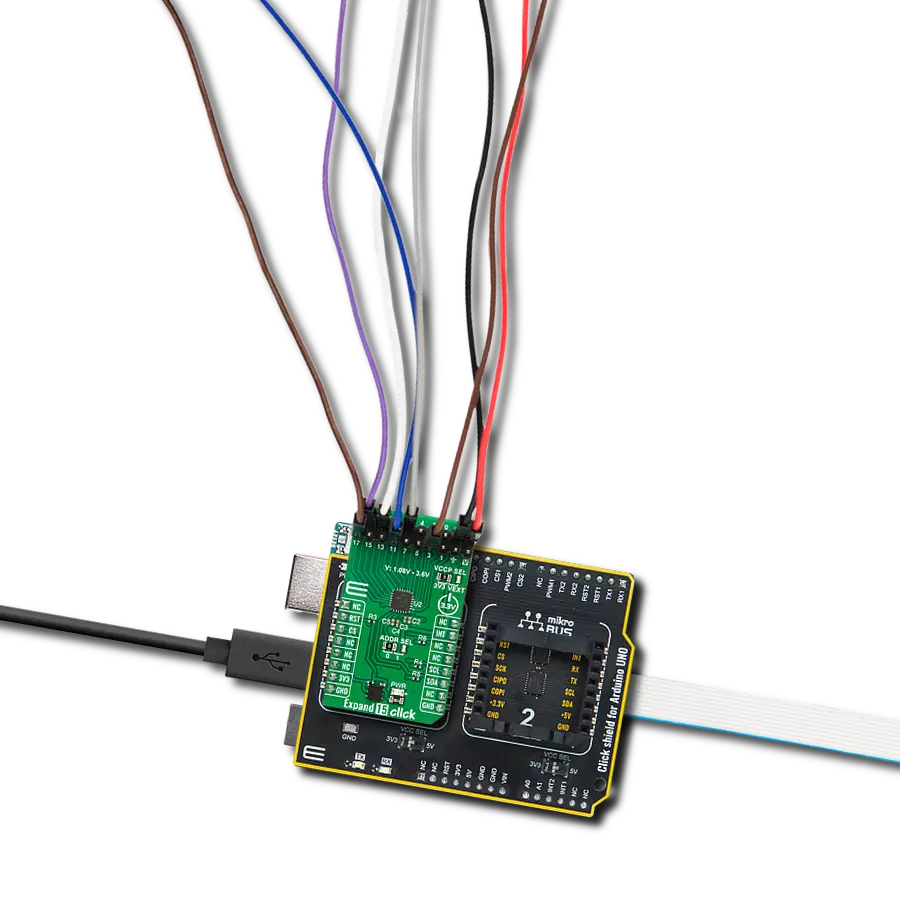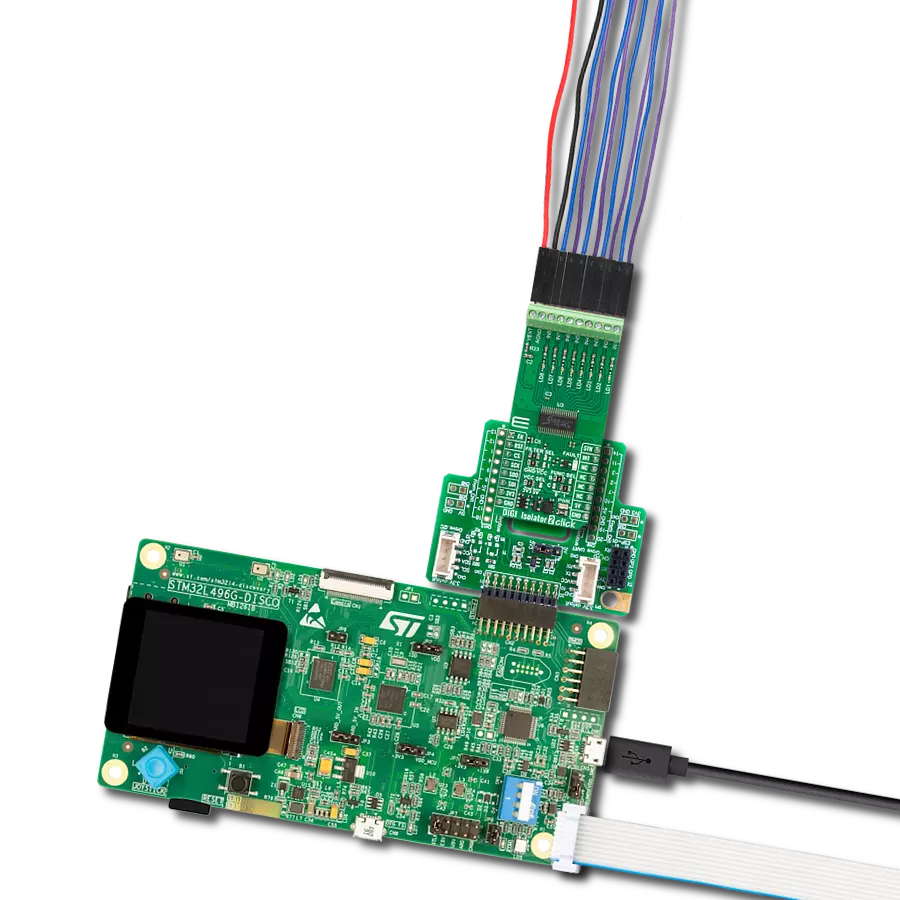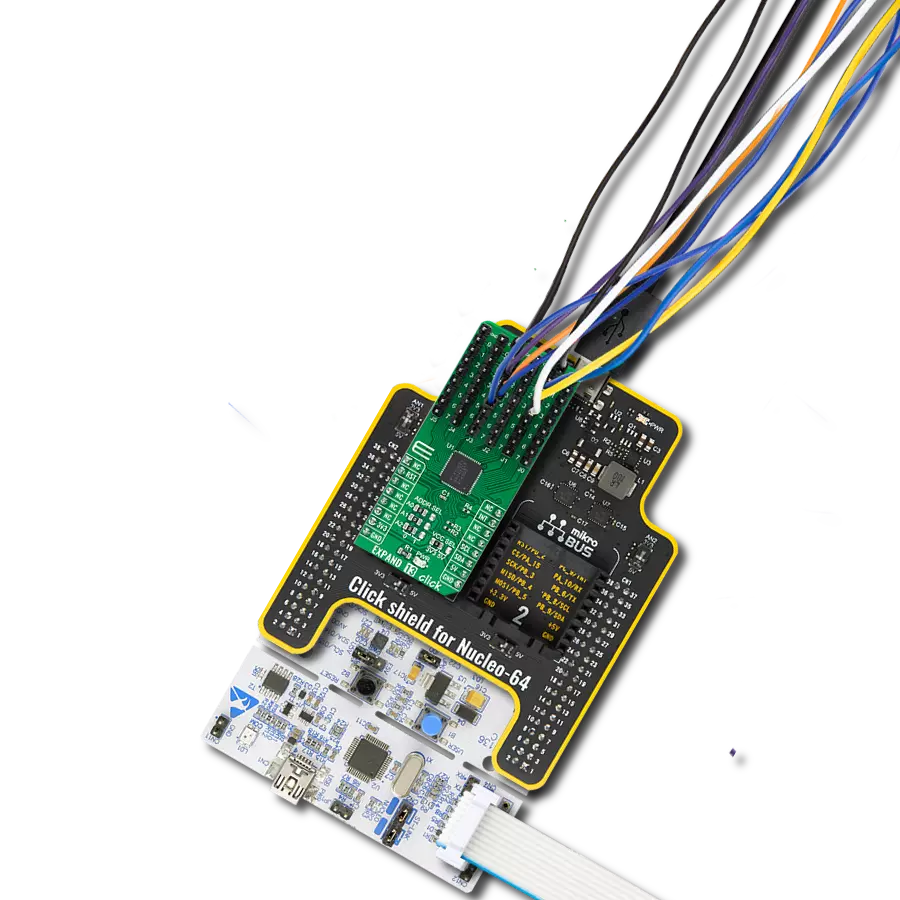Transform your electronics design with our I/O expansion solution, offering a reliable and efficient means for connecting and controlling a wide range of devices and peripherals
A
A
Hardware Overview
How does it work?
Expand 10 Click is based on the PCAL6524, a 24-bit ultra-low-voltage translating general-purpose I/O expander from NXP Semiconductors. This port expander is a simple solution for when additional I/Os are needed while keeping interconnections to a minimum. It is particularly great for system monitoring applications, industrial controllers, and portable equipment. The PCAL6524 has a built-in level shifting feature that makes it highly flexible in power supply systems where communication between incompatible I/O voltages is required. The PCAL6524 implements Agile I/O features designed to enhance the I/O. These additional features are programmable output drive strength, latchable inputs, programmable
pull-up/pull-down resistors, maskable interrupt, interrupt status register, and programmable open-drain or push-pull outputs. Expand 10 Click communicates with MCU using the standard I2C 2-Wire interface to read data and configure settings, supporting a Fast Mode Plus operation up to 1MHz. At the Power-On sequence, the I/Os are configured as inputs. However, the host MCU can enable the I/Os as inputs or outputs by writing to the I/O configuration bits. In addition to I2C communication, two GPIO pins connected to the mikroBUS™ socket pins are also used. The reset pin routed to the RST pin of the mikroBUS™ socket, is used to place the PCAL6524 registers in their default state, while the interrupt, routed
to the INT pin of the mikroBUS™ socket, may be configured as an interrupt to notify the host MCU of incoming data on any port. Besides, it also allows the choice of the least significant bit of its I2C slave address by positioning the SMD jumper labeled ADDR SEL to an appropriate position marked as 1 and 0. This Click board™ can operate with either 3.3V or 5V logic voltage levels selected via the VCC SEL jumper. This way, both 3.3V and 5V capable MCUs can use the communication lines properly. Also, this Click board™ comes equipped with a library containing easy-to-use functions and an example code that can be used as a reference for further development.
Features overview
Development board
UNI-DS v8 is a development board specially designed for the needs of rapid development of embedded applications. It supports a wide range of microcontrollers, such as different STM32, Kinetis, TIVA, CEC, MSP, PIC, dsPIC, PIC32, and AVR MCUs regardless of their number of pins, and a broad set of unique functions, such as the first-ever embedded debugger/programmer over WiFi. The development board is well organized and designed so that the end-user has all the necessary elements, such as switches, buttons, indicators, connectors, and others, in one place. Thanks to innovative manufacturing technology, UNI-DS v8 provides a fluid and immersive working experience, allowing access anywhere and under any
circumstances at any time. Each part of the UNI-DS v8 development board contains the components necessary for the most efficient operation of the same board. An advanced integrated CODEGRIP programmer/debugger module offers many valuable programming/debugging options, including support for JTAG, SWD, and SWO Trace (Single Wire Output)), and seamless integration with the Mikroe software environment. Besides, it also includes a clean and regulated power supply module for the development board. It can use a wide range of external power sources, including a battery, an external 12V power supply, and a power source via the USB Type-C (USB-C) connector. Communication options such as USB-UART, USB
HOST/DEVICE, CAN (on the MCU card, if supported), and Ethernet is also included. In addition, it also has the well-established mikroBUS™ standard, a standardized socket for the MCU card (SiBRAIN standard), and two display options for the TFT board line of products and character-based LCD. UNI-DS v8 is an integral part of the Mikroe ecosystem for rapid development. Natively supported by Mikroe software tools, it covers many aspects of prototyping and development thanks to a considerable number of different Click boards™ (over a thousand boards), the number of which is growing every day.
Microcontroller Overview
MCU Card / MCU
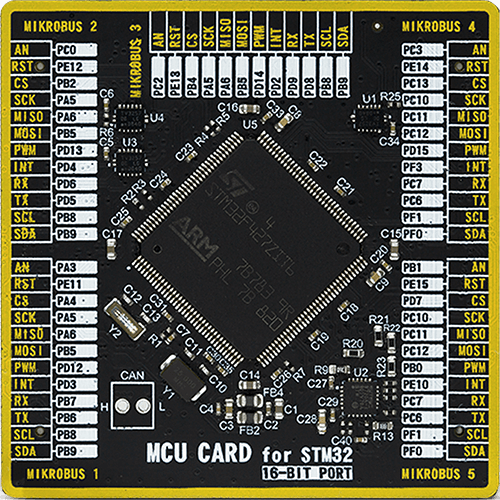
Type
8th Generation
Architecture
ARM Cortex-M4
MCU Memory (KB)
2048
Silicon Vendor
STMicroelectronics
Pin count
144
RAM (Bytes)
262144
Used MCU Pins
mikroBUS™ mapper
Take a closer look
Click board™ Schematic
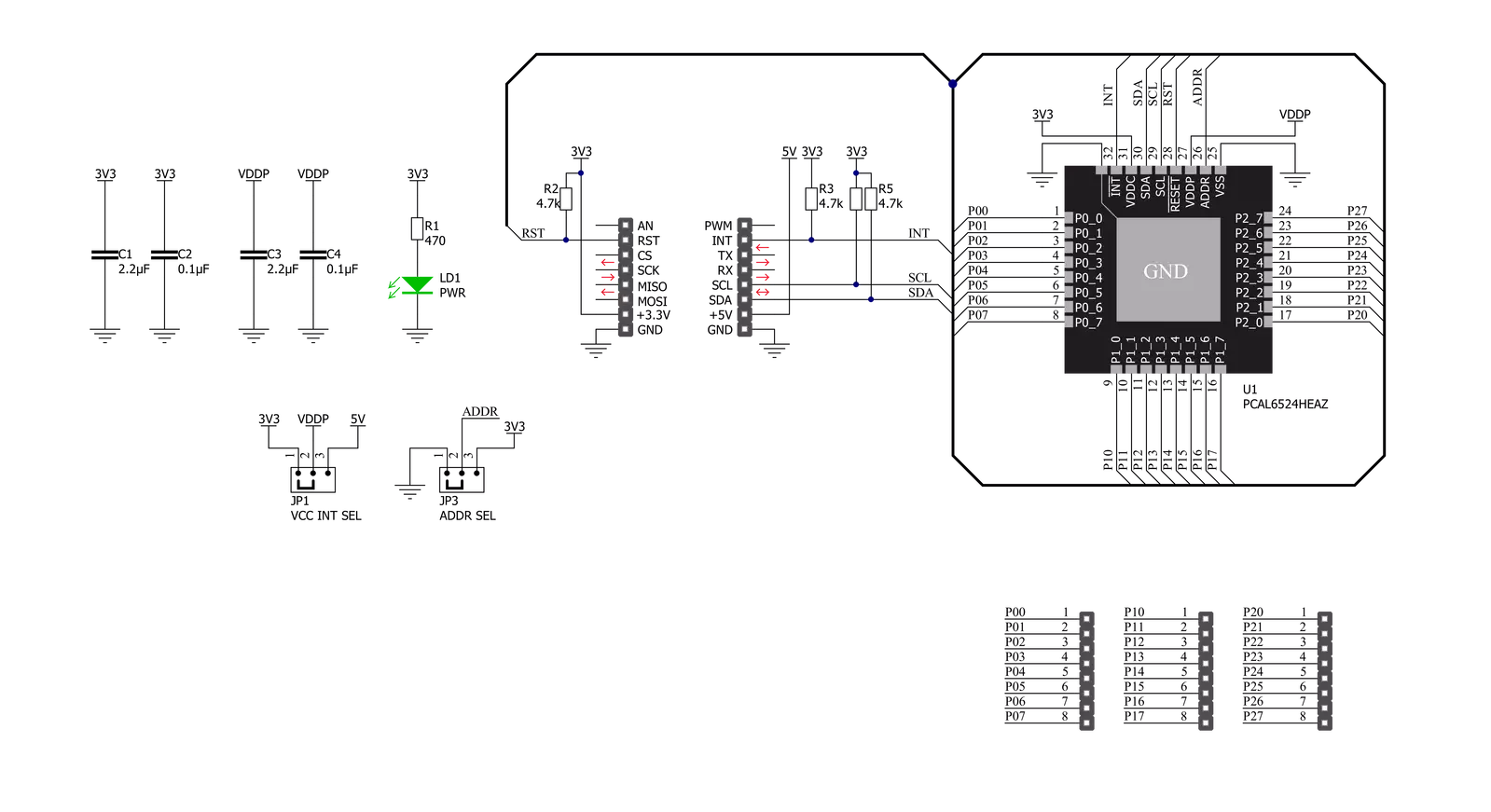
Step by step
Project assembly
Track your results in real time
Application Output
1. Application Output - In Debug mode, the 'Application Output' window enables real-time data monitoring, offering direct insight into execution results. Ensure proper data display by configuring the environment correctly using the provided tutorial.

2. UART Terminal - Use the UART Terminal to monitor data transmission via a USB to UART converter, allowing direct communication between the Click board™ and your development system. Configure the baud rate and other serial settings according to your project's requirements to ensure proper functionality. For step-by-step setup instructions, refer to the provided tutorial.

3. Plot Output - The Plot feature offers a powerful way to visualize real-time sensor data, enabling trend analysis, debugging, and comparison of multiple data points. To set it up correctly, follow the provided tutorial, which includes a step-by-step example of using the Plot feature to display Click board™ readings. To use the Plot feature in your code, use the function: plot(*insert_graph_name*, variable_name);. This is a general format, and it is up to the user to replace 'insert_graph_name' with the actual graph name and 'variable_name' with the parameter to be displayed.

Software Support
Library Description
This library contains API for Expand 10 Click driver.
Key functions:
expand10_set_pin_direction- This function sets the direction of the selected pinsexpand10_set_pin_value- This function sets the value of the selected pinsexpand10_read_port_value- This function reads the value of the selected port input pins
Open Source
Code example
The complete application code and a ready-to-use project are available through the NECTO Studio Package Manager for direct installation in the NECTO Studio. The application code can also be found on the MIKROE GitHub account.
/*!
* @file main.c
* @brief Expand10 Click example
*
* # Description
* This example demonstrates the use of Expand 10 Click board.
*
* The demo application is composed of two sections :
*
* ## Application Init
* Initializes the driver and performs the Click default configuration which sets the first two ports
* as output and the third port as input with pull-down enabled.
*
* ## Application Task
* Sets the pins of the first two ports and then reads and displays the status of
* all ports on the USB UART approximately once per second.
*
* @author Stefan Filipovic
*
*/
#include "board.h"
#include "log.h"
#include "expand10.h"
static expand10_t expand10;
static log_t logger;
void application_init ( void )
{
log_cfg_t log_cfg; /**< Logger config object. */
expand10_cfg_t expand10_cfg; /**< Click config object. */
/**
* Logger initialization.
* Default baud rate: 115200
* Default log level: LOG_LEVEL_DEBUG
* @note If USB_UART_RX and USB_UART_TX
* are defined as HAL_PIN_NC, you will
* need to define them manually for log to work.
* See @b LOG_MAP_USB_UART macro definition for detailed explanation.
*/
LOG_MAP_USB_UART( log_cfg );
log_init( &logger, &log_cfg );
log_info( &logger, " Application Init " );
// Click initialization.
expand10_cfg_setup( &expand10_cfg );
EXPAND10_MAP_MIKROBUS( expand10_cfg, MIKROBUS_1 );
err_t init_flag = expand10_init( &expand10, &expand10_cfg );
if ( I2C_MASTER_ERROR == init_flag )
{
log_error( &logger, " Application Init Error. " );
log_info( &logger, " Please, run program again... " );
for ( ; ; );
}
init_flag = expand10_default_cfg ( &expand10 );
if ( EXPAND10_ERROR == init_flag )
{
log_error( &logger, " Default Config Error. " );
log_info( &logger, " Please, run program again... " );
for ( ; ; );
}
log_info( &logger, " Application Task " );
}
void application_task ( void )
{
uint8_t port_value = 0;
for ( uint16_t pin_num = EXPAND10_PIN_0_MASK; pin_num <= EXPAND10_PIN_7_MASK; pin_num <<= 1 )
{
expand10_set_all_pins_value( &expand10, pin_num );
expand10_read_port_value( &expand10, EXPAND10_PORT_0, &port_value );
log_printf( &logger, " Status P0 (output): 0x%.2X\r\n", ( uint16_t ) port_value );
expand10_read_port_value( &expand10, EXPAND10_PORT_1, &port_value );
log_printf( &logger, " Status P1 (output): 0x%.2X\r\n", ( uint16_t ) port_value );
expand10_read_port_value( &expand10, EXPAND10_PORT_2, &port_value );
log_printf( &logger, " Status P2 (input) : 0x%.2X\r\n\r\n", ( uint16_t ) port_value );
Delay_ms ( 1000 );
}
}
int main ( void )
{
/* Do not remove this line or clock might not be set correctly. */
#ifdef PREINIT_SUPPORTED
preinit();
#endif
application_init( );
for ( ; ; )
{
application_task( );
}
return 0;
}
// ------------------------------------------------------------------------ END