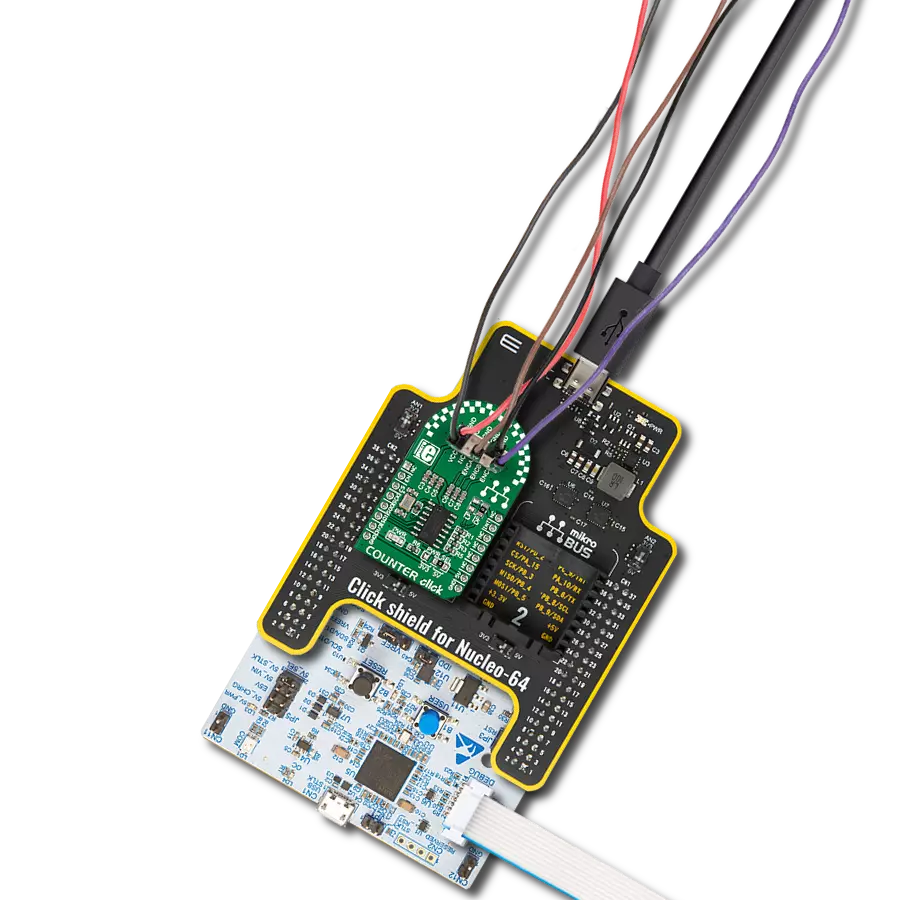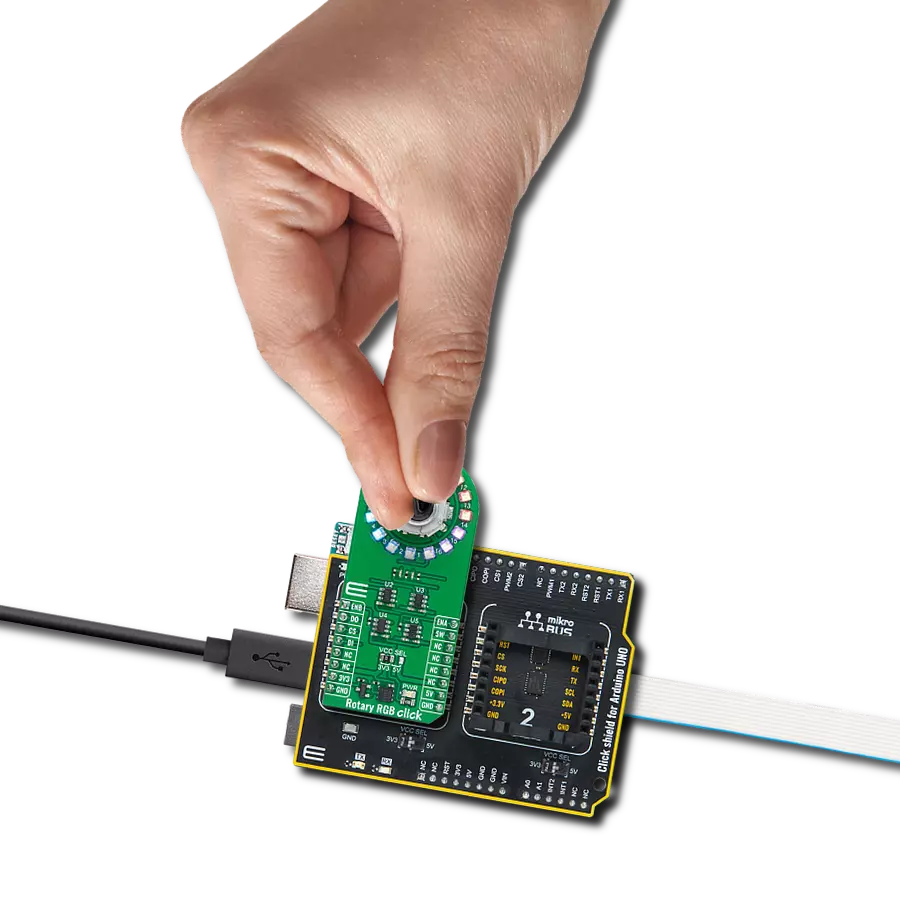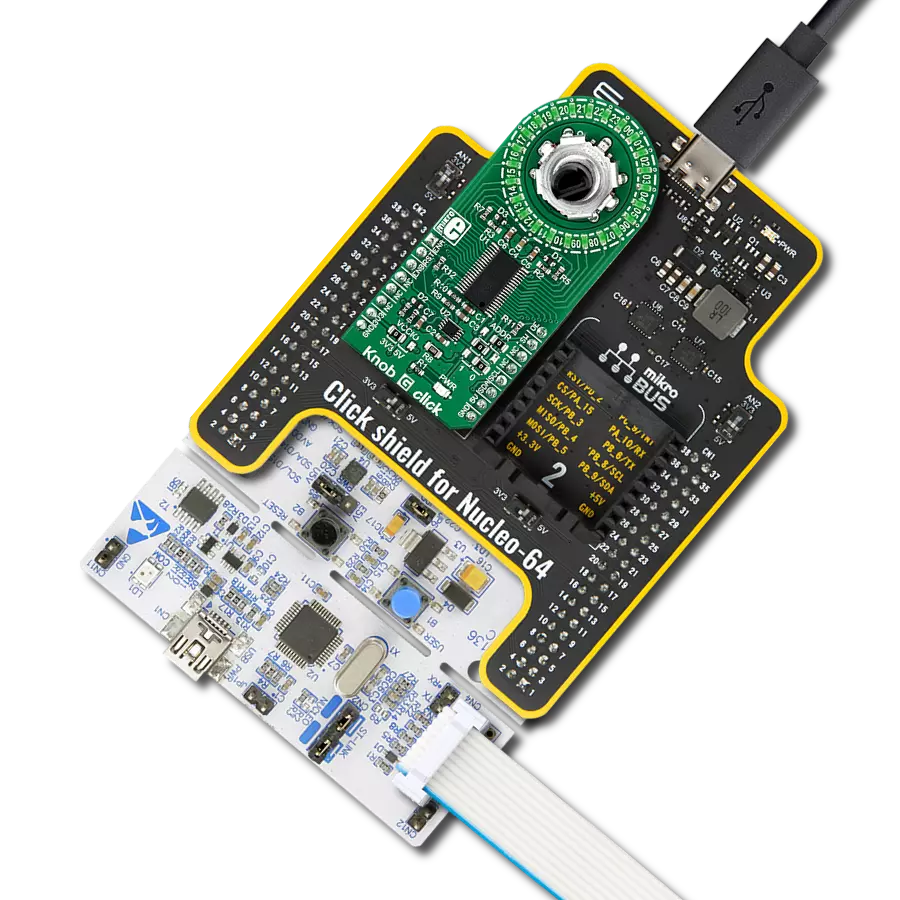Enhance electronic designs by providing a precision input knob with visual feedback through a ring of 16 white LEDs
A
A
Hardware Overview
How does it work?
Rotary W 2 Click is based on the TLC5925, a low-power 16-channel constant-current LED sink driver from Texas Instruments that, combined with a high-quality rotary encoder from ALPS, the EC12D1564402, allows you to add a precision input knob to your design. The EC12D1564402 incremental rotary encoder is surrounded by a ring of 16 green LEDs where a single rotation is divided into 15 discrete steps (in contrast to a potentiometer, a rotary encoder can be spun around continuously). The driver can control each LED individually, allowing various lighting effects to be programmed. The encoder outputs A and B signals (out of phase to each other) on the two mikroBUS™ lines, alongside the knob
push-button feature, which outputs through the interrupt line. The EC12D1564402 is a 15-pulse incremental rotary encoder with a push button. This encoder has unique mechanical specifications (debouncing time for its internal switches goes down to 2ms), and it can withstand a huge number of switching cycles, up to 30.000. The supporting debouncing circuitry allows contacts to settle before the output is triggered fully. Rotary W 2 Click uses a standard 4-wire SPI serial interface of the TLC5925 LED driver to communicate with the host MCU supporting clock frequency of up to 30MHz. Rotating the encoder, it outputs A and B signals (out of phase to each other) on the two mikroBUS™ lines,
ENA and ENB pins of the mikroBUS™ socket, alongside the push-button contact, which outputs through the SW pin (interrupt line) of the mikroBUS™ socket. Two SN74LVC1T45 single-bit dual-supply bus transceivers from Texas Instruments are used for logic-level translation. This Click board™ can operate with either 3.3V or 5V logic voltage levels selected via the VCC SEL jumper. This way, both 3.3V and 5V capable MCUs can use the communication lines properly. Also, this Click board™ comes equipped with a library containing easy-to-use functions and an example code that can be used as a reference for further development.
Features overview
Development board
UNI-DS v8 is a development board specially designed for the needs of rapid development of embedded applications. It supports a wide range of microcontrollers, such as different STM32, Kinetis, TIVA, CEC, MSP, PIC, dsPIC, PIC32, and AVR MCUs regardless of their number of pins, and a broad set of unique functions, such as the first-ever embedded debugger/programmer over WiFi. The development board is well organized and designed so that the end-user has all the necessary elements, such as switches, buttons, indicators, connectors, and others, in one place. Thanks to innovative manufacturing technology, UNI-DS v8 provides a fluid and immersive working experience, allowing access anywhere and under any
circumstances at any time. Each part of the UNI-DS v8 development board contains the components necessary for the most efficient operation of the same board. An advanced integrated CODEGRIP programmer/debugger module offers many valuable programming/debugging options, including support for JTAG, SWD, and SWO Trace (Single Wire Output)), and seamless integration with the Mikroe software environment. Besides, it also includes a clean and regulated power supply module for the development board. It can use a wide range of external power sources, including a battery, an external 12V power supply, and a power source via the USB Type-C (USB-C) connector. Communication options such as USB-UART, USB
HOST/DEVICE, CAN (on the MCU card, if supported), and Ethernet is also included. In addition, it also has the well-established mikroBUS™ standard, a standardized socket for the MCU card (SiBRAIN standard), and two display options for the TFT board line of products and character-based LCD. UNI-DS v8 is an integral part of the Mikroe ecosystem for rapid development. Natively supported by Mikroe software tools, it covers many aspects of prototyping and development thanks to a considerable number of different Click boards™ (over a thousand boards), the number of which is growing every day.
Microcontroller Overview
MCU Card / MCU
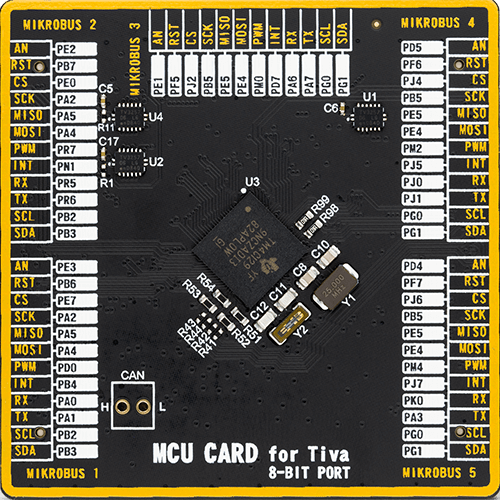
Type
8th Generation
Architecture
ARM Cortex-M4
MCU Memory (KB)
1024
Silicon Vendor
Texas Instruments
Pin count
212
RAM (Bytes)
262144
Used MCU Pins
mikroBUS™ mapper
Take a closer look
Click board™ Schematic
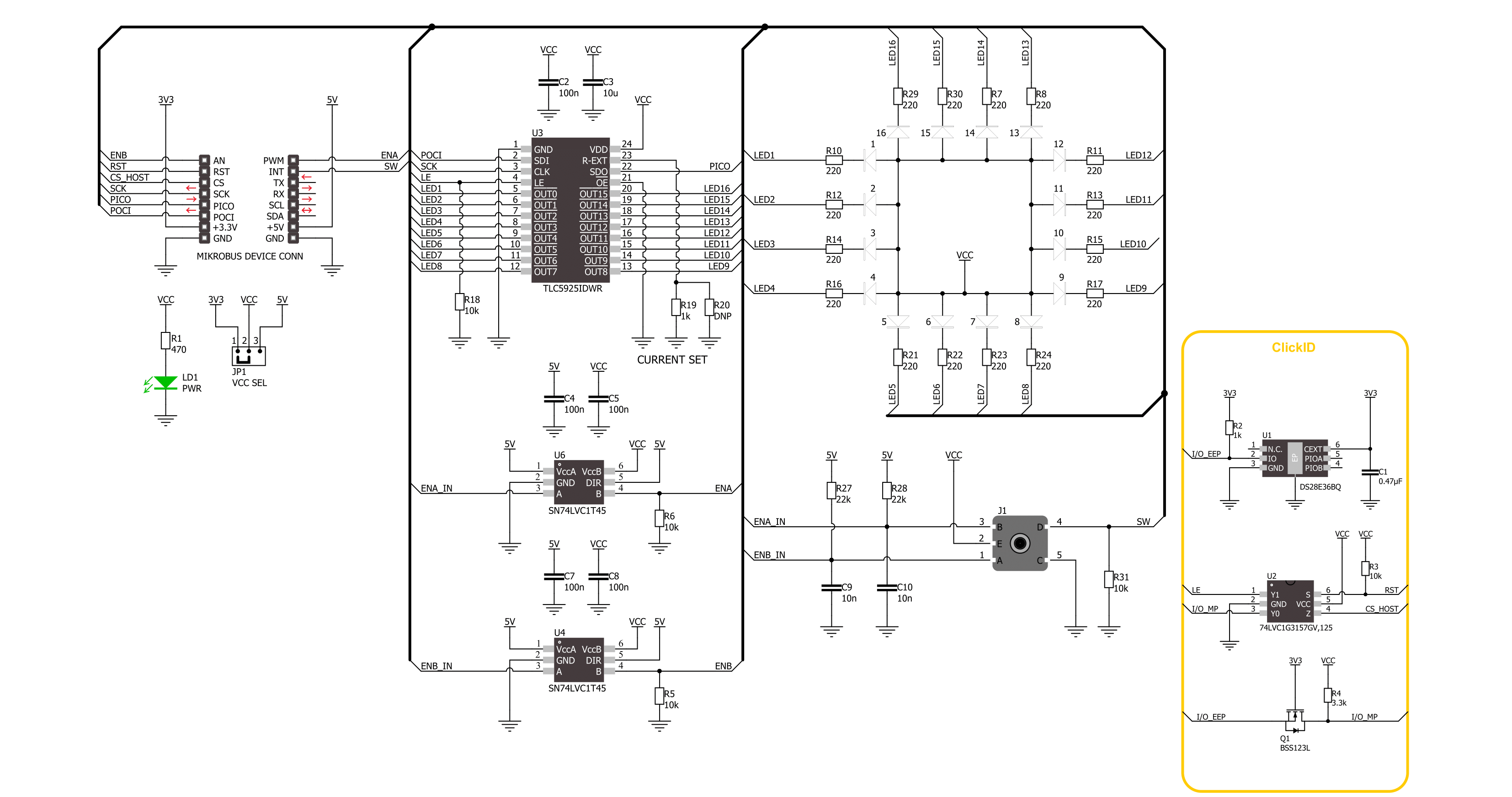
Step by step
Project assembly
Track your results in real time
Application Output
1. Application Output - In Debug mode, the 'Application Output' window enables real-time data monitoring, offering direct insight into execution results. Ensure proper data display by configuring the environment correctly using the provided tutorial.

2. UART Terminal - Use the UART Terminal to monitor data transmission via a USB to UART converter, allowing direct communication between the Click board™ and your development system. Configure the baud rate and other serial settings according to your project's requirements to ensure proper functionality. For step-by-step setup instructions, refer to the provided tutorial.

3. Plot Output - The Plot feature offers a powerful way to visualize real-time sensor data, enabling trend analysis, debugging, and comparison of multiple data points. To set it up correctly, follow the provided tutorial, which includes a step-by-step example of using the Plot feature to display Click board™ readings. To use the Plot feature in your code, use the function: plot(*insert_graph_name*, variable_name);. This is a general format, and it is up to the user to replace 'insert_graph_name' with the actual graph name and 'variable_name' with the parameter to be displayed.

Software Support
Library Description
This library contains API for Rotary W 2 Click driver.
Key functions:
rotaryw2_set_led_pos- Rotary W 2 set LED position function.rotaryw2_set_led_data- Rotary W 2 set LED data function.rotaryw2_get_state_switch- Rotary W 2 get switch state function.
Open Source
Code example
The complete application code and a ready-to-use project are available through the NECTO Studio Package Manager for direct installation in the NECTO Studio. The application code can also be found on the MIKROE GitHub account.
/*!
* @file main.c
* @brief Rotary W 2 Click example
*
* # Description
* This library contains the API for the Rotary W 2 Click driver
* to control LEDs states and a rotary encoder position readings.
*
* The demo application is composed of two sections :
*
* ## Application Init
* Initialization of SPI module and log UART.
* After the driver init, the app executes a default configuration and turn off all LEDs.
*
* ## Application Task
* This example demonstrates the use of the Rotary W 2 Click board™.
* The demo example shows the functionality of a rotary encoder used to control LEDs.
*
* @author Nenad Filipovic
*
*/
#include "board.h"
#include "log.h"
#include "rotaryw2.h"
#define ROTARYW2_ONE_LED ROTARYW2_SET_LED_DATA_1
#define ROTARYW2_TWO_LED ROTARYW2_SET_LED_DATA_1 | ROTARYW2_SET_LED_DATA_9
#define ROTARYW2_FOUR_LED ROTARYW2_SET_LED_DATA_1 | ROTARYW2_SET_LED_DATA_5 | \
ROTARYW2_SET_LED_DATA_9 | ROTARYW2_SET_LED_DATA_13
#define ROTARYW2_EIGHT_LED ROTARYW2_SET_LED_DATA_1 | ROTARYW2_SET_LED_DATA_3 | \
ROTARYW2_SET_LED_DATA_5 | ROTARYW2_SET_LED_DATA_7 | \
ROTARYW2_SET_LED_DATA_9 | ROTARYW2_SET_LED_DATA_11 | \
ROTARYW2_SET_LED_DATA_13 | ROTARYW2_SET_LED_DATA_15
#define ROTARYW2_EIGHT_LED_INV ROTARYW2_SET_LED_DATA_2 | ROTARYW2_SET_LED_DATA_4 | \
ROTARYW2_SET_LED_DATA_6 | ROTARYW2_SET_LED_DATA_8 | \
ROTARYW2_SET_LED_DATA_10 | ROTARYW2_SET_LED_DATA_12 | \
ROTARYW2_SET_LED_DATA_14 | ROTARYW2_SET_LED_DATA_16
static rotaryw2_t rotaryw2;
static log_t logger;
static uint8_t start_rot_status = 0;
static uint8_t led_demo_state = 0;
static uint8_t old_state = 0;
static uint8_t new_state = 1;
static uint8_t old_rot_state = 0;
static uint8_t new_rot_state = 1;
static uint16_t led_data = 1;
/**
* @brief Rotary W 2 select LED demo data function.
* @details This function selects one of the four LED demo data
* based on the current state of the LED demo.
* @return LED demo data:
* @li @c 0x0001 (ROTARYW2_ONE_LED) - Turn ON LED[1],
* @li @c 0x0101 (ROTARYW2_TWO_LED) - Turn ON LED[1,9],
* @li @c 0x0101 (ROTARYW2_FOUR_LED) - Turn ON LED[1,5,9,13],
* @li @c 0x5555 (ROTARYW2_EIGHT_LED) - Turn ON LED[1,3,5,7,9,11,13,15].
*/
static uint16_t rotaryw2_sel_led_demo_data ( uint8_t led_demo_state );
/**
* @brief Rotary W 2 switch detection function.
* @details This function is used for the switch state detection.
* @return Nothing.
*/
static void rotaryw2_switch_detection ( void );
/**
* @brief Rotary W 2 encoder mechanism function.
* @details This function is used to control the state of the LEDs
* by detecting the rotation direction of the rotary encoder.
* @return Nothing.
*/
static void rotaryw2_encoder_mechanism ( void );
void application_init ( void )
{
log_cfg_t log_cfg; /**< Logger config object. */
rotaryw2_cfg_t rotaryw2_cfg; /**< Click config object. */
/**
* Logger initialization.
* Default baud rate: 115200
* Default log level: LOG_LEVEL_DEBUG
* @note If USB_UART_RX and USB_UART_TX
* are defined as HAL_PIN_NC, you will
* need to define them manually for log to work.
* See @b LOG_MAP_USB_UART macro definition for detailed explanation.
*/
LOG_MAP_USB_UART( log_cfg );
log_init( &logger, &log_cfg );
log_info( &logger, " Application Init " );
// Click initialization.
rotaryw2_cfg_setup( &rotaryw2_cfg );
ROTARYW2_MAP_MIKROBUS( rotaryw2_cfg, MIKROBUS_1 );
if ( SPI_MASTER_ERROR == rotaryw2_init( &rotaryw2, &rotaryw2_cfg ) )
{
log_error( &logger, " Communication init." );
for ( ; ; );
}
if ( ROTARYW2_ERROR == rotaryw2_default_cfg ( &rotaryw2 ) )
{
log_error( &logger, " Default configuration." );
for ( ; ; );
}
log_info( &logger, " Application Task " );
}
void application_task ( void )
{
if ( ROTARYW2_OK == rotaryw2_set_led_data( &rotaryw2, led_data ) )
{
rotaryw2_switch_detection( );
rotaryw2_encoder_mechanism( );
}
}
int main ( void )
{
/* Do not remove this line or clock might not be set correctly. */
#ifdef PREINIT_SUPPORTED
preinit();
#endif
application_init( );
for ( ; ; )
{
application_task( );
}
return 0;
}
static uint16_t rotaryw2_sel_led_demo_data ( uint8_t led_demo_state )
{
switch ( led_demo_state )
{
case 0:
{
return ROTARYW2_ONE_LED;
break;
}
case 1:
{
return ROTARYW2_TWO_LED;
break;
}
case 2:
{
return ROTARYW2_FOUR_LED;
break;
}
case 3:
{
return ROTARYW2_EIGHT_LED;
break;
}
default:
{
return ROTARYW2_ONE_LED;
break;
}
}
}
static void rotaryw2_switch_detection ( void )
{
if ( rotaryw2_get_state_switch( &rotaryw2 ) )
{
new_state = 1;
if ( ( 1 == new_state ) && ( 0 == old_state ) )
{
old_state = 1;
led_demo_state = ( led_demo_state + 1 ) % 5;
if ( 4 == led_demo_state )
{
for ( uint8_t n_cnt = 0; n_cnt < 10; n_cnt++ )
{
rotaryw2_set_led_data( &rotaryw2, ROTARYW2_EIGHT_LED_INV );
Delay_ms ( 100 );
rotaryw2_set_led_data( &rotaryw2, ROTARYW2_EIGHT_LED );
Delay_ms ( 100 );
}
for ( uint8_t led_p = ROTARYW2_SET_LED_POS_1; led_p <= ROTARYW2_SET_LED_POS_16; led_p++ )
{
rotaryw2_set_led_pos( &rotaryw2, led_p );
Delay_ms ( 100 );
}
led_demo_state = 0;
led_data = rotaryw2_sel_led_demo_data( led_demo_state );
}
else
{
led_data = rotaryw2_sel_led_demo_data( led_demo_state );
}
}
}
else
{
old_state = 0;
}
}
static void rotaryw2_encoder_mechanism ( void )
{
if ( rotaryw2_get_state_ena( &rotaryw2 ) == rotaryw2_get_state_enb( &rotaryw2 ) )
{
old_rot_state = 0;
start_rot_status = rotaryw2_get_state_ena( &rotaryw2 ) && rotaryw2_get_state_enb( &rotaryw2 );
}
else
{
new_rot_state = 1;
if ( new_rot_state != old_rot_state )
{
old_rot_state = 1;
if ( start_rot_status != rotaryw2_get_state_ena( &rotaryw2 ) )
{
led_data = ( led_data << 1 ) | ( led_data >> 15 );
}
else
{
led_data = ( led_data >> 1 ) | ( led_data << 15 );
}
}
}
}
// ------------------------------------------------------------------------ END