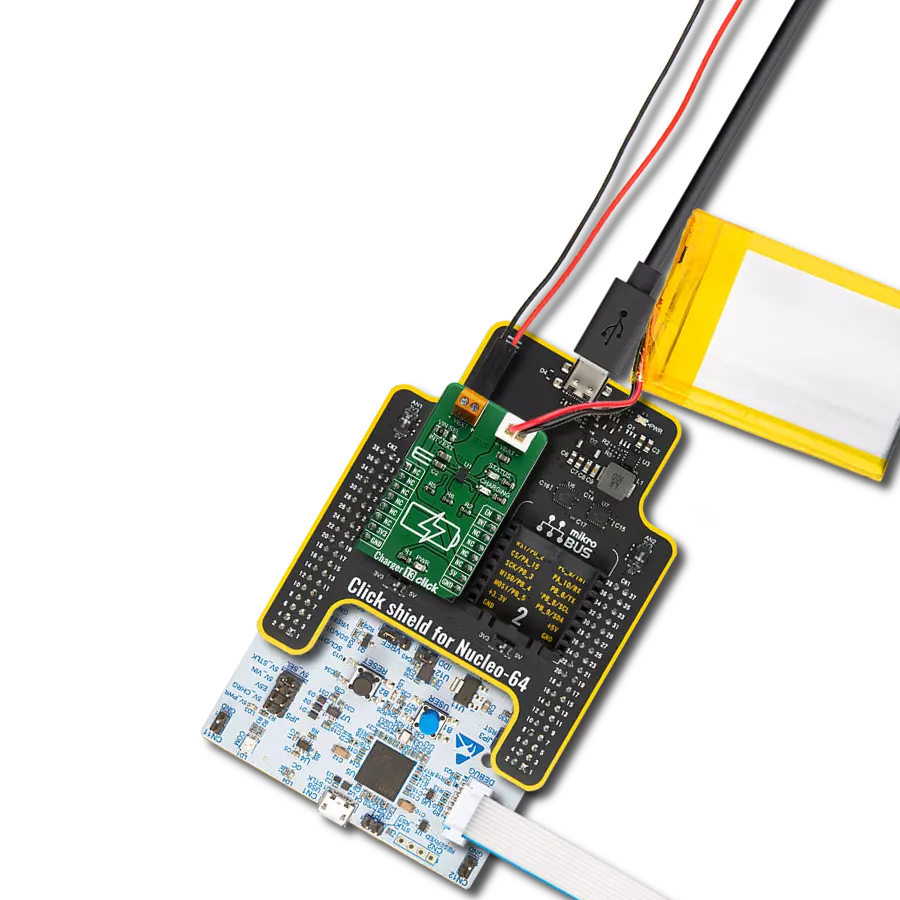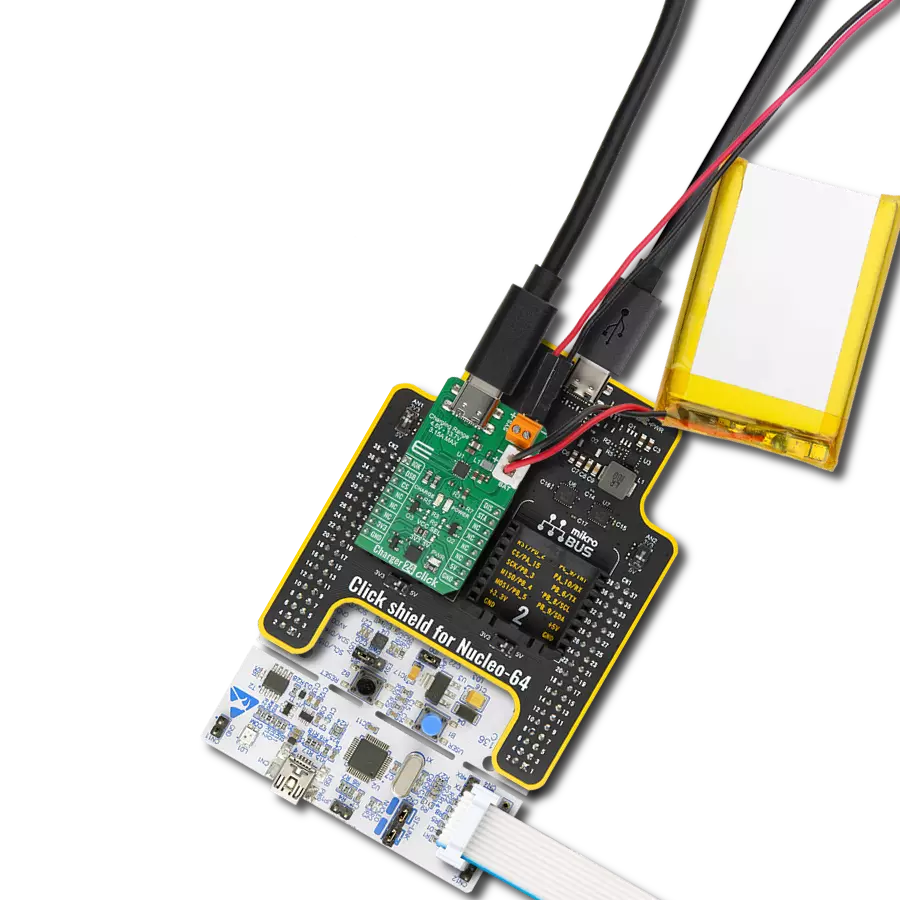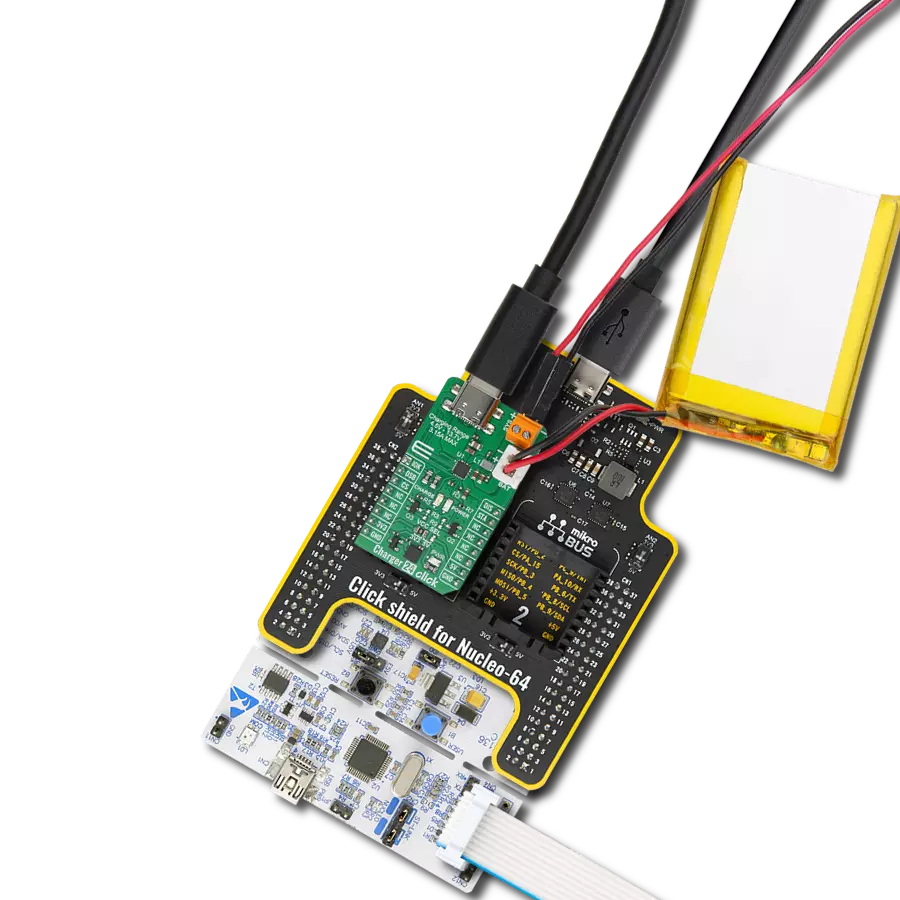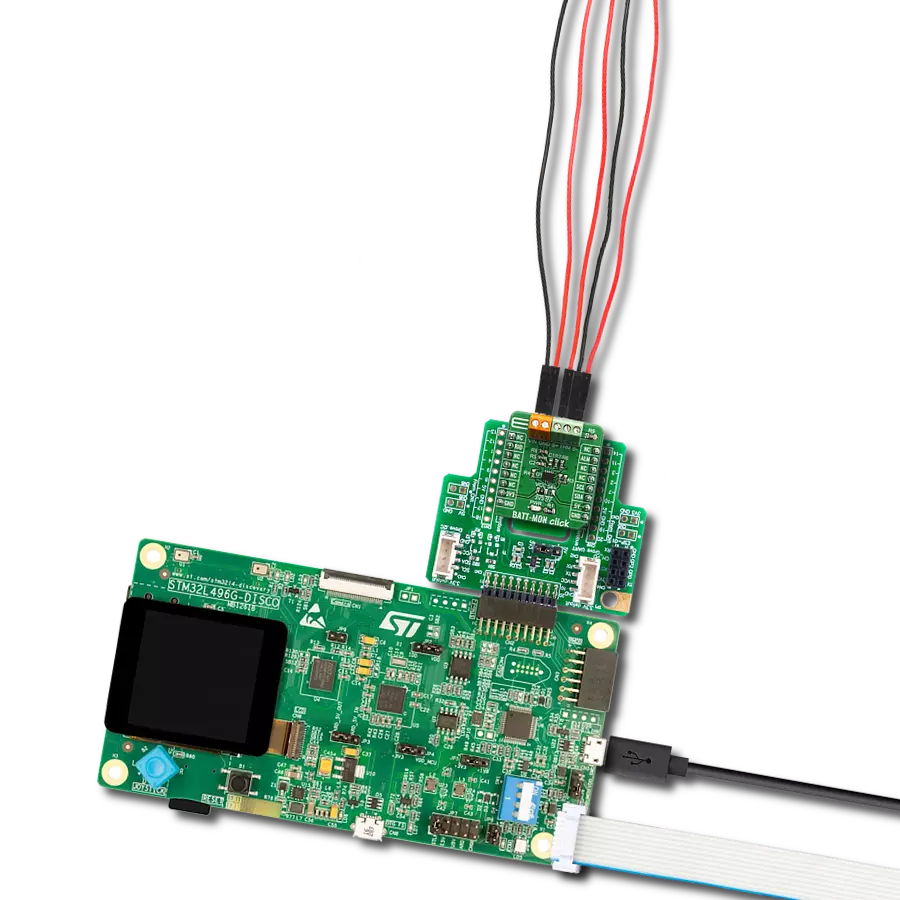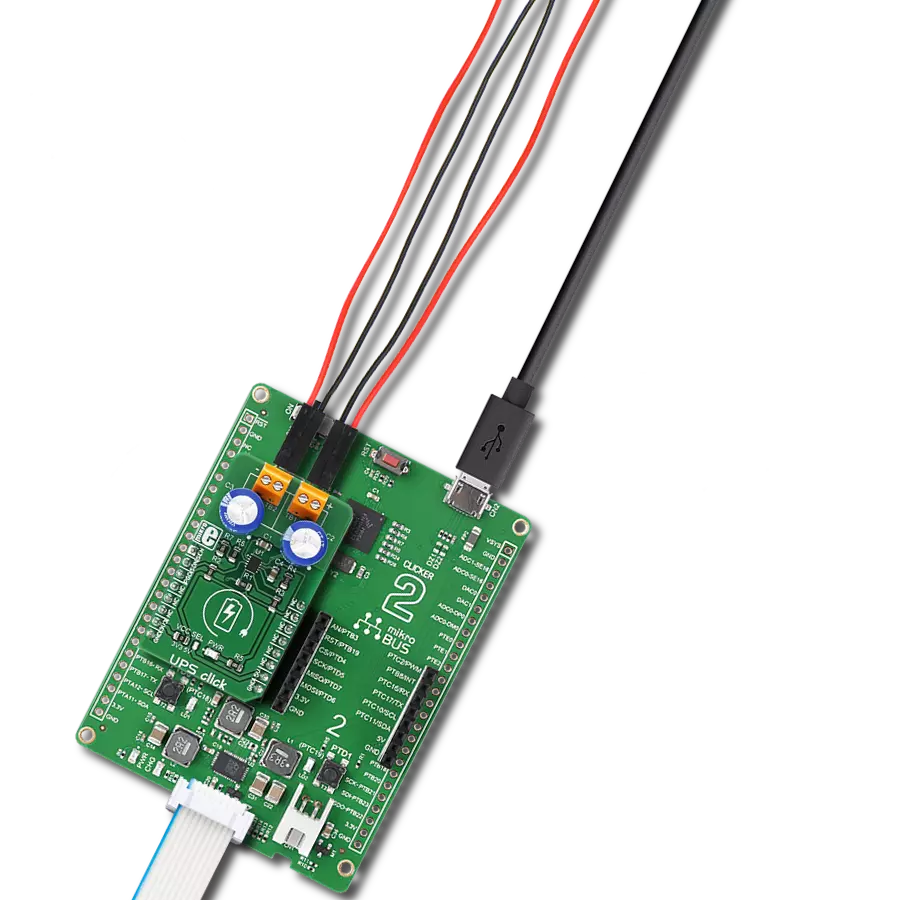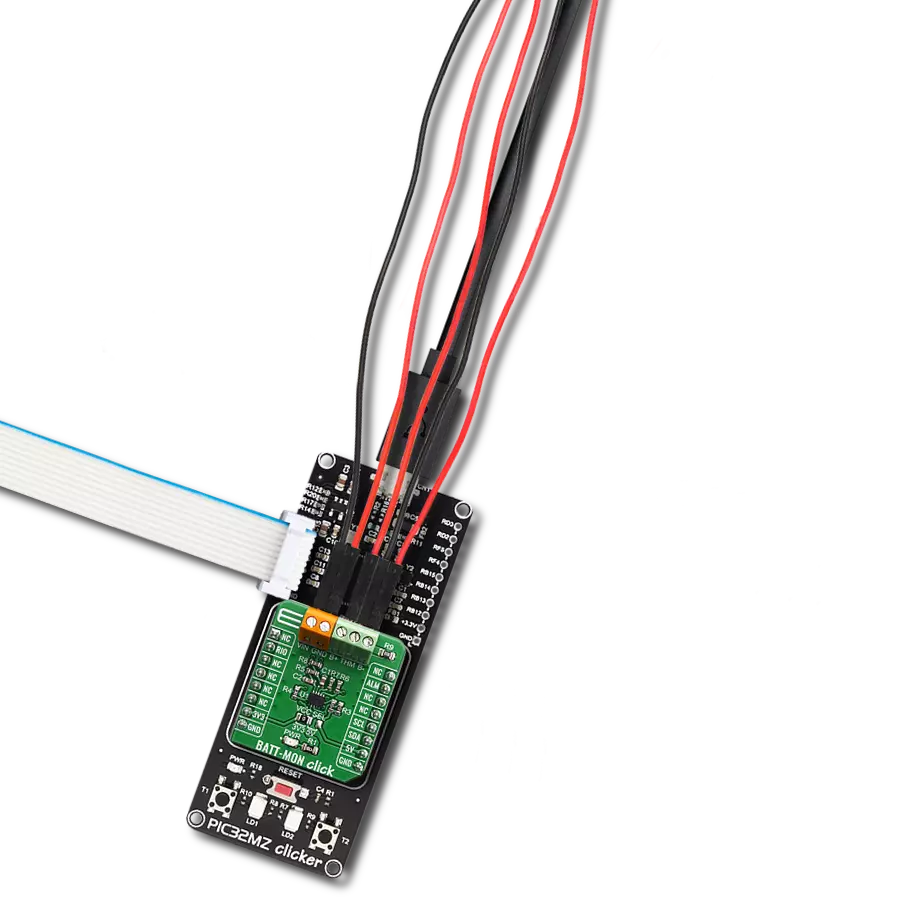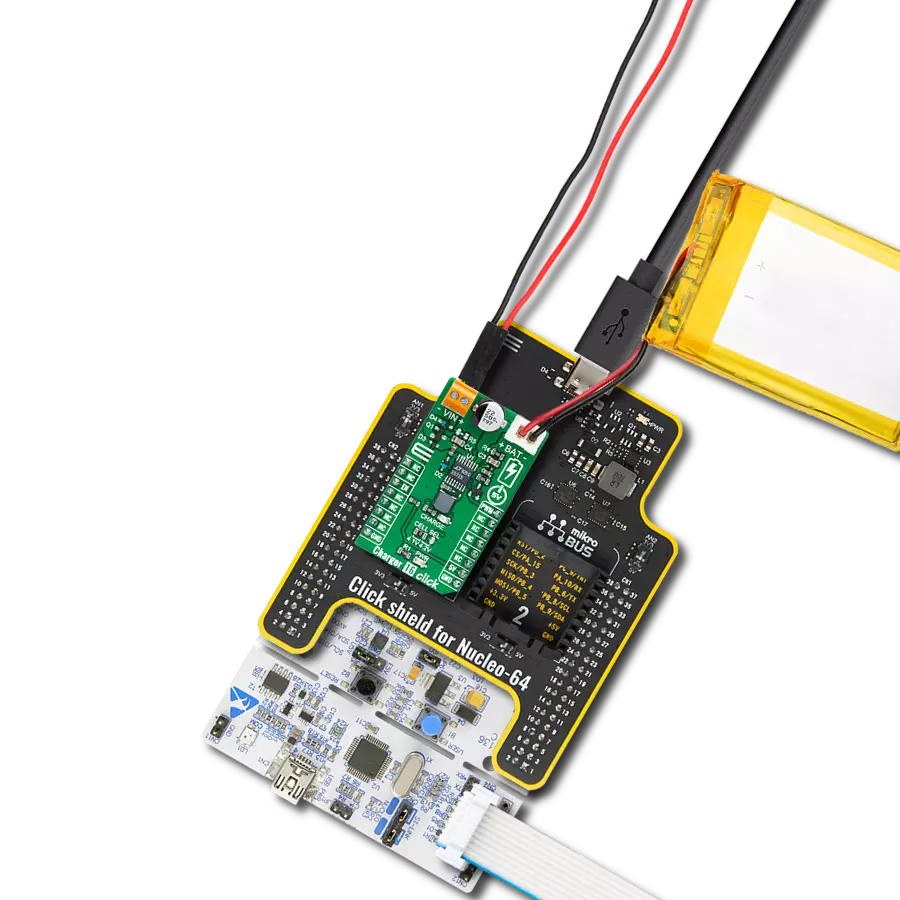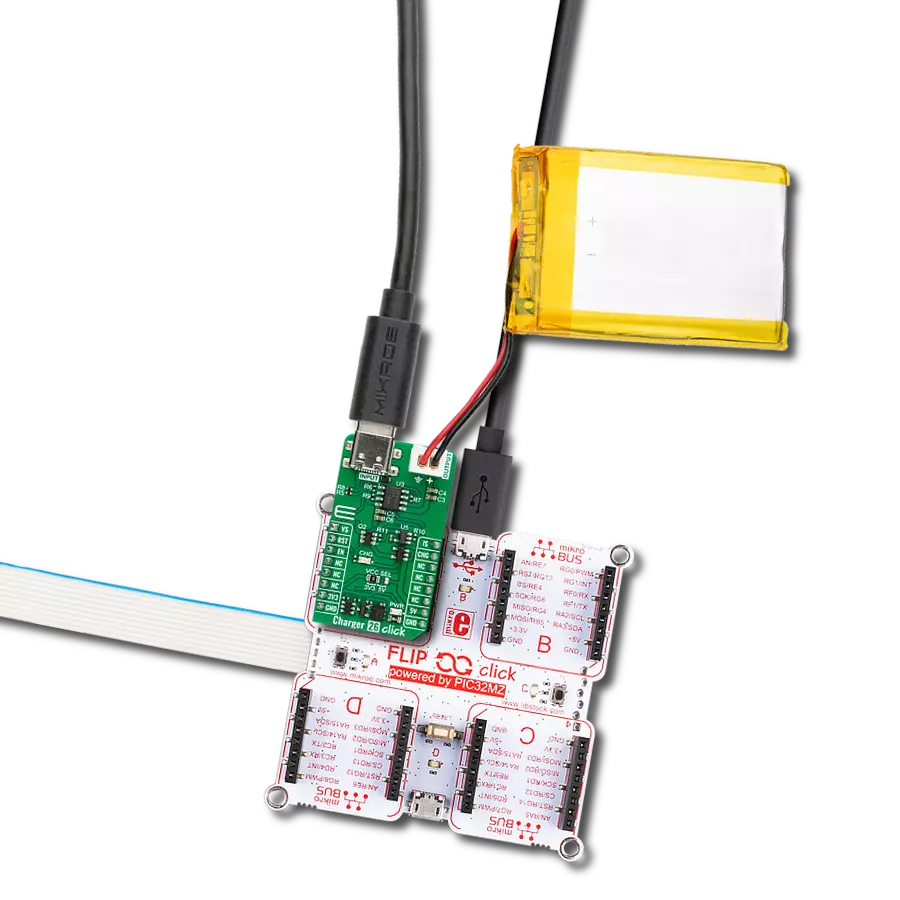A battery monitoring solution that provides valuable insights into your battery's performance, helping you identify issues and optimize its usage
A
A
Hardware Overview
How does it work?
BATT-MON Click is based on the STC3115, a high-precision battery gas gauge IC with alarm output for handheld applications, from STMicroelectronics. It includes all necessary components for the STC3115 to ensure the proper functionality of the Click board™ and maintain the monitoring precision. The monitoring functions include the measurement of battery voltage, current, and temperature. A Coulomb counter is available to track the SOC when the battery is charging or discharging at a high rate. A sigma-delta A/D converter measures the voltage, current, and temperature. The STC3115 can operate in two different modes with different power consumption. Mode selection is made by the VMODE bit in register 0. For more information about registers and operating
modes, refer to the modes STC3115 datasheet. Battery voltage is measured by using one conversion cycle of the A/D converter every 4 s. The conversion cycle takes 8192 clock cycles, which means that when the internal 32768Hz clock is used, the conversion cycle time is 250ms. The voltage range is 0 to 4.5V, and the resolution is 2.20mV. The accuracy of the voltage measurement is ±0.5% over the temperature range. This allows accurate SOC information from the battery open-circuit voltage. The voltage drop across the sense resistor (R9) for current sensing is measured with the internal 14-bit sigma-delta A/D converter. Using the 32768Hz internal clock, the conversion cycle time is 500 ms for a 14-bit resolution. The LSB value is 5.88μV. The A/D converter output is in two’s complement format.
When a conversion cycle is completed, the result is added to the Coulomb counter accumulator, and the number of conversions is incremented in a 16-bit counter. The current register is updated only after the conversion closest to the voltage conversion (once per 4s measurement cycle). The result is stored in the REG_CURRENT register. This Click board™ can operate with either 3.3V or 5V logic voltage levels selected via the VCC SEL jumper. This way, both 3.3V and 5V capable MCUs can use the communication lines properly. However, the Click board™ comes equipped with a library containing easy-to-use functions and an example code that can be used, as a reference, for further development.
Features overview
Development board
EasyPIC v7a is the seventh generation of PIC development boards specially designed for the needs of rapid development of embedded applications. It supports a wide range of 8-bit PIC microcontrollers from Microchip and has a broad set of unique functions, such as the first-ever embedded debugger/programmer over USB-C. The development board is well organized and designed so that the end-user has all the necessary elements in one place, such as switches, buttons, indicators, connectors, and others. With four different connectors for each port, EasyPIC v7a allows you to connect accessory boards, sensors, and custom electronics more efficiently than ever. Each part of the EasyPIC v7a development board
contains the components necessary for the most efficient operation of the same board. In addition to the advanced integrated CODEGRIP programmer/debugger module, which offers many valuable programming/debugging options and seamless integration with the Mikroe software environment, the board also includes a clean and regulated power supply module for the development board. It can use various external power sources, including an external 12V power supply, 7-23V AC or 9-32V DC via DC connector/screw terminals, and a power source via the USB Type-C (USB-C) connector. Communication options such as USB-UART and RS-232 are also included, alongside the well-
established mikroBUS™ standard, three display options (7-segment, graphical, and character-based LCD), and several different DIP sockets. These sockets cover a wide range of 8-bit PIC MCUs, from PIC10F, PIC12F, PIC16F, PIC16Enh, PIC18F, PIC18FJ, and PIC18FK families. EasyPIC v7a is an integral part of the Mikroe ecosystem for rapid development. Natively supported by Mikroe software tools, it covers many aspects of prototyping and development thanks to a considerable number of different Click boards™ (over a thousand boards), the number of which is growing every day.
Microcontroller Overview
MCU Card / MCU

Architecture
PIC
MCU Memory (KB)
32
Silicon Vendor
Microchip
Pin count
40
RAM (Bytes)
2048
Used MCU Pins
mikroBUS™ mapper
Take a closer look
Click board™ Schematic
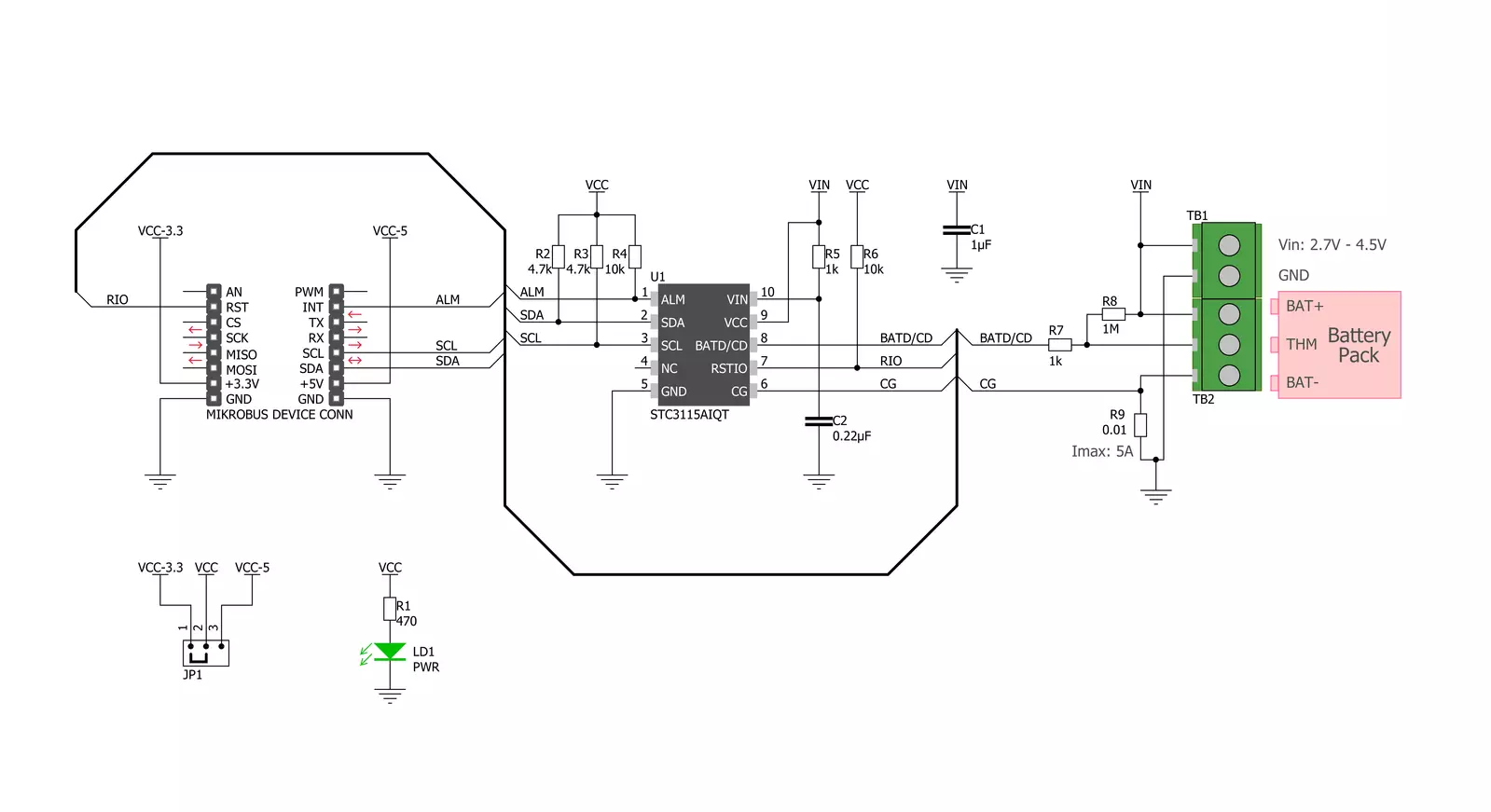
Step by step
Project assembly
Software Support
Library Description
This library contains API for BATT-MON Click driver.
Key functions:
battmon_get_data- Data Get functionbattmon_get_alm_pin- ALM Pin Get functionbattmon_reset_conv_cnt- Conversion Counter Reset function
Open Source
Code example
The complete application code and a ready-to-use project are available through the NECTO Studio Package Manager for direct installation in the NECTO Studio. The application code can also be found on the MIKROE GitHub account.
/*!
* \file
* \brief BattMon Click example
*
* # Description
* This application is battery charger.
*
* The demo application is composed of two sections :
*
* ## Application Init
* Initializes I2C serial interface, reads the part ID and
* performs a device configuration and alarm setting.
*
* ## Application Task
* Checks the conversion counter value and when conversion was done
* reads data calculated to the properly unit and checks the alarm status.
* All results will be sent to the uart terminal.
*
* *note:*
* Voltage and current conversion will be done after 4 seconds.
* Temperature conversion will be done after 16 seconds.
* After temperature reading the conversion counter will be cleared.
* Clearing the alarm while the corresponding low-voltage or low-SOC condition is still in progress
* does not generate another interrupt. This condition must disappear first and must be detected again
* before another interrupt (ALM pin driven low or alarm interrupt bits are set high) is generated for this alarm.
* Another alarm condition, if not yet triggered, can still generate an interrupt.
* Input voltage must be in the range from 2.7V to 4.5V.
* Maximal battery current is 5A.
*
* \author MikroE Team
*
*/
// ------------------------------------------------------------------- INCLUDES
#include "board.h"
#include "log.h"
#include "battmon.h"
// ------------------------------------------------------------------ VARIABLES
static battmon_t battmon;
static log_t logger;
static uint8_t reg_read;
// ------------------------------------------------------ APPLICATION FUNCTIONS
void application_init ( void )
{
log_cfg_t log_cfg;
battmon_cfg_t cfg;
/**
* Logger initialization.
* Default baud rate: 115200
* Default log level: LOG_LEVEL_DEBUG
* @note If USB_UART_RX and USB_UART_TX
* are defined as HAL_PIN_NC, you will
* need to define them manually for log to work.
* See @b LOG_MAP_USB_UART macro definition for detailed explanation.
*/
LOG_MAP_USB_UART( log_cfg );
log_init( &logger, &log_cfg );
log_info( &logger, "---- Application Init ----" );
// Click initialization.
battmon_cfg_setup( &cfg );
BATTMON_MAP_MIKROBUS( cfg, MIKROBUS_1 );
battmon_init( &battmon, &cfg );
Delay_ms ( 500 );
battmon_read_bytes( &battmon, BATTMON_REG_ID, ®_read, 1 );
log_printf( &logger, " ** Part ID: 0x%d \r\n", (uint16_t) reg_read );
battmon_default_cfg( &battmon );
log_printf( &logger, "** BattMon initialization done ** \r\n" );
log_printf( &logger, "********************************* \r\n" );
}
void application_task ( void )
{
char cels_symbol[ 3 ] = { 176, 'C', 0 };
float data_read;
uint16_t conv_cnt;
conv_cnt = battmon_get_data( &battmon, BATTMON_REG_COUNTER );
if ( ( ( conv_cnt % 4 ) == 0 ) && ( conv_cnt > 0 ) )
{
data_read = battmon_get_data( &battmon, BATTMON_REG_SOC );
log_printf( &logger, "** Gas Gauge Relative SOC : %.2f %% \r\n ", data_read );
data_read = battmon_get_data( &battmon, BATTMON_REG_CURRENT );
log_printf( &logger, "** Battery Current : %.2f mA \r\n", data_read );
data_read = battmon_get_data( &battmon, BATTMON_REG_VOLTAGE );
log_printf( &logger, "** Battery Voltage : %.2f mV \r\n", data_read );
if ( ( conv_cnt % 16 ) == 0 )
{
data_read = battmon_get_data( &battmon, BATTMON_REG_TEMPERATURE );
battmon_reset_conv_cnt( &battmon );
log_printf( &logger, "** Temperature : %.2f %s\r\n", data_read, cels_symbol );
}
reg_read = battmon_check_clear_alarm( &battmon );
if ( ( reg_read & BATTMON_ALM_SOC_DET_MASK ) != BATTMON_LOG_LOW )
{
log_printf( &logger, "** Low-SOC Condition! \r\n" );
}
if ( ( reg_read & BATTMON_ALM_VOLT_DET_MASK ) != BATTMON_LOG_LOW )
{
log_printf( &logger, "** Low-Voltage Condition! \r\n" );
}
log_printf( &logger, "********************************* \r\n" );
Delay_ms ( 1000 );
}
else
{
Delay_ms ( 200 );
}
}
int main ( void )
{
/* Do not remove this line or clock might not be set correctly. */
#ifdef PREINIT_SUPPORTED
preinit();
#endif
application_init( );
for ( ; ; )
{
application_task( );
}
return 0;
}
// ------------------------------------------------------------------------ END