Our energy harvesting solution offers a green and sustainable power solution by extracting energy from the environment, including motion, light, and temperature differences, allowing for reliable and continuous wireless signal transmission anytime and anywhere
A
A
Hardware Overview
How does it work?
EnOcean Click is based on the TCM310, a bidirectional transceiver gateway module from EnOcean. It enables the realization of gateways for the EnOcean 868MHz radio systems by providing a bidirectional radio interface at the one end and a serial interface at the other end, with an ASK modulation type and data rate of 125Kbps. The module has low current consumption for receiving and transmitting modes with a receiving sensitivity of -96dBm over the onboard 868MHz chip antenna. It generates its electrical energy by
converting electromagnetic, solar, and thermoelectric energy to work as a battery-free self-powered device. The TCM310 module can act as a postmaster for up to 15 bidirectional sensors using Smart Ack technology. The EnOcean module uses the UART interface with commonly used UART RX and TX pins as its default communication protocol for communication with the host microcontroller. In addition, this Click board™ also features read and operating modes, which can be activated using the EN pin of the
mikroBUS™ socket. The operating mode is set by default with a pull-down resistor. The reset pin routed on the RST pin of the mikroBUS™ socket provides the general module-reset ability. This Click board™ can be operated only with a 3.3V logic voltage level. The board must perform appropriate logic voltage level conversion before using MCUs with different logic levels. Also, it comes equipped with a library containing functions and an example code that can be used as a reference for further development.
Features overview
Development board
EasyPIC v7a is the seventh generation of PIC development boards specially designed for the needs of rapid development of embedded applications. It supports a wide range of 8-bit PIC microcontrollers from Microchip and has a broad set of unique functions, such as the first-ever embedded debugger/programmer over USB-C. The development board is well organized and designed so that the end-user has all the necessary elements in one place, such as switches, buttons, indicators, connectors, and others. With four different connectors for each port, EasyPIC v7a allows you to connect accessory boards, sensors, and custom electronics more efficiently than ever. Each part of the EasyPIC v7a development board
contains the components necessary for the most efficient operation of the same board. In addition to the advanced integrated CODEGRIP programmer/debugger module, which offers many valuable programming/debugging options and seamless integration with the Mikroe software environment, the board also includes a clean and regulated power supply module for the development board. It can use various external power sources, including an external 12V power supply, 7-23V AC or 9-32V DC via DC connector/screw terminals, and a power source via the USB Type-C (USB-C) connector. Communication options such as USB-UART and RS-232 are also included, alongside the well-
established mikroBUS™ standard, three display options (7-segment, graphical, and character-based LCD), and several different DIP sockets. These sockets cover a wide range of 8-bit PIC MCUs, from PIC10F, PIC12F, PIC16F, PIC16Enh, PIC18F, PIC18FJ, and PIC18FK families. EasyPIC v7a is an integral part of the Mikroe ecosystem for rapid development. Natively supported by Mikroe software tools, it covers many aspects of prototyping and development thanks to a considerable number of different Click boards™ (over a thousand boards), the number of which is growing every day.
Microcontroller Overview
MCU Card / MCU

Architecture
PIC
MCU Memory (KB)
64
Silicon Vendor
Microchip
Pin count
40
RAM (Bytes)
3728
Used MCU Pins
mikroBUS™ mapper
Take a closer look
Click board™ Schematic
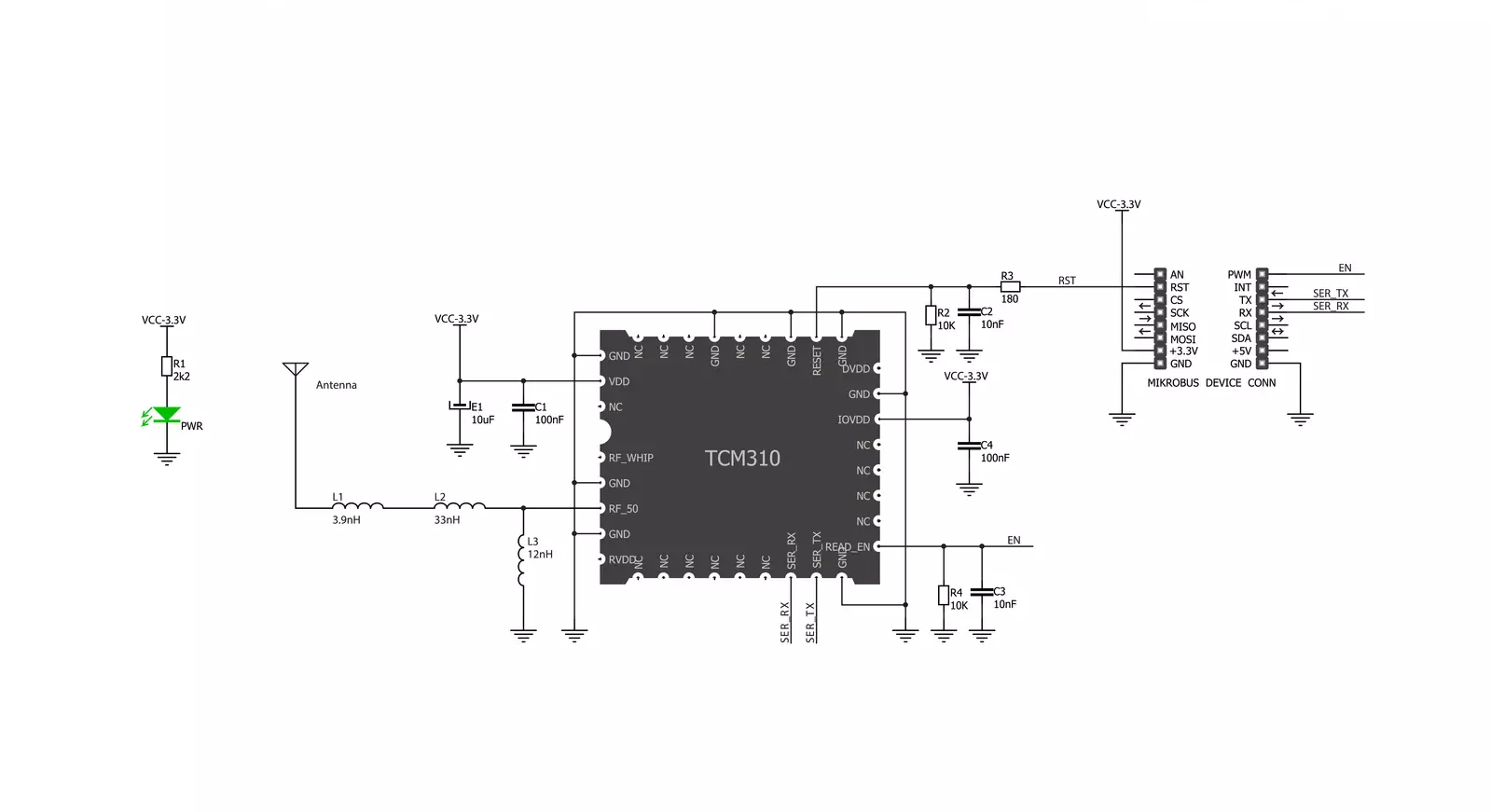
Step by step
Project assembly
Track your results in real time
Application Output
1. Application Output - In Debug mode, the 'Application Output' window enables real-time data monitoring, offering direct insight into execution results. Ensure proper data display by configuring the environment correctly using the provided tutorial.

2. UART Terminal - Use the UART Terminal to monitor data transmission via a USB to UART converter, allowing direct communication between the Click board™ and your development system. Configure the baud rate and other serial settings according to your project's requirements to ensure proper functionality. For step-by-step setup instructions, refer to the provided tutorial.

3. Plot Output - The Plot feature offers a powerful way to visualize real-time sensor data, enabling trend analysis, debugging, and comparison of multiple data points. To set it up correctly, follow the provided tutorial, which includes a step-by-step example of using the Plot feature to display Click board™ readings. To use the Plot feature in your code, use the function: plot(*insert_graph_name*, variable_name);. This is a general format, and it is up to the user to replace 'insert_graph_name' with the actual graph name and 'variable_name' with the parameter to be displayed.

Software Support
Library Description
This library contains API for EnOcean Click driver.
Key functions:
enocean_response_ready- Response Ready function.enocean_uart_isr- UART Interrupt Routine function.enocean_send_packet- Packet Send function.
Open Source
Code example
The complete application code and a ready-to-use project are available through the NECTO Studio Package Manager for direct installation in the NECTO Studio. The application code can also be found on the MIKROE GitHub account.
/*!
* \file
* \brief Enocean Click example
*
* # Description
* This example reads and processes data from EnOcean Clicks.
*
* The demo application is composed of two sections :
*
* ## Application Init
* Initializes the driver and sets the driver handler.
*
* ## Application Task
* Reads the received data and parses it on the USB UART if the response buffer is ready.
*
* ## Additional Function
* - enocean_process - The general process of collecting data the module sends.
* - make_response - Driver handler function which stores data in the response buffer.
* - log_response - Logs the module response on the USB UART.
* - log_example - Logs button events on the USB UART.
* - check_response - Checks if the response is ready and logs button events.
*
* \author MikroE Team
*
*/
// ------------------------------------------------------------------- INCLUDES
#include "board.h"
#include "log.h"
#include "enocean.h"
#include "string.h"
// ------------------------------------------------------------------ VARIABLES
static enocean_t enocean;
static log_t logger;
enocean_packet_t response;
uint16_t response_size_cnt;
uint8_t rsp_check = 1;
// ------------------------------------------------------- ADDITIONAL FUNCTIONS
void make_response( enocean_packet_t *rsp, uint16_t *rsp_length_size )
{
uint16_t rsp_cnt;
for ( rsp_cnt = 0; rsp_cnt < rsp->data_length; rsp_cnt++ )
{
response.data_buff[ rsp_cnt ] = rsp->data_buff[ rsp_cnt ];
}
response.data_length = rsp->data_length;
response.opt_length = rsp->opt_length;
response.packet_type = rsp->packet_type;
response_size_cnt = *rsp_length_size;
}
void log_response( )
{
uint16_t rsp_cnt;
if ( rsp_check == 1 )
{
log_printf( &logger, "OPCODE + PARAM : ", rsp_check );
rsp_check = 0;
}
for ( rsp_cnt = 0; rsp_cnt < response.data_length; rsp_cnt++ )
{
log_printf( &logger, "0x%.2X ", ( uint16_t ) response.data_buff[ rsp_cnt ] );
}
if ( response_size_cnt == 1 )
{
log_printf( &logger, "\r\n" );
rsp_check = 1;
}
}
void log_example( )
{
switch ( response.data_buff[ 1 ] )
{
case 0x00:
{
log_printf( &logger, "* Button is released *\r\n" );
break;
}
case 0x10 :
{
log_printf( &logger, "* Button 1 is pressed *\r\n" );
break;
}
case 0x30 :
{
log_printf( &logger, "* Button 3 is pressed *\r\n" );
break;
}
case 0x50 :
{
log_printf( &logger, "* Button 5 is pressed *\r\n" );
break;
}
case 0x70 :
{
log_printf( &logger, "* Button 7 is pressed *\r\n" );
break;
}
case 0x15 :
{
log_printf( &logger, "* Buttons 1 and 5 are pressed *\r\n" );
break;
}
case 0x17 :
{
log_printf( &logger, "* Buttons 1 and 7 are pressed *\r\n" );
break;
}
case 0x35 :
{
log_printf( &logger, "* Buttons 3 and 5 are pressed *\r\n" );
break;
}
case 0x37 :
{
log_printf( &logger, "* Buttons 3 and 7 are pressed *\r\n" );
break;
}
default :
{
break;
}
}
}
void check_response( )
{
uint8_t response_ready;
response_ready = enocean_response_ready( &enocean );
if ( response_ready == ENOCEAN_RESPONSE_READY )
{
log_example( );
}
}
// ------------------------------------------------------ APPLICATION FUNCTIONS
void application_init ( void )
{
log_cfg_t log_cfg;
enocean_cfg_t cfg;
/**
* Logger initialization.
* Default baud rate: 115200
* Default log level: LOG_LEVEL_DEBUG
* @note If USB_UART_RX and USB_UART_TX
* are defined as HAL_PIN_NC, you will
* need to define them manually for log to work.
* See @b LOG_MAP_USB_UART macro definition for detailed explanation.
*/
LOG_MAP_USB_UART( log_cfg );
log_init( &logger, &log_cfg );
log_info( &logger, "---- Application Init ----" );
// Click initialization.
enocean_cfg_setup( &cfg );
ENOCEAN_MAP_MIKROBUS( cfg, MIKROBUS_1 );
enocean_init( &enocean, &cfg );
Delay_ms ( 500 );
enocean_response_handler_set( &enocean, &make_response );
}
void application_task ( void )
{
enocean_uart_isr ( &enocean );
check_response ( );
Delay_1ms( );
}
int main ( void )
{
/* Do not remove this line or clock might not be set correctly. */
#ifdef PREINIT_SUPPORTED
preinit();
#endif
application_init( );
for ( ; ; )
{
application_task( );
}
return 0;
}
// ------------------------------------------------------------------------ END

































