6-axis IMUs are an integral part of the development of human-machine interfaces, enhancing the way humans interact with technology
A
A
Hardware Overview
How does it work?
6DOF IMU 2 Click is based on the BMI160, a small low-power inertial measurement unit (IMU) from Bosch Sensortec. Its highly integrated unit provides precise acceleration and angular rate (gyroscopic) measurement with low power consumption in full operation mode, allowing a great advantage in battery-driven applications. The BMI160 sensor integrates a 16-bit digital triaxial accelerometer and a 16-bit digital triaxial gyroscope, both hardware synchronized and providing high precision sensor data and accurate timing of the corresponding data with timestamps resolution of only 39μs. The acceleration range can be selected from ±2, ±4, ±8, and ±16g with sensitivity up to 17039LSB/g. The BMI160 also features an allocated FIFO buffer of 1024 bytes for handling external sensor data. This Click board™ comes with an additional header that allows BMI160 to connect an external
magnetometer over the secondary magnetometer interface (pins ASDx and ASCx), OIS interface (pins OSDO and OSCB), GND, and VCC provided out of 3V3 mikroBUS™ power rail. The BMI160 can use a geomagnetic or barometric pressure sensor from Bosch Sensortec as external sensors. The geomagnetic sensor can trigger autonomous read-out of the sensor data magnetometer without the need for intervention of the host MCU. While using an SPI interface, this sensor can be used for OIS (optical image stabilization) applications in conjunction with camera modules or advanced gaming use cases. The OIS shares the interface with the MAG-Interface (I2C). The 6DOF IMU 2 Click allows the use of both I2C and SPI interfaces, with a maximum frequency of 1MHz for I2C and 10MHz for SPI communication. The selection can be made by positioning SMD jumpers labeled COMM
SEL to an appropriate position (I2C set by default). Note that all the jumpers' positions must be on the same side, or the Click board™ may become unresponsive. There is also an I2C address selection labeled ADDR SEL and set to 0 by default. An interrupt INT pin signals to the MCU that a motion event has been sensed. This signal is selectable between two possible interrupts from BMI160, with possible selection via a marked Interrupt Selection jumper. This Click board™ can be operated only with a 3.3V logic voltage level. The board must perform appropriate logic voltage level conversion before using MCUs with different logic levels. Also, it comes equipped with a library containing functions and an example code that can be used as a reference for further development.
Features overview
Development board
EasyPIC v7 is the seventh generation of PIC development boards specially designed to develop embedded applications rapidly. It supports a wide range of 8-bit PIC microcontrollers from Microchip and has a broad set of unique functions, such as a powerful onboard mikroProg programmer and In-Circuit debugger over USB-B. The development board is well organized and designed so that the end-user has all the necessary elements in one place, such as switches, buttons, indicators, connectors, and others. With four different connectors for each port, EasyPIC v7 allows you to connect accessory boards, sensors, and custom electronics more efficiently than ever. Each part of
the EasyPIC v7 development board contains the components necessary for the most efficient operation of the same board. An integrated mikroProg, a fast USB 2.0 programmer with mikroICD hardware In-Circuit Debugger, offers many valuable programming/debugging options and seamless integration with the Mikroe software environment. Besides it also includes a clean and regulated power supply block for the development board. It can use various external power sources, including an external 12V power supply, 7-23V AC or 9-32V DC via DC connector/screw terminals, and a power source via the USB Type-B (USB-B) connector. Communication options such as
USB-UART and RS-232 are also included, alongside the well-established mikroBUS™ standard, three display options (7-segment, graphical, and character-based LCD), and several different DIP sockets. These sockets cover a wide range of 8-bit PIC MCUs, from PIC10F, PIC12F, PIC16F, PIC16Enh, PIC18F, PIC18FJ, and PIC18FK families. EasyPIC v7 is an integral part of the Mikroe ecosystem for rapid development. Natively supported by Mikroe software tools, it covers many aspects of prototyping and development thanks to a considerable number of different Click boards™ (over a thousand boards), the number of which is growing every day.
Microcontroller Overview
MCU Card / MCU

Architecture
PIC
MCU Memory (KB)
48
Silicon Vendor
Microchip
Pin count
40
RAM (Bytes)
3968
Used MCU Pins
mikroBUS™ mapper
Take a closer look
Click board™ Schematic
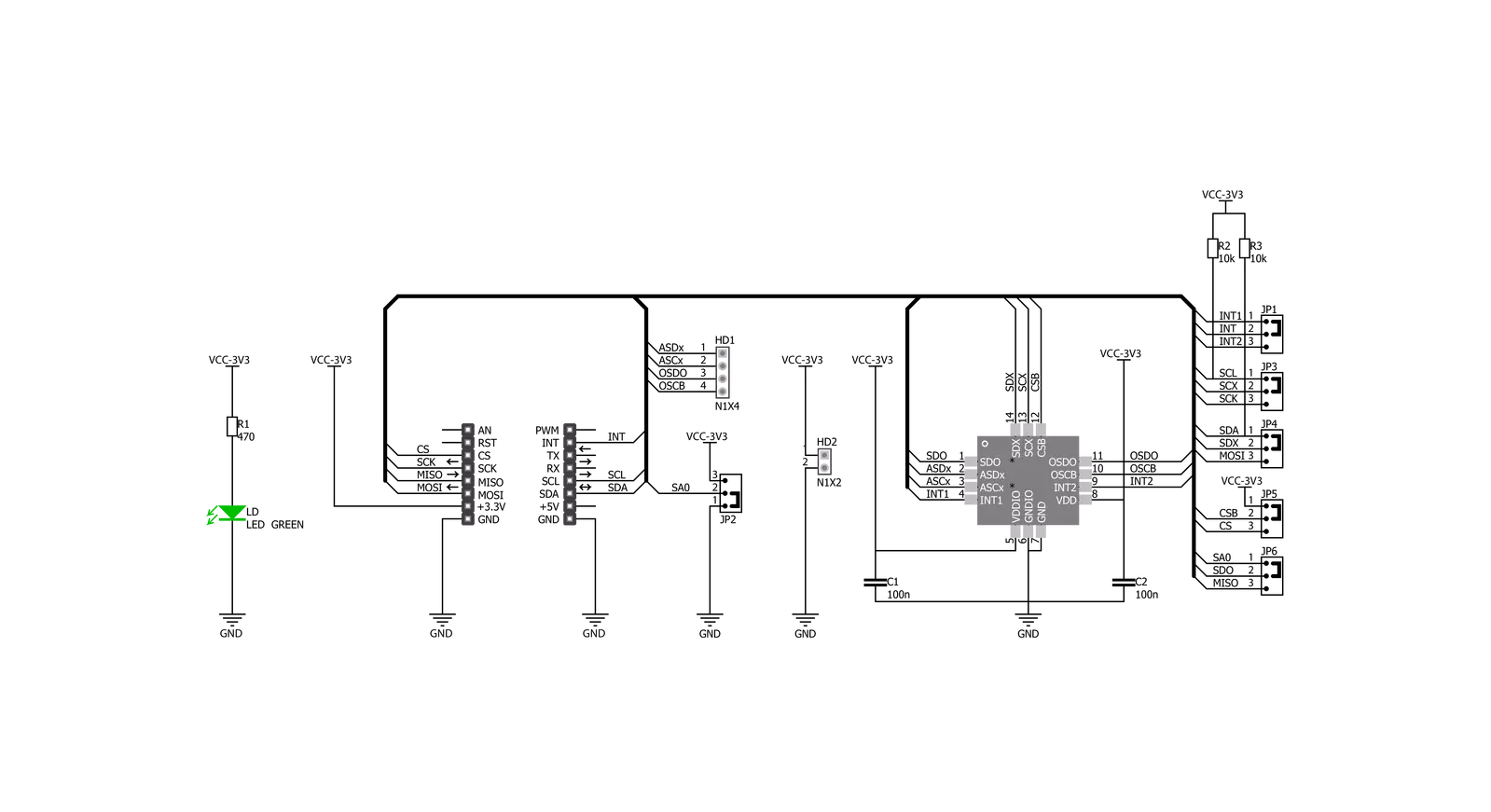
Step by step
Project assembly
Track your results in real time
Application Output
1. Application Output - In Debug mode, the 'Application Output' window enables real-time data monitoring, offering direct insight into execution results. Ensure proper data display by configuring the environment correctly using the provided tutorial.

2. UART Terminal - Use the UART Terminal to monitor data transmission via a USB to UART converter, allowing direct communication between the Click board™ and your development system. Configure the baud rate and other serial settings according to your project's requirements to ensure proper functionality. For step-by-step setup instructions, refer to the provided tutorial.

3. Plot Output - The Plot feature offers a powerful way to visualize real-time sensor data, enabling trend analysis, debugging, and comparison of multiple data points. To set it up correctly, follow the provided tutorial, which includes a step-by-step example of using the Plot feature to display Click board™ readings. To use the Plot feature in your code, use the function: plot(*insert_graph_name*, variable_name);. This is a general format, and it is up to the user to replace 'insert_graph_name' with the actual graph name and 'variable_name' with the parameter to be displayed.

Software Support
Library Description
This library contains API for 6DOF IMU 2 Click driver.
Key functions:
c6dofimu2_default_cfg- This function executes default configuration for 6DOF IMU 2 Clickc6dofimu2_read_accel- This function read Accel X-axis, Y-axis and Z-axisc6dofimu2_read_gyro- This function read Gyro X-axis, Y-axis and Z-axis
Open Source
Code example
The complete application code and a ready-to-use project are available through the NECTO Studio Package Manager for direct installation in the NECTO Studio. The application code can also be found on the MIKROE GitHub account.
/*!
* \file
* \brief 6DofImu2 Click example
*
* # Description
* 6DOF IMU 2 Click is capable of precise acceleration and angular rate (gyroscopic) measurement.
*
* The demo application is composed of two sections :
*
* ## Application Init
* Application Init performs Logger and Click initialization.
*
* ## Application Task
* This is an example which demonstrates the usage of 6DOF IMU 2 Click board.
* It measures accel and gyro coordinates (X,Y,Z) and then the results
* are being sent to the UART Terminal where you can track their changes for every 1 sec.
*
* *note:*
* Default communication that is set is I2C communication.
* If you want to use SPI, you have to set up the cfg structure.
* Also, after uploading your code on development board it needs HW Reset
* ( button on Board ) so the values would be properly read.
*
* \author Mihajlo Djordjevic
*
*/
// ------------------------------------------------------------------- INCLUDES
#include "board.h"
#include "log.h"
#include "c6dofimu2.h"
// ------------------------------------------------------------------ VARIABLES
static c6dofimu2_t c6dofimu2;
static log_t logger;
c6dofimu2_accel_data_t accel_data;
c6dofimu2_gyro_data_t gyro_data;
// ------------------------------------------------------ APPLICATION FUNCTIONS
void application_init ( void )
{
log_cfg_t log_cfg;
c6dofimu2_cfg_t cfg;
/**
* Logger initialization.
* Default baud rate: 115200
* Default log level: LOG_LEVEL_DEBUG
* @note If USB_UART_RX and USB_UART_TX
* are defined as HAL_PIN_NC, you will
* need to define them manually for log to work.
* See @b LOG_MAP_USB_UART macro definition for detailed explanation.
*/
LOG_MAP_USB_UART( log_cfg );
log_init( &logger, &log_cfg );
log_info( &logger, "---- Application Init ----" );
// Click initialization.
c6dofimu2_cfg_setup( &cfg );
C6DOFIMU2_MAP_MIKROBUS( cfg, MIKROBUS_1 );
c6dofimu2_init( &c6dofimu2, &cfg );
log_printf( &logger, "--------------------------\r\n\n" );
log_printf( &logger, " --- 6DOF IMU 2 Click ---\r\n" );
log_printf( &logger, "--------------------------\r\n\n" );
Delay_ms ( 100 );
c6dofimu2_default_cfg( &c6dofimu2, &cfg );
Delay_ms ( 100 );
log_printf( &logger, " ---- Initialization ---\r\n" );
log_printf( &logger, "--------------------------\r\n\n" );
Delay_ms ( 100 );
}
void application_task ( void )
{
c6dofimu2_read_accel( &c6dofimu2, &accel_data );
Delay_ms ( 100 );
c6dofimu2_read_gyro( &c6dofimu2, &gyro_data );
Delay_ms ( 100 );
log_printf( &logger, " Accel | Gyro \r\n" );
log_printf( &logger, "--------------------------\r\n" );
log_printf( &logger, " X = %d | X = %d \r\n", accel_data.accel_x, gyro_data.gyro_x );
log_printf( &logger, " Y = %d | Y = %d \r\n", accel_data.accel_y, gyro_data.gyro_y );
log_printf( &logger, " Z = %d | Z = %d \r\n", accel_data.accel_z, gyro_data.gyro_z );
log_printf( &logger, "--------------------------\r\n" );
Delay_ms ( 1000 );
}
int main ( void )
{
/* Do not remove this line or clock might not be set correctly. */
#ifdef PREINIT_SUPPORTED
preinit();
#endif
application_init( );
for ( ; ; )
{
application_task( );
}
return 0;
}
// ------------------------------------------------------------------------ END

































