Revolutionize the world of robotics and autonomous systems with our gyroscope, offering enhanced motion sensing and control
A
A
Hardware Overview
How does it work?
Gyro 4 Click is based on the L20G20IS, a two-axis MEMS gyroscope from STMicroelectronics. An angular rate gyroscope is a device that produces a positive-going digital output for counterclockwise rotation around the sensitive axis considered. Sensitivity describes the sensor's gain and can be determined by applying a defined angular velocity. This value changes very little over temperature and time. The zero-rate level describes the actual output signal if there is no angular rate present. The zero-rate level of highly accurate MEMS sensors is, to some extent, a result of stress to the sensor and therefore the zero-rate level can
slightly change after mounting the sensor on a printed circuit board or after exposing it to extensive mechanical stress. This value changes very little over temperature and time. The L20G20IS includes temperature sensor and data can be retrieved from the registers, as two's complement data in 12-bit format left-justified. The output of the temperature sensor is 0 at 25 °C. On the L20G20IS the angular rate data can be retrieved using a synchronous read. To perform a synchronous read, CTRL4_OIS (0Eh R/W) (DRDY_EN) has to be set to '1' in order to enable the data-ready interrupt on the INT pin. To
properly perform a synchronous read, the angular rate data have to be read every time the DRDY pin goes high. The INT signal can be latched (default condition) or pulsed. When a latched condition is selected, the interrupt goes low when the high part of one of the output channels is read and returns high when new data is generated. When a pulsed condition is selected, the interrupt behavior is independent from the read operations and remains high for 75 µs every time new data is generated. The INT pin is set by default as push-pull output, but it can be configured as open-drain output.
Features overview
Development board
EasyPIC v7 is the seventh generation of PIC development boards specially designed to develop embedded applications rapidly. It supports a wide range of 8-bit PIC microcontrollers from Microchip and has a broad set of unique functions, such as a powerful onboard mikroProg programmer and In-Circuit debugger over USB-B. The development board is well organized and designed so that the end-user has all the necessary elements in one place, such as switches, buttons, indicators, connectors, and others. With four different connectors for each port, EasyPIC v7 allows you to connect accessory boards, sensors, and custom electronics more efficiently than ever. Each part of
the EasyPIC v7 development board contains the components necessary for the most efficient operation of the same board. An integrated mikroProg, a fast USB 2.0 programmer with mikroICD hardware In-Circuit Debugger, offers many valuable programming/debugging options and seamless integration with the Mikroe software environment. Besides it also includes a clean and regulated power supply block for the development board. It can use various external power sources, including an external 12V power supply, 7-23V AC or 9-32V DC via DC connector/screw terminals, and a power source via the USB Type-B (USB-B) connector. Communication options such as
USB-UART and RS-232 are also included, alongside the well-established mikroBUS™ standard, three display options (7-segment, graphical, and character-based LCD), and several different DIP sockets. These sockets cover a wide range of 8-bit PIC MCUs, from PIC10F, PIC12F, PIC16F, PIC16Enh, PIC18F, PIC18FJ, and PIC18FK families. EasyPIC v7 is an integral part of the Mikroe ecosystem for rapid development. Natively supported by Mikroe software tools, it covers many aspects of prototyping and development thanks to a considerable number of different Click boards™ (over a thousand boards), the number of which is growing every day.
Microcontroller Overview
MCU Card / MCU

Architecture
PIC
MCU Memory (KB)
48
Silicon Vendor
Microchip
Pin count
40
RAM (Bytes)
3328
Used MCU Pins
mikroBUS™ mapper
Take a closer look
Click board™ Schematic
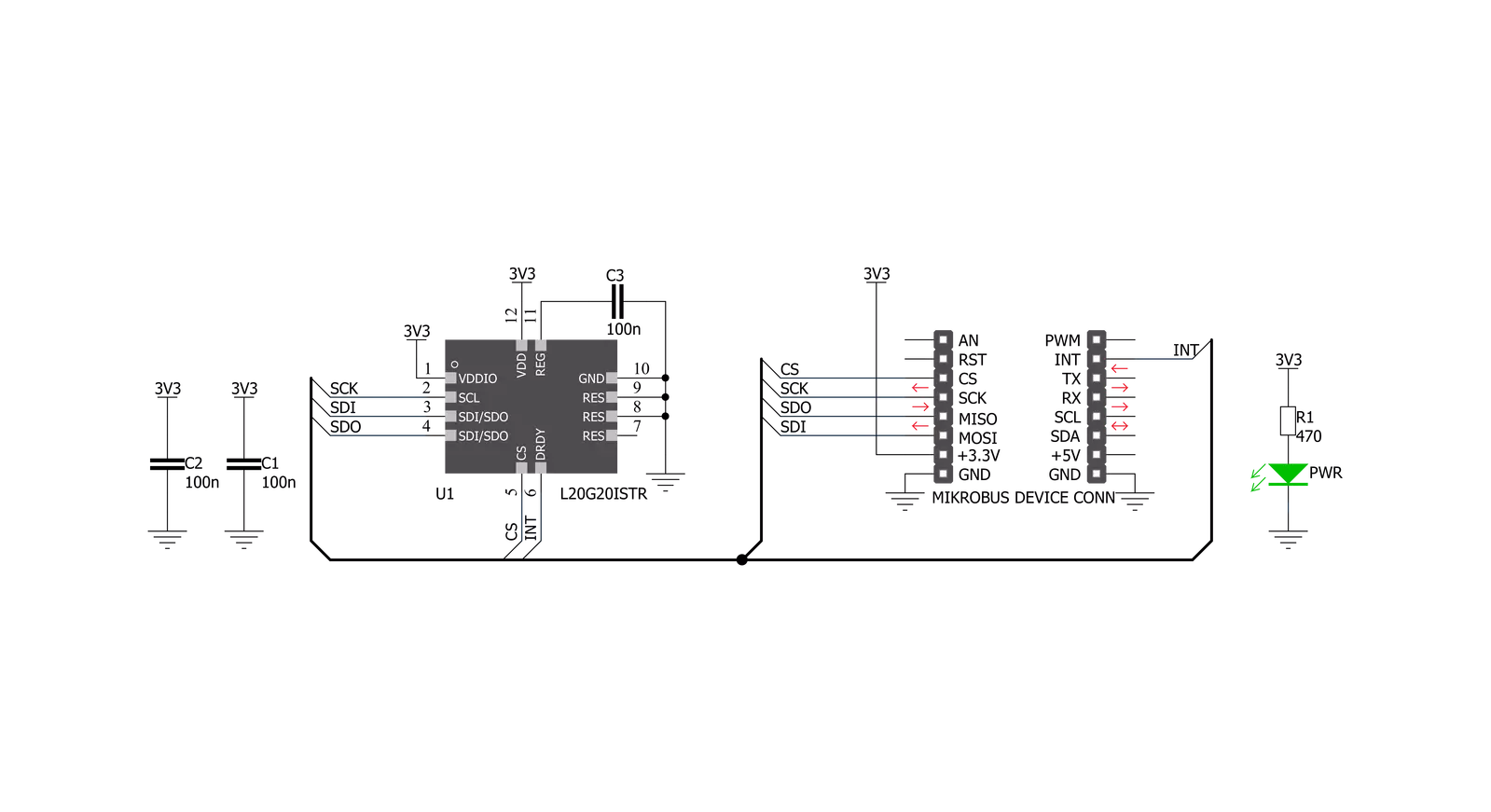
Step by step
Project assembly
Software Support
Library Description
This library contains API for Gyro 4 Click driver.
Key functions:
gyro4_spi_get- Getting register contentgyro4_get_temperature- Getting die temperature valuegyro4_get_axes- Getting axes values
Open Source
Code example
The complete application code and a ready-to-use project are available through the NECTO Studio Package Manager for direct installation in the NECTO Studio. The application code can also be found on the MIKROE GitHub account.
/*!
* \file
* \brief Gyro4 Click example
*
* # Description
* This application is a two-axis MEMS gyroscope for optical image stabilization.
*
* The demo application is composed of two sections :
*
* ## Application Init
* Initializes SPI device
*
* ## Application Task
* Checks for data ready interrupt, gets axes and temperature data and logs those values
*
* \author MikroE Team
*
*/
// ------------------------------------------------------------------- INCLUDES
#include "board.h"
#include "log.h"
#include "gyro4.h"
// ------------------------------------------------------------------ VARIABLES
static gyro4_t gyro4;
static log_t logger;
// ------------------------------------------------------ APPLICATION FUNCTIONS
void application_init ( void )
{
log_cfg_t log_cfg;
gyro4_cfg_t cfg;
uint8_t initialize_flag;
/**
* Logger initialization.
* Default baud rate: 115200
* Default log level: LOG_LEVEL_DEBUG
* @note If USB_UART_RX and USB_UART_TX
* are defined as HAL_PIN_NC, you will
* need to define them manually for log to work.
* See @b LOG_MAP_USB_UART macro definition for detailed explanation.
*/
LOG_MAP_USB_UART( log_cfg );
log_init( &logger, &log_cfg );
log_info( &logger, "---- Application Init ----" );
// Click initialization.
gyro4_cfg_setup( &cfg );
GYRO4_MAP_MIKROBUS( cfg, MIKROBUS_1 );
gyro4_init( &gyro4, &cfg );
Delay_ms ( 500 );
initialize_flag = gyro4_initialize( &gyro4 );
if ( initialize_flag == 1 )
{
log_printf( &logger, "> App init fail \r\n" );
}
else if ( initialize_flag == 0 )
{
log_printf( &logger, "> App init done \r\n" );
}
}
void application_task ( )
{
uint8_t int_flag;
float x_axis;
float y_axis;
float die_temperature;
int_flag = gyro4_int_get( &gyro4 );
while ( int_flag == 1 )
{
int_flag = gyro4_int_get( &gyro4 );
}
gyro4_get_temperature( &gyro4, &die_temperature );
gyro4_get_axes( &gyro4, &x_axis, &y_axis );
log_printf( &logger, "\r\n" );
log_printf( &logger, "> Die temperature : %.2f degrees Celsius \r\n", die_temperature );
log_printf( &logger, "> X axis : %.2f degrees per second \r\n", x_axis );
log_printf( &logger, "> Y axis : %.2f degrees per second \r\n", y_axis );
Delay_ms ( 500 );
}
int main ( void )
{
/* Do not remove this line or clock might not be set correctly. */
#ifdef PREINIT_SUPPORTED
preinit();
#endif
application_init( );
for ( ; ; )
{
application_task( );
}
return 0;
}
// ------------------------------------------------------------------------ END


































