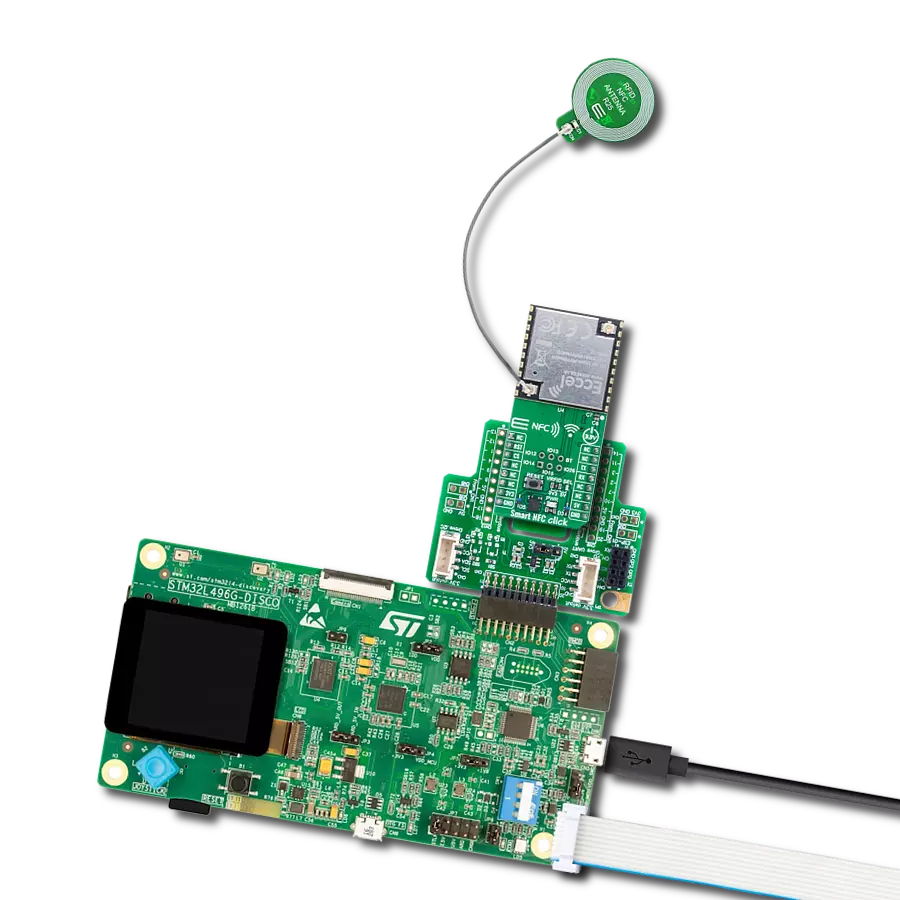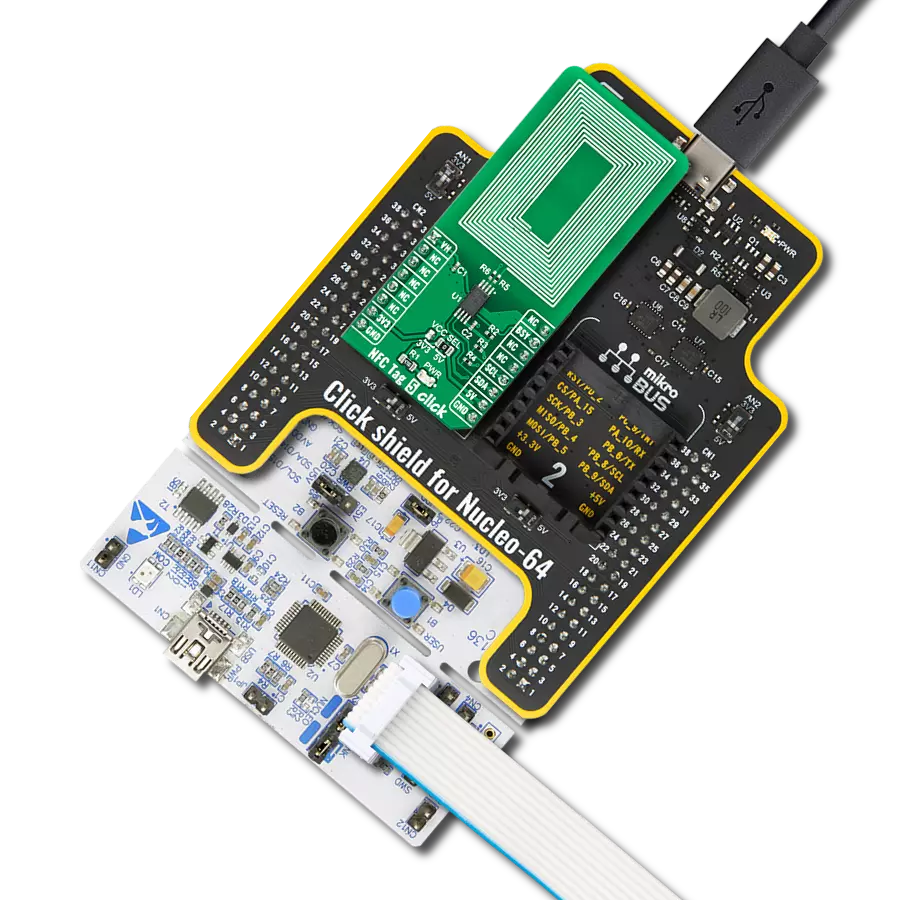Transform operations in logistics, security access points, and beyond, enhancing visibility and control with advanced UHF RFID capabilities
A
A
Hardware Overview
How does it work?
Magic RFID Click is based on the M6E-NANO, Ultra High Frequency embedded RFID module with ultra-low power consumption from JADAK. Supporting the EPC Gen2V2 and ISO 18000-63 standard, the M6E-NANO module is available for global use. It can be customized for frequencies in many global regions like the Americas, European Union (EU), India, Korea, Australia, China, and Japan. The ThingMagic‘s M6E-NANO module operates in the UHF band from 859MHz to 930MHz and is used for write/read applications. This module provides an output power of +27 dBm, adjustable in 0.01 dB steps with a read speed of 200 tags/sec, meaning that with the appropriate antenna and the configuration of the module itself, greater distances can be achieved (up to 4.5m). Magic RFID Click supports one monostatic bidirectional RF antenna through edge vias. The maximum RF power delivered to a 50Ω load from each port is 0.5W or +27 dBm. The performance of the module is affected by
antenna quality. Antennas that provide a 50Ω match at the operating frequency band perform best. Specified performance is achieved with antennas providing 17dB return loss or better across the operational range. Damage to the module will not occur for any return loss of 1dB. It may only occur if the antenna is disconnected during operation. The module communicates with MCU using a UART serial port supporting complete functionality except for the lowest power operational mode with a baud rate from 9600 to 921600bps. Upon initial Power-Up, the default baud rate of 115200 is used. The UART RX and TX lines are buffered with the SN74LVC1T45, a single-bit dual-supply bus transceiver with configurable voltage translation driven by the M6E-NANO Vout pin. This makes the inputs 5V tolerant and increases the output current driving capability from 10mA to 15mA. One TVS diode is added to the EN GPIO line to increase the ESD protection. Enable pin labeled as EN, routed on
the CS pin of the mikroBUS™ socket, must be pulled HIGH for the module to be operational. When this pin is in a LOW logic state, it turns the module off and reduces its power consumption to nearly zero. Magic RFID Click possesses a miniature coaxial N.FL series antenna connector that can be connected to the appropriate antenna that MIKROE offers, such as Circular UHF RFID Antenna. This antenna represents an excellent choice for all UHF/RFID applications that operate in a frequency range from 902MHz up to 928MHz. This Click board™ can operate with either 3.3V or 5V logic voltage levels selected via the VCC SEL jumper. This way, both 3.3V and 5V capable MCUs can use the communication lines properly. Also, this Click board™ comes equipped with a library containing easy-to-use functions and an example code that can be used as a reference for further development.
Features overview
Development board
EasyPIC v7 is the seventh generation of PIC development boards specially designed to develop embedded applications rapidly. It supports a wide range of 8-bit PIC microcontrollers from Microchip and has a broad set of unique functions, such as a powerful onboard mikroProg programmer and In-Circuit debugger over USB-B. The development board is well organized and designed so that the end-user has all the necessary elements in one place, such as switches, buttons, indicators, connectors, and others. With four different connectors for each port, EasyPIC v7 allows you to connect accessory boards, sensors, and custom electronics more efficiently than ever. Each part of
the EasyPIC v7 development board contains the components necessary for the most efficient operation of the same board. An integrated mikroProg, a fast USB 2.0 programmer with mikroICD hardware In-Circuit Debugger, offers many valuable programming/debugging options and seamless integration with the Mikroe software environment. Besides it also includes a clean and regulated power supply block for the development board. It can use various external power sources, including an external 12V power supply, 7-23V AC or 9-32V DC via DC connector/screw terminals, and a power source via the USB Type-B (USB-B) connector. Communication options such as
USB-UART and RS-232 are also included, alongside the well-established mikroBUS™ standard, three display options (7-segment, graphical, and character-based LCD), and several different DIP sockets. These sockets cover a wide range of 8-bit PIC MCUs, from PIC10F, PIC12F, PIC16F, PIC16Enh, PIC18F, PIC18FJ, and PIC18FK families. EasyPIC v7 is an integral part of the Mikroe ecosystem for rapid development. Natively supported by Mikroe software tools, it covers many aspects of prototyping and development thanks to a considerable number of different Click boards™ (over a thousand boards), the number of which is growing every day.
Microcontroller Overview
MCU Card / MCU

Architecture
PIC
MCU Memory (KB)
32
Silicon Vendor
Microchip
Pin count
40
RAM (Bytes)
2048
You complete me!
Accessories
UMCC - Ultraminiature Coax Connector is designed to address the escalating demand for miniaturization in next-generation wireless applications. With a cable diameter of 1.37mm and a length of 200mm, this ultra-low-profile coax female-to-female interconnect boasts a Type III connector with a mated height of just 2.5mm. The UMCC offers a characteristic impedance of 50 Ohms and an impressive frequency range from DC to 6GHz, ensuring optimal performance in various applications. Notably, its VSWR for mated pairs is 1.30 max from DC to 3GHz and 1.5 max from 3 to 6GHz (typical). The connectors exhibit a low insertion loss of 0.24dB max from DC to 6GHz. Featuring easy snap-on/off mating and a small 3x3mm footprint on PCBs, the UMCC is also compatible with Hirose U.FL series connectors, making it a versatile and efficient choice for compact, high-frequency connectivity needs.
A circular UHF RFID Antenna is a unique PCB near-field antenna designed to be used as an extension of development boards that uses electromagnetic fields most suitable for short-range communication. The antenna is designed in a circular shape with a diameter of 23mm. It's important to mention that this antenna can be used for UHF and RFID applications that operate in a frequency range from 902MHz up to 928MHz.
Used MCU Pins
mikroBUS™ mapper
Take a closer look
Click board™ Schematic
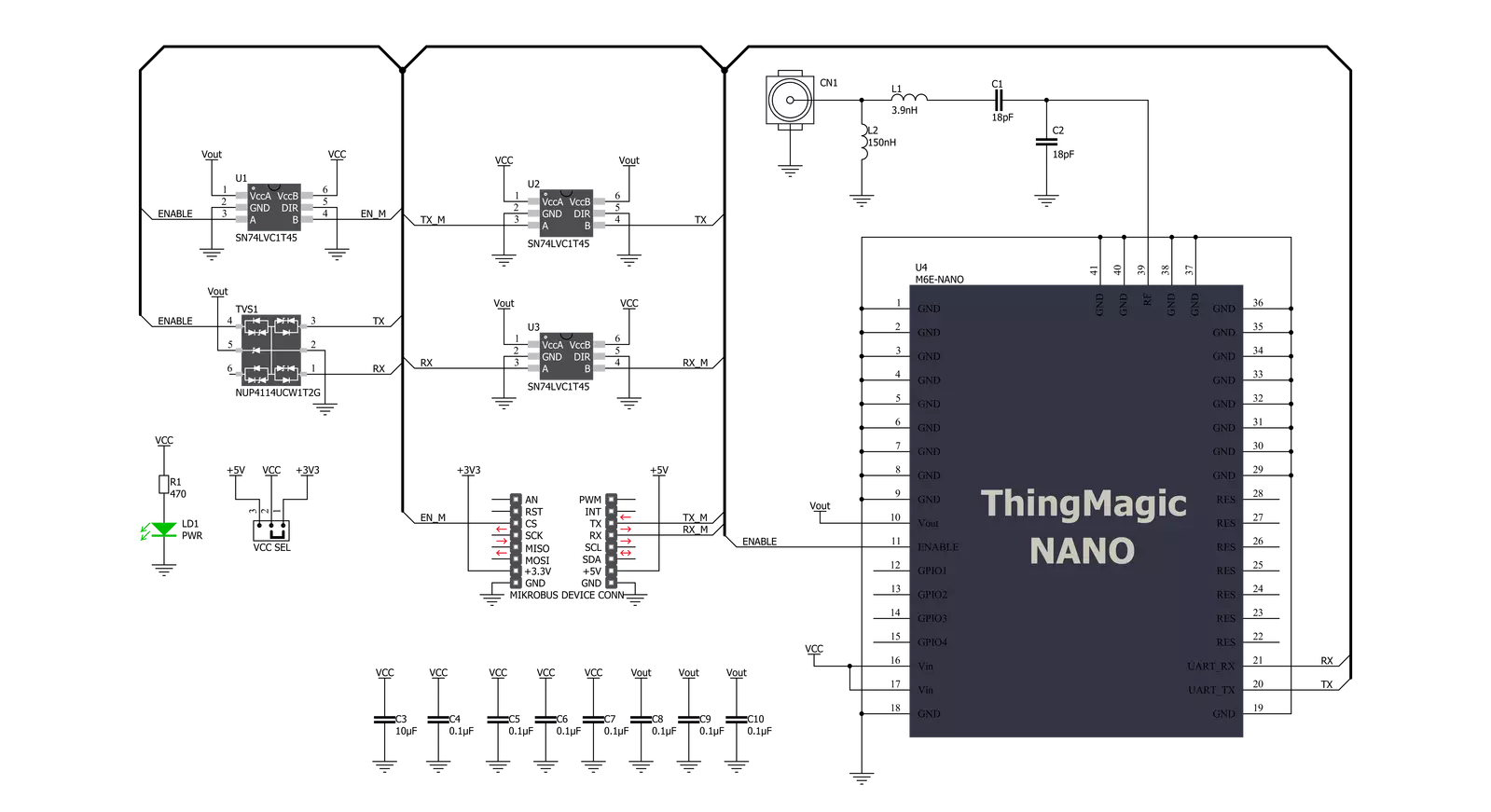
Step by step
Project assembly
Software Support
Library Description
This library contains API for Magic RFID Click driver.
Key functions:
magicrfid_get_response- Magic RFID get response function.magicrfid_parse_tag_rssi- This function parses RSSI value of the tag.magicrfid_parse_tag_epc- This function parses EPC bytes of the tag.
Open Source
Code example
The complete application code and a ready-to-use project are available through the NECTO Studio Package Manager for direct installation in the NECTO Studio. The application code can also be found on the MIKROE GitHub account.
/*!
* @file main.c
* @brief Magic RFID Click Example.
*
* # Description
* This example reads and processes data from Magic RFID Clicks.
*
* The demo application is composed of two sections :
*
* ## Application Init
* Initialize driver init and starts default configuration module.
*
* ## Application Task
* Scans for RFID TAGs and displays on the USB UART the EPC bytes of the detected tag.
* It also parses and displays the RSSI as well as the frequency this tag was detected at.
*
* @author MikroE Team
*
*/
#include "board.h"
#include "log.h"
#include "magicrfid.h"
static magicrfid_t magicrfid;
static log_t logger;
void application_init ( void )
{
log_cfg_t log_cfg; /**< Logger config object. */
magicrfid_cfg_t magicrfid_cfg; /**< Click config object. */
/**
* Logger initialization.
* Default baud rate: 115200
* Default log level: LOG_LEVEL_DEBUG
* @note If USB_UART_RX and USB_UART_TX
* are defined as HAL_PIN_NC, you will
* need to define them manually for log to work.
* See @b LOG_MAP_USB_UART macro definition for detailed explanation.
*/
LOG_MAP_USB_UART( log_cfg );
log_init( &logger, &log_cfg );
log_info( &logger, " Application Init " );
// Click initialization.
magicrfid_cfg_setup( &magicrfid_cfg );
MAGICRFID_MAP_MIKROBUS( magicrfid_cfg, MIKROBUS_1 );
if ( UART_ERROR == magicrfid_init( &magicrfid, &magicrfid_cfg ) )
{
log_error( &logger, " Communication init." );
for ( ; ; );
}
magicrfid_default_cfg ( &magicrfid );
log_info( &logger, " Application Task " );
}
void application_task ( void )
{
magicrfid_response_t rsp = { 0 };
if ( ( MAGICRFID_OK == magicrfid_get_response ( &magicrfid, &rsp ) ) &&
( MAGICRFID_OPCODE_READ_TAG_ID_MULTIPLE == rsp.opcode ) )
{
if ( 0 == rsp.data_len )
{
log_printf( &logger, "\r\n --- SCANNING ---\r\n" );
}
else
{
log_printf( &logger, "\r\n --- TAG DETECTED ---\r\n" );
int8_t tag_rssi = 0;
uint32_t tag_freq = 0;
magicrfid_epc_t epc = { 0 };
tag_rssi = magicrfid_parse_tag_rssi ( rsp );
log_printf( &logger, " RSSI: %d\r\n", ( int16_t ) tag_rssi );
tag_freq = magicrfid_parse_tag_freq ( rsp );
log_printf( &logger, " FREQ: %lu\r\n", tag_freq );
magicrfid_parse_tag_epc ( rsp, &epc );
log_printf( &logger, " EPC PC: 0x%.4X\r\n", epc.epc_pc );
log_printf( &logger, " EPC ID (len: %u): ", ( uint16_t ) epc.data_len );
for ( uint8_t cnt = 0; cnt < epc.data_len; cnt++ )
{
log_printf( &logger, "%.2X", ( uint16_t ) epc.data_buf[ cnt ] );
}
log_printf( &logger, "\r\n EPC CRC: 0x%.4X\r\n", epc.epc_crc );
Delay_ms ( 100 );
magicrfid_clear_buffers ( &magicrfid );
}
}
}
int main ( void )
{
/* Do not remove this line or clock might not be set correctly. */
#ifdef PREINIT_SUPPORTED
preinit();
#endif
application_init( );
for ( ; ; )
{
application_task( );
}
return 0;
}
// ------------------------------------------------------------------------ END