Experience a new level of precision in differential pressure measurement with our innovative sensor, built to streamline your operations and enhance decision-making
A
A
Hardware Overview
How does it work?
Diff Press Click is based on the MPXV7007DP, a highly advanced, integrated monolithic differential pressure sensor from NXP Semiconductor. This sensor features piezo-resistive MEMS sensing element, combined with the integrated electronic components that allow it to achieve a high degree of linearity, as well a very low drift over temperature. It can be used to measure the differential pressure within the range of ±7kPa. The casing of the sensor contains two small tubes referred to as "ports" in the datasheet. They can be used to easily interface the sensor with various components which produce gas pressure, preventing leakage that might appear if the sealing is not good enough. The sensor is guaranteed to operate according to specifications only if used in dry air conditions. Please refer to the datasheet of the MPXV7007DP for more details. The MPXV7007DP sensor has two ports in a form of two tubes for simplified attachment to a pressurized system, as already discussed. One of these ports is designated as the Pressure side, while the other one is designated as the
Vacuum side. The Pressure side is protected by a fluoro-silicone gel which protects the die from harsh media. However, the sensor is designed to be used with both positive and negative differential pressure values, depending on the application requirements (P1 > P2 or P2 > P1). The sensor outputs half the maximum output voltage when there is no pressure difference between two input ports. As the difference increases, the voltage either decreases down to 0V (-7kPa) or increases up to its maximum value of 4.5V, typically (+7kPa). The internal calibration and a signal conditioning circuit ensure that the output voltage changes linearly with the pressure difference. The MPXV7007DP datasheet offers a graphic diagram, displaying the output voltage in respect to the pressure difference. Besides the diagram, the datasheet also offers the transfer function for the sensor output voltage, in a form of an equation. All the parameters can be found within the datasheet, if a precise calculation of the pressure is required. Besides the MPXV7007DP, Diff Press click utilizes an additional IC. It uses the
MCP3221, a 12-bit successive approximation A/D converter (ADC) with I2C Interface, from Microchip. It is used to sample the output voltage from the sensor, providing data for the microcontroller (MCU) or some other device capable of communicating over the I2C bus. The voltage is sampled to a 12-bit value using the 5V mikroBUS™ rail as the voltage reference. The relation between the ADC value and the voltage on the output pin is given by the formula: VOUT = 5/4096 x VAL. Where VOUT is the output voltage of the sensor and VAL is the 12-bit ADC value. However, the Click board™ is supplied with the mikroSDK library which contains functions for data conversion, providing readings in physical units. Two resistors are used to pull up I2C bus lines. An onboard jumper labeled as VCC SEL offers selection of the I2C communication voltage level by connecting these resistors either with 3.3V or 5V mikroBUS™ rail. This jumper can be used to interface the Click board™ with both 3.3V and 5V MCUs, allowing a wide range of different MCUs to be used with the Click board™.
Features overview
Development board
EasyPIC v7 is the seventh generation of PIC development boards specially designed to develop embedded applications rapidly. It supports a wide range of 8-bit PIC microcontrollers from Microchip and has a broad set of unique functions, such as a powerful onboard mikroProg programmer and In-Circuit debugger over USB-B. The development board is well organized and designed so that the end-user has all the necessary elements in one place, such as switches, buttons, indicators, connectors, and others. With four different connectors for each port, EasyPIC v7 allows you to connect accessory boards, sensors, and custom electronics more efficiently than ever. Each part of
the EasyPIC v7 development board contains the components necessary for the most efficient operation of the same board. An integrated mikroProg, a fast USB 2.0 programmer with mikroICD hardware In-Circuit Debugger, offers many valuable programming/debugging options and seamless integration with the Mikroe software environment. Besides it also includes a clean and regulated power supply block for the development board. It can use various external power sources, including an external 12V power supply, 7-23V AC or 9-32V DC via DC connector/screw terminals, and a power source via the USB Type-B (USB-B) connector. Communication options such as
USB-UART and RS-232 are also included, alongside the well-established mikroBUS™ standard, three display options (7-segment, graphical, and character-based LCD), and several different DIP sockets. These sockets cover a wide range of 8-bit PIC MCUs, from PIC10F, PIC12F, PIC16F, PIC16Enh, PIC18F, PIC18FJ, and PIC18FK families. EasyPIC v7 is an integral part of the Mikroe ecosystem for rapid development. Natively supported by Mikroe software tools, it covers many aspects of prototyping and development thanks to a considerable number of different Click boards™ (over a thousand boards), the number of which is growing every day.
Microcontroller Overview
MCU Card / MCU

Architecture
PIC
MCU Memory (KB)
32
Silicon Vendor
Microchip
Pin count
40
RAM (Bytes)
2048
Used MCU Pins
mikroBUS™ mapper
Take a closer look
Click board™ Schematic
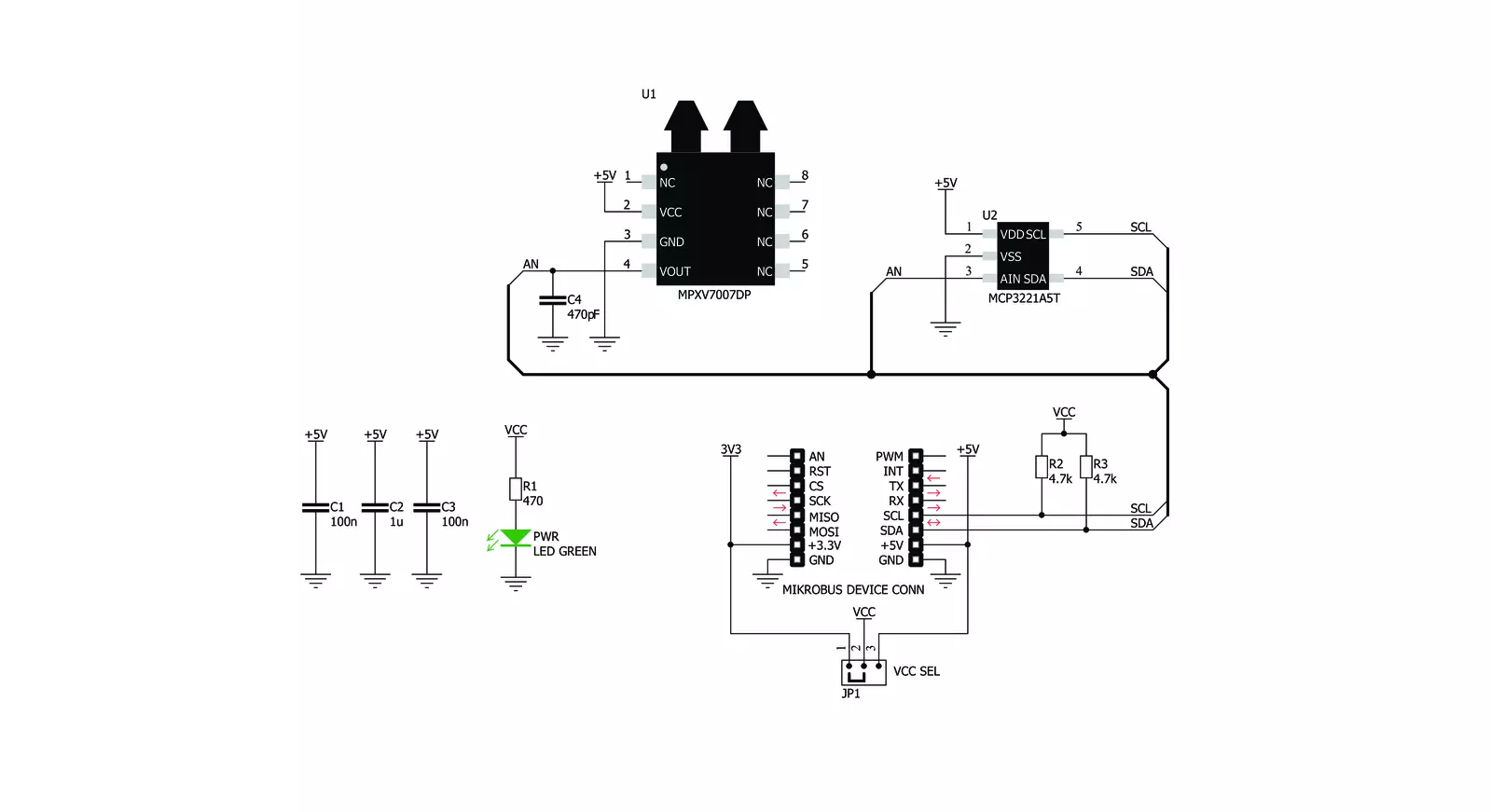
Step by step
Project assembly
Software Support
Library Description
This library contains API for Diff Press Click driver.
Key functions:
diffpress_get_adc_data- Gets adc data functiondiffpress_get_pressure_difference- Gets pressure difference function
Open Source
Code example
The complete application code and a ready-to-use project are available through the NECTO Studio Package Manager for direct installation in the NECTO Studio. The application code can also be found on the MIKROE GitHub account.
/*!
* \file
* \brief DiffPress Click example
*
* # Description
* This demo application is made for measuring differential pressure.
*
* The demo application is composed of two sections :
*
* ## Application Init
* Initializes device and logger module.
*
* ## Application Task
* Logs pressure difference data.
*
* \author MikroE Team
*
*/
// ------------------------------------------------------------------- INCLUDES
#include "board.h"
#include "log.h"
#include "diffpress.h"
// ------------------------------------------------------------------ VARIABLES
static diffpress_t diffpress;
static log_t logger;
float pressure_difference;
// ------------------------------------------------------ APPLICATION FUNCTIONS
void application_init ( void )
{
log_cfg_t log_cfg;
diffpress_cfg_t cfg;
/**
* Logger initialization.
* Default baud rate: 115200
* Default log level: LOG_LEVEL_DEBUG
* @note If USB_UART_RX and USB_UART_TX
* are defined as HAL_PIN_NC, you will
* need to define them manually for log to work.
* See @b LOG_MAP_USB_UART macro definition for detailed explanation.
*/
LOG_MAP_USB_UART( log_cfg );
log_init( &logger, &log_cfg );
log_info( &logger, "---- Application Init ----" );
// Click initialization.
diffpress_cfg_setup( &cfg );
DIFFPRESS_MAP_MIKROBUS( cfg, MIKROBUS_1 );
diffpress_init( &diffpress, &cfg );
}
void application_task ( void )
{
pressure_difference = diffpress_get_pressure_difference( &diffpress );
log_printf( &logger, "-- Pressure difference : %f kPa\r\n", pressure_difference );
Delay_ms ( 500 );
}
int main ( void )
{
/* Do not remove this line or clock might not be set correctly. */
#ifdef PREINIT_SUPPORTED
preinit();
#endif
application_init( );
for ( ; ; )
{
application_task( );
}
return 0;
}
// ------------------------------------------------------------------------ END



































