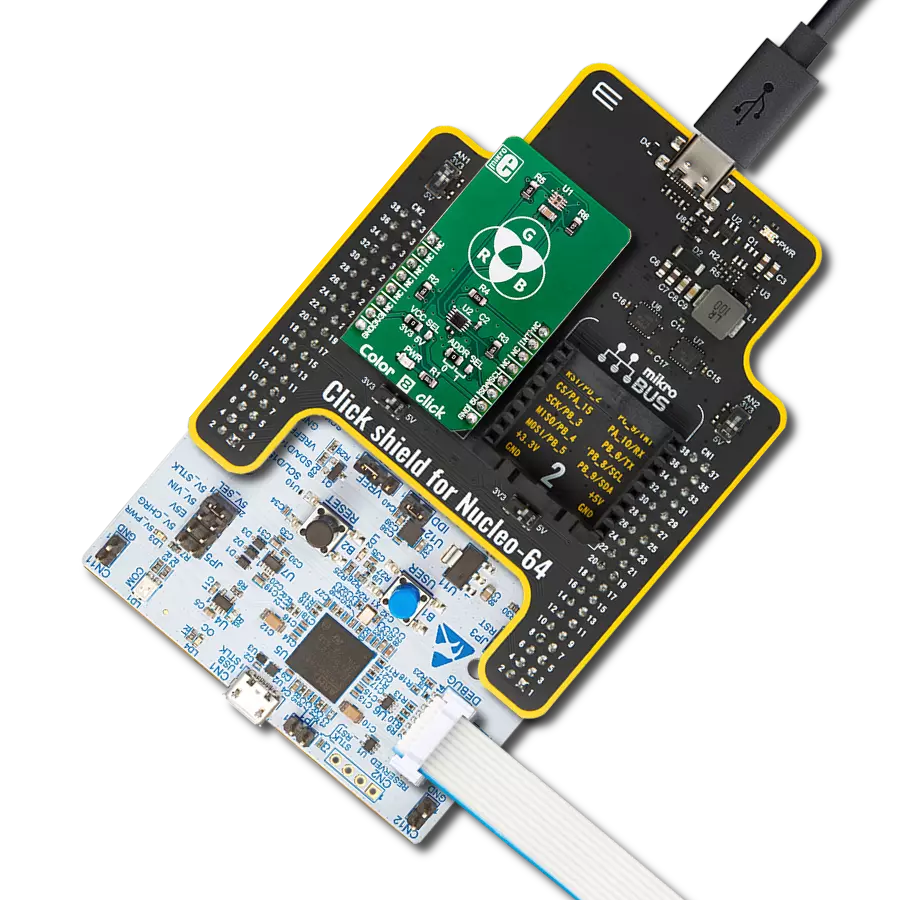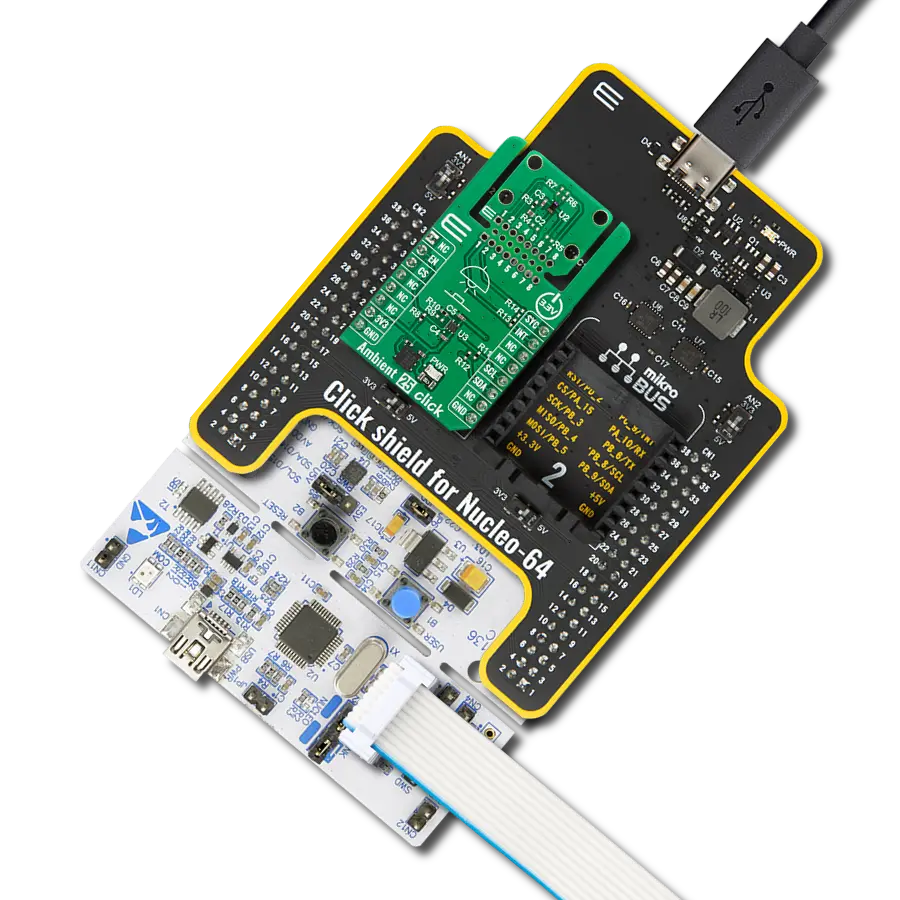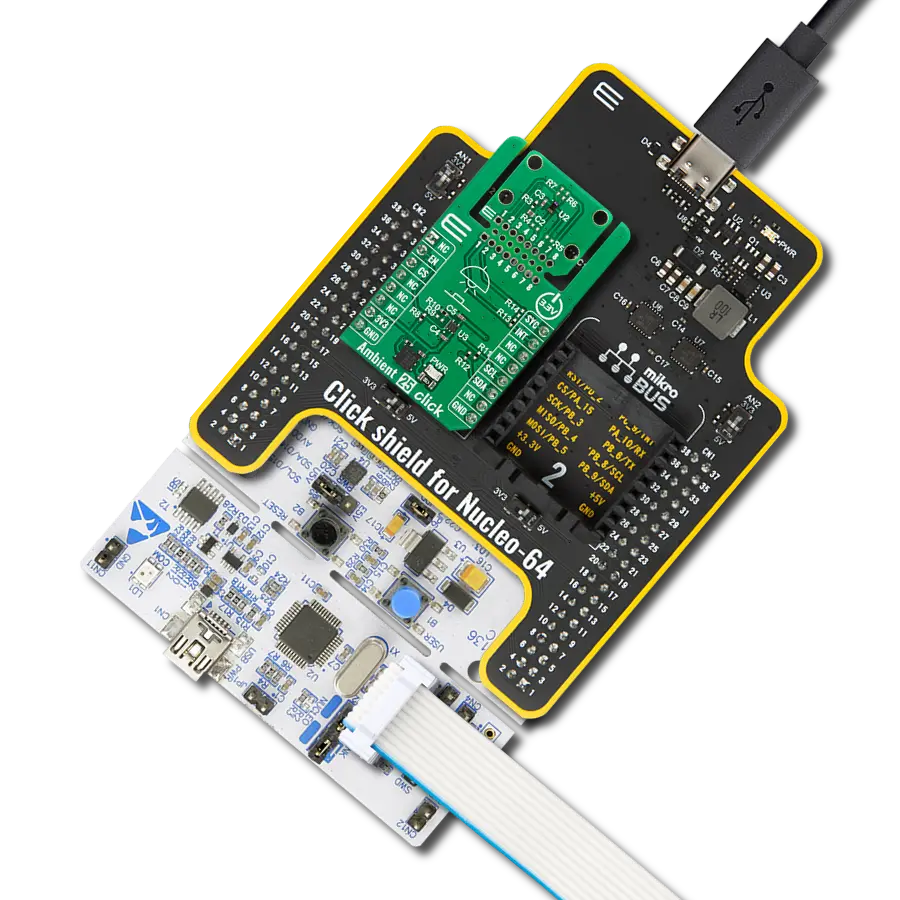Drive innovation in various fields by integrating gesture recognition and ranging capabilities
A
A
Hardware Overview
How does it work?
LightRanger 2 Click is based on the VL53L0X, the world’s smallest Time-of-Flight (ToF) ranging and gesture detection sensor from STMicroelectronics. The VL53L0X integrates a leading-edge SPAD array (Single Photon Avalanche Diodes) and embeds ST’s second generation FlightSense™ patented technology. FlightSense™ technology measures the time it takes for a photon to reach the nearest object. The photon travel time is multiplied by the speed of light, and a distance is calculated from there. The photon travel time is not affected by reflectance, and this kind of technology is immune to ambient illumination and optical path variations. The VL53L0X’s 940nm VCSEL emitter (Vertical Cavity Surface-Emitting Laser) is invisible to the human eye, and coupled with internal physical infrared filters, it enables longer ranging distance, higher immunity to ambient light
and better robustness to cover-glass optical cross-talk. The VL53L0X has three ranging modes. The Single-ranging mode is performed only once after the function is called. The Continuous ranging mode is performed continuously, and as soon as the measurement is finished, another one is started without delay. The time-ranging mode is the same as the Continuous mode, with a user-defined delay between measurements. LightRanger 2 Click uses a standard 2-Wire I2C serial interface to communicate with the host MCU, supporting speeds up to 400kbit/s. The data can be obtained by polling the sensor over the I2C interface or by an interrupt feature when the sensor sends the interrupt over the INT pin to the host when a new measurement is available. There is an EN pin to turn the sensor ON or OFF. As this Click board™ can work on both the 3.3V and the
5V logic level devices, it features a few logic level translators. For I2C interface logic level translation, the LightRanger 2 Click uses the PCA9306, a dual bidirectional I2C bus and SMBus voltage-level translator from Texas Instruments. For additional enable and interrupt pins, this Click board™ uses a couple of SN74LVC1T45s, single-bit dual-supply bus transceivers with configurable voltage translation, and 3-state outputs from Texas Instruments. This Click board™ can operate with either 3.3V or 5V logic voltage levels selected via the LOGIC SEL jumper. This way, both 3.3V and 5V capable MCUs can use the communication lines properly. Also, this Click board™ comes equipped with a library containing easy-to-use functions and an example code that can be used as a reference for further development.
Features overview
Development board
EasyPIC v7 is the seventh generation of PIC development boards specially designed to develop embedded applications rapidly. It supports a wide range of 8-bit PIC microcontrollers from Microchip and has a broad set of unique functions, such as a powerful onboard mikroProg programmer and In-Circuit debugger over USB-B. The development board is well organized and designed so that the end-user has all the necessary elements in one place, such as switches, buttons, indicators, connectors, and others. With four different connectors for each port, EasyPIC v7 allows you to connect accessory boards, sensors, and custom electronics more efficiently than ever. Each part of
the EasyPIC v7 development board contains the components necessary for the most efficient operation of the same board. An integrated mikroProg, a fast USB 2.0 programmer with mikroICD hardware In-Circuit Debugger, offers many valuable programming/debugging options and seamless integration with the Mikroe software environment. Besides it also includes a clean and regulated power supply block for the development board. It can use various external power sources, including an external 12V power supply, 7-23V AC or 9-32V DC via DC connector/screw terminals, and a power source via the USB Type-B (USB-B) connector. Communication options such as
USB-UART and RS-232 are also included, alongside the well-established mikroBUS™ standard, three display options (7-segment, graphical, and character-based LCD), and several different DIP sockets. These sockets cover a wide range of 8-bit PIC MCUs, from PIC10F, PIC12F, PIC16F, PIC16Enh, PIC18F, PIC18FJ, and PIC18FK families. EasyPIC v7 is an integral part of the Mikroe ecosystem for rapid development. Natively supported by Mikroe software tools, it covers many aspects of prototyping and development thanks to a considerable number of different Click boards™ (over a thousand boards), the number of which is growing every day.
Microcontroller Overview
MCU Card / MCU

Architecture
PIC
MCU Memory (KB)
64
Silicon Vendor
Microchip
Pin count
40
RAM (Bytes)
4096
Used MCU Pins
mikroBUS™ mapper
Take a closer look
Click board™ Schematic

Step by step
Project assembly
Track your results in real time
Application Output
1. Application Output - In Debug mode, the 'Application Output' window enables real-time data monitoring, offering direct insight into execution results. Ensure proper data display by configuring the environment correctly using the provided tutorial.

2. UART Terminal - Use the UART Terminal to monitor data transmission via a USB to UART converter, allowing direct communication between the Click board™ and your development system. Configure the baud rate and other serial settings according to your project's requirements to ensure proper functionality. For step-by-step setup instructions, refer to the provided tutorial.

3. Plot Output - The Plot feature offers a powerful way to visualize real-time sensor data, enabling trend analysis, debugging, and comparison of multiple data points. To set it up correctly, follow the provided tutorial, which includes a step-by-step example of using the Plot feature to display Click board™ readings. To use the Plot feature in your code, use the function: plot(*insert_graph_name*, variable_name);. This is a general format, and it is up to the user to replace 'insert_graph_name' with the actual graph name and 'variable_name' with the parameter to be displayed.

Software Support
Library Description
This library contains API for LightRanger 2 Click driver.
Key functions:
lightranger2_write_byte- This function writes a byte of data to the targeted 8-bit registerlightranger2_read_bytes- This function reads a sequential data starting from the targeted 8-bit registerlightranger2_get_range_continuous- This function gets a range measurement in millimeters when continuous mode is active
Open Source
Code example
The complete application code and a ready-to-use project are available through the NECTO Studio Package Manager for direct installation in the NECTO Studio. The application code can also be found on the MIKROE GitHub account.
/*!
* \file
* \brief LightRanger2 Click example
*
* # Description
* This example collects data from the sensor, calculates it, and then logs the
* results.
*
* The demo application is composed of two sections :
*
* ## Application Init
* Initialization driver,
* enable Vl6180X sensor, hardware reset and sets default configuration of
* Vl6180X, also write log.
*
* ## Application Task
* This is a example which demonstrates the use of LightRanger 2 Click board.
* Measures the distance of the object from the sensor.
* Results are being sent to the Usart Terminal where you can track their changes.
* All data logs on usb uart for aproximetly every 1 sec when the data value changes.
*
*
* \author MikroE Team
*
*/
// ------------------------------------------------------------------- INCLUDES
#include "board.h"
#include "log.h"
#include "lightranger2.h"
// ------------------------------------------------------------------ VARIABLES
static lightranger2_t lightranger2;
static log_t logger;
// ------------------------------------------------------ APPLICATION FUNCTIONS
void application_init ( void )
{
log_cfg_t log_cfg;
lightranger2_cfg_t cfg;
/**
* Logger initialization.
* Default baud rate: 115200
* Default log level: LOG_LEVEL_DEBUG
* @note If USB_UART_RX and USB_UART_TX
* are defined as HAL_PIN_NC, you will
* need to define them manually for log to work.
* See @b LOG_MAP_USB_UART macro definition for detailed explanation.
*/
LOG_MAP_USB_UART( log_cfg );
log_init( &logger, &log_cfg );
log_info( &logger, "---- Application Init ----" );
// Click initialization.
lightranger2_cfg_setup( &cfg );
LIGHTRANGER2_MAP_MIKROBUS( cfg, MIKROBUS_1 );
lightranger2_init( &lightranger2, &cfg );
lightranger2_default_cfg( &lightranger2 );
lightranger2_start_continuous( &lightranger2, 0 );
Delay_ms ( 100 );
}
void application_task ( void )
{
uint16_t distance;
distance = lightranger2_get_range_continuous( &lightranger2 );
Delay_ms ( 10 );
if ( distance )
{
log_printf( &logger, "Distance: %u mm \r\n", distance );
Delay_ms ( 100 );
}
}
int main ( void )
{
/* Do not remove this line or clock might not be set correctly. */
#ifdef PREINIT_SUPPORTED
preinit();
#endif
application_init( );
for ( ; ; )
{
application_task( );
}
return 0;
}
// ------------------------------------------------------------------------ END