Experience the power of integrated motor control. Upgrade your future projects and unlock a new level of excellence!
A
A
Hardware Overview
How does it work?
DC Motor 21 Click is based on the A3910, a dual half-bridge motor driver designed for low voltage power applications from Allegro Microsystems. This Click board™ is controlled via several GPIO pins of the mikroBUS™ socket and has a wide operating voltage range with an output current capacity of 500mA maximum. The integrated MOSFETs, which configure a half-bridge circuit inside the A3910, provide the possibility to drive dual DC motors and allow them to be used in the full-bridge configuration to drive a single bidirectional DC motor. Thanks to its plane features and benefits, this Click board™ is
targeted at the consumer market with end applications to low voltage equipment. Using an integrated MOS switch improves braking action for the motor, compared to implementation with a simple clamp diode. Besides, it also features built-in protection, such as crossover current and thermal shutdown protection, alongside “Sleep” Standby mode with zero drain-current. As mentioned in the product description, DC Motor 21 Click communicates with MCU using several GPIO pins. To turn ON the internal MOSFETs of the A3910, they need to be switched by the logic level, which is input to the control input pins: HN1, LN1,
HN2, and LN2 pins routed to the AN, CS, PWM, and INT pins of the mikroBUS™ socket. The Drive/Break/Coast/Sleep motor functions can be selected according to the state of its input control signals. This Click board™ can operate with either 3.3V or 5V logic voltage levels selected via the VCC SEL jumper. This way, both 3.3V and 5V capable MCUs can use the communication lines properly. The Click board™ comes equipped with a library containing easy-to-use functions and an example code that can be used, as a reference, for further development.
Features overview
Development board
EasyAVR v7 is the seventh generation of AVR development boards specially designed for the needs of rapid development of embedded applications. It supports a wide range of 16-bit AVR microcontrollers from Microchip and has a broad set of unique functions, such as a powerful onboard mikroProg programmer and In-Circuit debugger over USB. The development board is well organized and designed so that the end-user has all the necessary elements in one place, such as switches, buttons, indicators, connectors, and others. With four different connectors for each port, EasyAVR v7 allows you to connect accessory boards, sensors, and custom electronics more
efficiently than ever. Each part of the EasyAVR v7 development board contains the components necessary for the most efficient operation of the same board. An integrated mikroProg, a fast USB 2.0 programmer with mikroICD hardware In-Circuit Debugger, offers many valuable programming/debugging options and seamless integration with the Mikroe software environment. Besides it also includes a clean and regulated power supply block for the development board. It can use a wide range of external power sources, including an external 12V power supply, 7-12V AC or 9-15V DC via DC connector/screw terminals, and a power source via the USB Type-B (USB-B)
connector. Communication options such as USB-UART and RS-232 are also included, alongside the well-established mikroBUS™ standard, three display options (7-segment, graphical, and character-based LCD), and several different DIP sockets which cover a wide range of 16-bit AVR MCUs. EasyAVR v7 is an integral part of the Mikroe ecosystem for rapid development. Natively supported by Mikroe software tools, it covers many aspects of prototyping and development thanks to a considerable number of different Click boards™ (over a thousand boards), the number of which is growing every day.
Microcontroller Overview
MCU Card / MCU

Architecture
AVR
MCU Memory (KB)
64
Silicon Vendor
Microchip
Pin count
40
RAM (Bytes)
4096
You complete me!
Accessories
DC Gear Motor - 430RPM (3-6V) represents an all-in-one combination of a motor and gearbox, where the addition of gear leads to a reduction of motor speed while increasing the torque output. This gear motor has a spur gearbox, making it a highly reliable solution for applications with lower torque and speed requirements. The most critical parameters for gear motors are speed, torque, and efficiency, which are, in this case, 520RPM with no load and 430RPM at maximum efficiency, alongside a current of 60mA and a torque of 50g.cm. Rated for a 3-6V operational voltage range and clockwise/counterclockwise rotation direction, this motor represents an excellent solution for many functions initially performed by brushed DC motors in robotics, medical equipment, electric door locks, and much more.
Used MCU Pins
mikroBUS™ mapper
Take a closer look
Click board™ Schematic
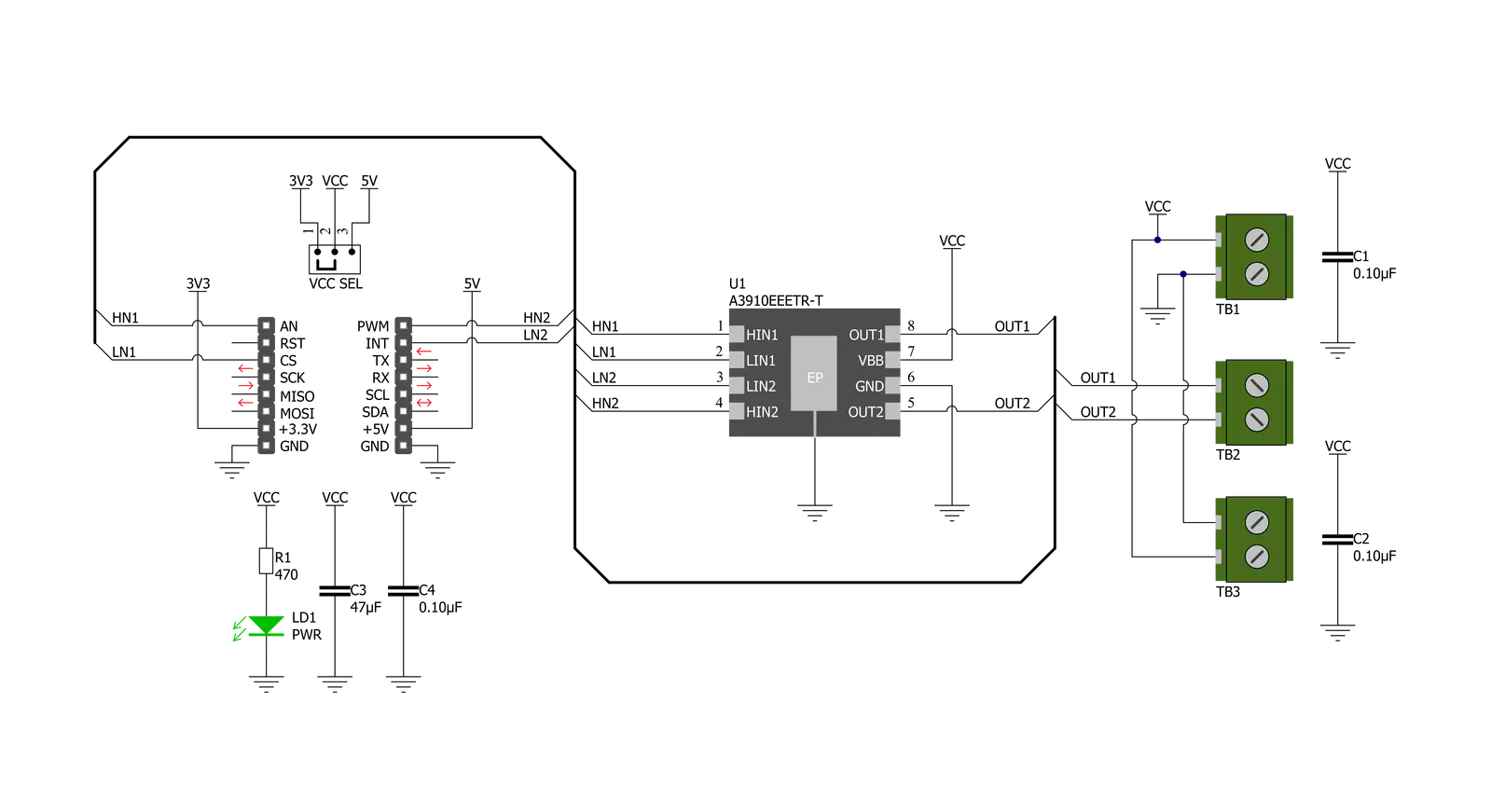
Step by step
Project assembly
Track your results in real time
Application Output
1. Application Output - In Debug mode, the 'Application Output' window enables real-time data monitoring, offering direct insight into execution results. Ensure proper data display by configuring the environment correctly using the provided tutorial.

2. UART Terminal - Use the UART Terminal to monitor data transmission via a USB to UART converter, allowing direct communication between the Click board™ and your development system. Configure the baud rate and other serial settings according to your project's requirements to ensure proper functionality. For step-by-step setup instructions, refer to the provided tutorial.

3. Plot Output - The Plot feature offers a powerful way to visualize real-time sensor data, enabling trend analysis, debugging, and comparison of multiple data points. To set it up correctly, follow the provided tutorial, which includes a step-by-step example of using the Plot feature to display Click board™ readings. To use the Plot feature in your code, use the function: plot(*insert_graph_name*, variable_name);. This is a general format, and it is up to the user to replace 'insert_graph_name' with the actual graph name and 'variable_name' with the parameter to be displayed.

Software Support
Library Description
This library contains API for DC Motor 21 Click driver.
Key functions:
dcmotor21_set_out_1- This function sets the state of output 1dcmotor21_set_out_2- This function sets the state of output 2
Open Source
Code example
The complete application code and a ready-to-use project are available through the NECTO Studio Package Manager for direct installation in the NECTO Studio. The application code can also be found on the MIKROE GitHub account.
/*!
* @file main.c
* @brief DC Motor 21 Click Example.
*
* # Description
* This example demonstrates the use of DC Motor 21 Click board.
*
* The demo application is composed of two sections :
*
* ## Application Init
* Initializes the driver and performs the Click default configuration.
*
* ## Application Task
* In the span of six seconds, it drives the motor in one direction, then switches the direction,
* and after that disconnects the motor. Each step will be logged on the USB UART where
* you can track the program flow.
*
* @note
* For this example, a DC motor should be connected to OUT1 and OUT2 lines.
*
* @author Stefan Filipovic
*
*/
#include "board.h"
#include "log.h"
#include "dcmotor21.h"
static dcmotor21_t dcmotor21; /**< DC Motor 21 Click driver object. */
static log_t logger; /**< Logger object. */
void application_init ( void )
{
log_cfg_t log_cfg; /**< Logger config object. */
dcmotor21_cfg_t dcmotor21_cfg; /**< Click config object. */
/**
* Logger initialization.
* Default baud rate: 115200
* Default log level: LOG_LEVEL_DEBUG
* @note If USB_UART_RX and USB_UART_TX
* are defined as HAL_PIN_NC, you will
* need to define them manually for log to work.
* See @b LOG_MAP_USB_UART macro definition for detailed explanation.
*/
LOG_MAP_USB_UART( log_cfg );
log_init( &logger, &log_cfg );
log_info( &logger, " Application Init " );
// Click initialization.
dcmotor21_cfg_setup( &dcmotor21_cfg );
DCMOTOR21_MAP_MIKROBUS( dcmotor21_cfg, MIKROBUS_1 );
if ( DIGITAL_OUT_UNSUPPORTED_PIN == dcmotor21_init( &dcmotor21, &dcmotor21_cfg ) )
{
log_error( &logger, " Communication init." );
for ( ; ; );
}
dcmotor21_default_cfg ( &dcmotor21 );
log_info( &logger, " Application Task " );
}
void application_task ( void )
{
dcmotor21_set_out_1 ( &dcmotor21, DCMOTOR21_OUT_LOW );
dcmotor21_set_out_2 ( &dcmotor21, DCMOTOR21_OUT_HIGH );
log_printf( &logger, " \r\n Driving the motor...\r\n" );
Delay_ms ( 1000 );
Delay_ms ( 1000 );
dcmotor21_set_out_1 ( &dcmotor21, DCMOTOR21_OUT_HIGH );
dcmotor21_set_out_2 ( &dcmotor21, DCMOTOR21_OUT_LOW );
log_printf( &logger, " Switch direction.\r\n" );
Delay_ms ( 1000 );
Delay_ms ( 1000 );
dcmotor21_set_out_1 ( &dcmotor21, DCMOTOR21_OUT_HIGH_Z );
dcmotor21_set_out_2 ( &dcmotor21, DCMOTOR21_OUT_HIGH_Z );
log_printf( &logger, " The motor is disconnected.\r\n" );
Delay_ms ( 1000 );
Delay_ms ( 1000 );
}
int main ( void )
{
/* Do not remove this line or clock might not be set correctly. */
#ifdef PREINIT_SUPPORTED
preinit();
#endif
application_init( );
for ( ; ; )
{
application_task( );
}
return 0;
}
// ------------------------------------------------------------------------ END

































