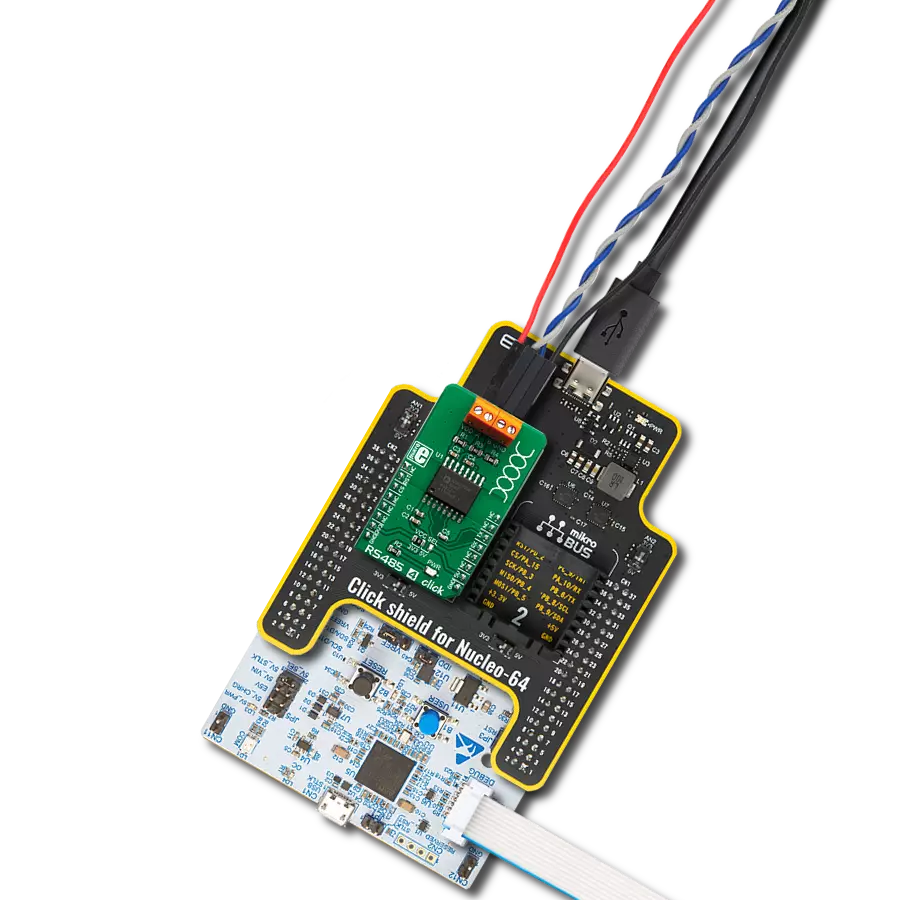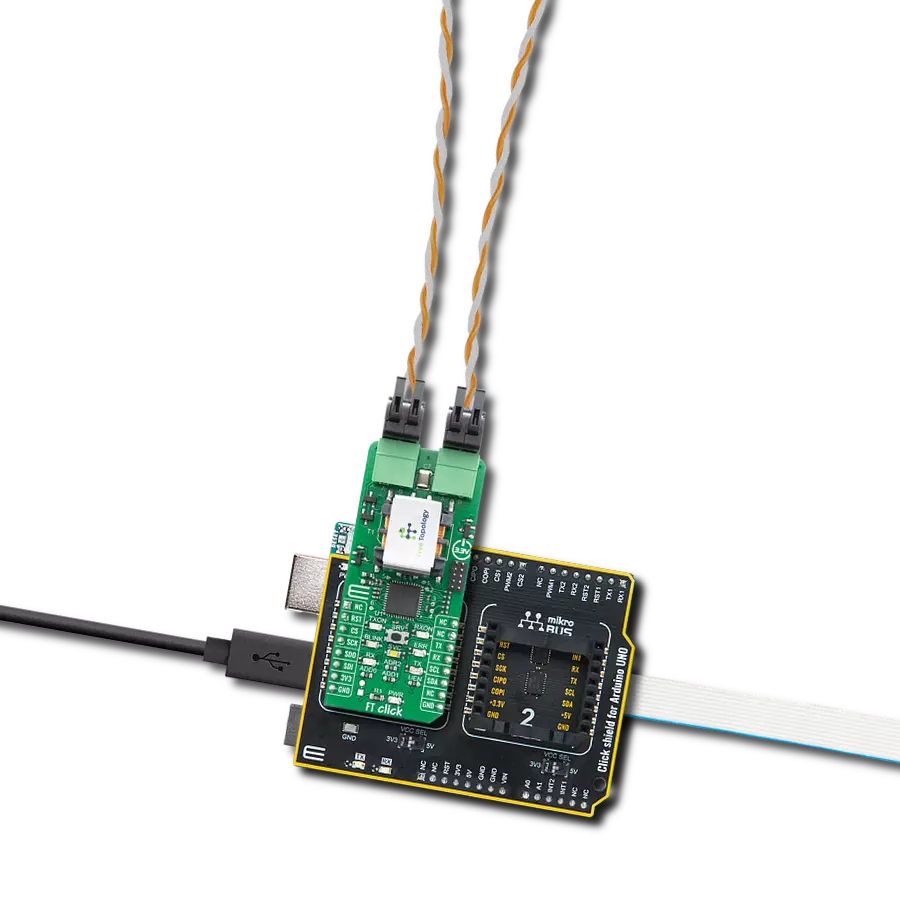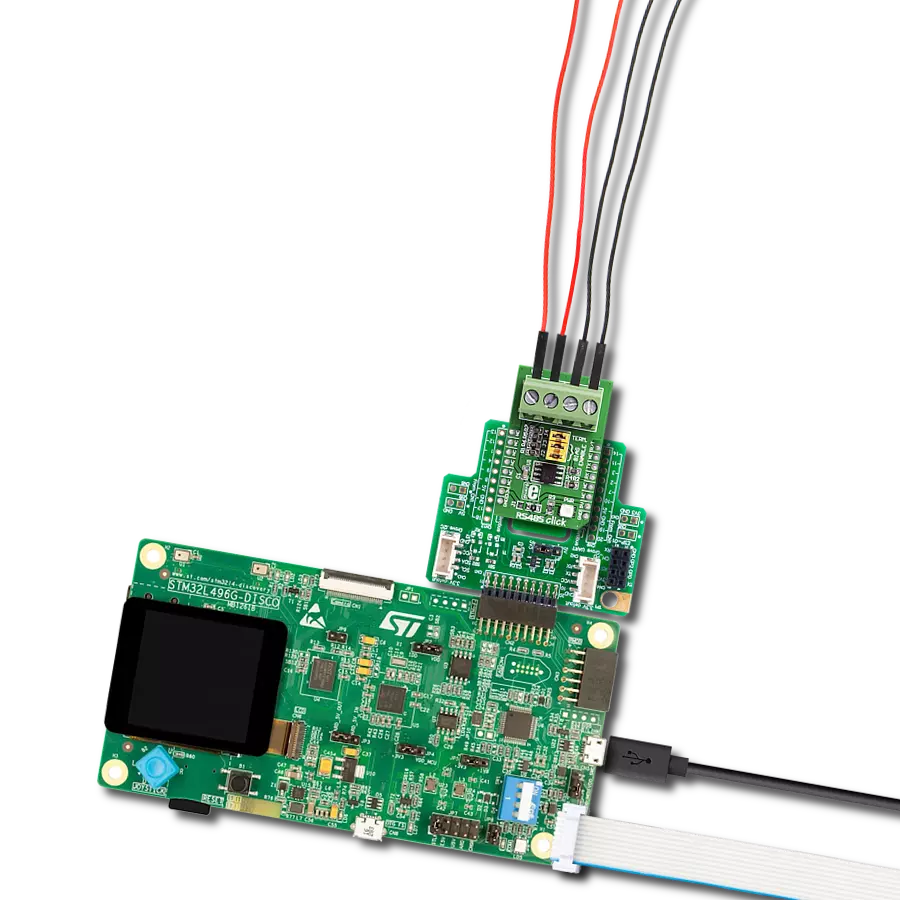Our RS485 signal isolator empowers your communication network by providing robust isolation, ensuring reliable data transmission in industrial environments
A
A
Hardware Overview
How does it work?
RS485 Isolator Click is based on the ADM2682E, a signal, and a power-isolated RS-485 transceiver with ESD protection from Analog Devices. The signal isolation is implemented on the logic side of the interface, which is achieved by having a digital isolation section and a transceiver section. The applied data to the RX and DE pins are referenced to a logic ground and coupled across an isolated barrier to appear at the transceiver section referenced to the isolated ground. Similarly, the single-ended receiver output signal, referenced to
isolated ground in the transceiver section, is coupled across the isolation barrier to appear at the RX pin referenced to logic ground. RS485 Isolator Click uses a standard 2-Wire UART interface to communicate with the host MCU. There is driver enable input DE, which enables the driver with logic HIGH. The receiver-enable input RE enables the receiver with a LOW logic state. There is also a TERM jumper, which adds a 120R termination resistor at the receiver side of the bus, which minimizes the reflections. The input/output
terminal is properly labeled A and B for receiver input and Z and Y for driver output. This Click board™ can operate with either 3.3V or 5V logic voltage levels selected via the VCC SEL jumper. This way, both 3.3V and 5V capable MCUs can use the communication lines properly. Also, this Click board™ comes equipped with a library containing easy-to-use functions and an example code that can be used as a reference for further development.
Features overview
Development board
EasyAVR v7 is the seventh generation of AVR development boards specially designed for the needs of rapid development of embedded applications. It supports a wide range of 16-bit AVR microcontrollers from Microchip and has a broad set of unique functions, such as a powerful onboard mikroProg programmer and In-Circuit debugger over USB. The development board is well organized and designed so that the end-user has all the necessary elements in one place, such as switches, buttons, indicators, connectors, and others. With four different connectors for each port, EasyAVR v7 allows you to connect accessory boards, sensors, and custom electronics more
efficiently than ever. Each part of the EasyAVR v7 development board contains the components necessary for the most efficient operation of the same board. An integrated mikroProg, a fast USB 2.0 programmer with mikroICD hardware In-Circuit Debugger, offers many valuable programming/debugging options and seamless integration with the Mikroe software environment. Besides it also includes a clean and regulated power supply block for the development board. It can use a wide range of external power sources, including an external 12V power supply, 7-12V AC or 9-15V DC via DC connector/screw terminals, and a power source via the USB Type-B (USB-B)
connector. Communication options such as USB-UART and RS-232 are also included, alongside the well-established mikroBUS™ standard, three display options (7-segment, graphical, and character-based LCD), and several different DIP sockets which cover a wide range of 16-bit AVR MCUs. EasyAVR v7 is an integral part of the Mikroe ecosystem for rapid development. Natively supported by Mikroe software tools, it covers many aspects of prototyping and development thanks to a considerable number of different Click boards™ (over a thousand boards), the number of which is growing every day.
Microcontroller Overview
MCU Card / MCU

Architecture
AVR
MCU Memory (KB)
128
Silicon Vendor
Microchip
Pin count
40
RAM (Bytes)
16384
Used MCU Pins
mikroBUS™ mapper
Take a closer look
Click board™ Schematic
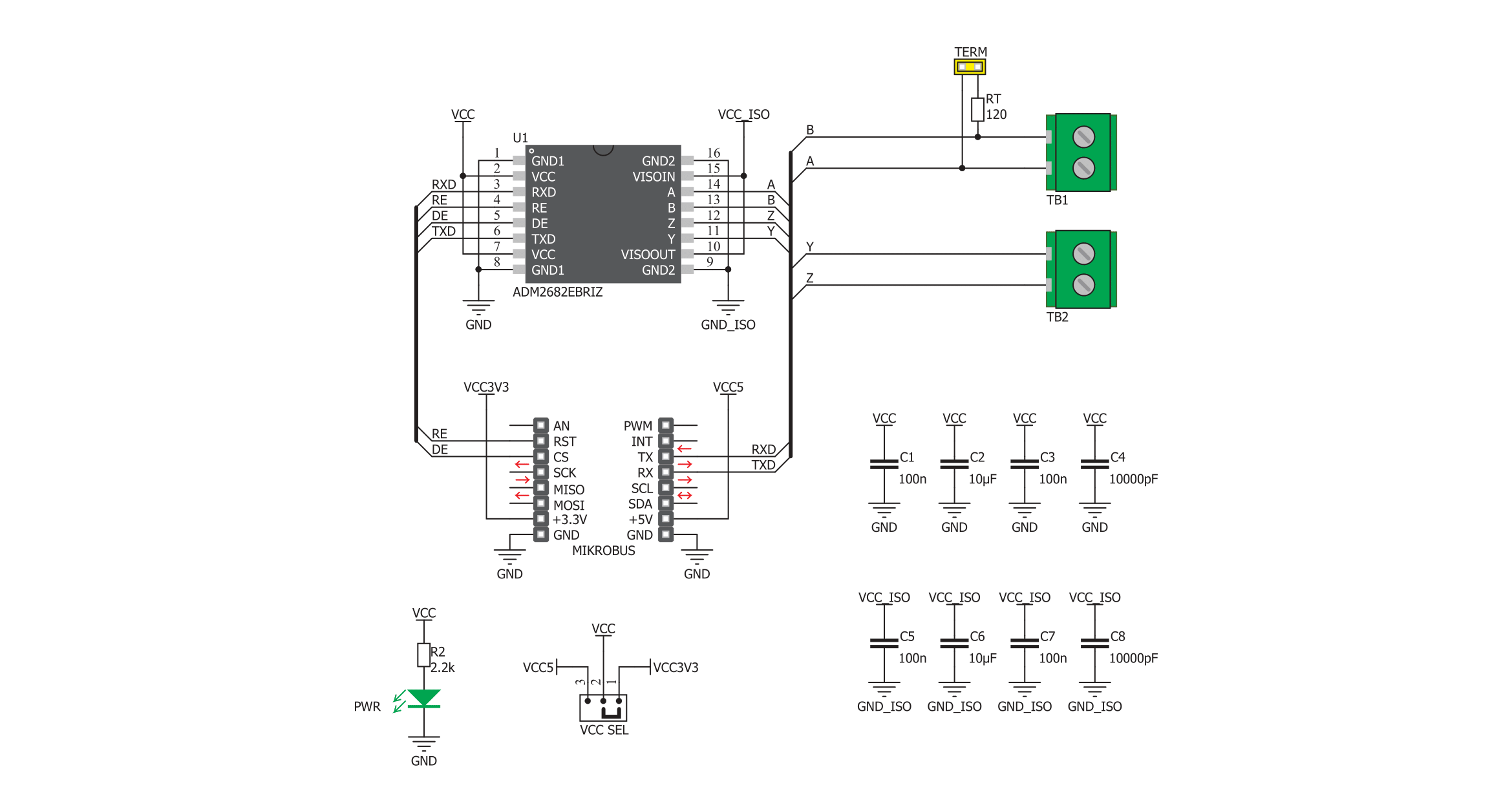
Step by step
Project assembly
Software Support
Library Description
This library contains API for RS485 Isolator Click driver.
Key functions:
rs485isolator_set_receiver_mode- Set receiver state.rs485isolator_generic_read- Generic read function.rs485isolator_generic_write- Generic write function.
Open Source
Code example
The complete application code and a ready-to-use project are available through the NECTO Studio Package Manager for direct installation in the NECTO Studio. The application code can also be found on the MIKROE GitHub account.
/*!
* \file
* \brief RS485 Isolator Click example
*
* # Description
* This example reads and processes data from RS485 Isolator Clicks.
*
* The demo application is composed of two sections :
*
* ## Application Init
* Initializes driver.
*
* ## Application Task
* Depending on the selected mode, it reads all the received data or sends the desired message
* every 2 seconds.
*
* ## Additional Function
* - rs485isolator_process ( ) - The general process of collecting the received data.
*
* @note
* Wire connection guide : Driver(Master) Slave
* Y -> A
* Z -> B
*
* \author MikroE Team
*
*/
// ------------------------------------------------------------------- INCLUDES
#include "board.h"
#include "log.h"
#include "rs485isolator.h"
#include "string.h"
// Comment out the line below in order to switch the application mode to receiver
#define DEMO_APP_TRANSMITTER
#define TEXT_TO_SEND "MIKROE - RS485 Isolator Click\r\n"
#define PROCESS_RX_BUFFER_SIZE 100
// ------------------------------------------------------------------ VARIABLES
static rs485isolator_t rs485isolator;
static log_t logger;
// ------------------------------------------------------- ADDITIONAL FUNCTIONS
static void rs485isolator_process ( void )
{
uint8_t uart_rx_buffer[ PROCESS_RX_BUFFER_SIZE ] = { 0 };
int32_t rsp_size = rs485isolator_generic_read( &rs485isolator, uart_rx_buffer, PROCESS_RX_BUFFER_SIZE );
if ( rsp_size > 0 )
{
log_printf( &logger, "Received data: " );
for ( uint8_t check_buf_cnt = 0; check_buf_cnt < rsp_size; check_buf_cnt++ )
{
log_printf( &logger, "%c", uart_rx_buffer[ check_buf_cnt ] );
}
Delay_ms ( 100 );
rsp_size = rs485isolator_generic_read( &rs485isolator, uart_rx_buffer, PROCESS_RX_BUFFER_SIZE );
if ( rsp_size > 0 )
{
for ( uint8_t check_buf_cnt = 0; check_buf_cnt < rsp_size; check_buf_cnt++ )
{
log_printf( &logger, "%c", uart_rx_buffer[ check_buf_cnt ] );
}
}
}
Delay_ms ( 100 );
}
// ------------------------------------------------------ APPLICATION FUNCTIONS
void application_init ( void )
{
log_cfg_t log_cfg;
rs485isolator_cfg_t cfg;
/**
* Logger initialization.
* Default baud rate: 115200
* Default log level: LOG_LEVEL_DEBUG
* @note If USB_UART_RX and USB_UART_TX
* are defined as HAL_PIN_NC, you will
* need to define them manually for log to work.
* See @b LOG_MAP_USB_UART macro definition for detailed explanation.
*/
LOG_MAP_USB_UART( log_cfg );
log_init( &logger, &log_cfg );
log_info( &logger, " Application Init " );
// Click initialization.
rs485isolator_cfg_setup( &cfg );
RS485ISOLATOR_MAP_MIKROBUS( cfg, MIKROBUS_1 );
rs485isolator_init( &rs485isolator, &cfg );
log_info( &logger, " Application Task " );
}
void application_task ( void )
{
#ifdef DEMO_APP_TRANSMITTER
rs485isolator_generic_write( &rs485isolator, TEXT_TO_SEND, strlen ( TEXT_TO_SEND ) );
log_info( &logger, "---- Data sent ----" );
Delay_ms ( 1000 );
Delay_ms ( 1000 );
#else
rs485isolator_process( );
#endif
}
int main ( void )
{
/* Do not remove this line or clock might not be set correctly. */
#ifdef PREINIT_SUPPORTED
preinit();
#endif
application_init( );
for ( ; ; )
{
application_task( );
}
return 0;
}
// ------------------------------------------------------------------------ END