Accurately measure the inductance change caused by the presence or movement of conductive targets within its magnetic field
A
A
Hardware Overview
How does it work?
LDC1000 Click is based on the LDC1000, a low-power inductance-to-digital converter from Texas Instruments. The LDC1000 simultaneously measures an LC resonator's impedance and resonant frequency by regulating the oscillation amplitude in a closed-loop configuration to a constant level while monitoring the energy the resonator dissipates. By monitoring the amount of power injected into the resonator, the LDC1000 can determine the impedance value and return it as a digital value. In addition, the LDC1000 can also measure the oscillation frequency of the LC circuit, used to determine the inductance of the LC circuit, also given in a digital format. The LDC1000 has a sub-micron resolution in short-range applications suitable for precise short-range measurements of conductive targets' position, motion, or composition. This Click board™ comes with a
detachable sensor (an LC tank comprising a 36-turn PCB coil and a 100pF 1% NPO capacitor). The LDC measures the inductance change that a conductive target causes when it moves into the inductor's AC magnetic field to provide information about the target's position over a sensor coil. The inductance shift is caused by eddy currents (circulating currents) generated in the target due to the sensor's magnetic field. These currents make a secondary magnetic field that opposes the sensor field, causing a shift in the observed inductance, used for precise positioning of the target as it moves laterally over the sensor coil. The LDC1000 communicates with MCU using the standard SPI serial interface with a maximum frequency of 4MHz. It also has an interrupt pin routed to the INT pin of the mikroBUS™ socket, which can be configured in three different ways by programming
the interrupt mode register. An interrupt pin can act as a proximity switch with programmable hysteresis, a wake-up feature, or a data-ready pin indicating a valid condition for new data availability. Inductive sensing of this LDC is highly reliable where harsh conditions don't hinder the performance of LDC1000. Alongside the detachable sensor, the onboard INA and INB pins allow you to replace the provided sensor and solder your own. This Click board™ can operate with either 3.3V or 5V logic voltage levels selected via the I/O level jumper. This way, both 3.3V and 5V capable MCUs can use the communication lines properly. However, the Click board™ comes equipped with a library containing easy-to-use functions and an example code that can be used, as a reference, for further development.
Features overview
Development board
EasyAVR v7 is the seventh generation of AVR development boards specially designed for the needs of rapid development of embedded applications. It supports a wide range of 16-bit AVR microcontrollers from Microchip and has a broad set of unique functions, such as a powerful onboard mikroProg programmer and In-Circuit debugger over USB. The development board is well organized and designed so that the end-user has all the necessary elements in one place, such as switches, buttons, indicators, connectors, and others. With four different connectors for each port, EasyAVR v7 allows you to connect accessory boards, sensors, and custom electronics more
efficiently than ever. Each part of the EasyAVR v7 development board contains the components necessary for the most efficient operation of the same board. An integrated mikroProg, a fast USB 2.0 programmer with mikroICD hardware In-Circuit Debugger, offers many valuable programming/debugging options and seamless integration with the Mikroe software environment. Besides it also includes a clean and regulated power supply block for the development board. It can use a wide range of external power sources, including an external 12V power supply, 7-12V AC or 9-15V DC via DC connector/screw terminals, and a power source via the USB Type-B (USB-B)
connector. Communication options such as USB-UART and RS-232 are also included, alongside the well-established mikroBUS™ standard, three display options (7-segment, graphical, and character-based LCD), and several different DIP sockets which cover a wide range of 16-bit AVR MCUs. EasyAVR v7 is an integral part of the Mikroe ecosystem for rapid development. Natively supported by Mikroe software tools, it covers many aspects of prototyping and development thanks to a considerable number of different Click boards™ (over a thousand boards), the number of which is growing every day.
Microcontroller Overview
MCU Card / MCU

Architecture
AVR
MCU Memory (KB)
32
Silicon Vendor
Microchip
Pin count
40
RAM (Bytes)
2048
Used MCU Pins
mikroBUS™ mapper
Take a closer look
Click board™ Schematic
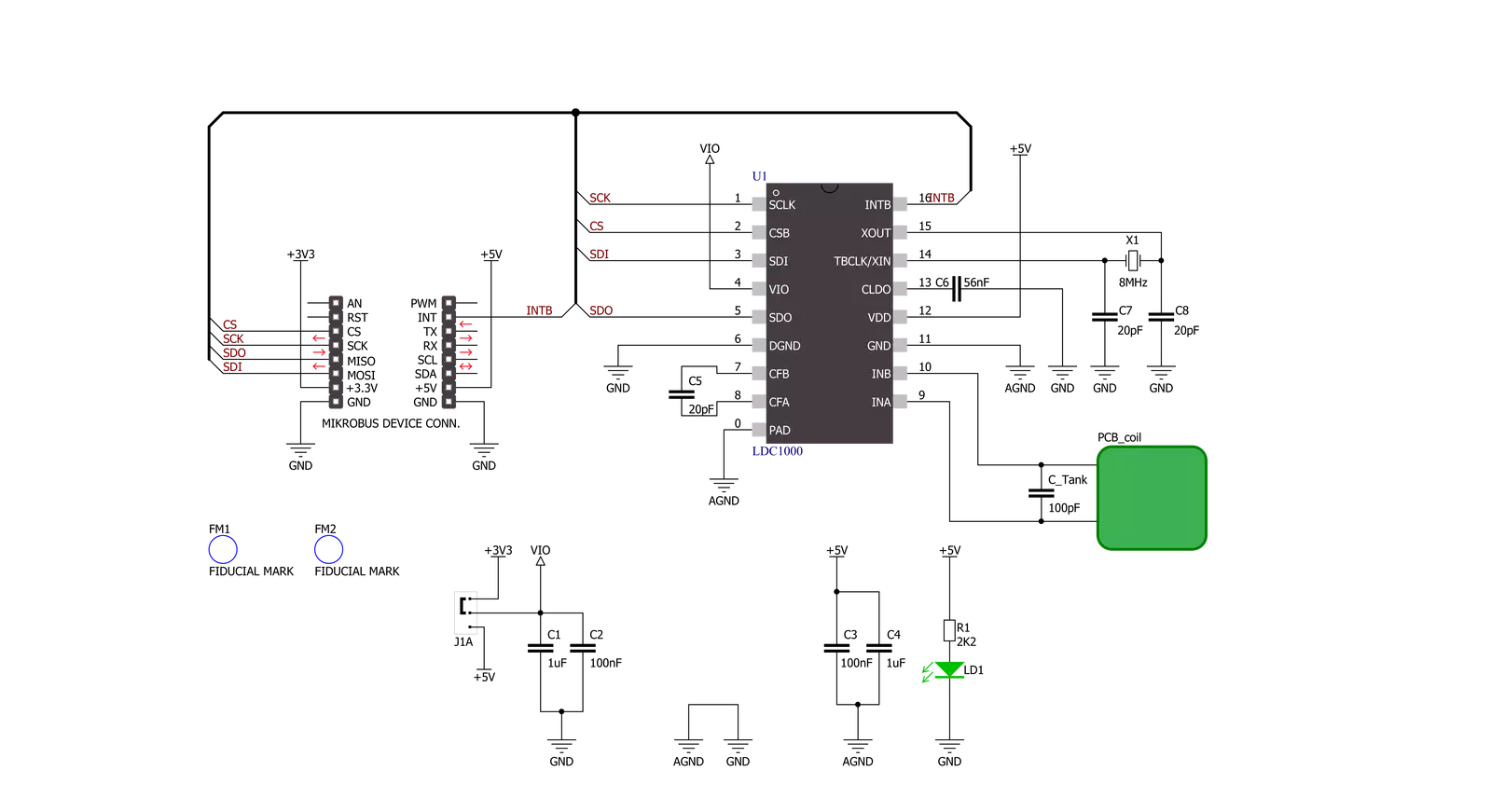
Step by step
Project assembly
Track your results in real time
Application Output
1. Application Output - In Debug mode, the 'Application Output' window enables real-time data monitoring, offering direct insight into execution results. Ensure proper data display by configuring the environment correctly using the provided tutorial.

2. UART Terminal - Use the UART Terminal to monitor data transmission via a USB to UART converter, allowing direct communication between the Click board™ and your development system. Configure the baud rate and other serial settings according to your project's requirements to ensure proper functionality. For step-by-step setup instructions, refer to the provided tutorial.

3. Plot Output - The Plot feature offers a powerful way to visualize real-time sensor data, enabling trend analysis, debugging, and comparison of multiple data points. To set it up correctly, follow the provided tutorial, which includes a step-by-step example of using the Plot feature to display Click board™ readings. To use the Plot feature in your code, use the function: plot(*insert_graph_name*, variable_name);. This is a general format, and it is up to the user to replace 'insert_graph_name' with the actual graph name and 'variable_name' with the parameter to be displayed.

Software Support
Library Description
This library contains API for LDC1000 Click driver.
Key functions:
ldc1000_get_proximity_data- This function reads the proximity dataldc1000_get_inductance_data- This function reads the inductance dataldc1000_get_int_input- This function reads the input voltage from the INT pin
Open Source
Code example
The complete application code and a ready-to-use project are available through the NECTO Studio Package Manager for direct installation in the NECTO Studio. The application code can also be found on the MIKROE GitHub account.
/*!
* \file
* \brief Ldc1000 Click example
*
* # Description
* This example showcases how to initialize and configure the logger and click modules and
* read and display proximity and impendance data.
*
* The demo application is composed of two sections :
*
* ## Application Init
* This function initializes and configures the logger and click modules. Configuration data
* is written to the: rp maximum/minimum, sensor frequency, LDC/Clock/Power registers.
*
* ## Application Task
* This function reads and displays proximity and impendance data every 10th of a second.
*
* \author MikroE Team
*
*/
// ------------------------------------------------------------------- INCLUDES
#include "board.h"
#include "log.h"
#include "ldc1000.h"
// ------------------------------------------------------------------ VARIABLES
static ldc1000_t ldc1000;
static log_t logger;
static uint16_t old_proximity;
// ------------------------------------------------------ APPLICATION FUNCTIONS
void application_init ( )
{
log_cfg_t log_cfg;
ldc1000_cfg_t cfg;
old_proximity = 0;
/**
* Logger initialization.
* Default baud rate: 115200
* Default log level: LOG_LEVEL_DEBUG
* @note If USB_UART_RX and USB_UART_TX
* are defined as HAL_PIN_NC, you will
* need to define them manually for log to work.
* See @b LOG_MAP_USB_UART macro definition for detailed explanation.
*/
LOG_MAP_USB_UART( log_cfg );
log_init( &logger, &log_cfg );
log_info( &logger, "---- Application Init ----" );
// Click initialization.
ldc1000_cfg_setup( &cfg );
LDC1000_MAP_MIKROBUS( cfg, MIKROBUS_1 );
ldc1000_init( &ldc1000, &cfg );
Delay_ms( 100 );
ldc1000_default_cfg( &ldc1000 );
Delay_ms( 100 );
}
void application_task ( )
{
uint16_t proximity;
float inductance;
proximity = ldc1000_get_proximity_data( &ldc1000 );
inductance = ldc1000_get_inductance_data( &ldc1000 );
if ( ( ( proximity - old_proximity ) > LDC1000_SENSITIVITY ) &&
( ( old_proximity - proximity ) > LDC1000_SENSITIVITY ) )
{
log_printf( &logger, " * Proximity: %d \r\n", proximity );
log_printf( &logger, " * Impendance: %f uH\r\n", inductance );
old_proximity = proximity;
log_printf( &logger, "--------------------\r\n" );
Delay_ms( 100 );
}
}
void main ( )
{
application_init( );
for ( ; ; )
{
application_task( );
}
}
// ------------------------------------------------------------------------ END































