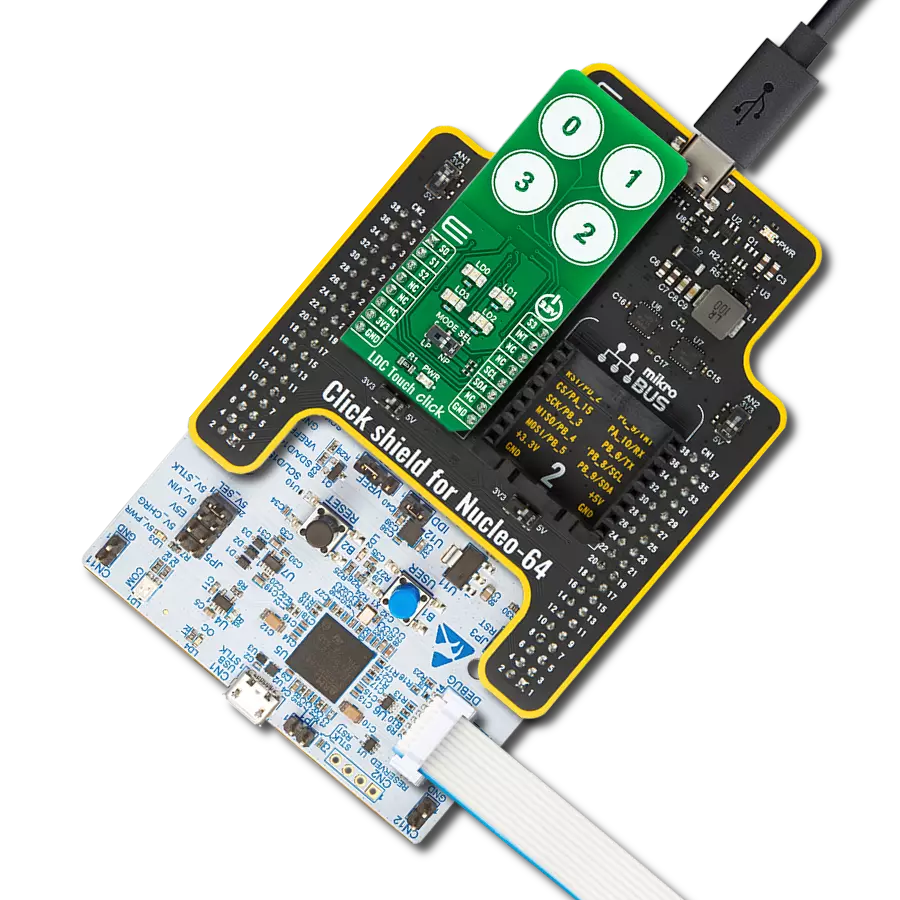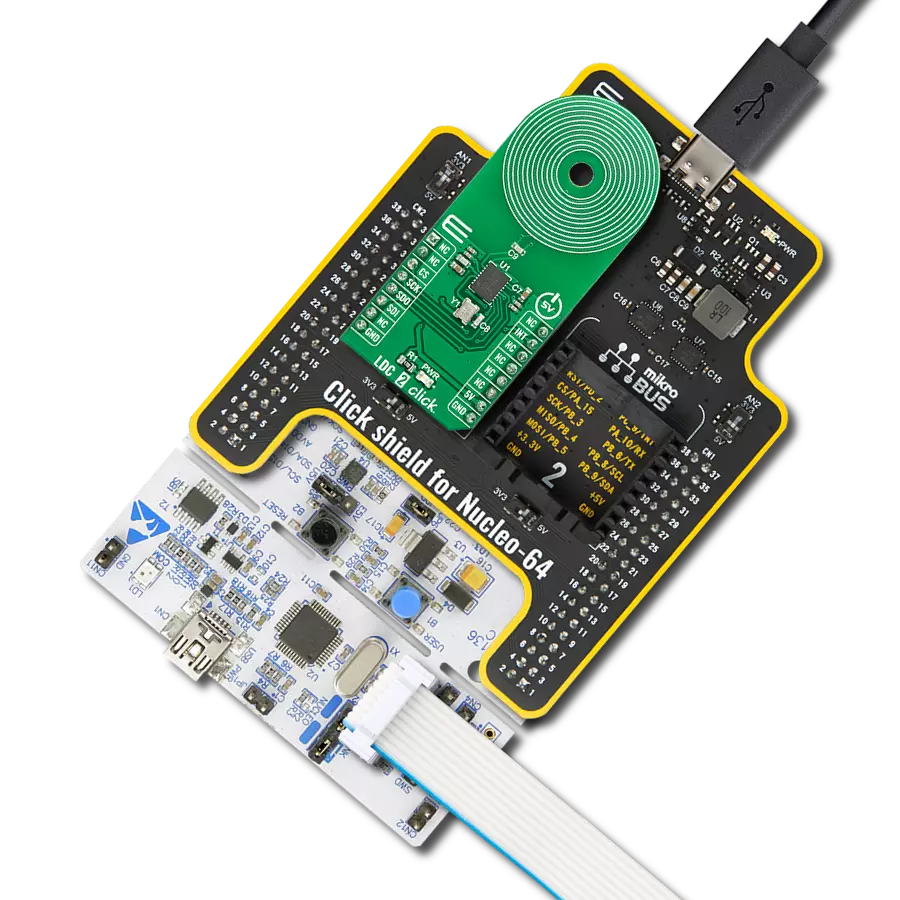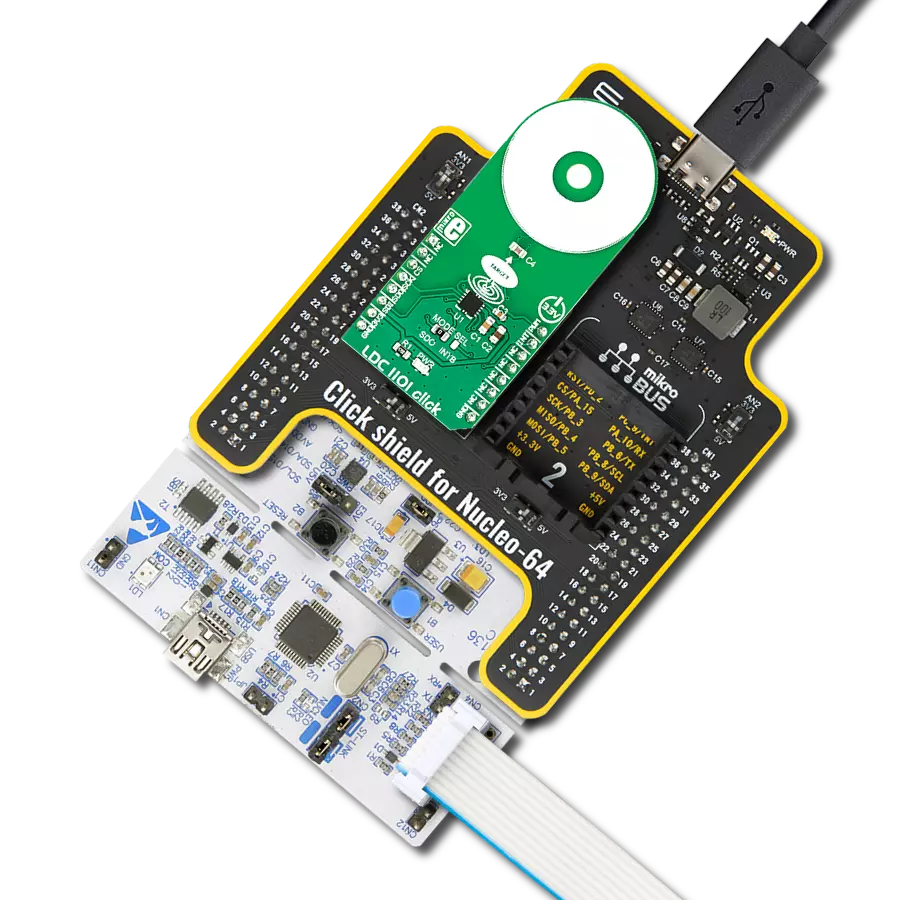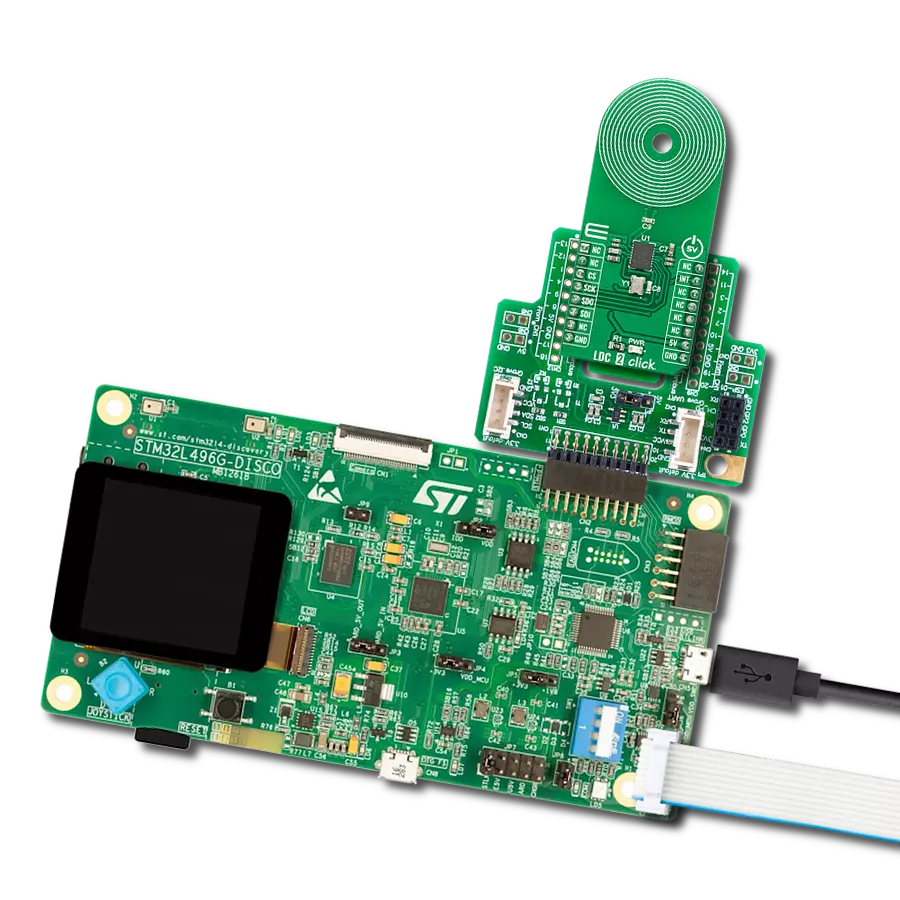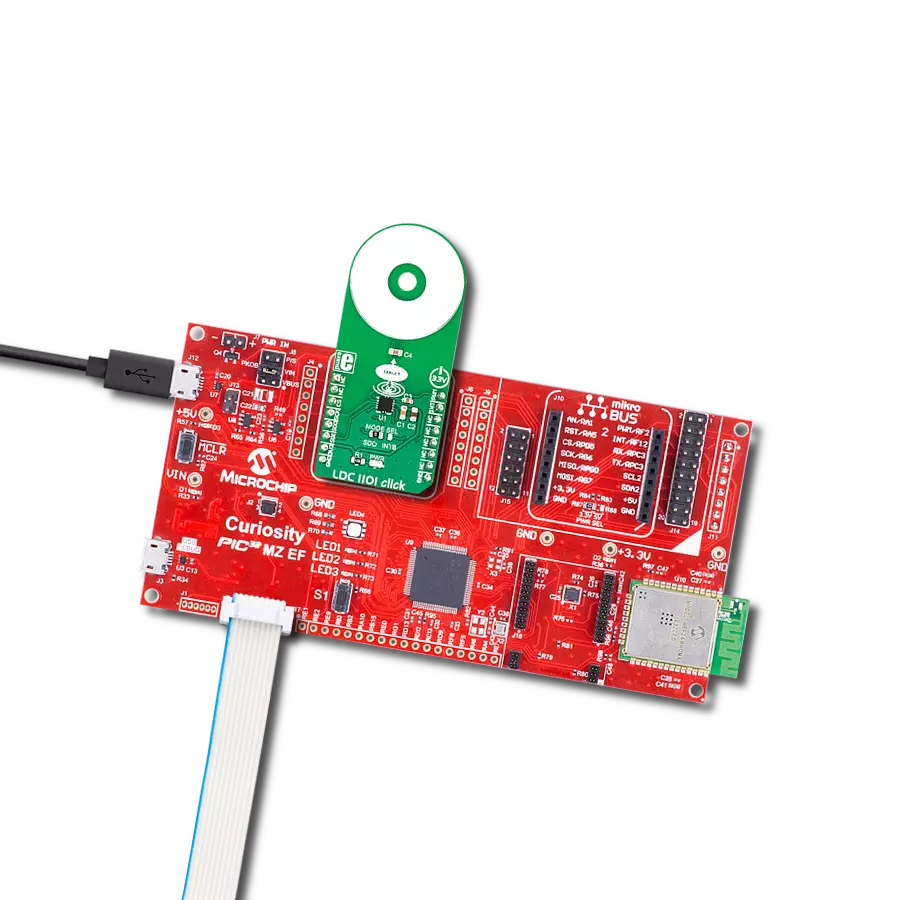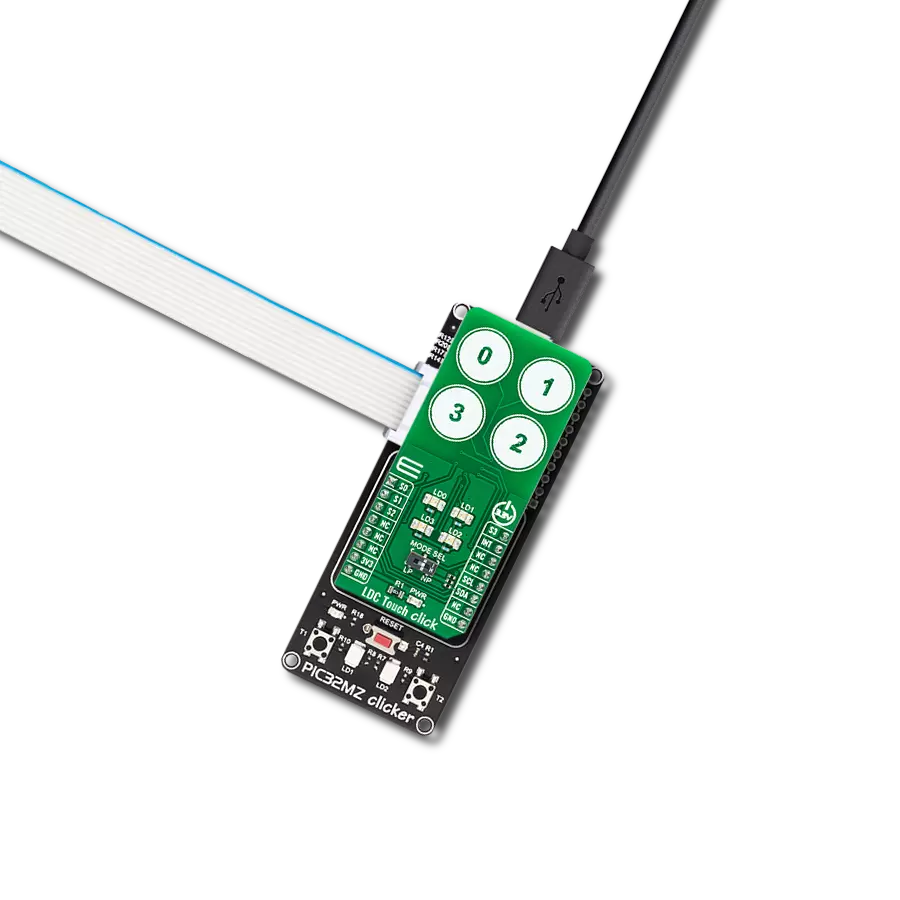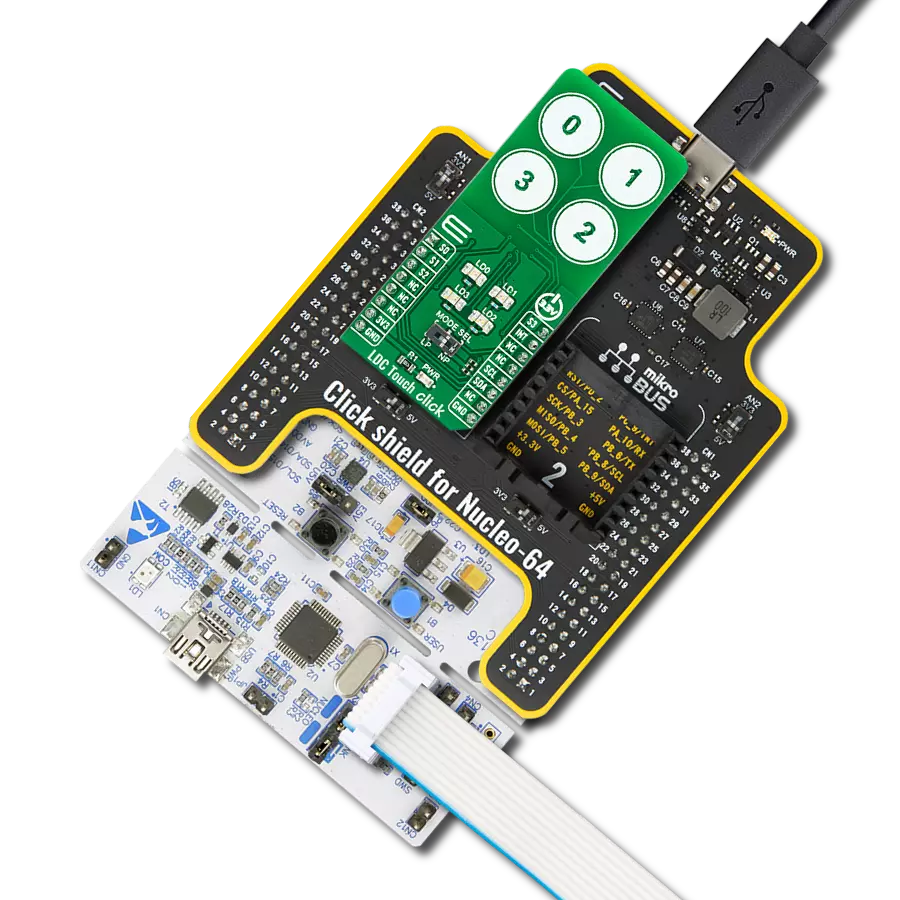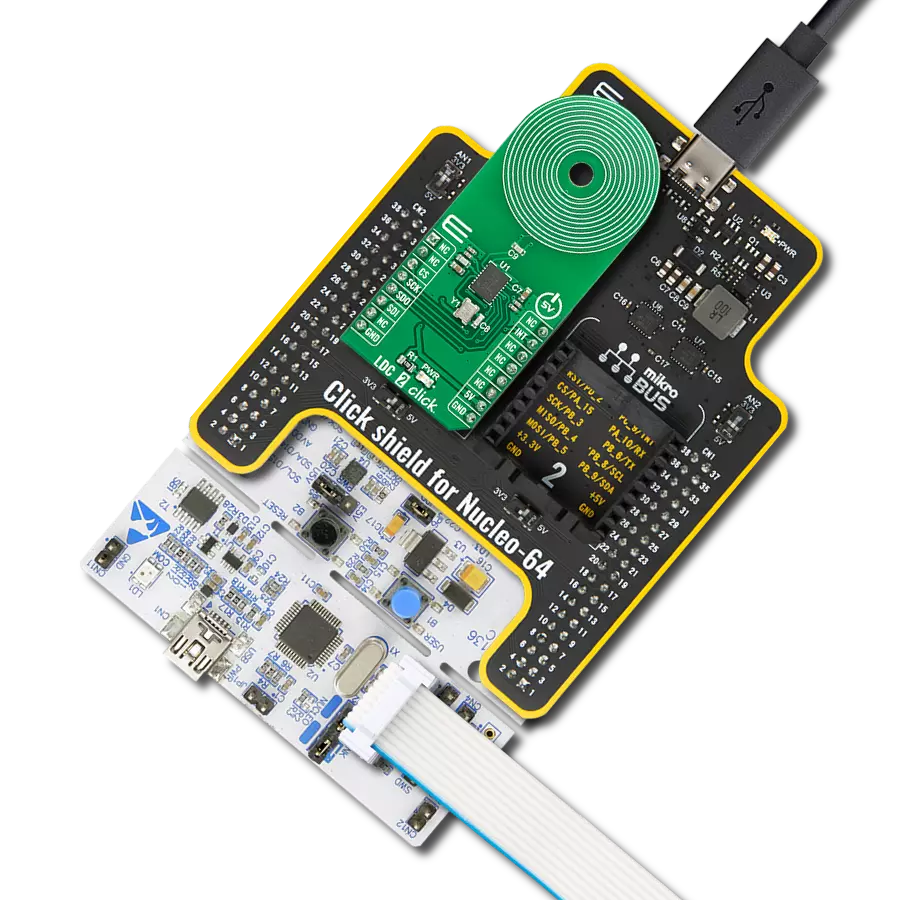Accurately measure the inductance change caused by the presence or movement of conductive targets within its magnetic field
A
A
Hardware Overview
How does it work?
LDC1000 Click is based on the LDC1000, a low-power inductance-to-digital converter from Texas Instruments. The LDC1000 simultaneously measures an LC resonator's impedance and resonant frequency by regulating the oscillation amplitude in a closed-loop configuration to a constant level while monitoring the energy the resonator dissipates. By monitoring the amount of power injected into the resonator, the LDC1000 can determine the impedance value and return it as a digital value. In addition, the LDC1000 can also measure the oscillation frequency of the LC circuit, used to determine the inductance of the LC circuit, also given in a digital format. The LDC1000 has a sub-micron resolution in short-range applications suitable for precise short-range measurements of conductive targets' position, motion, or composition. This Click board™ comes with a
detachable sensor (an LC tank comprising a 36-turn PCB coil and a 100pF 1% NPO capacitor). The LDC measures the inductance change that a conductive target causes when it moves into the inductor's AC magnetic field to provide information about the target's position over a sensor coil. The inductance shift is caused by eddy currents (circulating currents) generated in the target due to the sensor's magnetic field. These currents make a secondary magnetic field that opposes the sensor field, causing a shift in the observed inductance, used for precise positioning of the target as it moves laterally over the sensor coil. The LDC1000 communicates with MCU using the standard SPI serial interface with a maximum frequency of 4MHz. It also has an interrupt pin routed to the INT pin of the mikroBUS™ socket, which can be configured in three different ways by programming
the interrupt mode register. An interrupt pin can act as a proximity switch with programmable hysteresis, a wake-up feature, or a data-ready pin indicating a valid condition for new data availability. Inductive sensing of this LDC is highly reliable where harsh conditions don't hinder the performance of LDC1000. Alongside the detachable sensor, the onboard INA and INB pins allow you to replace the provided sensor and solder your own. This Click board™ can operate with either 3.3V or 5V logic voltage levels selected via the I/O level jumper. This way, both 3.3V and 5V capable MCUs can use the communication lines properly. However, the Click board™ comes equipped with a library containing easy-to-use functions and an example code that can be used, as a reference, for further development.
Features overview
Development board
Nucleo 32 with STM32F031K6 MCU board provides an affordable and flexible platform for experimenting with STM32 microcontrollers in 32-pin packages. Featuring Arduino™ Nano connectivity, it allows easy expansion with specialized shields, while being mbed-enabled for seamless integration with online resources. The
board includes an on-board ST-LINK/V2-1 debugger/programmer, supporting USB reenumeration with three interfaces: Virtual Com port, mass storage, and debug port. It offers a flexible power supply through either USB VBUS or an external source. Additionally, it includes three LEDs (LD1 for USB communication, LD2 for power,
and LD3 as a user LED) and a reset push button. The STM32 Nucleo-32 board is supported by various Integrated Development Environments (IDEs) such as IAR™, Keil®, and GCC-based IDEs like AC6 SW4STM32, making it a versatile tool for developers.
Microcontroller Overview
MCU Card / MCU

Architecture
ARM Cortex-M0
MCU Memory (KB)
32
Silicon Vendor
STMicroelectronics
Pin count
32
RAM (Bytes)
4096
You complete me!
Accessories
Click Shield for Nucleo-32 is the perfect way to expand your development board's functionalities with STM32 Nucleo-32 pinout. The Click Shield for Nucleo-32 provides two mikroBUS™ sockets to add any functionality from our ever-growing range of Click boards™. We are fully stocked with everything, from sensors and WiFi transceivers to motor control and audio amplifiers. The Click Shield for Nucleo-32 is compatible with the STM32 Nucleo-32 board, providing an affordable and flexible way for users to try out new ideas and quickly create prototypes with any STM32 microcontrollers, choosing from the various combinations of performance, power consumption, and features. The STM32 Nucleo-32 boards do not require any separate probe as they integrate the ST-LINK/V2-1 debugger/programmer and come with the STM32 comprehensive software HAL library and various packaged software examples. This development platform provides users with an effortless and common way to combine the STM32 Nucleo-32 footprint compatible board with their favorite Click boards™ in their upcoming projects.
Used MCU Pins
mikroBUS™ mapper
Take a closer look
Click board™ Schematic
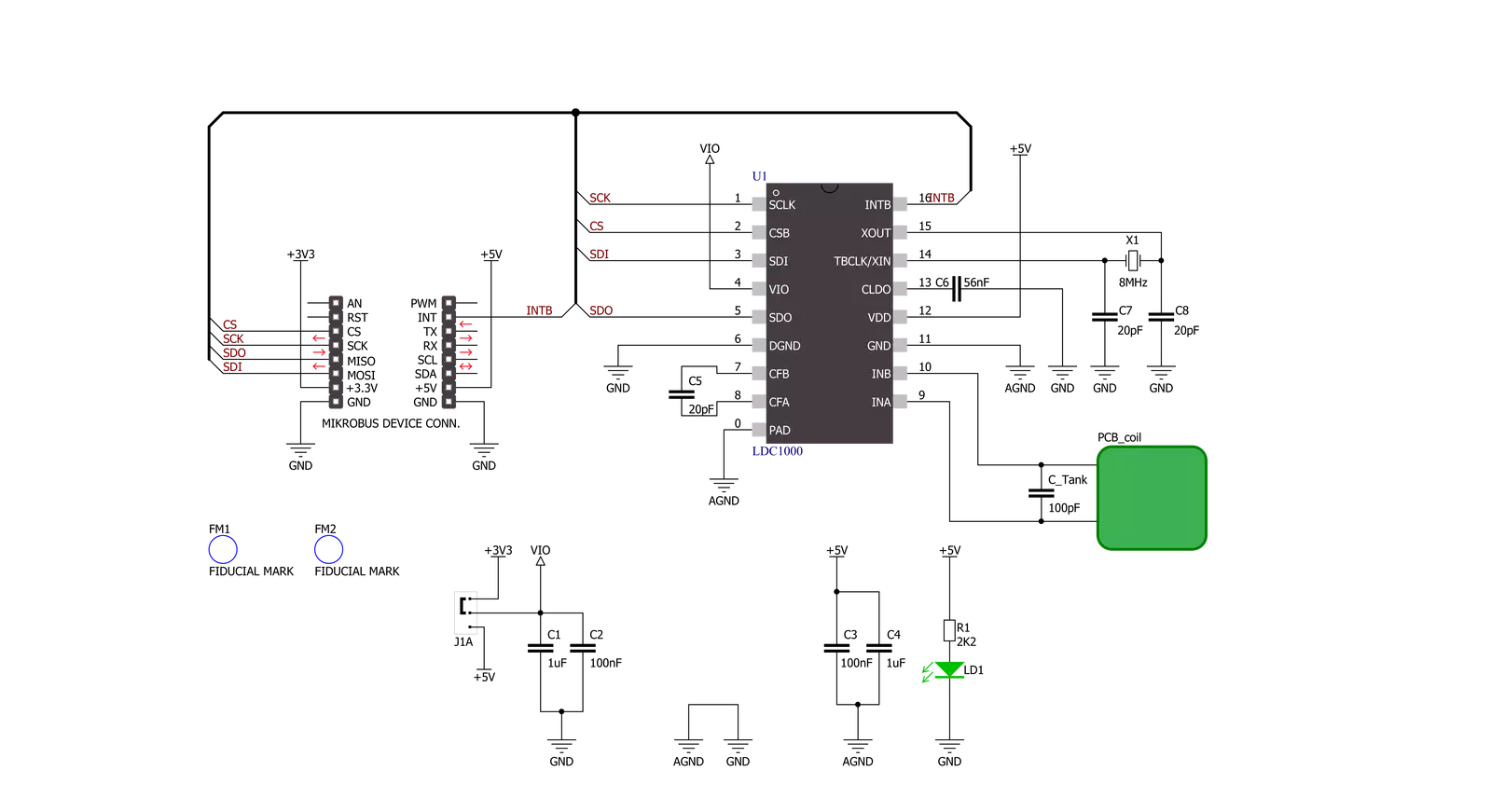
Step by step
Project assembly
Software Support
Library Description
This library contains API for LDC1000 Click driver.
Key functions:
ldc1000_get_proximity_data- This function reads the proximity dataldc1000_get_inductance_data- This function reads the inductance dataldc1000_get_int_input- This function reads the input voltage from the INT pin
Open Source
Code example
The complete application code and a ready-to-use project are available through the NECTO Studio Package Manager for direct installation in the NECTO Studio. The application code can also be found on the MIKROE GitHub account.
/*!
* \file
* \brief Ldc1000 Click example
*
* # Description
* This example showcases how to initialize and configure the logger and Click modules and
* read and display proximity and impendance data.
*
* The demo application is composed of two sections :
*
* ## Application Init
* This function initializes and configures the logger and Click modules. Configuration data
* is written to the: rp maximum/minimum, sensor frequency, LDC/Clock/Power registers.
*
* ## Application Task
* This function reads and displays proximity and impendance data every 10th of a second.
*
* \author MikroE Team
*
*/
// ------------------------------------------------------------------- INCLUDES
#include "board.h"
#include "log.h"
#include "ldc1000.h"
// ------------------------------------------------------------------ VARIABLES
static ldc1000_t ldc1000;
static log_t logger;
static uint16_t old_proximity;
// ------------------------------------------------------ APPLICATION FUNCTIONS
void application_init ( )
{
log_cfg_t log_cfg;
ldc1000_cfg_t cfg;
old_proximity = 0;
/**
* Logger initialization.
* Default baud rate: 115200
* Default log level: LOG_LEVEL_DEBUG
* @note If USB_UART_RX and USB_UART_TX
* are defined as HAL_PIN_NC, you will
* need to define them manually for log to work.
* See @b LOG_MAP_USB_UART macro definition for detailed explanation.
*/
LOG_MAP_USB_UART( log_cfg );
log_init( &logger, &log_cfg );
log_info( &logger, "---- Application Init ----" );
// Click initialization.
ldc1000_cfg_setup( &cfg );
LDC1000_MAP_MIKROBUS( cfg, MIKROBUS_1 );
ldc1000_init( &ldc1000, &cfg );
Delay_ms ( 100 );
ldc1000_default_cfg( &ldc1000 );
Delay_ms ( 100 );
}
void application_task ( )
{
uint16_t proximity;
float inductance;
proximity = ldc1000_get_proximity_data( &ldc1000 );
inductance = ldc1000_get_inductance_data( &ldc1000 );
if ( ( ( proximity - old_proximity ) > LDC1000_SENSITIVITY ) &&
( ( old_proximity - proximity ) > LDC1000_SENSITIVITY ) )
{
log_printf( &logger, " * Proximity: %d \r\n", proximity );
log_printf( &logger, " * Impendance: %f uH\r\n", inductance );
old_proximity = proximity;
log_printf( &logger, "--------------------\r\n" );
Delay_ms ( 100 );
}
}
int main ( void )
{
/* Do not remove this line or clock might not be set correctly. */
#ifdef PREINIT_SUPPORTED
preinit();
#endif
application_init( );
for ( ; ; )
{
application_task( );
}
return 0;
}
// ------------------------------------------------------------------------ END
Additional Support
Resources
Category:Inductance