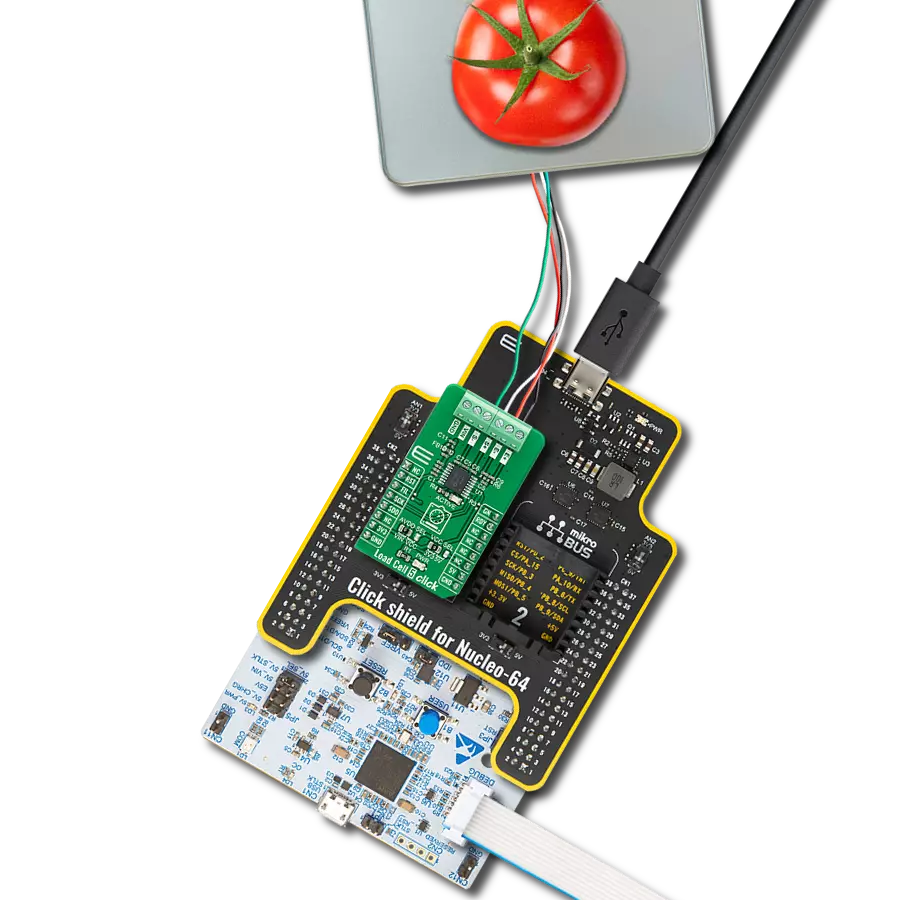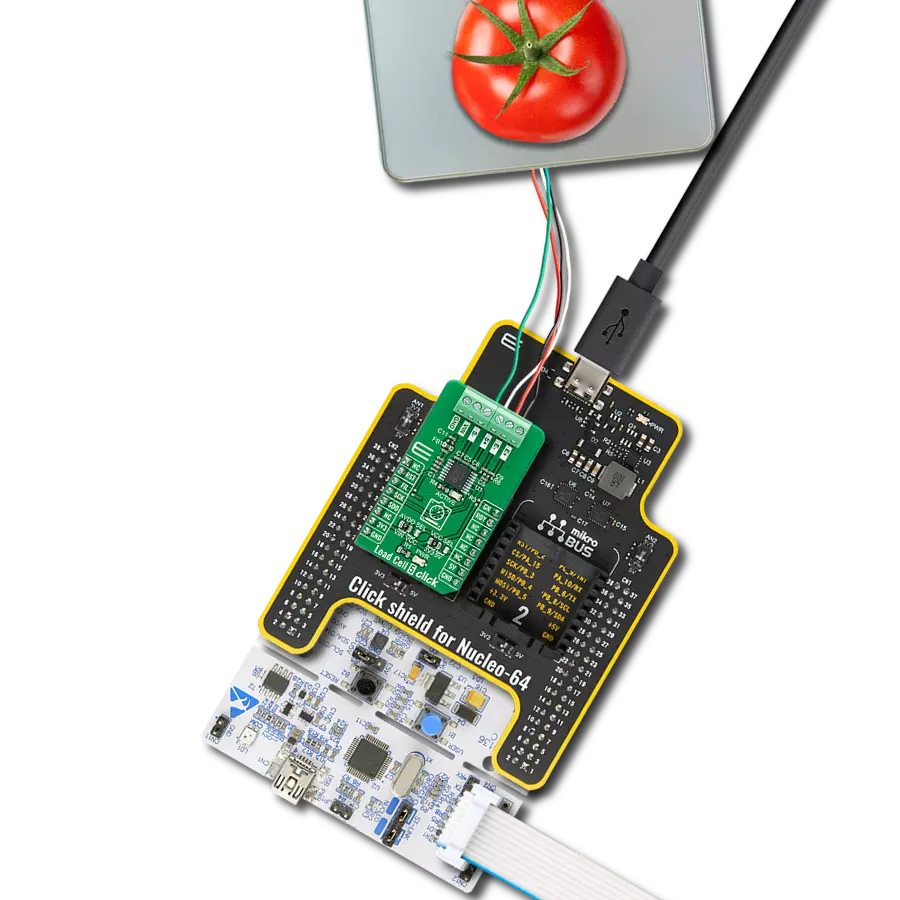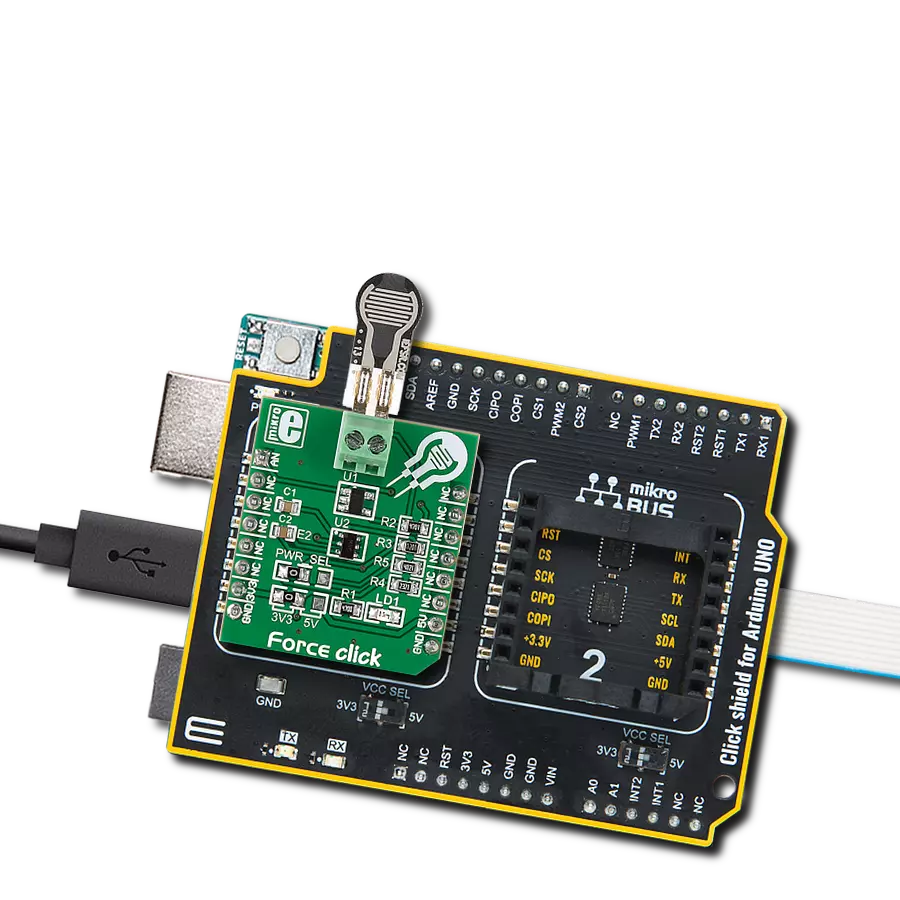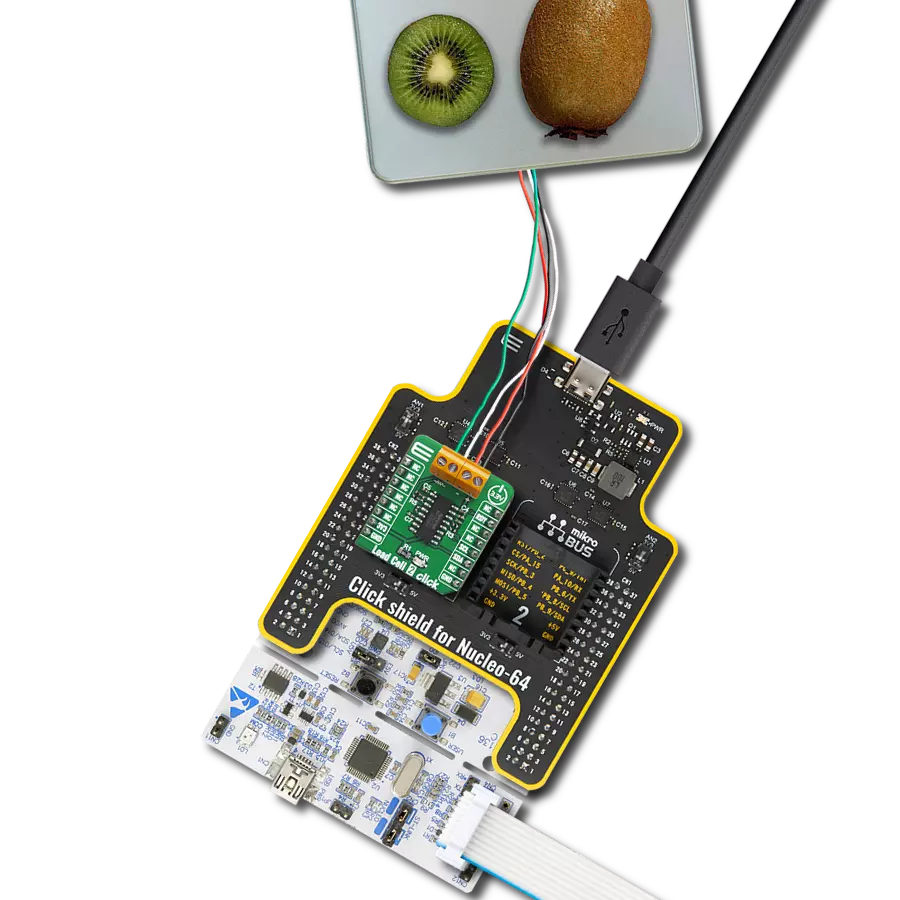Enhance equipment reliability with our piezo vibro sensor to monitor and analyze mechanical vibrations, enabling proactive maintenance
A
A
Hardware Overview
How does it work?
Vibra Sense 2 Click is based on the LDT0-028K, a flexible 28 μm thick piezoelectric PVDF polymer film with screen-printed silver ink electrodes, laminated to a 0.125 mm polyester substrate, and fitted with two crimped contacts from TE Connectivity. This piezo sensor comes with solderable crimp pins often used for flex, touch, vibration, and shock measurements. When the sensor moves back and forth, the voltage comparator inside will create a small AC and a large voltage. However, it has a high receptivity for strong impacts with a wide dynamic range that guarantees excellent measuring performance. The LDTM-028K is a vibration sensor where the sensing element comprises a cantilever beam loaded by an additional mass to offer high
sensitivity at low frequencies. A charge amplifier detects the output signal as a vibration and sends it to the single-ended analog input pin of the ADC. Using a charge amplifier allows a very long measurement time constant and thus allows the "open-circuit" voltage response to be calculated). To bring the corresponding signal to the ADC pin, this Click board™ uses an analog circuitry made of OpAmp MCP6282 from Microchip that has a buffer function. Vibra Sense 2 Click communicates with MCU through the MCP3221, a successive approximation A/D converter with a 12-bit resolution from Microchip, using a 2-wire I2C compatible interface. This device provides one single-ended input with low power consumption, a low maximum conversion current, and a
Standby current of 250μA and 1μA, respectively. Data on the I2C bus can be transferred to 100 kbit/s in the Standard Mode and 400 kbit/s in the Fast Mode. Also, maximum sample rates of 22.3 kSPS with the MCP3221 are possible in a Continuous-Conversion Mode with a clock rate of 400 kHz. This Click board™ can operate with either 3.3V or 5V logic voltage levels selected via the VCC SEL jumper. This way, both 3.3V and 5V capable MCUs can use the communication lines properly. Also, this Click board™ comes equipped with a library containing easy-to-use functions and an example code that can be used as a reference for further development.
Features overview
Development board
EasyAVR v7 is the seventh generation of AVR development boards specially designed for the needs of rapid development of embedded applications. It supports a wide range of 16-bit AVR microcontrollers from Microchip and has a broad set of unique functions, such as a powerful onboard mikroProg programmer and In-Circuit debugger over USB. The development board is well organized and designed so that the end-user has all the necessary elements in one place, such as switches, buttons, indicators, connectors, and others. With four different connectors for each port, EasyAVR v7 allows you to connect accessory boards, sensors, and custom electronics more
efficiently than ever. Each part of the EasyAVR v7 development board contains the components necessary for the most efficient operation of the same board. An integrated mikroProg, a fast USB 2.0 programmer with mikroICD hardware In-Circuit Debugger, offers many valuable programming/debugging options and seamless integration with the Mikroe software environment. Besides it also includes a clean and regulated power supply block for the development board. It can use a wide range of external power sources, including an external 12V power supply, 7-12V AC or 9-15V DC via DC connector/screw terminals, and a power source via the USB Type-B (USB-B)
connector. Communication options such as USB-UART and RS-232 are also included, alongside the well-established mikroBUS™ standard, three display options (7-segment, graphical, and character-based LCD), and several different DIP sockets which cover a wide range of 16-bit AVR MCUs. EasyAVR v7 is an integral part of the Mikroe ecosystem for rapid development. Natively supported by Mikroe software tools, it covers many aspects of prototyping and development thanks to a considerable number of different Click boards™ (over a thousand boards), the number of which is growing every day.
Microcontroller Overview
MCU Card / MCU

Architecture
AVR
MCU Memory (KB)
64
Silicon Vendor
Microchip
Pin count
40
RAM (Bytes)
4096
Used MCU Pins
mikroBUS™ mapper
Take a closer look
Click board™ Schematic
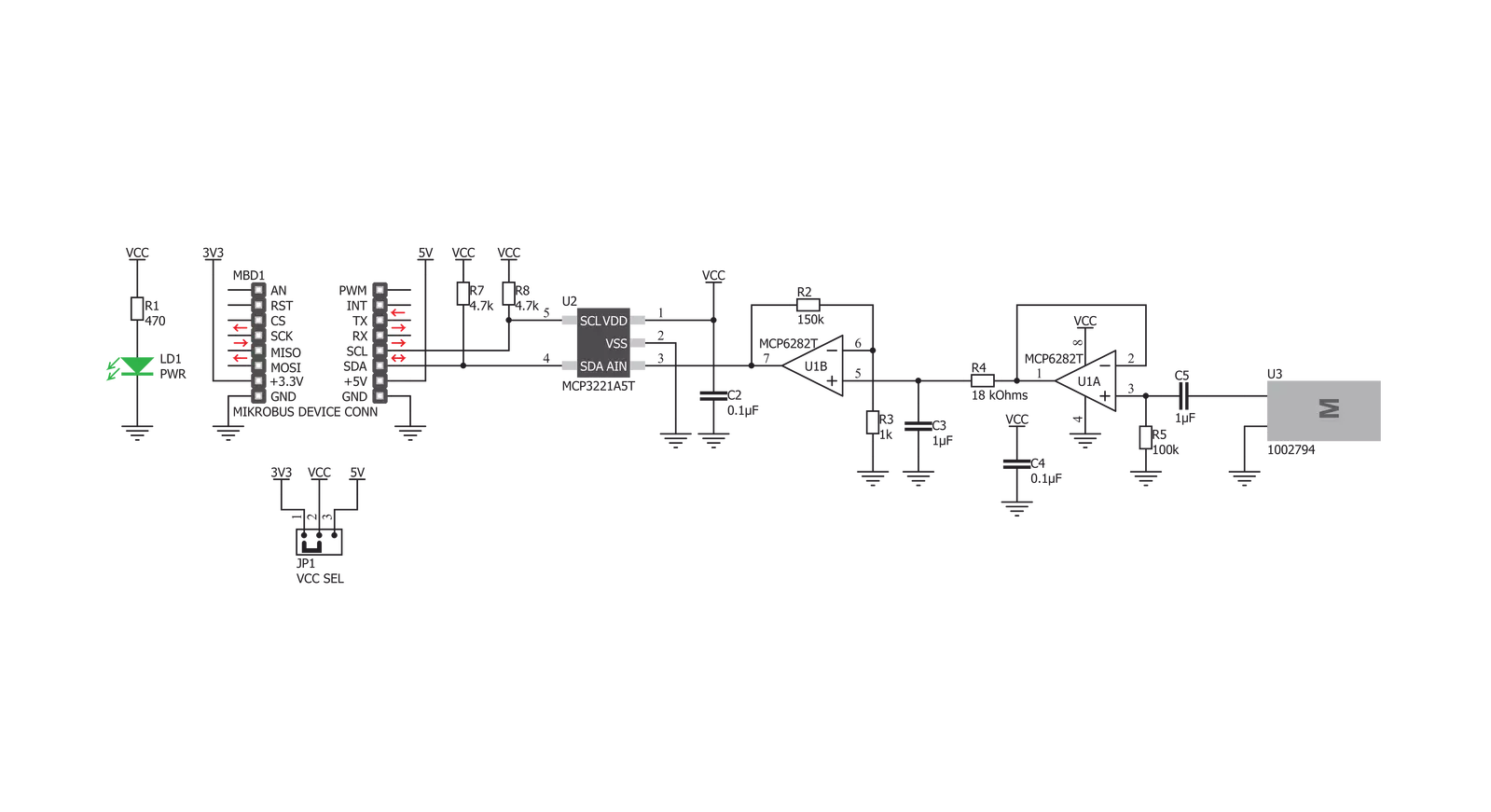
Step by step
Project assembly
Track your results in real time
Application Output
1. Application Output - In Debug mode, the 'Application Output' window enables real-time data monitoring, offering direct insight into execution results. Ensure proper data display by configuring the environment correctly using the provided tutorial.

2. UART Terminal - Use the UART Terminal to monitor data transmission via a USB to UART converter, allowing direct communication between the Click board™ and your development system. Configure the baud rate and other serial settings according to your project's requirements to ensure proper functionality. For step-by-step setup instructions, refer to the provided tutorial.

3. Plot Output - The Plot feature offers a powerful way to visualize real-time sensor data, enabling trend analysis, debugging, and comparison of multiple data points. To set it up correctly, follow the provided tutorial, which includes a step-by-step example of using the Plot feature to display Click board™ readings. To use the Plot feature in your code, use the function: plot(*insert_graph_name*, variable_name);. This is a general format, and it is up to the user to replace 'insert_graph_name' with the actual graph name and 'variable_name' with the parameter to be displayed.

Software Support
Library Description
This library contains API for Vibra Sense 2 Click driver.
Key functions:
vibrasense2_read_data- Read data functionvibrasense2_read_voltage- Read voltage functionvibrasense2_vibration_level- Get Vibration Level function
Open Source
Code example
The complete application code and a ready-to-use project are available through the NECTO Studio Package Manager for direct installation in the NECTO Studio. The application code can also be found on the MIKROE GitHub account.
/*!
* @file main.c
* @brief VibraSense2 Click example
*
* # Description
* This example shows capabilities of Vibra Sense 2 Click board.
*
* The demo application is composed of two sections :
*
* ## Application Init
* Initalizes I2C driver and makes an initial log.
*
* ## Application Task
* Demonstrates use of Vibra Sense 2 Click board by checking
* vibration levels and displaying changes via USART terminal.
*
* @author Stefan Ilic
*
*/
#include "board.h"
#include "log.h"
#include "vibrasense2.h"
static vibrasense2_t vibrasense2;
static log_t logger;
int8_t old_val;
int8_t new_val;
void application_init ( void ) {
log_cfg_t log_cfg; /**< Logger config object. */
vibrasense2_cfg_t vibrasense2_cfg; /**< Click config object. */
/**
* Logger initialization.
* Default baud rate: 115200
* Default log level: LOG_LEVEL_DEBUG
* @note If USB_UART_RX and USB_UART_TX
* are defined as HAL_PIN_NC, you will
* need to define them manually for log to work.
* See @b LOG_MAP_USB_UART macro definition for detailed explanation.
*/
LOG_MAP_USB_UART( log_cfg );
log_init( &logger, &log_cfg );
log_info( &logger, " Application Init " );
// Click initialization.
vibrasense2_cfg_setup( &vibrasense2_cfg );
VIBRASENSE2_MAP_MIKROBUS( vibrasense2_cfg, MIKROBUS_1 );
err_t init_flag = vibrasense2_init( &vibrasense2, &vibrasense2_cfg );
if ( I2C_MASTER_ERROR == init_flag ) {
log_error( &logger, " Application Init Error. " );
log_info( &logger, " Please, run program again... " );
for ( ; ; );
}
old_val = VIBRASENSE2_ERROR;
log_info( &logger, " Application Task " );
log_printf( &logger, "-------------------------------------\r\n" );
}
void application_task ( void ) {
new_val = vibrasense2_vibration_level( &vibrasense2 );
Delay_ms ( 100 );
if ( new_val != old_val ) {
switch ( new_val ) {
case VIBRASENSE2_VIBRA_LVL_0: {
log_printf( &logger, " No Vibration \r\n" );
log_printf( &logger, "-------------------------------------\r\n" );
break;
}
case VIBRASENSE2_VIBRA_LVL_1: {
log_printf( &logger, " Vibration level : Marginal Vibration \r\n" );
log_printf( &logger, "-------------------------------------\r\n" );
break;
}
case VIBRASENSE2_VIBRA_LVL_2: {
log_printf( &logger, " Vibration level : Slight Vibration \r\n" );
log_printf( &logger, "-------------------------------------\r\n" );
break;
}
case VIBRASENSE2_VIBRA_LVL_3: {
log_printf( &logger, " Vibration level : Enhanced Vibration \r\n" );
log_printf( &logger, "-------------------------------------\r\n" );
break;
}
case VIBRASENSE2_VIBRA_LVL_4: {
log_printf( &logger, " Vibration level : Moderate Vibration \r\n" );
log_printf( &logger, "-------------------------------------\r\n" );
break;
}
case VIBRASENSE2_VIBRA_LVL_5: {
log_printf( &logger, " Vibration level : High Vibration \r\n" );
log_printf( &logger, "-------------------------------------\r\n" );
break;
}
case VIBRASENSE2_VIBRA_LVL_6: {
log_printf( &logger, " Vibration level : Severe Vibration \r\n" );
log_printf( &logger, "-------------------------------------\r\n" );
break;
}
default: {
log_printf( &logger, "Error occured!" );
log_printf( &logger, "-------------------------------------\r\n" );
}
}
old_val = new_val;
}
}
int main ( void )
{
/* Do not remove this line or clock might not be set correctly. */
#ifdef PREINIT_SUPPORTED
preinit();
#endif
application_init( );
for ( ; ; )
{
application_task( );
}
return 0;
}
// ------------------------------------------------------------------------ END