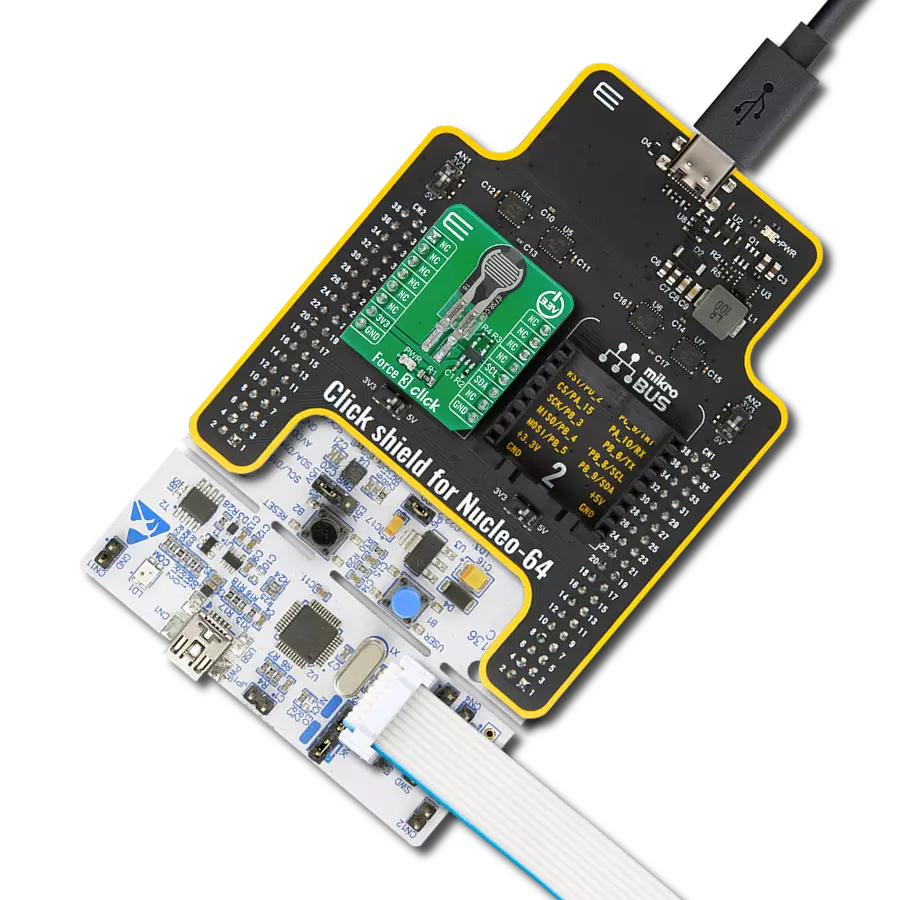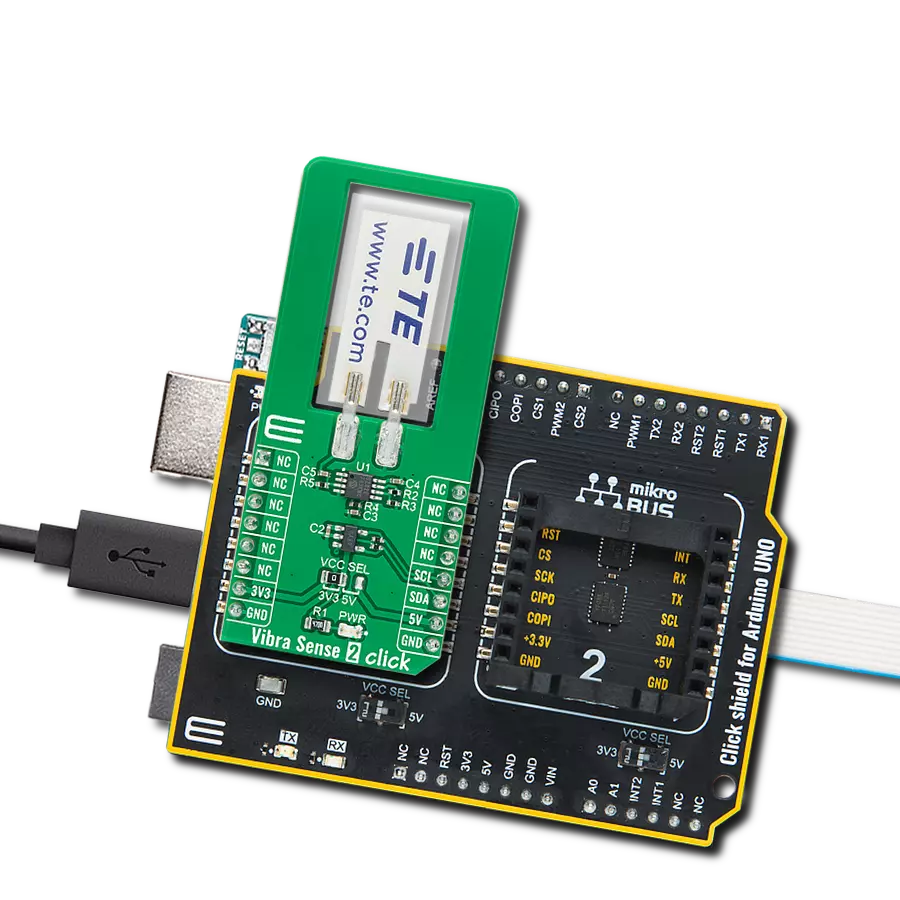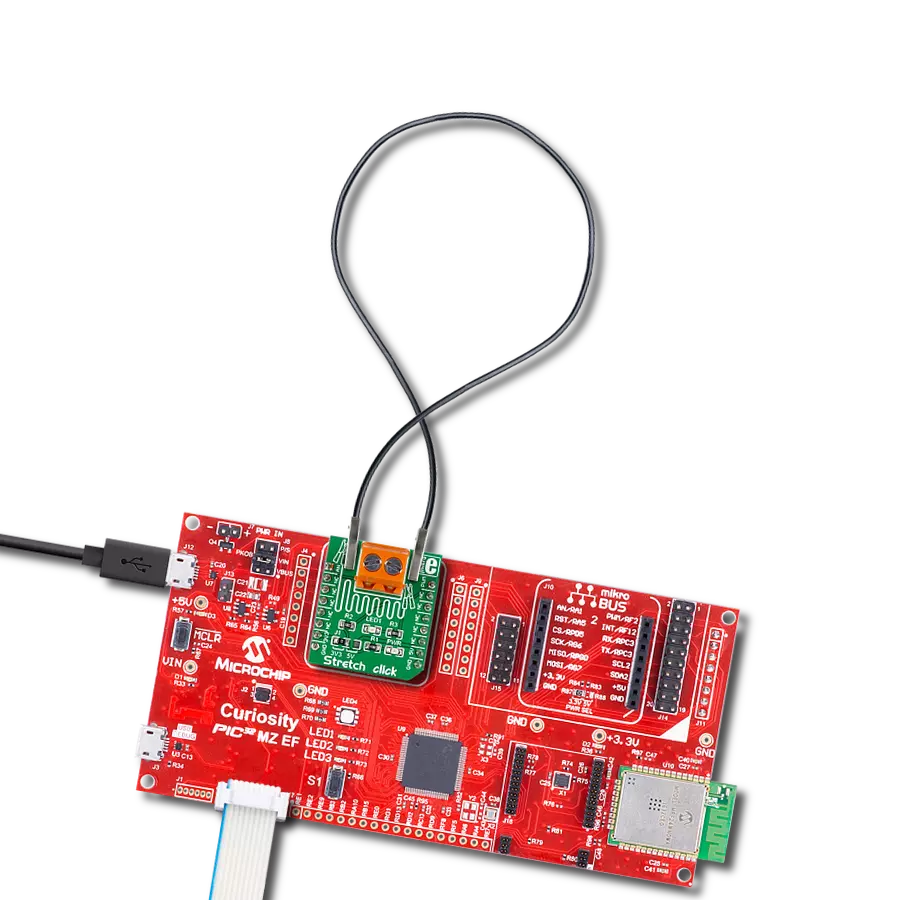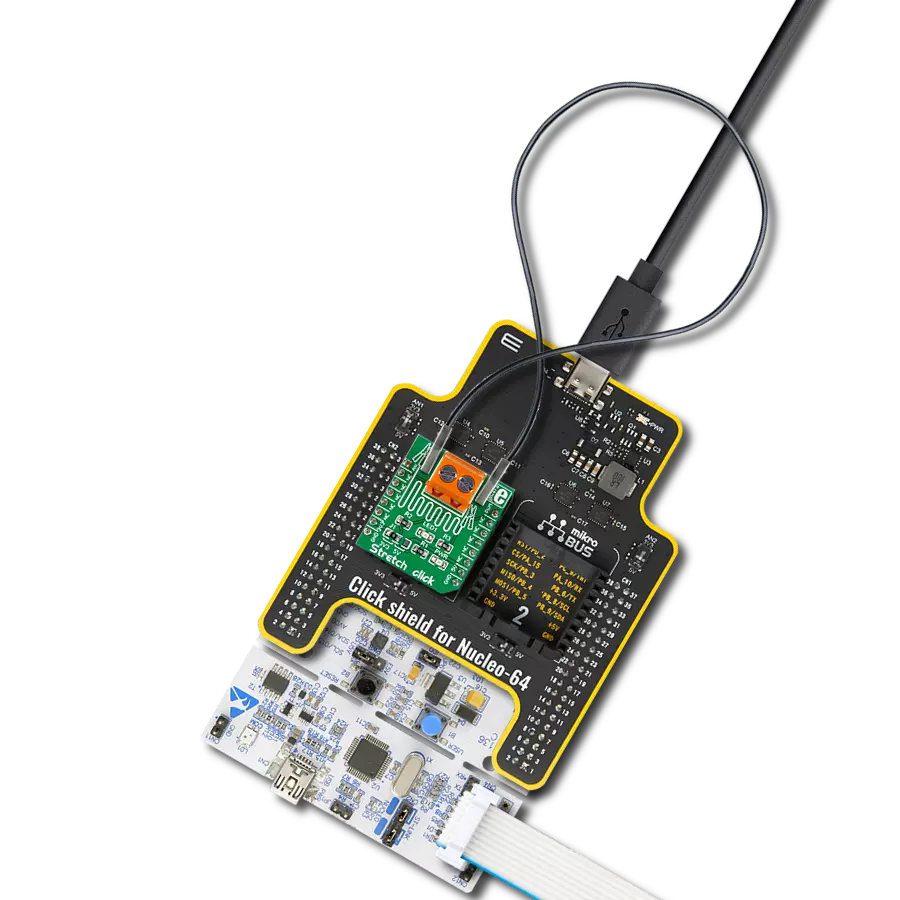Elevate your projects with actionable force measurements for improved performance
A
A
Hardware Overview
How does it work?
Force 2 Click is based on the FSS1500NGT, a force sensor from Honeywell that uses a specialized piezoresistive micromachined silicon sensing element. The low-power, unamplified, uncompensated Wheatstone bridge circuit design provides inherently stable mV output over the force range. The sensor package design incorporates patented modular construction. Using innovative elastomeric technology and engineered molded plastics results in load excitation capacities up to 60 N (range dependent). The stainless steel ball provides excellent mechanical stability and is suitable for various potential medical and commercial applications. Force 2 Click also contains all the needed circuitry required to get precise measurements from the sensor. It includes four
operational amplifiers, forming one differential amplifier with a voltage adder, which can be used to set the measurement range. Gain setting is also available to enable users to easily set this board according to various needs. Range and gain are set using the onboard multi-turn trimmers VR1 and VR2. That way, it is ensured that the precise setting can easily be done. The output of the differential amplifier is connected to the analog pin AN of mikroBUS™. Force sensors operate on the principle that the resistance of silicon-implanted piezoresistors will change when the resistors flex under applied force. The sensor directly concentrates force from the applications through the stainless steel ball to the silicon-sensing element. The amount of resistance changes in proportion to the amount of force
being applied. This change in circuit resistance results in a corresponding mV output level change. Low voltage supply allows for use in many battery-powered applications. Force 2 Click has an FSS1500NGT force sensor on it, and the force sensing range is 0-15N with overforce (the maximum force that may safely be applied to the product for it to remain in specification once force is returned to the operating force range) up to 45N. This Click board™ can be operated only with a 5V logic voltage level. The board must perform appropriate logic voltage level conversion before using MCUs with different logic levels. Also, it comes equipped with a library containing functions and an example code that can be used as a reference for further development.
Features overview
Development board
Flip&Click PIC32MZ is a compact development board designed as a complete solution that brings the flexibility of add-on Click boards™ to your favorite microcontroller, making it a perfect starter kit for implementing your ideas. It comes with an onboard 32-bit PIC32MZ microcontroller, the PIC32MZ2048EFH100 from Microchip, four mikroBUS™ sockets for Click board™ connectivity, two USB connectors, LED indicators, buttons, debugger/programmer connectors, and two headers compatible with Arduino-UNO pinout. Thanks to innovative manufacturing technology,
it allows you to build gadgets with unique functionalities and features quickly. Each part of the Flip&Click PIC32MZ development kit contains the components necessary for the most efficient operation of the same board. In addition, there is the possibility of choosing the Flip&Click PIC32MZ programming method, using the chipKIT bootloader (Arduino-style development environment) or our USB HID bootloader using mikroC, mikroBasic, and mikroPascal for PIC32. This kit includes a clean and regulated power supply block through the USB Type-C (USB-C) connector. All communication
methods that mikroBUS™ itself supports are on this board, including the well-established mikroBUS™ socket, user-configurable buttons, and LED indicators. Flip&Click PIC32MZ development kit allows you to create a new application in minutes. Natively supported by Mikroe software tools, it covers many aspects of prototyping thanks to a considerable number of different Click boards™ (over a thousand boards), the number of which is growing every day.
Microcontroller Overview
MCU Card / MCU

Architecture
PIC32
MCU Memory (KB)
2048
Silicon Vendor
Microchip
Pin count
100
RAM (Bytes)
524288
Used MCU Pins
mikroBUS™ mapper
Take a closer look
Click board™ Schematic
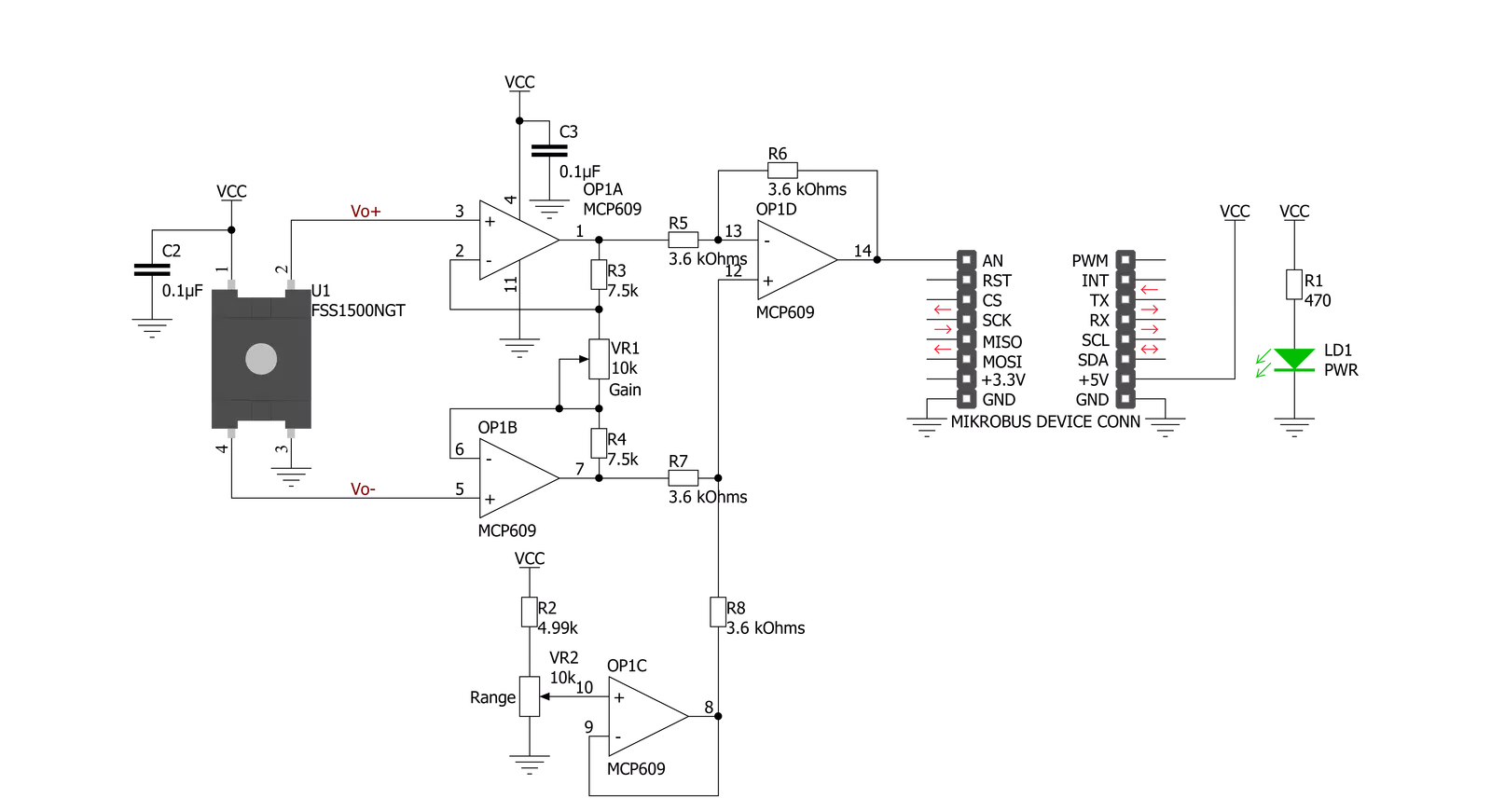
Step by step
Project assembly
Software Support
Library Description
This library contains API for Force 2 Click driver.
Key functions:
force2_read_an_pin_value- This function reads results of AD conversion of the AN pinforce2_read_an_pin_voltage- This function reads results of AD conversion of the AN pin and converts them to proportional voltage level
Open Source
Code example
The complete application code and a ready-to-use project are available through the NECTO Studio Package Manager for direct installation in the NECTO Studio. The application code can also be found on the MIKROE GitHub account.
/*!
* \file
* \brief Force 2 Click example
*
* # Description
* This example demonstrates the use of Force 2 Click board by reading and displaying
* the voltage from AN pin and the calculated force (N) value.
*
* The demo application is composed of two sections :
*
* ## Application Init
* Initalizes the driver and logger and makes an initial log.
*
* ## Application Task
* Reads and displays the voltage from AN pin, then calculates and displays the force in N.
*
* @note
* Adjust the gain and range onboard potentiometers in order to get zero N when there's no
* force applied to the sensor.
*
* \author MikroE Team
*
*/
// ------------------------------------------------------------------- INCLUDES
#include "board.h"
#include "log.h"
#include "force2.h"
// ------------------------------------------------------------------ VARIABLES
static force2_t force2;
static log_t logger;
void application_init ( void )
{
log_cfg_t log_cfg;
force2_cfg_t cfg;
/**
* Logger initialization.
* Default baud rate: 115200
* Default log level: LOG_LEVEL_DEBUG
* @note If USB_UART_RX and USB_UART_TX
* are defined as HAL_PIN_NC, you will
* need to define them manually for log to work.
* See @b LOG_MAP_USB_UART macro definition for detailed explanation.
*/
LOG_MAP_USB_UART( log_cfg );
log_init( &logger, &log_cfg );
log_info( &logger, "---- Application Init ----" );
// Click initialization.
force2_cfg_setup( &cfg );
FORCE2_MAP_MIKROBUS( cfg, MIKROBUS_1 );
force2_init( &force2, &cfg );
log_printf( &logger, "--------------------\r\n" );
log_printf( &logger, " Force 2 Click \r\n" );
log_printf( &logger, "--------------------\r\n" );
Delay_ms ( 500 );
}
void application_task ( void )
{
float voltage = 0;
if ( FORCE2_OK == force2_read_an_pin_voltage ( &force2, &voltage ) )
{
log_printf( &logger, " AN Voltage: %.3f V\r\n", voltage );
log_printf( &logger, " Force: %.1f N\r\n",
FORCE2_FORCE_MAX - voltage * FORCE2_FORCE_MAX / FORCE2_VREF );
log_printf( &logger, "-----------------------------\r\n" );
Delay_ms ( 1000 );
}
}
int main ( void )
{
/* Do not remove this line or clock might not be set correctly. */
#ifdef PREINIT_SUPPORTED
preinit();
#endif
application_init( );
for ( ; ; )
{
application_task( );
}
return 0;
}
// ------------------------------------------------------------------------ END
Additional Support
Resources
Category:Force