Our absolute pressure sensor is not just resistant; it thrives in chlorine-rich environments, offering a solution that endures, measures, and repeats with unwavering precision in the face of challenging conditions.
A
A
Hardware Overview
How does it work?
Pressure 23 Click is based on the MS5849-30BA, an ultra-compact chlorine-resistant absolute pressure sensor from TE Connectivity. It provides precise digital 24-bit pressure and temperature values and different operation modes, allowing users to optimize conversion speed and current consumption. The sensor features built-in automatic conversion, signaling state by interrupt, a programmable filter, and more. The sensor delivers a decent pressure sensing accuracy, which depends on the pressure measuring range. On lower pressures, it is as low as ±50mbar. In addition to pressure, this sensor can measure the temperature, which is needed for temperature compensation in a range of -20 up to 85°C with a temperature sensing accuracy of ±2°C. The MS5849-30BA includes a high linearity pressure sensor and an ultra-low power delta-sigma ADC
with internal factory-calibrated coefficients. The sensor consists of a piezo-resistive sensor and a sensor interface integrated circuit. It converts the sensor's uncompensated analog output value voltage to a 24-bit digital value. The sensor is individually factory calibrated, where, as a result, ten coefficients necessary to compensate for process variations and temperature variations are calculated and stored in the 256-bit NVRAM of the sensor. The sensor and the sealing gel on it shouldn't be touched or damaged in any way. In applications such as outdoor watches, the electronics must be protected against direct water or humidity. For such applications, the MS5849-30BA provides the possibility to seal with an O-ring. Pressure 23 Click can communicate with the host MCU using the 4-Wire SPI serial and I2C interfaces. The SPI interface supports clock
frequencies up to 20MHz, while the I2C clock supports up to 3.4MHz. The desired communication interface can be chosen over the 5 COMM SEL jumpers, where the SPI is set by default. If your goal is the I2C, you can choose the I2C address over the ADDR SEL jumper (0 set by default). The interrupt on the INT pin will be raised for different conditions, such as pressure and temperature thresholds, finished ADC conversion, and more. This Click board™ can be operated only with a 3.3V logic voltage level. The board must perform appropriate logic voltage level conversion before using MCUs with different logic levels. Also, it comes equipped with a library containing functions and an example code that can be used as a reference for further development.
Features overview
Development board
EasyAVR v7 is the seventh generation of AVR development boards specially designed for the needs of rapid development of embedded applications. It supports a wide range of 16-bit AVR microcontrollers from Microchip and has a broad set of unique functions, such as a powerful onboard mikroProg programmer and In-Circuit debugger over USB. The development board is well organized and designed so that the end-user has all the necessary elements in one place, such as switches, buttons, indicators, connectors, and others. With four different connectors for each port, EasyAVR v7 allows you to connect accessory boards, sensors, and custom electronics more
efficiently than ever. Each part of the EasyAVR v7 development board contains the components necessary for the most efficient operation of the same board. An integrated mikroProg, a fast USB 2.0 programmer with mikroICD hardware In-Circuit Debugger, offers many valuable programming/debugging options and seamless integration with the Mikroe software environment. Besides it also includes a clean and regulated power supply block for the development board. It can use a wide range of external power sources, including an external 12V power supply, 7-12V AC or 9-15V DC via DC connector/screw terminals, and a power source via the USB Type-B (USB-B)
connector. Communication options such as USB-UART and RS-232 are also included, alongside the well-established mikroBUS™ standard, three display options (7-segment, graphical, and character-based LCD), and several different DIP sockets which cover a wide range of 16-bit AVR MCUs. EasyAVR v7 is an integral part of the Mikroe ecosystem for rapid development. Natively supported by Mikroe software tools, it covers many aspects of prototyping and development thanks to a considerable number of different Click boards™ (over a thousand boards), the number of which is growing every day.
Microcontroller Overview
MCU Card / MCU

Architecture
AVR
MCU Memory (KB)
64
Silicon Vendor
Microchip
Pin count
40
RAM (Bytes)
4096
Used MCU Pins
mikroBUS™ mapper
Take a closer look
Click board™ Schematic
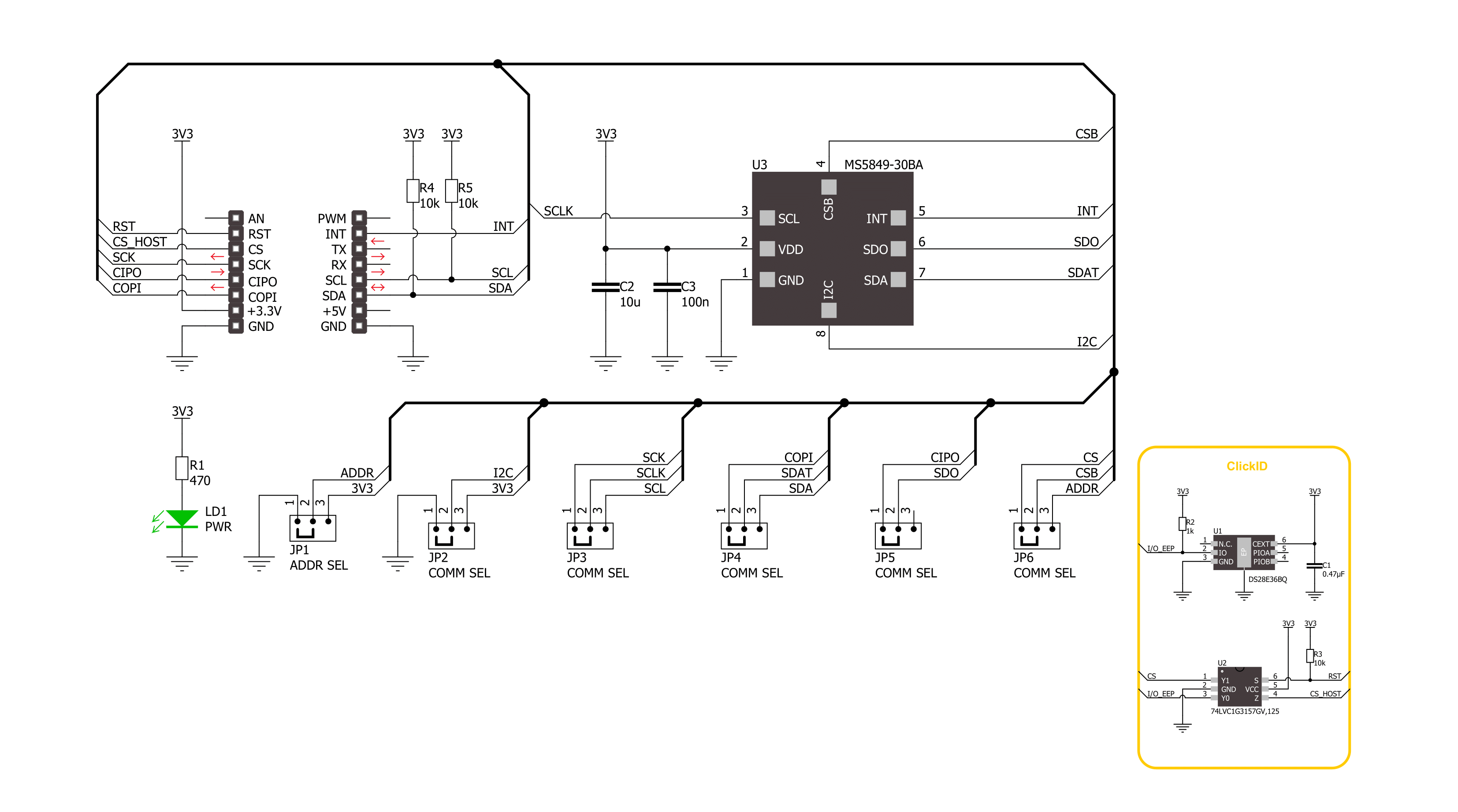
Step by step
Project assembly
Software Support
Library Description
This library contains API for Pressure 23 Click - 30BA driver.
Key functions:
pressure2330ba_get_measurement_data- Pressure 23 gets the measurement data function.pressure2330ba_get_calibration_data- Pressure 23 gets the calibration data function.pressure2330ba_read_adc- Pressure 23 ADC data reading function.
Open Source
Code example
The complete application code and a ready-to-use project are available through the NECTO Studio Package Manager for direct installation in the NECTO Studio. The application code can also be found on the MIKROE GitHub account.
/*!
* @file main.c
* @brief Pressure 23 30BA Click example
*
* # Description
* This example demonstrates the use of Pressure 23 30BA Click board by reading and displaying
* the pressure and temperature measurements.
*
* The demo application is composed of two sections :
*
* ## Application Init
* The initialization of I2C or SPI module and log UART.
* After driver initialization, the app sets the default configuration.
*
* ## Application Task
* The demo application reads and displays the Pressure [mBar]
* and Temperature [degree Celsius] data.
* Results are being sent to the UART Terminal, where you can track their changes.
*
* @author Nenad Filipovic
*
*/
#include "board.h"
#include "log.h"
#include "pressure2330ba.h"
static pressure2330ba_t pressure2330ba;
static log_t logger;
void application_init ( void )
{
log_cfg_t log_cfg; /**< Logger config object. */
pressure2330ba_cfg_t pressure2330ba_cfg; /**< Click config object. */
/**
* Logger initialization.
* Default baud rate: 115200
* Default log level: LOG_LEVEL_DEBUG
* @note If USB_UART_RX and USB_UART_TX
* are defined as HAL_PIN_NC, you will
* need to define them manually for log to work.
* See @b LOG_MAP_USB_UART macro definition for detailed explanation.
*/
LOG_MAP_USB_UART( log_cfg );
log_init( &logger, &log_cfg );
log_info( &logger, " Application Init " );
// Click initialization.
pressure2330ba_cfg_setup( &pressure2330ba_cfg );
PRESSURE2330BA_MAP_MIKROBUS( pressure2330ba_cfg, MIKROBUS_1 );
err_t init_flag = pressure2330ba_init( &pressure2330ba, &pressure2330ba_cfg );
if ( ( I2C_MASTER_ERROR == init_flag ) || ( SPI_MASTER_ERROR == init_flag ) )
{
log_error( &logger, " Communication init." );
for ( ; ; );
}
if ( PRESSURE2330BA_ERROR == pressure2330ba_default_cfg ( &pressure2330ba ) )
{
log_error( &logger, " Default configuration." );
for ( ; ; );
}
log_info( &logger, " Application Task " );
log_printf( &logger, " _______________________ \r\n" );
Delay_ms ( 100 );
}
void application_task ( void )
{
static float temperature, pressure;
if ( PRESSURE2330BA_OK == pressure2330ba_get_measurement_data( &pressure2330ba, &pressure, &temperature ) )
{
log_printf( &logger, " Pressure : %.2f mBar \r\n", pressure );
log_printf( &logger, " Temperature : %.2f degC \r\n", temperature );
log_printf( &logger, " _______________________ \r\n" );
Delay_ms ( 1000 );
}
}
int main ( void )
{
/* Do not remove this line or clock might not be set correctly. */
#ifdef PREINIT_SUPPORTED
preinit();
#endif
application_init( );
for ( ; ; )
{
application_task( );
}
return 0;
}
// ------------------------------------------------------------------------ END
































