Choose Qi RX for a smarter, wireless power solution that transforms the way you charge, streamlining your energy supply with unprecedented accuracy.
A
A
Hardware Overview
How does it work?
Qi RX Click is based on the PIC16F15313, a general-purpose 8-bit MCU that makes a flexible, low-cost alternative to wireless charging solutions based on ASICs from Microchip. The Qi RX Click allows users to quickly add wireless charging functionality to their projects without dealing with complex specific protocols or state machines. It is implemented using a general-purpose 8-bit MCU compatible with the Qi 1.1 (5W) standard. It can be used with any Qi 1.1 compatible wireless charging transmitter with the added functionality of a fully-featured Li-Ion charging controller. Wireless charging uses the principle of magnetic induction to transfer power, similar to a conventional AC transformer, where the receiver and the transmitter coils represent the transformer windings. The high-frequency signal of the Receiver Coil is rectified by a simple full-bridge rectifier implemented with four Schottky diodes (D1-D4), which output voltage is then monitored by the PIC16F15313 through a simple resistive divider R4 and R5. The communication with the
base transmitter is implemented using Amplitude Shift Keying (ASK), as recommended by the Qi 1.1 standard, with two low-power MOSFETs (Q1 and Q2) and two capacitors (C4 and C5) used to modulate the absorbed power. The rectified voltage is also applied at the input of the MCP1755, a low drop-out voltage regulator from Microchip that supplies the 5V voltage for the battery charger and the PIC16F15313 up to 300mA. This LDO is associated with the charge LED indicator labeled CHG, which will indicate the charging progress and turn off once the battery charging is finished. The battery charging functionality is provided by the MCP73830, a single-cell Li-Ion/Li-Polymer battery charge management controller from Microchip. The input current is measured by the PIC16F15313 using a shunt resistor R2 and the MCP6001, a single general-purpose OpAmp offering rail-to-rail input and output up to 6V from Microchip. The gain of this amplifier is set to 10. Measurement of the input current is necessary to accurately calculate input power and implement
the Foreign Object Detection (FOD) function using the power loss method. Qi RX Click communicates with MCU using the MCP3221, a successive approximation A/D converter with a 12-bit resolution from Microchip. This device provides one single-ended input with very low power consumption, a low maximum conversion current, and a Standby current of 250 μA and 1 μA. Data can be transferred at rates of up to 100 kbit/s in the Standard and 400 kbit/s in the Fast Mode. Also, maximum sample rates of 22.3 kSPS with the MCP3221 are possible in a Continuous-Conversion Mode with a clock rate of 400 kHz. This Click board™ can operate with either 3.3V or 5V logic voltage levels selected via the VCC SEL jumper. This way, both 3.3V and 5V capable MCUs can use the communication lines properly. Also, this Click board™ comes equipped with a library containing easy-to-use functions and an example code that can be used as a reference for further development.
Features overview
Development board
EasyAVR v7 is the seventh generation of AVR development boards specially designed for the needs of rapid development of embedded applications. It supports a wide range of 16-bit AVR microcontrollers from Microchip and has a broad set of unique functions, such as a powerful onboard mikroProg programmer and In-Circuit debugger over USB. The development board is well organized and designed so that the end-user has all the necessary elements in one place, such as switches, buttons, indicators, connectors, and others. With four different connectors for each port, EasyAVR v7 allows you to connect accessory boards, sensors, and custom electronics more
efficiently than ever. Each part of the EasyAVR v7 development board contains the components necessary for the most efficient operation of the same board. An integrated mikroProg, a fast USB 2.0 programmer with mikroICD hardware In-Circuit Debugger, offers many valuable programming/debugging options and seamless integration with the Mikroe software environment. Besides it also includes a clean and regulated power supply block for the development board. It can use a wide range of external power sources, including an external 12V power supply, 7-12V AC or 9-15V DC via DC connector/screw terminals, and a power source via the USB Type-B (USB-B)
connector. Communication options such as USB-UART and RS-232 are also included, alongside the well-established mikroBUS™ standard, three display options (7-segment, graphical, and character-based LCD), and several different DIP sockets which cover a wide range of 16-bit AVR MCUs. EasyAVR v7 is an integral part of the Mikroe ecosystem for rapid development. Natively supported by Mikroe software tools, it covers many aspects of prototyping and development thanks to a considerable number of different Click boards™ (over a thousand boards), the number of which is growing every day.
Microcontroller Overview
MCU Card / MCU

Architecture
AVR
MCU Memory (KB)
128
Silicon Vendor
Microchip
Pin count
40
RAM (Bytes)
16384
Used MCU Pins
mikroBUS™ mapper
Take a closer look
Click board™ Schematic
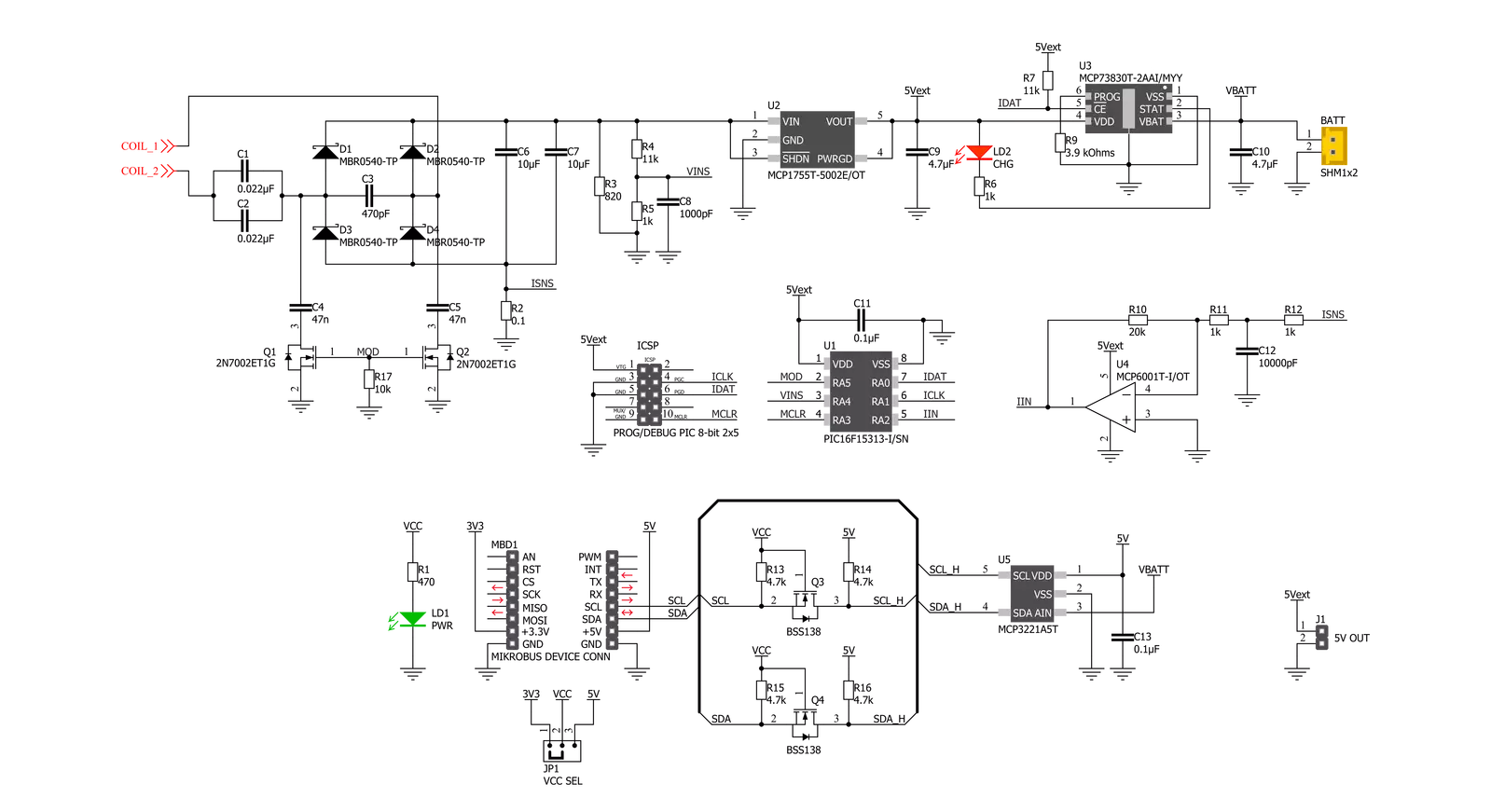
Step by step
Project assembly
Track your results in real time
Application Output
1. Application Output - In Debug mode, the 'Application Output' window enables real-time data monitoring, offering direct insight into execution results. Ensure proper data display by configuring the environment correctly using the provided tutorial.

2. UART Terminal - Use the UART Terminal to monitor data transmission via a USB to UART converter, allowing direct communication between the Click board™ and your development system. Configure the baud rate and other serial settings according to your project's requirements to ensure proper functionality. For step-by-step setup instructions, refer to the provided tutorial.

3. Plot Output - The Plot feature offers a powerful way to visualize real-time sensor data, enabling trend analysis, debugging, and comparison of multiple data points. To set it up correctly, follow the provided tutorial, which includes a step-by-step example of using the Plot feature to display Click board™ readings. To use the Plot feature in your code, use the function: plot(*insert_graph_name*, variable_name);. This is a general format, and it is up to the user to replace 'insert_graph_name' with the actual graph name and 'variable_name' with the parameter to be displayed.

Software Support
Library Description
This library contains API for Qi RX Click driver.
Key functions:
qirx_read_data- Read data function.qirx_read_voltage- Read voltage function.
Open Source
Code example
The complete application code and a ready-to-use project are available through the NECTO Studio Package Manager for direct installation in the NECTO Studio. The application code can also be found on the MIKROE GitHub account.
/*!
* @file main.c
* @brief QiRX Click example
*
* # Description
* This is an example that demonstrates the use of the Qi RX Click board.
*
* The demo application is composed of two sections :
*
* ## Application Init
* Initalizes I2C driver and makes an initial log.
*
* ## Application Task
* This example shows the capabilities of the Qi RX Click by measuring voltage of the connected
* battery. In order to get correct calculations user should change "v_ref" value
* to his own power supply voltage.
*
* @author Stefan Ilic
*
*/
#include "board.h"
#include "log.h"
#include "qirx.h"
static qirx_t qirx;
static log_t logger;
uint16_t voltage;
uint16_t v_ref = 5058;
void application_init ( void )
{
log_cfg_t log_cfg; /**< Logger config object. */
qirx_cfg_t qirx_cfg; /**< Click config object. */
/**
* Logger initialization.
* Default baud rate: 115200
* Default log level: LOG_LEVEL_DEBUG
* @note If USB_UART_RX and USB_UART_TX
* are defined as HAL_PIN_NC, you will
* need to define them manually for log to work.
* See @b LOG_MAP_USB_UART macro definition for detailed explanation.
*/
LOG_MAP_USB_UART( log_cfg );
log_init( &logger, &log_cfg );
log_info( &logger, " Application Init " );
// Click initialization.
qirx_cfg_setup( &qirx_cfg );
QIRX_MAP_MIKROBUS( qirx_cfg, MIKROBUS_1 );
if ( I2C_MASTER_ERROR == qirx_init( &qirx, &qirx_cfg ) )
{
log_error( &logger, " Communication init." );
for ( ; ; );
}
log_printf( &logger, "----------------------- \r\n" );
log_printf( &logger, " Qi RX Click \r\n" );
log_printf( &logger, "----------------------- \r\n" );
log_info( &logger, " Application Task " );
log_printf( &logger, "----------------------- \r\n" );
}
void application_task ( void )
{
voltage = qirx_read_voltage( &qirx, v_ref );
log_printf( &logger, " Battery voltage: %d mV \r\n", voltage );
log_printf( &logger, "----------------------- \r\n" );
Delay_ms ( 1000 );
Delay_ms ( 1000 );
}
int main ( void )
{
/* Do not remove this line or clock might not be set correctly. */
#ifdef PREINIT_SUPPORTED
preinit();
#endif
application_init( );
for ( ; ; )
{
application_task( );
}
return 0;
}
// ------------------------------------------------------------------------ END
Additional Support
Resources
Category:Wireless Charging
































