Take advantage of the BEST-IN-CLASS capabilities of motion detection!
A
A
Hardware Overview
How does it work?
Inclinometer Click is based on the SCL3300, a high-performance, best-in-class inclinometer sensor component from Murata. The SCL3300 includes an acceleration sensing element that consists of four acceleration-sensitive masses and an Application-Specific Integrated Circuit (ASIC). The sensing elements are manufactured using the Murata proprietary High Aspect Ratio (HAR) 3D-MEMS process, making extraordinarily stable and low noise capacitive sensors. Acceleration causes a capacitance change converted into a voltage change in the signal conditioning ASIC. The SCL3300 has extremely stable output over various temperatures and vibrations. The inclination measurement of SCL3300 is based on the angle measurements between the component and the
gravity vector in a static environment. Note that no other accelerations should be present to measure angles correctly. The SCL3300 has four user-selectable measurement modes for sensor performance optimization for different applications and their requirements. Suppose the whole 360° operation is needed. In that case, the user should select either Mode 1 or Mode 2, where the limitations regarding the maximum inclination angle don't exist (inclination ranges are limited in Mode 3 and Mode 4 to a maximum ±10° inclination). The SCL3300 communicates with MCU using the standard SPI serial interface with a maximum frequency of 4MHz, and a proper logic voltage level conversion performed by the appropriate voltage level translator.
The VIO logic level provides a needed reference voltage for one side of the TXB0106, a 6-bit bidirectional level shifting, and a voltage translator with automatic direction sensing from Texas Instruments. On another side of the level shifter, the reference voltage is taken from the 3.3V mikroBUS™ power rail. This Click board™ can operate with either 3.3V or 5V logic voltage levels selected via the VIO SEL jumper. This way, both 3.3V and 5V capable MCUs can use the communication lines properly. However, the Click board™ comes equipped with a library containing easy-to-use functions and an example code that can be used, as a reference, for further development.
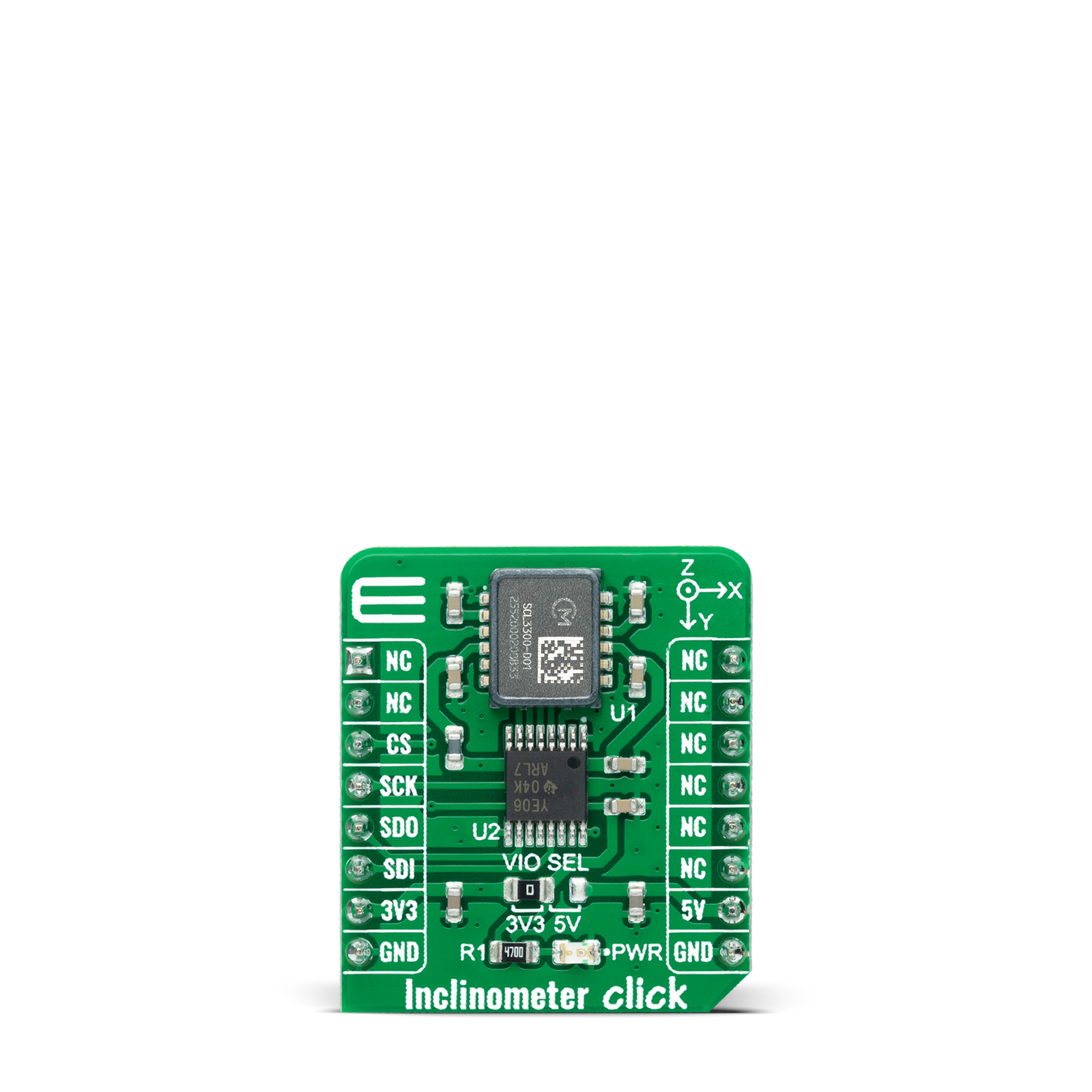
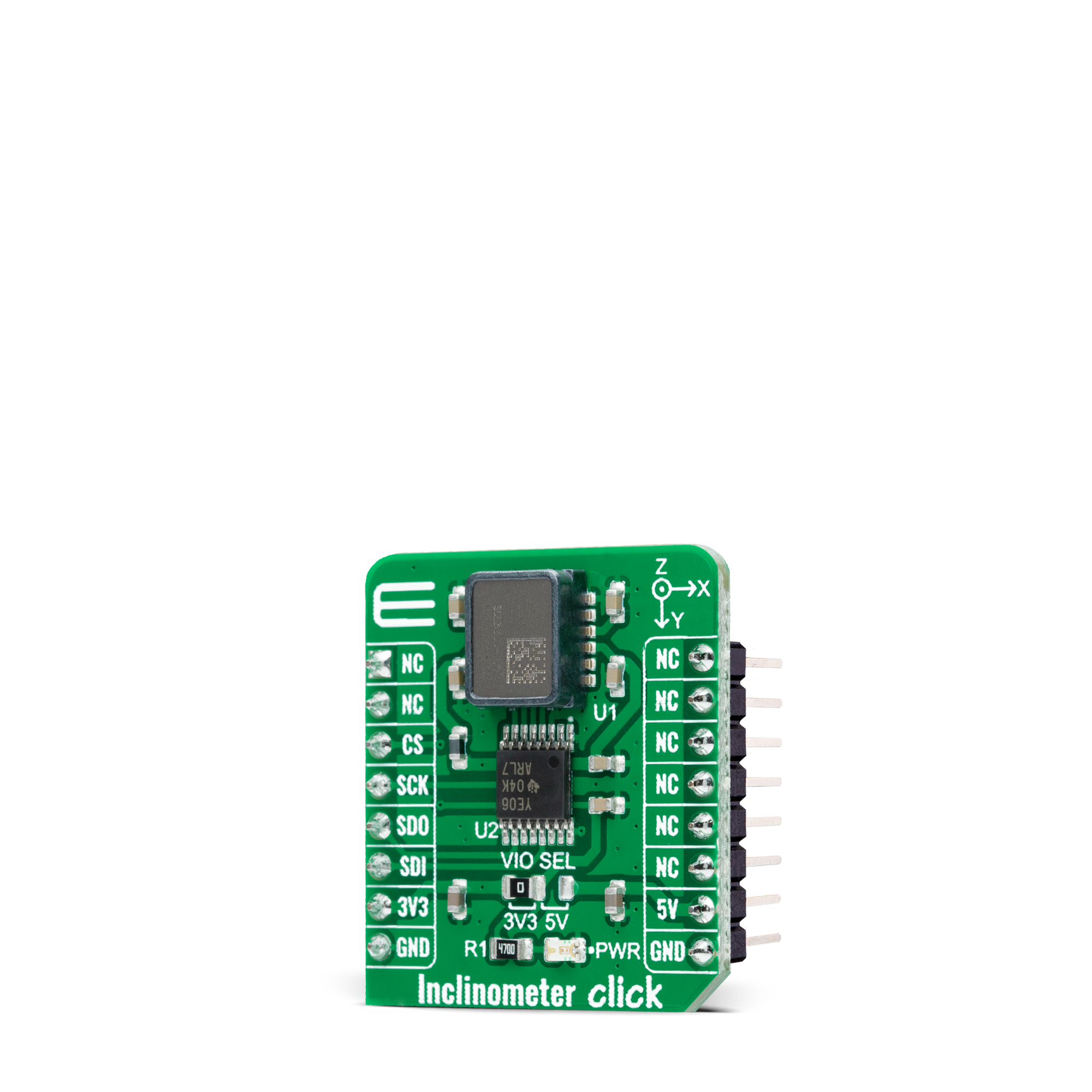

Features overview
Development board
EasyAVR v7 is the seventh generation of AVR development boards specially designed for the needs of rapid development of embedded applications. It supports a wide range of 16-bit AVR microcontrollers from Microchip and has a broad set of unique functions, such as a powerful onboard mikroProg programmer and In-Circuit debugger over USB. The development board is well organized and designed so that the end-user has all the necessary elements in one place, such as switches, buttons, indicators, connectors, and others. With four different connectors for each port, EasyAVR v7 allows you to connect accessory boards, sensors, and custom electronics more
efficiently than ever. Each part of the EasyAVR v7 development board contains the components necessary for the most efficient operation of the same board. An integrated mikroProg, a fast USB 2.0 programmer with mikroICD hardware In-Circuit Debugger, offers many valuable programming/debugging options and seamless integration with the Mikroe software environment. Besides it also includes a clean and regulated power supply block for the development board. It can use a wide range of external power sources, including an external 12V power supply, 7-12V AC or 9-15V DC via DC connector/screw terminals, and a power source via the USB Type-B (USB-B)
connector. Communication options such as USB-UART and RS-232 are also included, alongside the well-established mikroBUS™ standard, three display options (7-segment, graphical, and character-based LCD), and several different DIP sockets which cover a wide range of 16-bit AVR MCUs. EasyAVR v7 is an integral part of the Mikroe ecosystem for rapid development. Natively supported by Mikroe software tools, it covers many aspects of prototyping and development thanks to a considerable number of different Click boards™ (over a thousand boards), the number of which is growing every day.
Microcontroller Overview
MCU Card / MCU

Architecture
AVR
MCU Memory (KB)
64
Silicon Vendor
Microchip
Pin count
40
RAM (Bytes)
4096
Used MCU Pins
mikroBUS™ mapper
Take a closer look
Click board™ Schematic
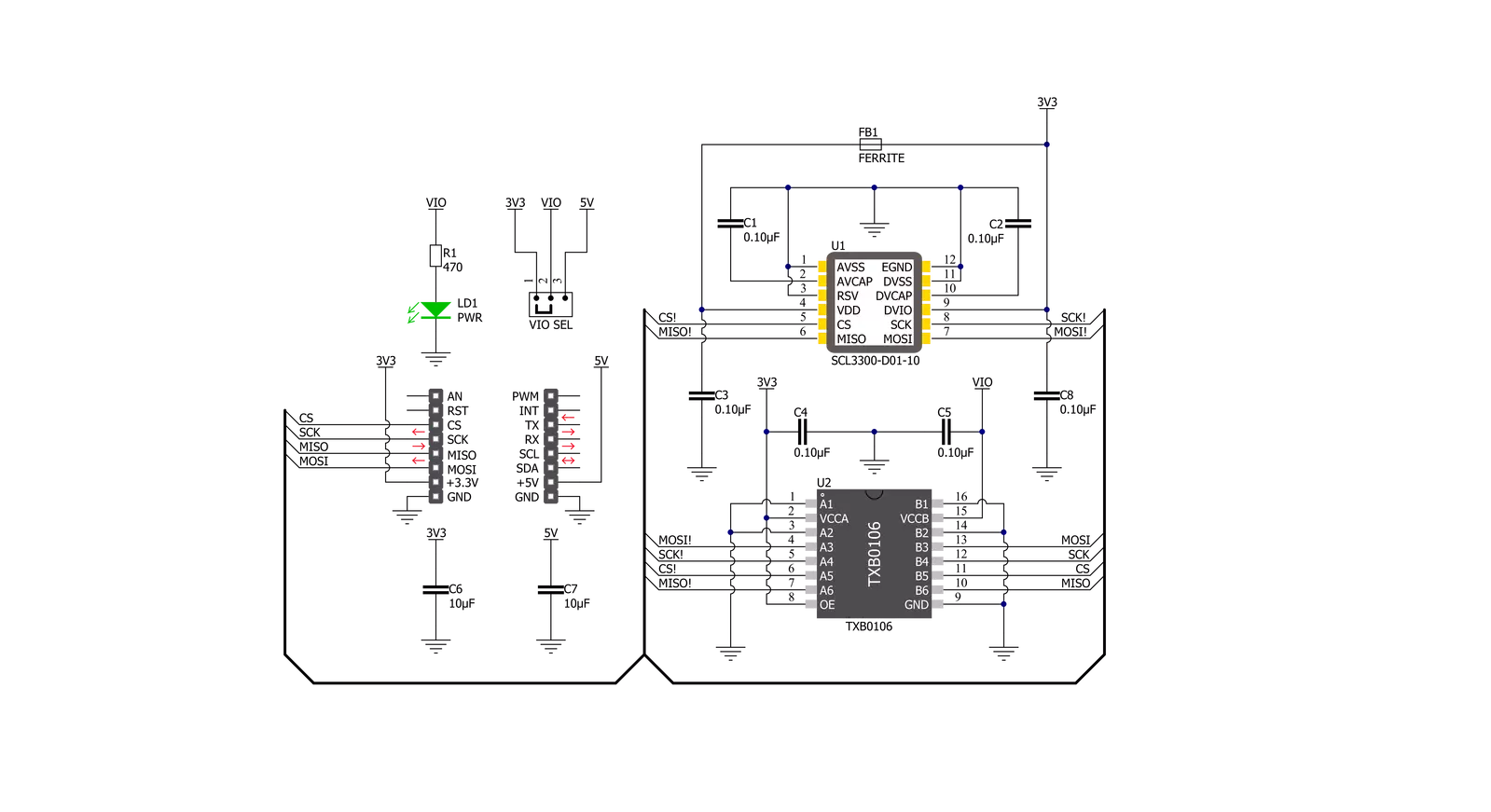
Step by step
Project assembly
Track your results in real time
Application Output
1. Application Output - In Debug mode, the 'Application Output' window enables real-time data monitoring, offering direct insight into execution results. Ensure proper data display by configuring the environment correctly using the provided tutorial.

2. UART Terminal - Use the UART Terminal to monitor data transmission via a USB to UART converter, allowing direct communication between the Click board™ and your development system. Configure the baud rate and other serial settings according to your project's requirements to ensure proper functionality. For step-by-step setup instructions, refer to the provided tutorial.

3. Plot Output - The Plot feature offers a powerful way to visualize real-time sensor data, enabling trend analysis, debugging, and comparison of multiple data points. To set it up correctly, follow the provided tutorial, which includes a step-by-step example of using the Plot feature to display Click board™ readings. To use the Plot feature in your code, use the function: plot(*insert_graph_name*, variable_name);. This is a general format, and it is up to the user to replace 'insert_graph_name' with the actual graph name and 'variable_name' with the parameter to be displayed.

Software Support
Library Description
This library contains API for Inclinometer Click driver.
Key functions:
inclinometer_cfg_setup- Config Object Initialization function.inclinometer_init- Initialization function.inclinometer_default_cfg- Click Default Configuration function.
Open Source
Code example
The complete application code and a ready-to-use project are available through the NECTO Studio Package Manager for direct installation in the NECTO Studio. The application code can also be found on the MIKROE GitHub account.
/*!
* @file main.c
* @brief Inclinometer Click example
*
* # Description
* This example showcases ability of device to configure it for
* resolution and read Axis/Angle/Temperature data.
*
* The demo application is composed of two sections :
*
* ## Application Init
* Initialization of the Host communication modules(UART, SPI).
* Sets default configuration where powe-up sequence is done with
* selecting MODE1 and enabling output on Angle channels.
* Read status and checks WhoAmI register. In the end example type
* is selected( for reading Axes, Angles or Temperature data ).
*
* ## Application Task
* Depending on the example type selected task is reading different data.
* If EXAMPLE_AXIS selected it reads 3 axes values in range of -1<->1g.
* If EXAMPLE_ANGLE is slected it reads 3 angle values in range of
* -90<->90deg. EXAMPLE_TEMP reads temperature data from device in degC.
*
* @note
* For Click board to work on ARM boards you need to pull-up MISO line.
*
* @author Luka Filipovic
*
*/
#include "board.h"
#include "log.h"
#include "inclinometer.h"
/**
* @brief Example selector values.
* @details Enum for selecting example type.
*/
typedef enum
{
EXAMPLE_AXIS = 1,
EXAMPLE_ANGLE,
EXAMPLE_TEMP
} inclinometer_example_t;
static inclinometer_t inclinometer;
static log_t logger;
static inclinometer_example_t example_type;
void application_init ( void )
{
log_cfg_t log_cfg; /**< Logger config object. */
inclinometer_cfg_t inclinometer_cfg; /**< Click config object. */
/**
* Logger initialization.
* Default baud rate: 115200
* Default log level: LOG_LEVEL_DEBUG
* @note If USB_UART_RX and USB_UART_TX
* are defined as HAL_PIN_NC, you will
* need to define them manually for log to work.
* See @b LOG_MAP_USB_UART macro definition for detailed explanation.
*/
LOG_MAP_USB_UART( log_cfg );
log_init( &logger, &log_cfg );
log_info( &logger, " Application Init " );
// Click initialization.
inclinometer_cfg_setup( &inclinometer_cfg );
INCLINOMETER_MAP_MIKROBUS( inclinometer_cfg, MIKROBUS_1 );
err_t init_flag = inclinometer_init( &inclinometer, &inclinometer_cfg );
if ( SPI_MASTER_ERROR == init_flag )
{
log_error( &logger, " Application Init Error. " );
log_info( &logger, " Please, run program again... " );
for ( ; ; );
}
//Powerup
init_flag = inclinometer_default_cfg ( &inclinometer );
if ( INCLINOMETER_ERROR == init_flag )
{
log_error( &logger, " Default configuration. " );
log_info( &logger, " Please, run program again... " );
for ( ; ; );
}
example_type = EXAMPLE_AXIS;
Delay_ms( 1000 );
log_info( &logger, " Application Task " );
}
void application_task ( void )
{
switch ( example_type )
{
case EXAMPLE_AXIS:
{
inclinometer_accel_t axes_data;
inclinometer_get_axes( &inclinometer, &axes_data );
log_printf( &logger, "> ACCEL X[g]: %.2f\r\n", axes_data.x );
log_printf( &logger, "> ACCEL Y[g]: %.2f\r\n", axes_data.y );
log_printf( &logger, "> ACCEL Z[g]: %.2f\r\n", axes_data.z );
break;
}
case EXAMPLE_ANGLE:
{
inclinometer_accel_t angle_data;
inclinometer_get_angle( &inclinometer, &angle_data );
log_printf( &logger, "> ANGLE X[deg]: %.2f\r\n", angle_data.x );
log_printf( &logger, "> ANGLE Y[deg]: %.2f\r\n", angle_data.y );
log_printf( &logger, "> ANGLE Z[deg]: %.2f\r\n", angle_data.z );
break;
}
case EXAMPLE_TEMP:
{
float temp_data = 0;
inclinometer_get_temperature( &inclinometer, &temp_data );
log_printf( &logger, "> Temperature[degC]: %.2f\r\n", temp_data );
break;
}
default:
{
log_error( &logger, " Example type." );
break;
}
}
log_printf( &logger, "*************************************\r\n" );
Delay_ms( 100 );
}
void main ( void )
{
application_init( );
for ( ; ; )
{
application_task( );
}
}
// ------------------------------------------------------------------------ END































