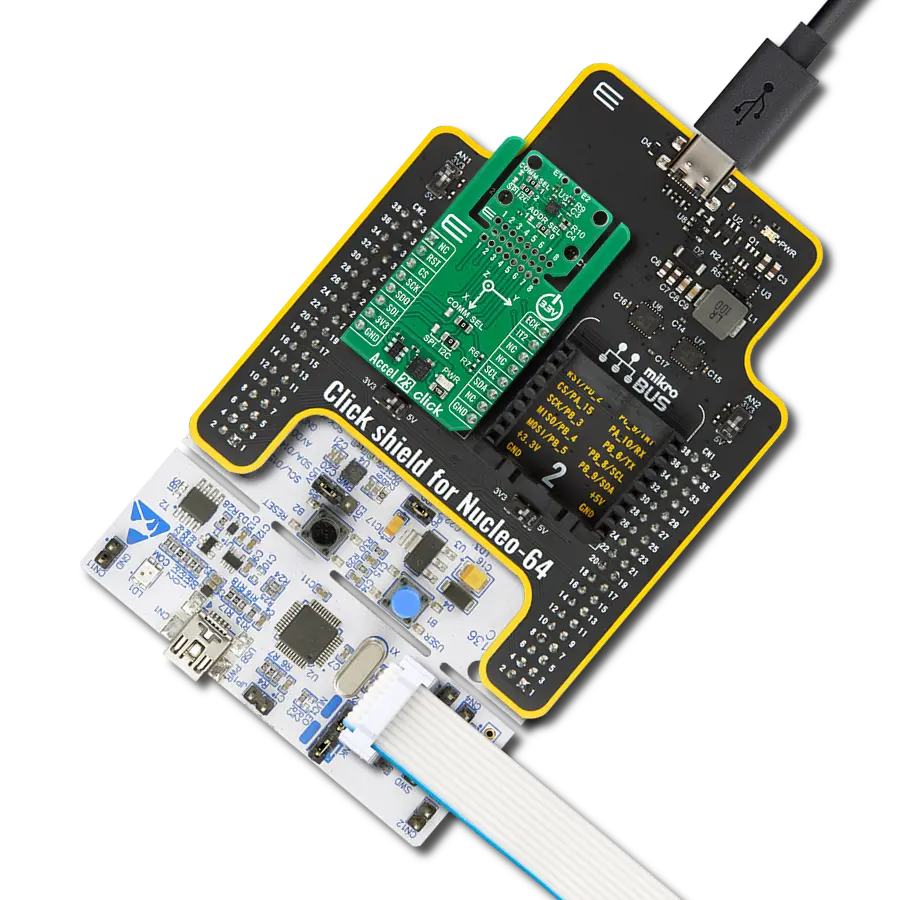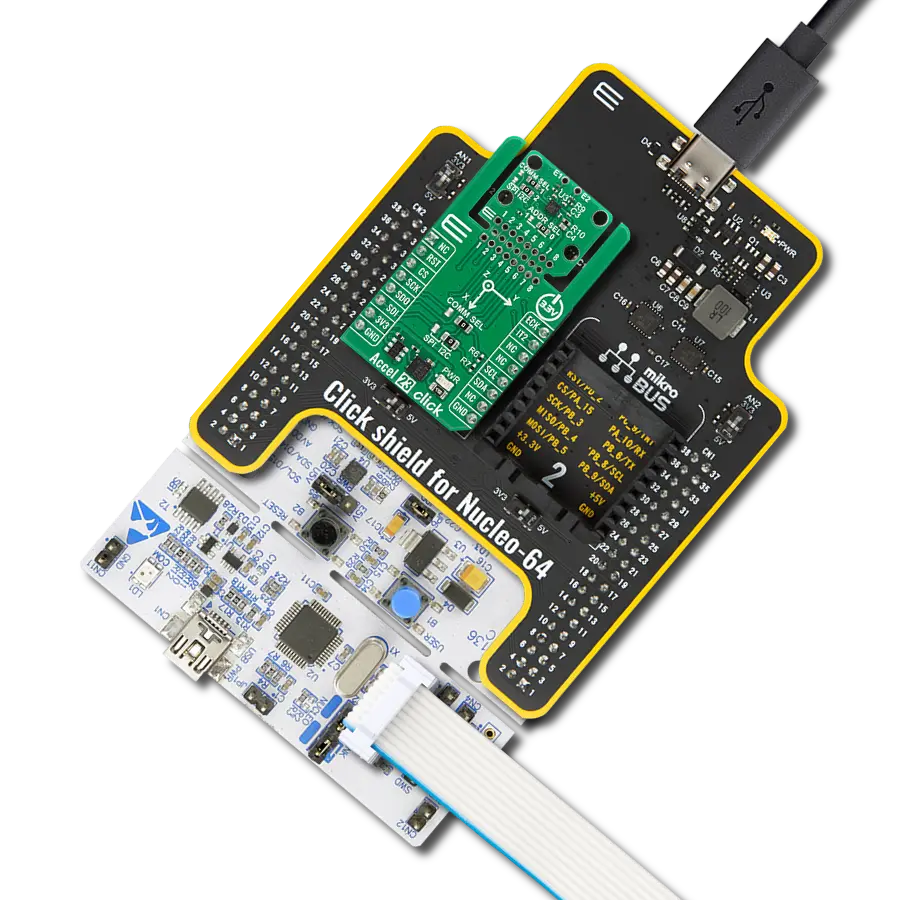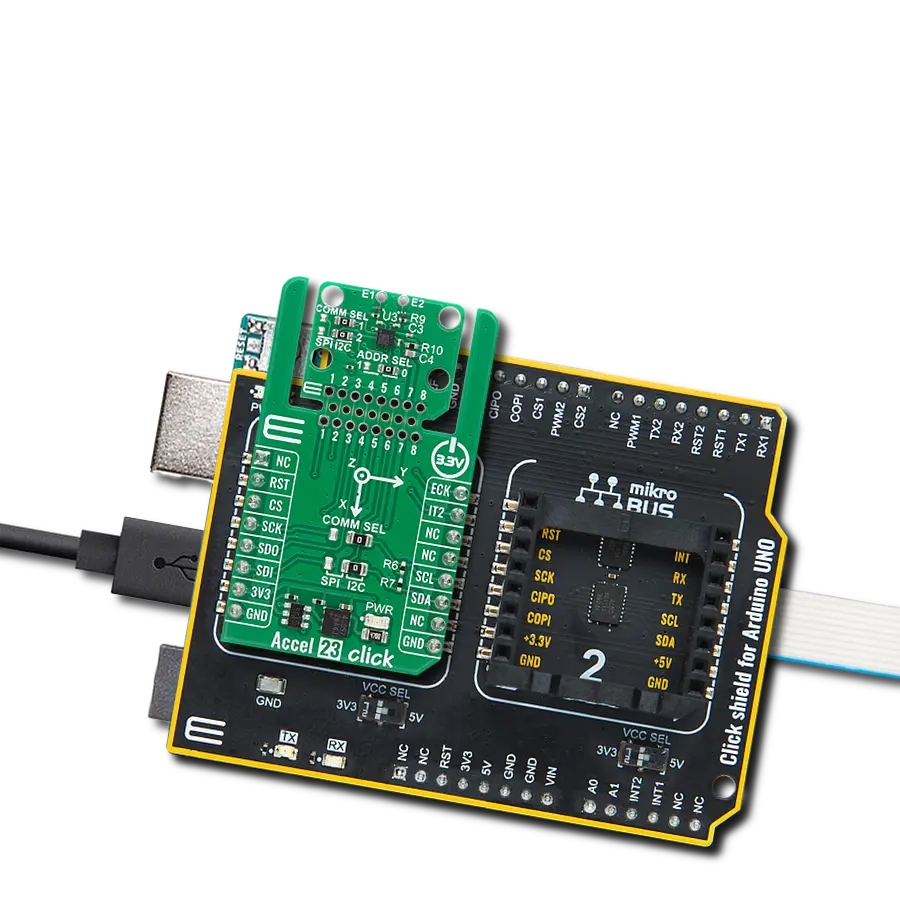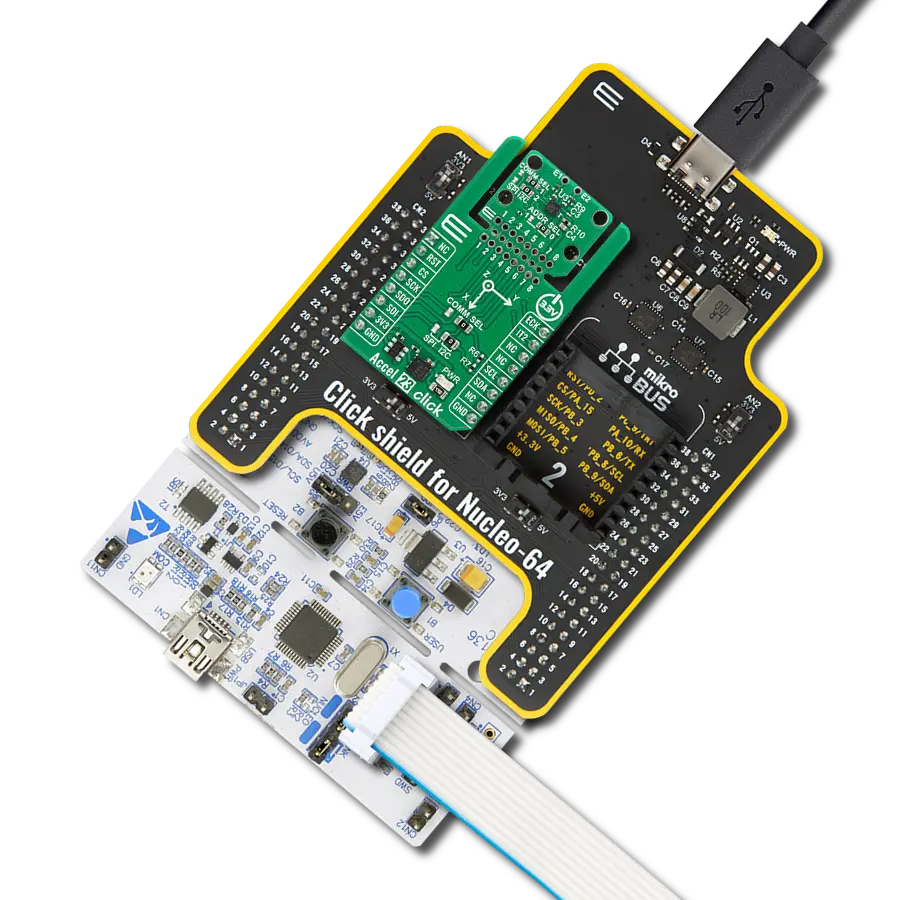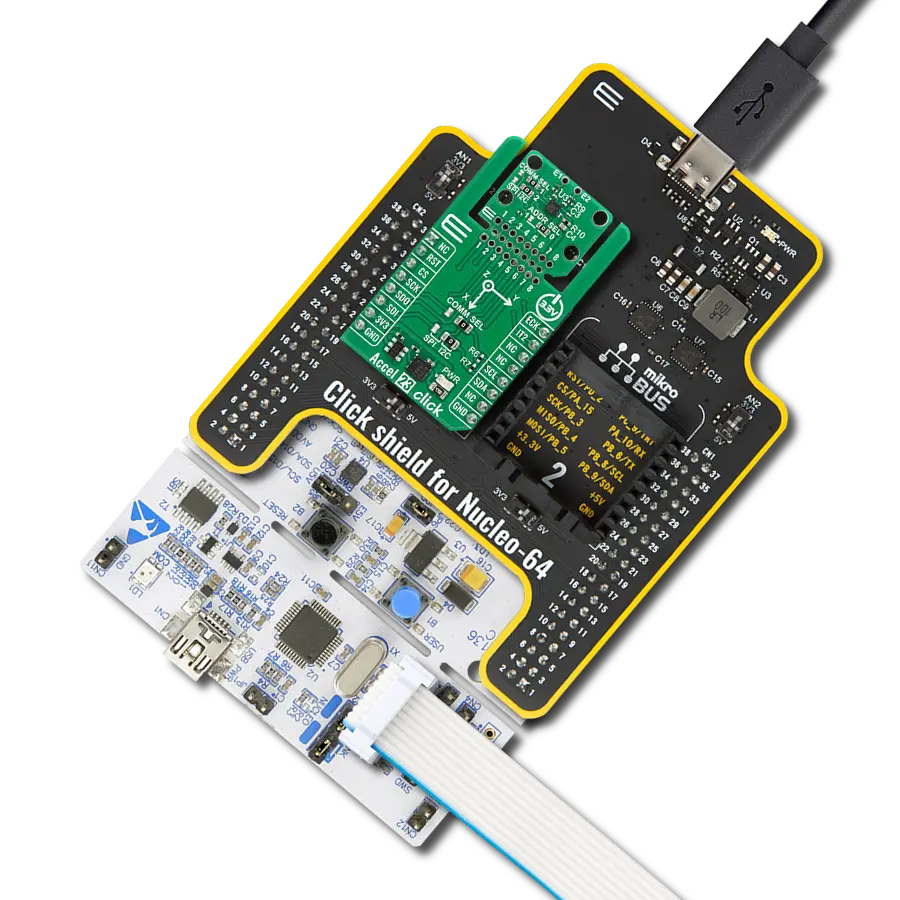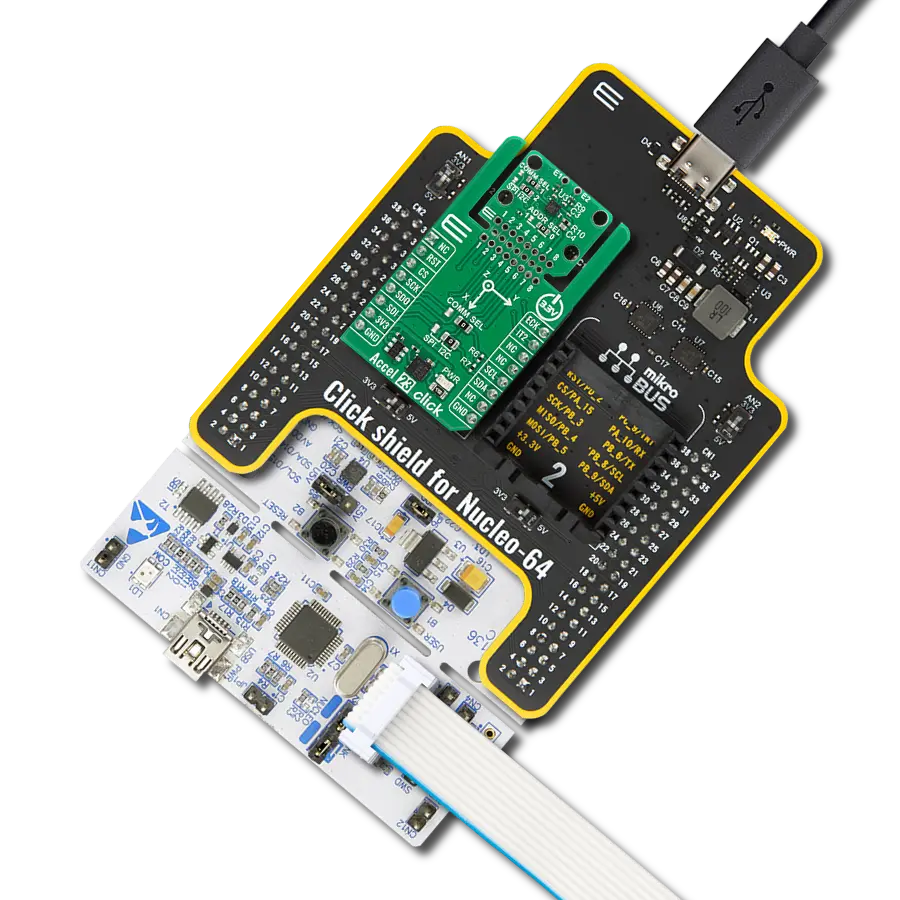In today's world of motion exploration and analysis, our solution's purpose is to streamline and enhance your ability to detect, measure, and interpret motion data. We provide a user-friendly 9DOF IMU that empowers you to make sense of motion in any application.
A
A
Hardware Overview
How does it work?
9DOF Click is based on the LSM9DS1, a motion-sensing system-in-a-chip from STMicroelectronics consisting of a 3-axis accelerometer, 3-axis gyroscope, and 3-axis magnetometer. The LSM9DS1 can measure key properties of movement such as angular velocity, acceleration, and heading in three dimensions, producing nine pieces of data - acceleration in x/y/z, angular rotation in x/y/z, and magnetic force in x/y/z. It has a highly configurable linear acceleration full scale of ±2g/±4g/±8/±16g, a magnetic field full scale of ±4/±8/±12/±16G, and an angular rate of ±245/±500/±2000dps. With its 9-axis integration, this Click board™ guarantees customers' optimal motion performance, allowing them to implement it into a wide range of consumer applications. This Click board™ communicates with MCU using the standard I2C 2-Wire interface to read data and
configure settings, supporting a Fast Mode operation up to 400kHz. Also, the LSM9DS1 allows choosing its I2C slave address using the SMD jumper labeled I2C ADDR. The internal parts of the LSM9DS1 have software-configurable modes of operation. The accelerometer and gyroscope have two operating modes: when only the accelerometer is active while the gyroscope is in power-down mode or when both accelerometer and gyroscope sensors are active at the same ODR. The magnetic sensor has three operating modes: power-down (default), continuous, and single conversion. Apart from the pins for establishing communication, this board uses two more pins of the mikroBUS™ socket, such as EN and INT pins. The INT pin represents a selectable interrupt based on the configuration achieved by populating the jumper marked with INT SEL to
the appropriate position. With the chosen configuration, the LSM9DS1 forwards information to the INT pin, such as accelerometer and gyroscope alert on over/under thresholds, data ready, or FIFO overruns, as well as a magnetometer alert. On the other hand, with the EN pin, it is possible to perform an external trigger synchronization/stamp using three different modes: level, impulse, or edge-sensitive trigger. This Click board™ can be operated only with a 3.3V logic voltage level. The board must perform appropriate logic voltage level conversion before using MCUs with different logic levels. Also, it comes equipped with a library containing functions and an example code that can be used as a reference for further development.
Features overview
Development board
Clicker 2 for Kinetis is a compact starter development board that brings the flexibility of add-on Click boards™ to your favorite microcontroller, making it a perfect starter kit for implementing your ideas. It comes with an onboard 32-bit ARM Cortex-M4F microcontroller, the MK64FN1M0VDC12 from NXP Semiconductors, two mikroBUS™ sockets for Click board™ connectivity, a USB connector, LED indicators, buttons, a JTAG programmer connector, and two 26-pin headers for interfacing with external electronics. Its compact design with clear and easily recognizable silkscreen markings allows you to build gadgets with unique functionalities and
features quickly. Each part of the Clicker 2 for Kinetis development kit contains the components necessary for the most efficient operation of the same board. In addition to the possibility of choosing the Clicker 2 for Kinetis programming method, using a USB HID mikroBootloader or an external mikroProg connector for Kinetis programmer, the Clicker 2 board also includes a clean and regulated power supply module for the development kit. It provides two ways of board-powering; through the USB Micro-B cable, where onboard voltage regulators provide the appropriate voltage levels to each component on the board, or
using a Li-Polymer battery via an onboard battery connector. All communication methods that mikroBUS™ itself supports are on this board, including the well-established mikroBUS™ socket, reset button, and several user-configurable buttons and LED indicators. Clicker 2 for Kinetis is an integral part of the Mikroe ecosystem, allowing you to create a new application in minutes. Natively supported by Mikroe software tools, it covers many aspects of prototyping thanks to a considerable number of different Click boards™ (over a thousand boards), the number of which is growing every day.
Microcontroller Overview
MCU Card / MCU

Architecture
ARM Cortex-M4
MCU Memory (KB)
1024
Silicon Vendor
NXP
Pin count
121
RAM (Bytes)
262144
Used MCU Pins
mikroBUS™ mapper
Take a closer look
Click board™ Schematic
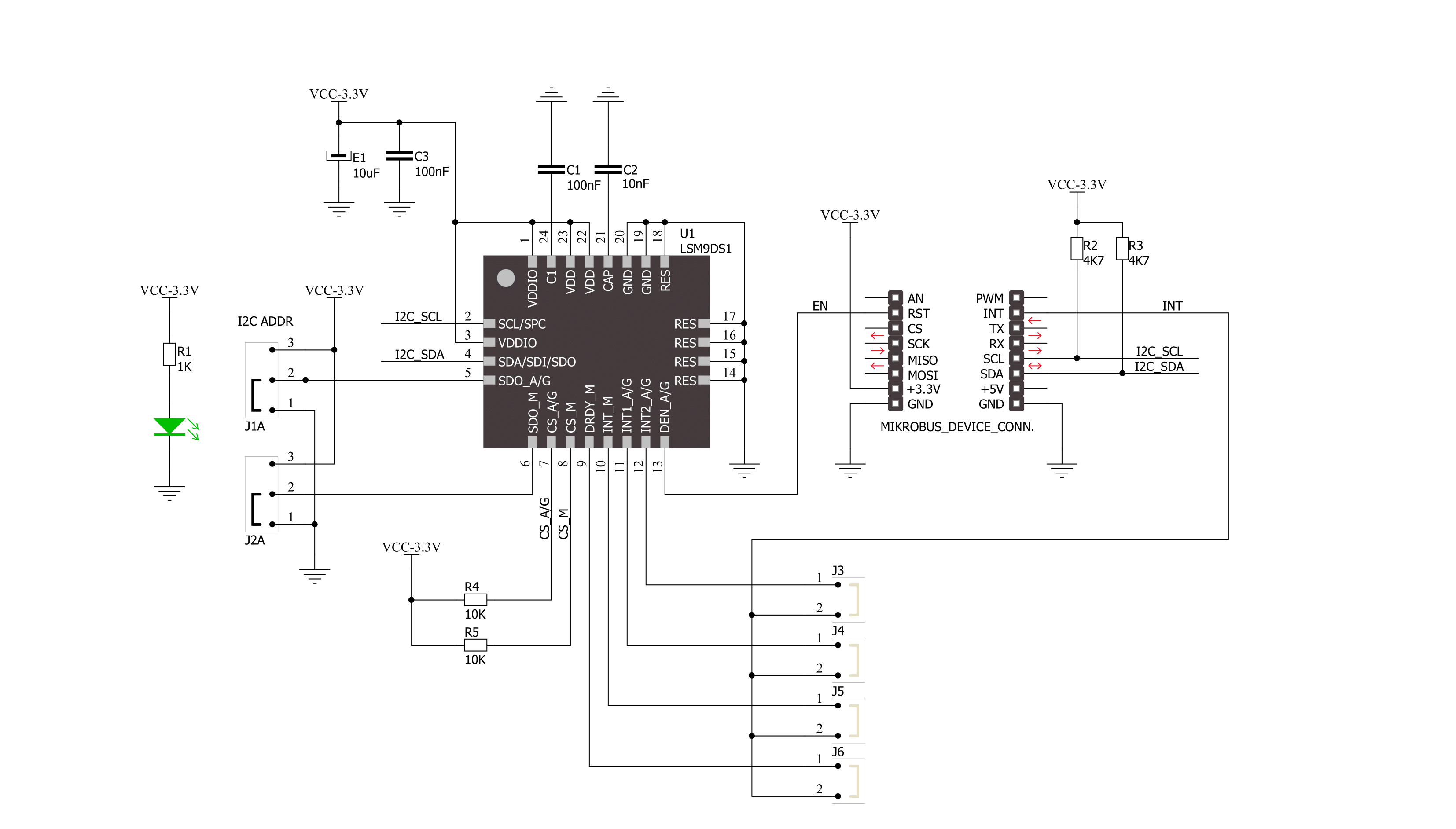
Step by step
Project assembly
Track your results in real time
Application Output
1. Application Output - In Debug mode, the 'Application Output' window enables real-time data monitoring, offering direct insight into execution results. Ensure proper data display by configuring the environment correctly using the provided tutorial.

2. UART Terminal - Use the UART Terminal to monitor data transmission via a USB to UART converter, allowing direct communication between the Click board™ and your development system. Configure the baud rate and other serial settings according to your project's requirements to ensure proper functionality. For step-by-step setup instructions, refer to the provided tutorial.

3. Plot Output - The Plot feature offers a powerful way to visualize real-time sensor data, enabling trend analysis, debugging, and comparison of multiple data points. To set it up correctly, follow the provided tutorial, which includes a step-by-step example of using the Plot feature to display Click board™ readings. To use the Plot feature in your code, use the function: plot(*insert_graph_name*, variable_name);. This is a general format, and it is up to the user to replace 'insert_graph_name' with the actual graph name and 'variable_name' with the parameter to be displayed.

Software Support
Library Description
This library contains API for 9DOF IMU Click driver.
Key functions:
c9dof_read_accel- Generic accelerometer read functionc9dof_read_gyro- Get gyroscope data functionc9dof_read_mag- Get magnetometer data function
Open Source
Code example
The complete application code and a ready-to-use project are available through the NECTO Studio Package Manager for direct installation in the NECTO Studio. The application code can also be found on the MIKROE GitHub account.
/*!
* \file
* \brief 9Dof Click example
*
* # Description
* This application shows accelerometer, gyroscope
* and magnetometer axes values.
*
* The demo application is composed of two sections :
*
* ## Application Init
* Initializes GPIO pins, I2C, LOG modules and
* sets default configuration.
*
* ## Application Task
* Gets accelerometer, gyroscope
* and magnetometer axes data and LOGs those values.
*
* \author Nenad Filipovic
*
*/
// ------------------------------------------------------------------- INCLUDES
#include "board.h"
#include "log.h"
#include "c9dof.h"
// ------------------------------------------------------------------ VARIABLES
static c9dof_t c9dof;
static log_t logger;
c9dof_accel_data_t accel_data;
c9dof_gyro_data_t gyro_data;
c9dof_mag_data_t mag_data;
// ------------------------------------------------------ APPLICATION FUNCTIONS
void application_init ( void )
{
log_cfg_t log_cfg;
c9dof_cfg_t cfg;
/**
* Logger initialization.
* Default baud rate: 115200
* Default log level: LOG_LEVEL_DEBUG
* @note If USB_UART_RX and USB_UART_TX
* are defined as HAL_PIN_NC, you will
* need to define them manually for log to work.
* See @b LOG_MAP_USB_UART macro definition for detailed explanation.
*/
LOG_MAP_USB_UART( log_cfg );
log_init( &logger, &log_cfg );
log_info( &logger, "---- Application Init ----" );
// Click initialization.
c9dof_cfg_setup( &cfg );
C9DOF_MAP_MIKROBUS( cfg, MIKROBUS_1 );
c9dof_init( &c9dof, &cfg );
c9dof_default_cfg ( &c9dof );
Delay_ms ( 1000 );
log_printf( &logger, " 9DOF Click \r\n" );
log_printf( &logger, "--------------------------------------\r\n" );
}
void application_task ( void )
{
c9dof_read_accel( &c9dof, &accel_data );
Delay_ms ( 10 );
c9dof_read_gyro( &c9dof, &gyro_data );
Delay_ms ( 10 );
c9dof_read_mag( &c9dof, &mag_data );
Delay_ms ( 10 );
log_printf( &logger, " Accel | Gyro | Mag\r\n" );
log_printf( &logger, "--------------------------------------\r\n" );
log_printf( &logger, " X = %d | X = %d | X = %d\r\n", accel_data.x, gyro_data.x, mag_data.x );
log_printf( &logger, " Y = %d | Y = %d | Y = %d\r\n", accel_data.y, gyro_data.y, mag_data.y );
log_printf( &logger, " Z = %d | Z = %d | Z = %d\r\n", accel_data.z, gyro_data.z, mag_data.z );
log_printf( &logger, "--------------------------------------\r\n" );
Delay_ms ( 1000 );
Delay_ms ( 1000 );
}
int main ( void )
{
/* Do not remove this line or clock might not be set correctly. */
#ifdef PREINIT_SUPPORTED
preinit();
#endif
application_init( );
for ( ; ; )
{
application_task( );
}
return 0;
}
// ------------------------------------------------------------------------ END