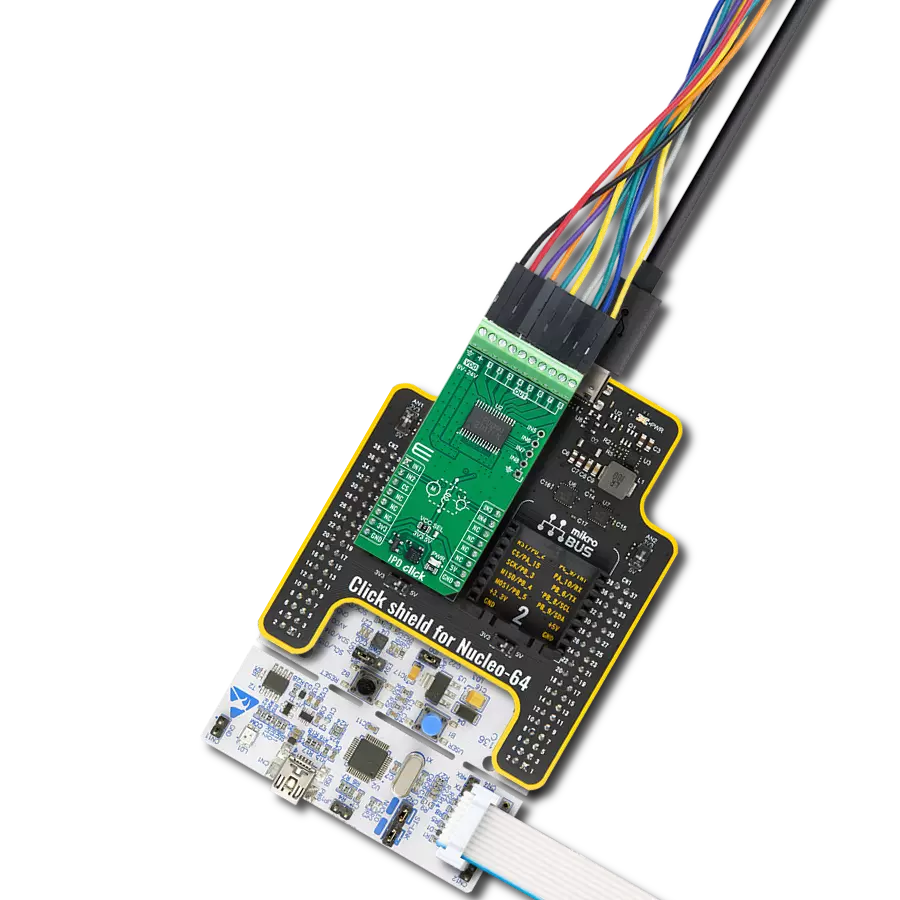Turn ON and OFF devices or circuits using a low-power control signal from a microcontroller
A
A
Hardware Overview
How does it work?
Relay 7 Click is based on the CRR05-1A, a CRR series reed relay from Standex Electronics, a component known for its ultra-miniature SMD design and high insulation resistance. This Click board™ features four relays, each equipped with four terminals for load connections that are controlled via these relays. Beneath each relay is an orange LED indicator that illuminates to signal when the relay is active, serving as an operational status indicator. This setup provides clear and immediate feedback on the status of each relay, enhancing user control and system monitoring. This Click board™ is ideal for test and measurement (ATE) equipment, instrumentation, and telecommunications applications, highlighting high reliability and long life due to the relays' fully sealed
contacts. The CRR05-1As also feature a high insulation resistance of a typical 1013Ω. Its electrical specifications include a coil voltage of 5VDC, a coil resistance of 150Ω, a single-pole single-throw normally open (SPST-NO, 1 Form A) contact form, and maximum rated power of 10W/170VDC/0.5A. Control and communication between the relays and the host MCU are managed via the PCA9538A port expander, which uses an I2C communication interface. This device supports both Standard and Fast modes, with frequencies up to 400kHz. The PCA9538A's I2C address can be configured through the ADDR SEL jumpers, allowing flexible integration with various MCU systems. The PCA9538A also uses an RST pin and INT pins of the mikroBUS™ socket. The RST pin
ensures the registers and I2C-bus state machine remain in their default settings until this pin is set to a HIGH logic state, where the device returns to normal operational status. The INT is an interrupt pin, enabling the host MCU to detect user-specified events through the I2C interface. This Click board™ can operate with either 3.3V or 5V logic voltage levels selected via the VCC SEL jumper. This way, both 3.3V and 5V capable MCUs can use the communication lines properly. Also, this Click board™ comes equipped with a library containing easy-to-use functions and an example code that can be used as a reference for further development.
Features overview
Development board
PIC32MZ Clicker is a compact starter development board that brings the flexibility of add-on Click boards™ to your favorite microcontroller, making it a perfect starter kit for implementing your ideas. It comes with an onboard 32-bit PIC32MZ microcontroller with FPU from Microchip, a USB connector, LED indicators, buttons, a mikroProg connector, and a header for interfacing with external electronics. Thanks to its compact design with clear and easy-recognizable silkscreen markings, it provides a fluid and immersive working experience, allowing access anywhere and under
any circumstances. Each part of the PIC32MZ Clicker development kit contains the components necessary for the most efficient operation of the same board. In addition to the possibility of choosing the PIC32MZ Clicker programming method, using USB HID mikroBootloader, or through an external mikroProg connector for PIC, dsPIC, or PIC32 programmer, the Clicker board also includes a clean and regulated power supply module for the development kit. The USB Micro-B connection can provide up to 500mA of current, which is more than enough to operate all onboard
and additional modules. All communication methods that mikroBUS™ itself supports are on this board, including the well-established mikroBUS™ socket, reset button, and several buttons and LED indicators. PIC32MZ Clicker is an integral part of the Mikroe ecosystem, allowing you to create a new application in minutes. Natively supported by Mikroe software tools, it covers many aspects of prototyping thanks to a considerable number of different Click boards™ (over a thousand boards), the number of which is growing every day.
Microcontroller Overview
MCU Card / MCU

Architecture
PIC32
MCU Memory (KB)
1024
Silicon Vendor
Microchip
Pin count
64
RAM (Bytes)
524288
Used MCU Pins
mikroBUS™ mapper
Take a closer look
Click board™ Schematic
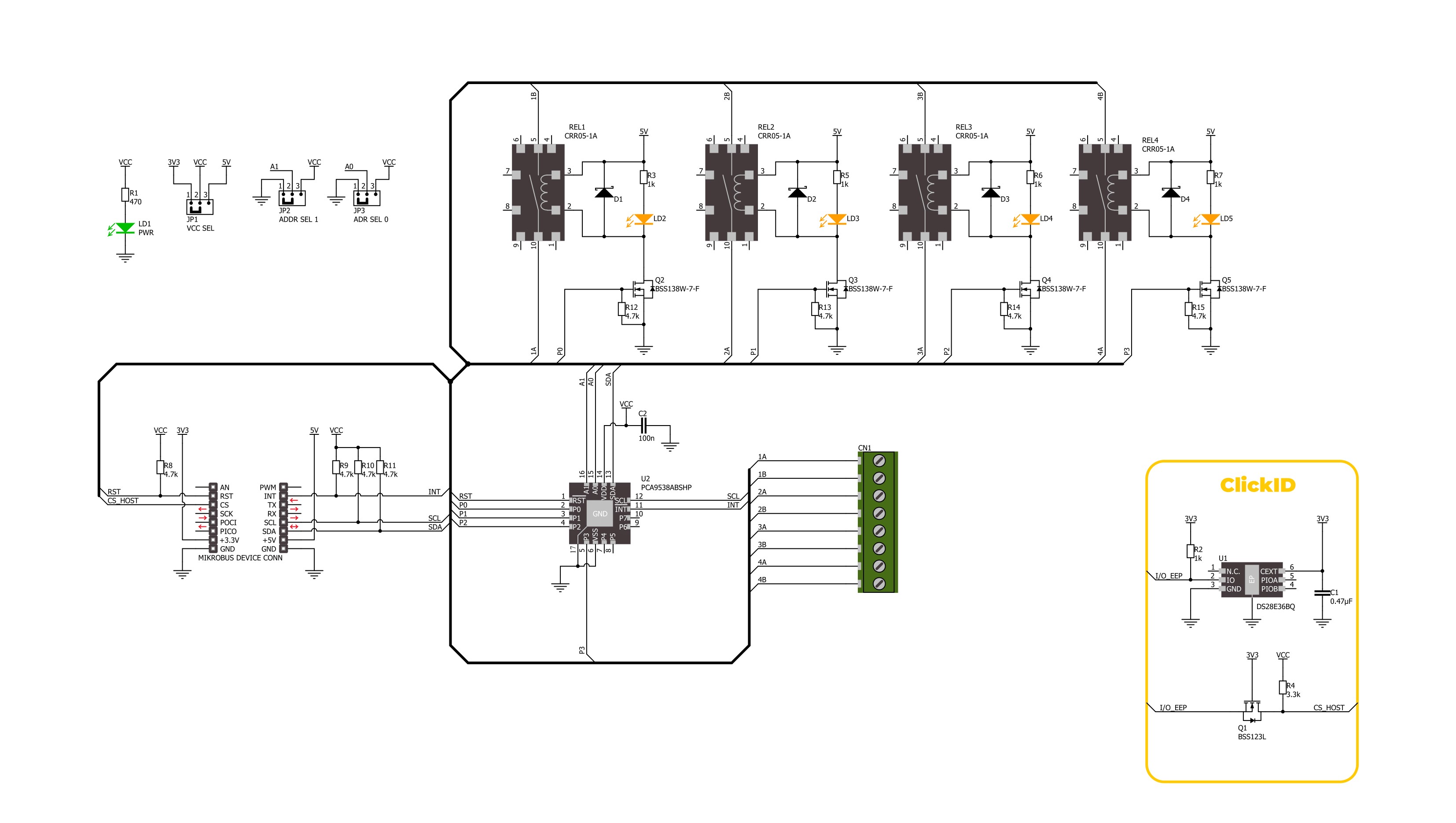
Step by step
Project assembly
Track your results in real time
Application Output
1. Application Output - In Debug mode, the 'Application Output' window enables real-time data monitoring, offering direct insight into execution results. Ensure proper data display by configuring the environment correctly using the provided tutorial.

2. UART Terminal - Use the UART Terminal to monitor data transmission via a USB to UART converter, allowing direct communication between the Click board™ and your development system. Configure the baud rate and other serial settings according to your project's requirements to ensure proper functionality. For step-by-step setup instructions, refer to the provided tutorial.

3. Plot Output - The Plot feature offers a powerful way to visualize real-time sensor data, enabling trend analysis, debugging, and comparison of multiple data points. To set it up correctly, follow the provided tutorial, which includes a step-by-step example of using the Plot feature to display Click board™ readings. To use the Plot feature in your code, use the function: plot(*insert_graph_name*, variable_name);. This is a general format, and it is up to the user to replace 'insert_graph_name' with the actual graph name and 'variable_name' with the parameter to be displayed.

Software Support
Library Description
This library contains API for Relay 7 Click driver.
Key functions:
relay7_set_relay- This function sets the desired state of the selected relay.relay7_reset_device- This function performs a hardware reset of the device.relay7_get_interrupt- This function returns the interrupt pin logic state.
Open Source
Code example
The complete application code and a ready-to-use project are available through the NECTO Studio Package Manager for direct installation in the NECTO Studio. The application code can also be found on the MIKROE GitHub account.
/*!
* @file main.c
* @brief Relay 7 Click example
*
* # Description
* This example demonstrates the use of the Relay 7 Click board by toggling the relay state.
*
* The demo application is composed of two sections :
*
* ## Application Init
* Initialization of I2C module and log UART.
* After driver initialization, the app executes a default configuration.
*
* ## Application Task
* The demo application toggles the state of all relays every 5 seconds.
* The results are sent to the UART terminal, where you can monitor their changes.
*
* @author Nenad Filipovic
*
*/
#include "board.h"
#include "log.h"
#include "relay7.h"
static relay7_t relay7;
static log_t logger;
static relay7_relay_state_t relay_state = RELAY7_STATE_CLOSE;
void application_init ( void )
{
log_cfg_t log_cfg; /**< Logger config object. */
relay7_cfg_t relay7_cfg; /**< Click config object. */
/**
* Logger initialization.
* Default baud rate: 115200
* Default log level: LOG_LEVEL_DEBUG
* @note If USB_UART_RX and USB_UART_TX
* are defined as HAL_PIN_NC, you will
* need to define them manually for log to work.
* See @b LOG_MAP_USB_UART macro definition for detailed explanation.
*/
LOG_MAP_USB_UART( log_cfg );
log_init( &logger, &log_cfg );
log_info( &logger, " Application Init " );
// Click initialization.
relay7_cfg_setup( &relay7_cfg );
RELAY7_MAP_MIKROBUS( relay7_cfg, MIKROBUS_1 );
if ( I2C_MASTER_ERROR == relay7_init( &relay7, &relay7_cfg ) )
{
log_error( &logger, " Communication init." );
for ( ; ; );
}
if ( RELAY7_ERROR == relay7_default_cfg ( &relay7 ) )
{
log_error( &logger, " Default configuration." );
for ( ; ; );
}
log_info( &logger, " Application Task " );
}
void application_task ( void )
{
for ( uint8_t relay_sel = RELAY7_SEL_REL1; relay_sel <= RELAY7_SEL_REL4; relay_sel++ )
{
if ( RELAY7_OK == relay7_set_relay( &relay7, relay_sel, relay_state ) )
{
log_printf( &logger, " Relay %d ", ( uint16_t ) relay_sel );
if ( RELAY7_STATE_OPEN == relay_state )
{
log_printf( &logger, " normally open state\r\n" );
}
else
{
log_printf( &logger, " normally close state\r\n" );
}
}
Delay_ms ( 1000 );
}
relay_state = ~relay_state;
Delay_ms ( 1000 );
}
int main ( void )
{
/* Do not remove this line or clock might not be set correctly. */
#ifdef PREINIT_SUPPORTED
preinit();
#endif
application_init( );
for ( ; ; )
{
application_task( );
}
return 0;
}
// ------------------------------------------------------------------------ END