Our SPI isolator ensures data integrity by providing a robust barrier against electrical noise, guaranteeing a seamless and secure serial interface.
A
A
Hardware Overview
How does it work?
SPI Isolator 5 Click is based on the DCL541A01, a high-speed quad-channel digital isolator from Toshiba Semiconductor. The DCL541A01 stands out with its exceptional performance capabilities, made possible by leveraging Toshiba's advanced CMOS technology and a magnetic coupling structure. Not only does it meet the stringent safety standards of UL 1577 certification, but it also boasts an impressive withstand voltage rating of 5kVrms. Furthermore, its operating range spans from 2.25V to 5.5V, enabling seamless integration with lower voltage systems and facilitating voltage translation functionality across isolation barriers. With its versatility, this Click board™ is well-suited
for various applications, including industrial automation systems, motor control, inverters, and more. SPI Isolator 5 Click communicates with an MCU using the SPI serial interface with a maximum data rate of 150Mbps. The isolated lines are divided into two groups with the same lines. The first group comes in the form of 5 screw terminals, while the second forms a classic male 5-header row for easier jumper wire usage. Both groups of connectors have the same functions. You can distinguish the power VDD2 and GND2 lines from the data lines, which are CS2, SCK2, SDI2, SDO2, and DIS2. The DIS and DIS2 pins have the same function: to disable the lines from the
side of the isolator on which they are located. By setting the DIS pin to a high logic level, the input signals are disabled, and by setting it to a low logic level, they are enabled. The isolator can work with external supply voltages from 2.25V up to 5.5V, and the existence of an external power supply is easily visible using the PWR2 LED indicator. This Click board™ can operate with either 3.3V or 5V logic voltage levels selected via the VCC SEL switch. This way, both 3.3V and 5V capable MCUs can use the communication lines properly. Also, it comes equipped with a library containing functions and an example code that can be used as a reference for further development.
Features overview
Development board
PIC32MZ Clicker is a compact starter development board that brings the flexibility of add-on Click boards™ to your favorite microcontroller, making it a perfect starter kit for implementing your ideas. It comes with an onboard 32-bit PIC32MZ microcontroller with FPU from Microchip, a USB connector, LED indicators, buttons, a mikroProg connector, and a header for interfacing with external electronics. Thanks to its compact design with clear and easy-recognizable silkscreen markings, it provides a fluid and immersive working experience, allowing access anywhere and under
any circumstances. Each part of the PIC32MZ Clicker development kit contains the components necessary for the most efficient operation of the same board. In addition to the possibility of choosing the PIC32MZ Clicker programming method, using USB HID mikroBootloader, or through an external mikroProg connector for PIC, dsPIC, or PIC32 programmer, the Clicker board also includes a clean and regulated power supply module for the development kit. The USB Micro-B connection can provide up to 500mA of current, which is more than enough to operate all onboard
and additional modules. All communication methods that mikroBUS™ itself supports are on this board, including the well-established mikroBUS™ socket, reset button, and several buttons and LED indicators. PIC32MZ Clicker is an integral part of the Mikroe ecosystem, allowing you to create a new application in minutes. Natively supported by Mikroe software tools, it covers many aspects of prototyping thanks to a considerable number of different Click boards™ (over a thousand boards), the number of which is growing every day.
Microcontroller Overview
MCU Card / MCU

Architecture
PIC32
MCU Memory (KB)
1024
Silicon Vendor
Microchip
Pin count
64
RAM (Bytes)
524288
Used MCU Pins
mikroBUS™ mapper
Take a closer look
Click board™ Schematic
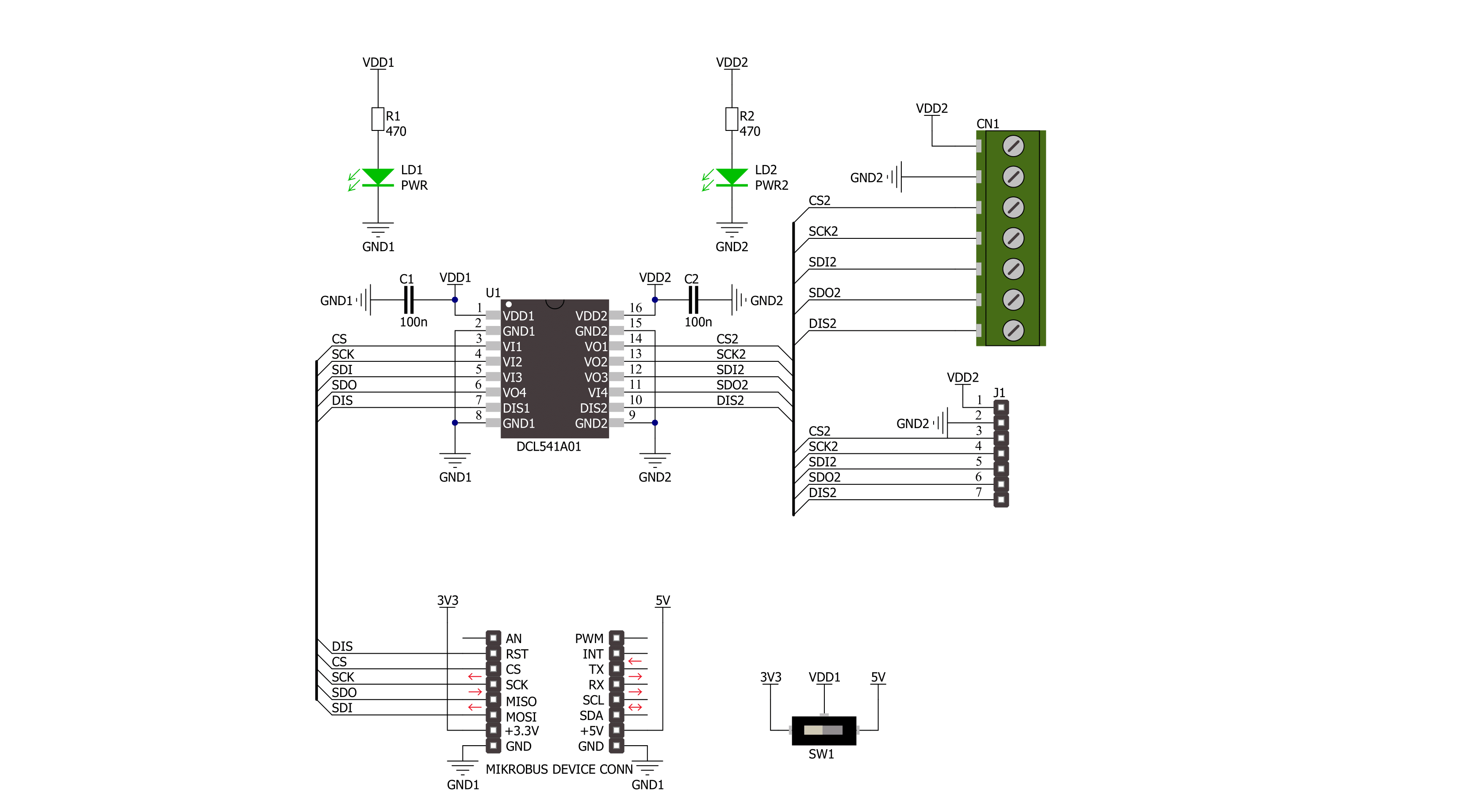
Step by step
Project assembly
Track your results in real time
Application Output
1. Application Output - In Debug mode, the 'Application Output' window enables real-time data monitoring, offering direct insight into execution results. Ensure proper data display by configuring the environment correctly using the provided tutorial.

2. UART Terminal - Use the UART Terminal to monitor data transmission via a USB to UART converter, allowing direct communication between the Click board™ and your development system. Configure the baud rate and other serial settings according to your project's requirements to ensure proper functionality. For step-by-step setup instructions, refer to the provided tutorial.

3. Plot Output - The Plot feature offers a powerful way to visualize real-time sensor data, enabling trend analysis, debugging, and comparison of multiple data points. To set it up correctly, follow the provided tutorial, which includes a step-by-step example of using the Plot feature to display Click board™ readings. To use the Plot feature in your code, use the function: plot(*insert_graph_name*, variable_name);. This is a general format, and it is up to the user to replace 'insert_graph_name' with the actual graph name and 'variable_name' with the parameter to be displayed.

Software Support
Library Description
This library contains API for SPI Isolator 5 Click driver.
Key functions:
spiisolator5_write- SPI Isolator 5 data writing function.spiisolator5_read- SPI Isolator 5 data reading function.spiisolator5_transfer- SPI Isolator 5 transfer function.
Open Source
Code example
The complete application code and a ready-to-use project are available through the NECTO Studio Package Manager for direct installation in the NECTO Studio. The application code can also be found on the MIKROE GitHub account.
/*!
* @file main.c
* @brief SPI Isolator 5 Click example
*
* # Description
* This example demonstrates the use of SPI Isolator 5 Click board
* by reading the manufacturer ID and device ID
* of the connected Flash 11 Click board.
*
* The demo application is composed of two sections :
*
* ## Application Init
* The initialization of SPI module, log UART, and additional pins.
* After the driver init, the app performs enabling a device.
*
* ## Application Task
* The demo application reads and checks the manufacturer ID and
* device ID of the connected Flash 11 Click board.
* Results are being sent to the UART Terminal, where you can track their changes.
*
* @author Nenad Filipovic
*
*/
#include "board.h"
#include "log.h"
#include "spiisolator5.h"
#define FLASH11_CMD_GET_ID 0x90, 0x00, 0x00, 0x00, 0x00, 0x00
#define FLASH11_MANUFACTURER_ID 0x1F
#define FLASH11_DEVICE_ID 0x15
static spiisolator5_t spiisolator5;
static log_t logger;
void application_init ( void )
{
log_cfg_t log_cfg; /**< Logger config object. */
spiisolator5_cfg_t spiisolator5_cfg; /**< Click config object. */
/**
* Logger initialization.
* Default baud rate: 115200
* Default log level: LOG_LEVEL_DEBUG
* @note If USB_UART_RX and USB_UART_TX
* are defined as HAL_PIN_NC, you will
* need to define them manually for log to work.
* See @b LOG_MAP_USB_UART macro definition for detailed explanation.
*/
LOG_MAP_USB_UART( log_cfg );
log_init( &logger, &log_cfg );
log_info( &logger, " Application Init " );
// Click initialization.
spiisolator5_cfg_setup( &spiisolator5_cfg );
SPIISOLATOR5_MAP_MIKROBUS( spiisolator5_cfg, MIKROBUS_1 );
if ( SPI_MASTER_ERROR == spiisolator5_init( &spiisolator5, &spiisolator5_cfg ) )
{
log_error( &logger, " Communication init." );
for ( ; ; );
}
spiisolator5_enable( &spiisolator5 );
Delay_ms ( 100 );
log_info( &logger, " Application Task " );
log_printf( &logger, " -----------------------\r\n" );
Delay_ms ( 100 );
}
void application_task ( void )
{
static uint8_t cmd_get_id[ 6 ] = { FLASH11_CMD_GET_ID };
static uint8_t read_id[ 6 ] = { 0 };
if ( SPIISOLATOR5_OK == spiisolator5_transfer( &spiisolator5, &cmd_get_id[ 0 ], &read_id[ 0 ], 6 ) )
{
if ( ( FLASH11_MANUFACTURER_ID == read_id[ 4 ] ) && ( FLASH11_DEVICE_ID == read_id[ 5 ] ) )
{
log_printf( &logger, " Manufacturer ID: 0x%.2X\r\n", ( uint16_t ) read_id[ 4 ] );
log_printf( &logger, " Device ID: 0x%.2X \r\n", ( uint16_t ) read_id[ 5 ] );
log_printf( &logger, " -----------------------\r\n" );
Delay_ms ( 1000 );
Delay_ms ( 1000 );
Delay_ms ( 1000 );
}
}
}
int main ( void )
{
/* Do not remove this line or clock might not be set correctly. */
#ifdef PREINIT_SUPPORTED
preinit();
#endif
application_init( );
for ( ; ; )
{
application_task( );
}
return 0;
}
// ------------------------------------------------------------------------ END
































