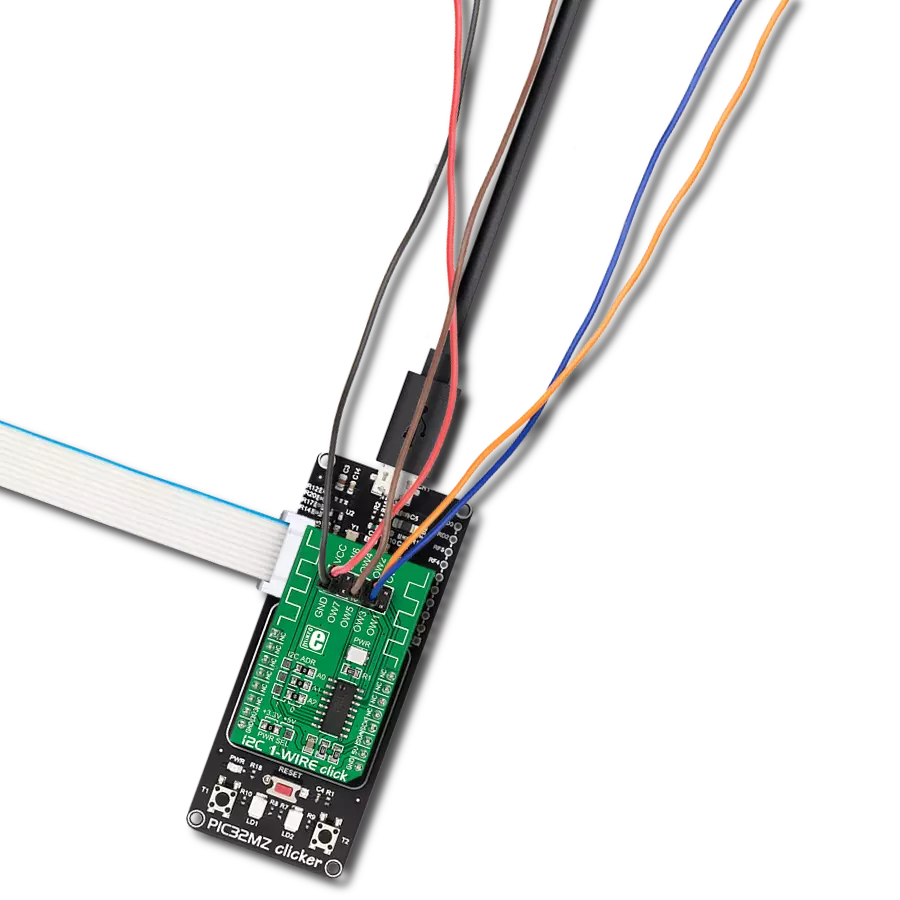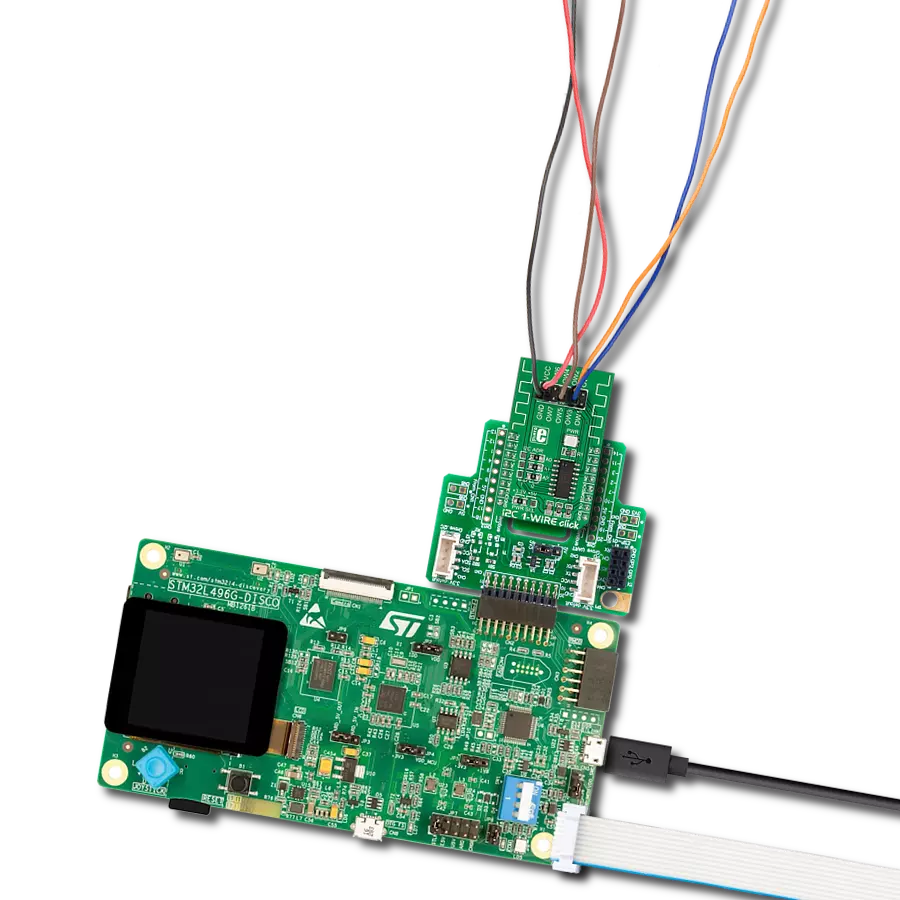Upgrade your engineering game with the simplicity of 1-Wire and the versatility of I2C today!
A
A
Hardware Overview
How does it work?
I2C 1-Wire Click is based on the DS2482-800, a self-timed 8-channel 1-Wire master (relative to any attached 1-Wire slave device) from Analog Devices, performing bidirectional conversions between I2C master and 1-Wire slave devices. To optimize 1-Wire waveform generation, the DS2482-800 performs slew-rate control on rising and falling 1-Wire edges. It also has a programmable feature to mask the fast presence pulse edge that some 1-Wire slave devices can generate and programmable strong pull-up features that supports 1-Wire power delivery to 1-Wire devices such as EEPROMs, temperature sensors, and similar devices with momentary high source current modes. The DS2482-800 communicates
with an MCU using the standard I2C 2-Wire interface to read data and configure settings, supporting Fast Mode up to 400kHz. Once supplied with command and data, the I/O controller of the DS2482-800 performs time-critical 1-Wire communication functions such as reset/presence detect cycle, read-byte, write-byte, single-bit R/W and triplet for ROM search without requiring interaction with the host MCU. The host MCU obtains feedback and data (completion of a 1-Wire function, presence pulse, 1-Wire short, search direction taken) through the status and reads data registers. The DS2482-800 has a 7-bit slave address with the first four MSBs fixed to 0011. The address pins, A0, A1, and A2, are programmed
by the user and determine the value of the last three LSBs of the slave address, allowing up to 8 devices to operate on the same bus segment. The value of these address pins can be set by positioning onboard SMD jumpers labeled as I2C ADR to an appropriate position marked as 1 or 0. This Click board™ can operate with both 3.3V and 5V logic voltage levels selected via the PWR SEL jumper. This way, it is allowed for both 3.3V and 5V capable MCUs to use the communication lines properly. However, the Click board™ comes equipped with a library containing easy-to-use functions and an example code that can be used, as a reference, for further development.
Features overview
Development board
PIC32MZ Clicker is a compact starter development board that brings the flexibility of add-on Click boards™ to your favorite microcontroller, making it a perfect starter kit for implementing your ideas. It comes with an onboard 32-bit PIC32MZ microcontroller with FPU from Microchip, a USB connector, LED indicators, buttons, a mikroProg connector, and a header for interfacing with external electronics. Thanks to its compact design with clear and easy-recognizable silkscreen markings, it provides a fluid and immersive working experience, allowing access anywhere and under
any circumstances. Each part of the PIC32MZ Clicker development kit contains the components necessary for the most efficient operation of the same board. In addition to the possibility of choosing the PIC32MZ Clicker programming method, using USB HID mikroBootloader, or through an external mikroProg connector for PIC, dsPIC, or PIC32 programmer, the Clicker board also includes a clean and regulated power supply module for the development kit. The USB Micro-B connection can provide up to 500mA of current, which is more than enough to operate all onboard
and additional modules. All communication methods that mikroBUS™ itself supports are on this board, including the well-established mikroBUS™ socket, reset button, and several buttons and LED indicators. PIC32MZ Clicker is an integral part of the Mikroe ecosystem, allowing you to create a new application in minutes. Natively supported by Mikroe software tools, it covers many aspects of prototyping thanks to a considerable number of different Click boards™ (over a thousand boards), the number of which is growing every day.
Microcontroller Overview
MCU Card / MCU

Architecture
PIC32
MCU Memory (KB)
1024
Silicon Vendor
Microchip
Pin count
64
RAM (Bytes)
524288
Used MCU Pins
mikroBUS™ mapper
Take a closer look
Click board™ Schematic
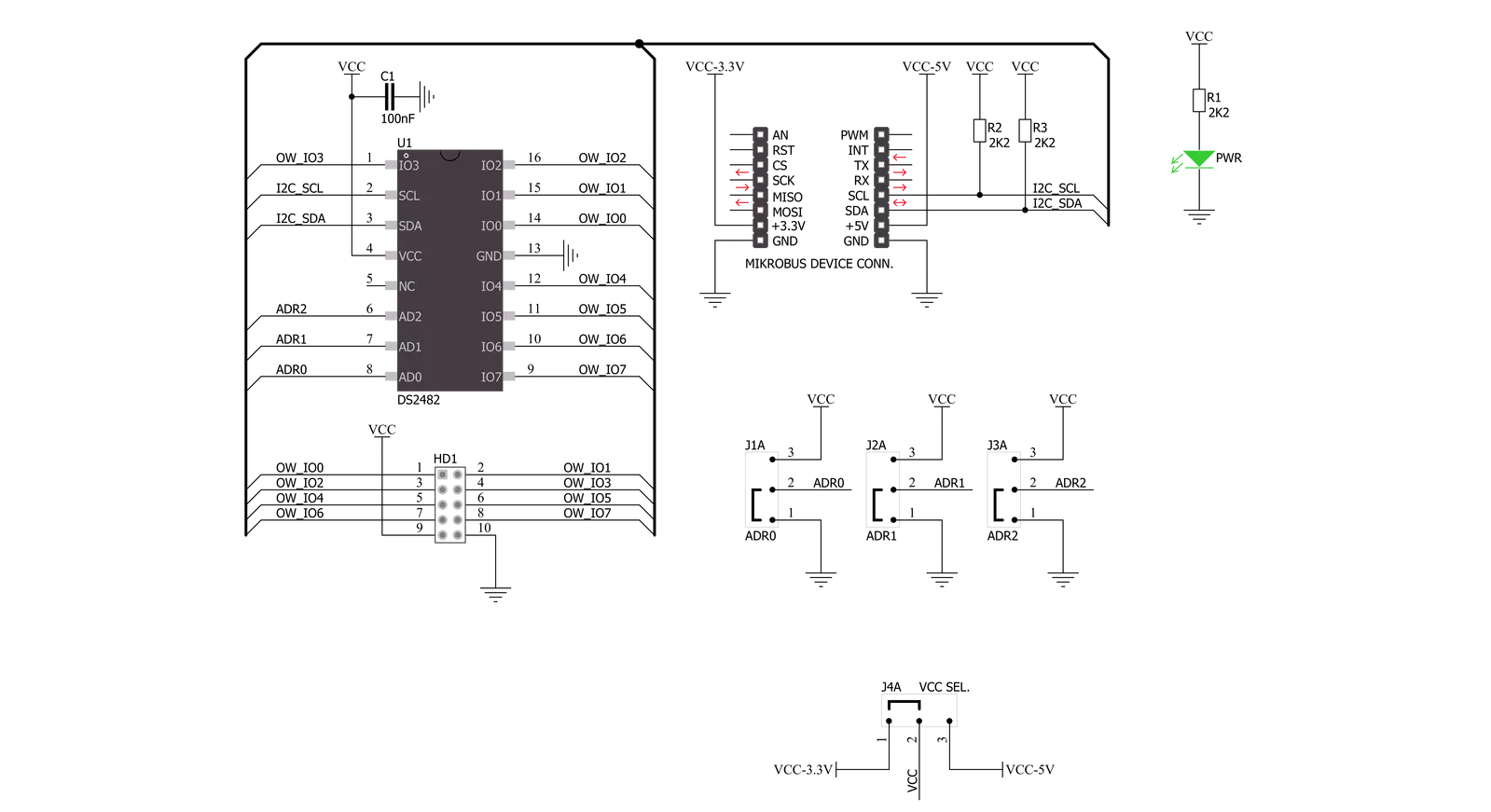
Step by step
Project assembly
Software Support
Library Description
This library contains API for I2C 1-Wire Click driver.
Key functions:
i2conewire_setChannel - Set the channel function..
i2conewire_writeByteOneWire - Generic One Wire writes the byte of data function.
i2conewire_readByteOneWire - Generic One Wire read the byte of data function.
Open Source
Code example
The complete application code and a ready-to-use project are available through the NECTO Studio Package Manager for direct installation in the NECTO Studio. The application code can also be found on the MIKROE GitHub account.
/*!
* \file
* \brief I2C1Wire Click example
*
* # Description
* This example showcases how to initialize, confiure and use the I2C 1-Wire Click. The Click
* is a I2C (host) to 1-Wire interface (slave). In order for the example to work one or more
* 1-Wire (GPIO) Click modules are required. Gnd goes to gnd, power goes to power and the cha-
* nnels are there to read data from connected modules.
*
* The demo application is composed of two sections :
*
* ## Application Init
* This function initializes and configures the logger and Click modules.
*
* ## Application Task
* This function reads all of the channels on the Click module and displays any data it acqu-
* ires from them with a 100 millisecond delay.
*
*
* \author MikroE Team
*
*/
// ------------------------------------------------------------------- INCLUDES
#include "board.h"
#include "log.h"
#include "i2c1wire.h"
// ------------------------------------------------------------------ VARIABLES
static i2c1wire_t i2c1wire;
static log_t logger;
// ------------------------------------------------------ APPLICATION FUNCTIONS
void application_init ( )
{
log_cfg_t log_cfg;
i2c1wire_cfg_t cfg;
/**
* Logger initialization.
* Default baud rate: 115200
* Default log level: LOG_LEVEL_DEBUG
* @note If USB_UART_RX and USB_UART_TX
* are defined as HAL_PIN_NC, you will
* need to define them manually for log to work.
* See @b LOG_MAP_USB_UART macro definition for detailed explanation.
*/
LOG_MAP_USB_UART( log_cfg );
log_init( &logger, &log_cfg );
log_info( &logger, "---- Application Init ----" );
// Click initialization.
i2c1wire_cfg_setup( &cfg );
I2C1WIRE_MAP_MIKROBUS( cfg, MIKROBUS_1 );
i2c1wire_init( &i2c1wire, &cfg );
Delay_1sec( );
}
void application_task ( )
{
uint8_t chan_state = 0;
uint8_t cnt_chan = 0;
uint8_t cnt_val = 0;
uint8_t id_code[ 9 ] = { 0 };
chan_state = 1;
i2c1wire_soft_reset( &i2c1wire );
Delay_10ms( );
i2c1wire_set_config( &i2c1wire, I2C1WIRE_CONFIG_1WS_HIGH |
I2C1WIRE_CONFIG_SPU_HIGH |
I2C1WIRE_CONFIG_APU_LOW );
Delay_10ms( );
for ( cnt_chan = 0; cnt_chan < 8; cnt_chan++ )
{
i2c1wire_set_channel( &i2c1wire, cnt_chan );
i2c1wire_one_wire_reset( &i2c1wire );
Delay_10ms( );
i2c1wire_write_byte_one_wire( &i2c1wire, I2C1WIRE_WIRE_COMMAND_READ_ROM );
Delay_10ms();
for ( cnt_val = 8; cnt_val > 0; cnt_val-- )
{
id_code[ cnt_val ] = i2c1wire_read_byte_one_wire( &i2c1wire );
if ( id_code[ cnt_val ] == I2C1WIRE_WIRE_RESULT_OK )
{
log_printf( &logger, "\r\n Channel %d : No device on the channel\r\n", ( uint16_t ) cnt_chan );
Delay_100ms( );
break;
}
else if ( chan_state )
{
log_printf( &logger, " Channel %d : ID = 0x", ( uint16_t ) cnt_chan );
chan_state = 0;
}
log_printf( &logger, "%d", ( uint16_t ) id_code[ cnt_val ] );
Delay_10ms( );
}
log_printf( &logger, "\r\n---------------------------------------\r\n" );
}
log_printf( &logger, "***\r\n" );
}
int main ( void )
{
/* Do not remove this line or clock might not be set correctly. */
#ifdef PREINIT_SUPPORTED
preinit();
#endif
application_init( );
for ( ; ; )
{
application_task( );
}
return 0;
}
// ------------------------------------------------------------------------ END
Additional Support
Resources
Category:1-Wire