Experience the next level of wireless excellence with our RF transceiver designed for the 868/916 MHz ISM band, ensuring unparalleled reliability and range for your applications.
A
A
Hardware Overview
How does it work?
iqRF Click is based on the DCTR-76DA, an RF transceiver from iqRF, operating in the 868/916 MHz frequency. The click is designed to run on a 3.3V power supply. It communicates with the target microcontroller over SPI or UART interface, with additional functionality provided by the following pins on the mikroBUS™ line: AN, RST, PWM, INT. DTCR-76DA is an RF transceiver operating in the 868/916 MHz license-free ISM (Industry, Scientific, and Medical) frequency band.
Its highly integrated ready-to-use design containing MCU, RF circuitry, serial EEPROM, and optional onboard antenna requires no external components. RF transceiver modules DCTR-72DA fit in the SIM connector. They are fully programmable under the IQRF OS operating system and allow the utilization of hardware profiles under the DPA framework. To upload application codes in DCTRs and configure DCTR parameters, a CK-USB-04A kit is intended. When
the application is uploaded to the IQRF, it can be put in the mikroBUS™ socket and communicate with it with MCU. This Click board™ can be operated only with a 3.3V logic voltage level. The board must perform appropriate logic voltage level conversion before using MCUs with different logic levels. Also, it comes equipped with a library containing functions and an example code that can be used as a reference for further development.
Features overview
Development board
PIC32MZ Clicker is a compact starter development board that brings the flexibility of add-on Click boards™ to your favorite microcontroller, making it a perfect starter kit for implementing your ideas. It comes with an onboard 32-bit PIC32MZ microcontroller with FPU from Microchip, a USB connector, LED indicators, buttons, a mikroProg connector, and a header for interfacing with external electronics. Thanks to its compact design with clear and easy-recognizable silkscreen markings, it provides a fluid and immersive working experience, allowing access anywhere and under
any circumstances. Each part of the PIC32MZ Clicker development kit contains the components necessary for the most efficient operation of the same board. In addition to the possibility of choosing the PIC32MZ Clicker programming method, using USB HID mikroBootloader, or through an external mikroProg connector for PIC, dsPIC, or PIC32 programmer, the Clicker board also includes a clean and regulated power supply module for the development kit. The USB Micro-B connection can provide up to 500mA of current, which is more than enough to operate all onboard
and additional modules. All communication methods that mikroBUS™ itself supports are on this board, including the well-established mikroBUS™ socket, reset button, and several buttons and LED indicators. PIC32MZ Clicker is an integral part of the Mikroe ecosystem, allowing you to create a new application in minutes. Natively supported by Mikroe software tools, it covers many aspects of prototyping thanks to a considerable number of different Click boards™ (over a thousand boards), the number of which is growing every day.
Microcontroller Overview
MCU Card / MCU

Architecture
PIC32
MCU Memory (KB)
1024
Silicon Vendor
Microchip
Pin count
64
RAM (Bytes)
524288
Used MCU Pins
mikroBUS™ mapper
Take a closer look
Click board™ Schematic
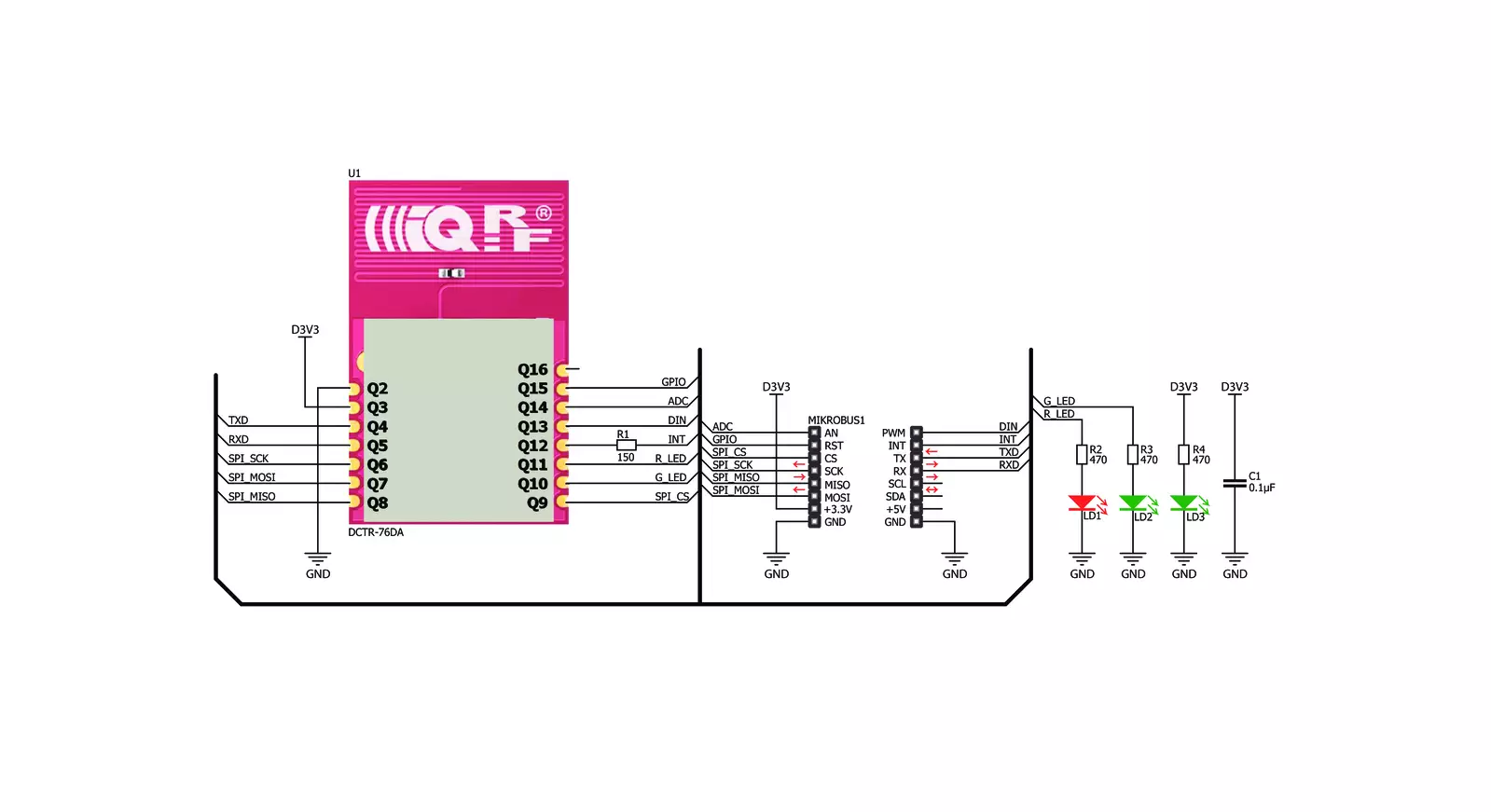
Step by step
Project assembly
Track your results in real time
Application Output
1. Application Output - In Debug mode, the 'Application Output' window enables real-time data monitoring, offering direct insight into execution results. Ensure proper data display by configuring the environment correctly using the provided tutorial.

2. UART Terminal - Use the UART Terminal to monitor data transmission via a USB to UART converter, allowing direct communication between the Click board™ and your development system. Configure the baud rate and other serial settings according to your project's requirements to ensure proper functionality. For step-by-step setup instructions, refer to the provided tutorial.

3. Plot Output - The Plot feature offers a powerful way to visualize real-time sensor data, enabling trend analysis, debugging, and comparison of multiple data points. To set it up correctly, follow the provided tutorial, which includes a step-by-step example of using the Plot feature to display Click board™ readings. To use the Plot feature in your code, use the function: plot(*insert_graph_name*, variable_name);. This is a general format, and it is up to the user to replace 'insert_graph_name' with the actual graph name and 'variable_name' with the parameter to be displayed.

Software Support
Library Description
This library contains API for IQRF Click driver.
Key functions:
iqrf_generic_single_read- This function read one byte data.iqrf_generic_multi_write- This function writes data.
Open Source
Code example
The complete application code and a ready-to-use project are available through the NECTO Studio Package Manager for direct installation in the NECTO Studio. The application code can also be found on the MIKROE GitHub account.
/*!
* \file
* \brief iqRF Click example
*
* # Description
* IQRF Click carries the RF transceiver, operating in the 868/916 MHz frequency.
*
* The demo application is composed of two sections :
*
* ## Application Init
* Application Init performs Logger and Click initialization.
*
* ## Application Task
* Checks if new data byte has received in RX buffer ( ready for reading ),
* and if ready than reads one byte from RX buffer. In the second case,
* the application task writes message data via UART. Results are being sent
* to the Usart Terminal where you can track their changes.
*
* \author Mihajlo Djordjevic
*
*/
// ------------------------------------------------------------------- INCLUDES
#include "board.h"
#include "log.h"
#include "iqrf.h"
// ------------------------------------------------------------------ VARIABLES
//#define DEMO_APP_RECEIVER
#define DEMO_APP_TRANSCEIVER
static iqrf_t iqrf;
static log_t logger;
static const char demo_message[ 9 ] = { 'M', 'i', 'k', 'r', 'o', 'E', 13, 10, 0 };
static char rx_message[ 10 ];
static uint8_t idx;
// ------------------------------------------------------- ADDITIONAL FUNCTIONS
// ------------------------------------------------------ APPLICATION FUNCTIONS
void application_init ( void )
{
log_cfg_t log_cfg;
iqrf_cfg_t cfg;
/**
* Logger initialization.
* Default baud rate: 115200
* Default log level: LOG_LEVEL_DEBUG
* @note If USB_UART_RX and USB_UART_TX
* are defined as HAL_PIN_NC, you will
* need to define them manually for log to work.
* See @b LOG_MAP_USB_UART macro definition for detailed explanation.
*/
LOG_MAP_USB_UART( log_cfg );
log_init( &logger, &log_cfg );
log_info( &logger, "---- Application Init ----" );
Delay_ms ( 1000 );
// Click initialization.
iqrf_cfg_setup( &cfg );
IQRF_MAP_MIKROBUS( cfg, MIKROBUS_1 );
iqrf_init( &iqrf, &cfg );
log_printf( &logger, "------------------------------------\r\n" );
log_printf( &logger, "------------ iqRF Click -----------\r\n" );
log_printf( &logger, "------------------------------------\r\n" );
Delay_ms ( 1000 );
iqrf_default_cfg ( &iqrf );
Delay_ms ( 1000 );
log_printf( &logger, "---------- Initialization ----------\r\n" );
log_printf( &logger, "------------------------------------\r\n" );
Delay_ms ( 1000 );
}
void application_task ( void )
{
char tmp;
#ifdef DEMO_APP_RECEIVER
// RECEIVER - UART polling
tmp = iqrf_generic_single_read( &iqrf );
log_printf( &logger, " %c ", tmp );
#endif
#ifdef DEMO_APP_TRANSCEIVER
// TRANSMITER - TX each 2 sec
uint8_t cnt;
for ( cnt = 0; cnt < 9; cnt ++ )
{
iqrf_generic_single_write( &iqrf, demo_message[ cnt ] );
Delay_ms ( 100 );
}
Delay_ms ( 1000 );
Delay_ms ( 1000 );
#endif
}
int main ( void )
{
/* Do not remove this line or clock might not be set correctly. */
#ifdef PREINIT_SUPPORTED
preinit();
#endif
application_init( );
for ( ; ; )
{
application_task( );
}
return 0;
}
// ------------------------------------------------------------------------ END
Additional Support
Resources
Category:Sub-1 GHz Transceievers
































