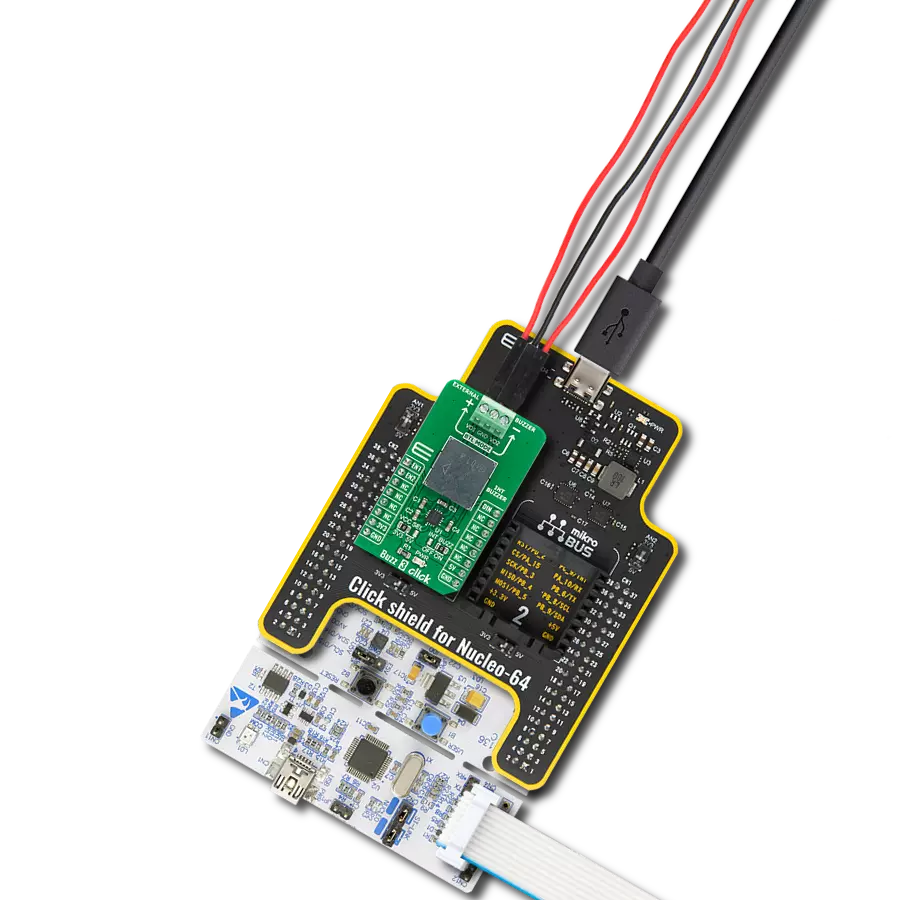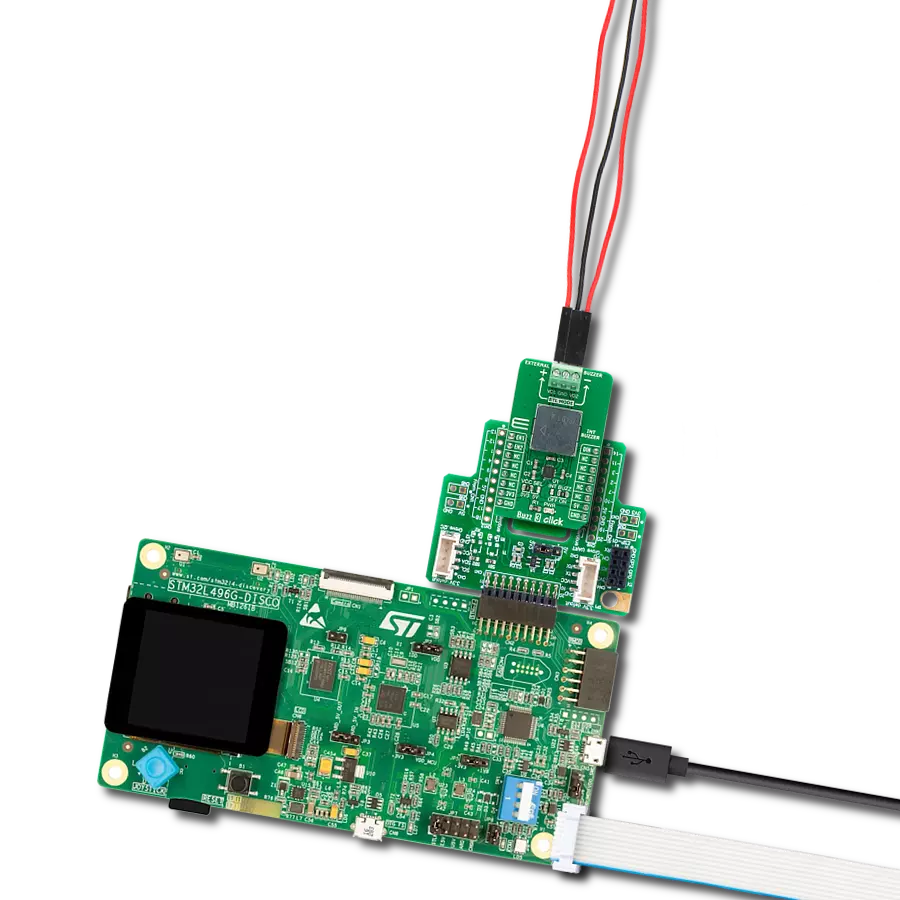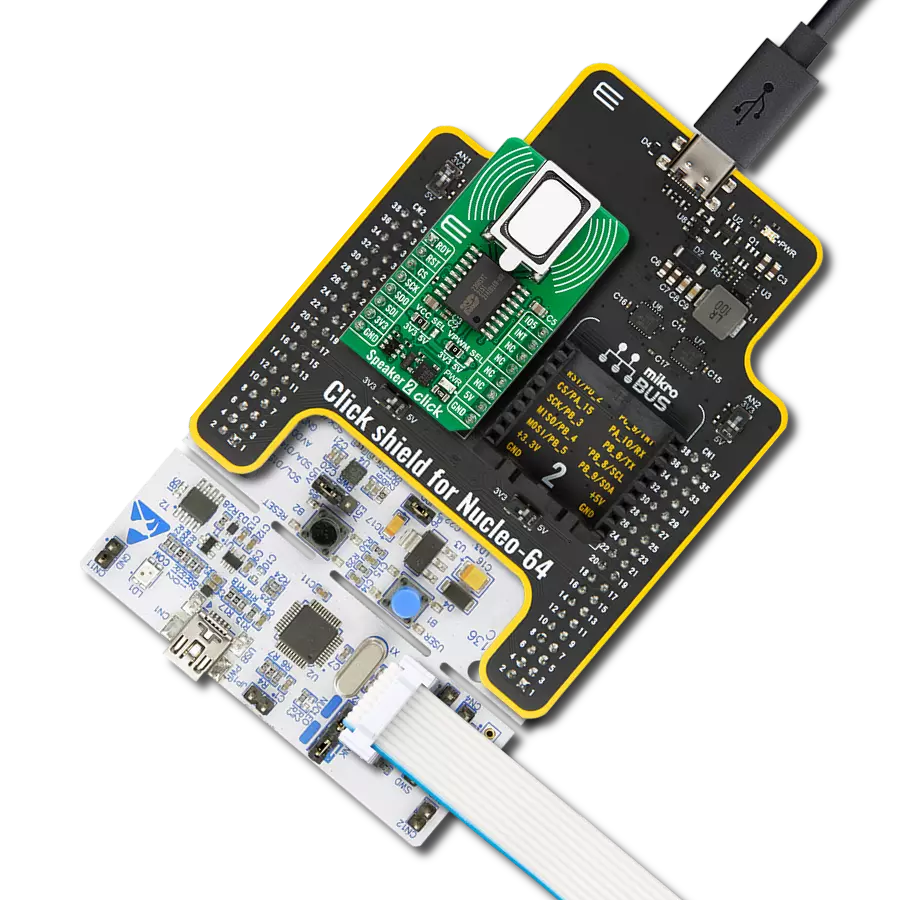Versatile and compact solution for adding audio signalization features to various electronic applications, catering to the needs of developers and engineers in different fields
A
A
Hardware Overview
How does it work?
Buzz Click is based on the EPT-14A4005P, a piezoelectric transducer from Sanco Electronics. It uses a DC voltage to produce an audio signal while drawing a maximum current of 2mA from a wide operating voltage, in this case, 3.3V or 5V. As its name suggests, a piezo buzzer’s core comprises the piezoelectric ceramic element and a metal plate held together by an adhesive. When a DC is passed through, the piezoceramic element contracts and expands, which causes a vibration that produces sound waves. The buzzer has a resonant frequency of 4000Hz, at which the
buzzer vibrates, thus making a sound. The buzzer is 13.8x6.8mm in dimensions, and besides this Click board™, it can be bought separately from MIKROE. The onboard buzzer driver can be controlled by either a digital GPI pin or a PWM line of a mikroBUS™ socket. Users can create a sound using the Sound library supported in MIKROE compilers or utilize the microcontroller’s internal PWM module to generate the signal for the buzzer. Signal frequency determines the sound pitch, and the duty cycle determines the amplitude (sound volume). Both GPI and PWM lines are connected to
the buzzer by default. The user can separate one of the lines by removing the corresponding jumper (J2 or J3). This Click board™ can operate with either 3.3V or 5V logic voltage levels selected via the PWR SEL jumper. This way, both 3.3V and 5V capable MCUs can use the communication lines properly. Also, this Click board™ comes equipped with a library containing easy-to-use functions and an example code that can be used as a reference for further development.
Features overview
Development board
PIC32MZ Clicker is a compact starter development board that brings the flexibility of add-on Click boards™ to your favorite microcontroller, making it a perfect starter kit for implementing your ideas. It comes with an onboard 32-bit PIC32MZ microcontroller with FPU from Microchip, a USB connector, LED indicators, buttons, a mikroProg connector, and a header for interfacing with external electronics. Thanks to its compact design with clear and easy-recognizable silkscreen markings, it provides a fluid and immersive working experience, allowing access anywhere and under
any circumstances. Each part of the PIC32MZ Clicker development kit contains the components necessary for the most efficient operation of the same board. In addition to the possibility of choosing the PIC32MZ Clicker programming method, using USB HID mikroBootloader, or through an external mikroProg connector for PIC, dsPIC, or PIC32 programmer, the Clicker board also includes a clean and regulated power supply module for the development kit. The USB Micro-B connection can provide up to 500mA of current, which is more than enough to operate all onboard
and additional modules. All communication methods that mikroBUS™ itself supports are on this board, including the well-established mikroBUS™ socket, reset button, and several buttons and LED indicators. PIC32MZ Clicker is an integral part of the Mikroe ecosystem, allowing you to create a new application in minutes. Natively supported by Mikroe software tools, it covers many aspects of prototyping thanks to a considerable number of different Click boards™ (over a thousand boards), the number of which is growing every day.
Microcontroller Overview
MCU Card / MCU

Architecture
PIC32
MCU Memory (KB)
1024
Silicon Vendor
Microchip
Pin count
64
RAM (Bytes)
524288
Used MCU Pins
mikroBUS™ mapper
Take a closer look
Click board™ Schematic

Step by step
Project assembly
Track your results in real time
Application Output
1. Application Output - In Debug mode, the 'Application Output' window enables real-time data monitoring, offering direct insight into execution results. Ensure proper data display by configuring the environment correctly using the provided tutorial.

2. UART Terminal - Use the UART Terminal to monitor data transmission via a USB to UART converter, allowing direct communication between the Click board™ and your development system. Configure the baud rate and other serial settings according to your project's requirements to ensure proper functionality. For step-by-step setup instructions, refer to the provided tutorial.

3. Plot Output - The Plot feature offers a powerful way to visualize real-time sensor data, enabling trend analysis, debugging, and comparison of multiple data points. To set it up correctly, follow the provided tutorial, which includes a step-by-step example of using the Plot feature to display Click board™ readings. To use the Plot feature in your code, use the function: plot(*insert_graph_name*, variable_name);. This is a general format, and it is up to the user to replace 'insert_graph_name' with the actual graph name and 'variable_name' with the parameter to be displayed.

Software Support
Library Description
This library contains API for BUZZ Click driver.
Key functions:
buzz_set_duty_cycle- This function sets the PWM duty cycle in percentages ( Range[ 0..1 ])buzz_pwm_stop- This function stops the PWM moudle outputbuzz_pwm_start- This function starts the PWM moudle outputbuzz_play_sound- This function plays sound on buzzer
Open Source
Code example
The complete application code and a ready-to-use project are available through the NECTO Studio Package Manager for direct installation in the NECTO Studio. The application code can also be found on the MIKROE GitHub account.
/*!
* @file main.c
* @brief BUZZ Click example
*
* # Description
* This example demonstrates the use of Buzz Click boards.
*
* The demo application is composed of two sections :
*
* ## Application Init
* Initializes the driver and logger.
*
* ## Application Task
* Plays the Imperial March melody. Also logs an appropriate message on the USB UART.
*
* ## Additional Functions
* imperial_march( void ) - this function plays the Imperial March melody.
*
* @note
* The minimal PWM Clock frequency required for this example is the frequency of tone C6 - 1047 Hz.
* So, in order to run this example and play all tones correctly, the user will need to decrease
* the MCU's main clock frequency in MCU Settings for the certain architectures
* in order to get the required PWM clock frequency.
*
* @author Stefan Ilic
*
*/
#include "board.h"
#include "log.h"
#include "buzz.h"
#define W 4*Q // Whole 4/4 - 4 Beats
#define H 2*Q // Half 2/4 - 2 Beats
#define Q 250 // Quarter 1/4 - 1 Beat
#define E Q/2 // Eighth 1/8 - 1/2 Beat
#define S Q/4 // Sixteenth 1/16 - 1/4 Beat
#define VOLUME 100 // goes up to 1000
static buzz_t buzz;
static log_t logger;
static void imperial_march( ) {
buzz_play_sound( &buzz, BUZZ_NOTE_A6, VOLUME, Q );
Delay_ms ( 1 + Q );
buzz_play_sound( &buzz, BUZZ_NOTE_A6, VOLUME, Q );
Delay_ms ( 1 + Q );
buzz_play_sound( &buzz, BUZZ_NOTE_A6, VOLUME, Q );
Delay_ms ( 1 + Q );
buzz_play_sound( &buzz, BUZZ_NOTE_F6, VOLUME, E + S );
Delay_ms ( 1 + E + S );
buzz_play_sound( &buzz, BUZZ_NOTE_C7, VOLUME, S );
Delay_ms ( 1 + S );
buzz_play_sound( &buzz, BUZZ_NOTE_A6, VOLUME, Q );
Delay_ms ( 1 + Q );
buzz_play_sound( &buzz, BUZZ_NOTE_F6, VOLUME, E + S );
Delay_ms ( 1 + E + S );
buzz_play_sound( &buzz, BUZZ_NOTE_C7, VOLUME, S );
Delay_ms ( 1 + S );
buzz_play_sound( &buzz, BUZZ_NOTE_A6, VOLUME, H );
Delay_ms ( 1 + H );
buzz_play_sound( &buzz, BUZZ_NOTE_E7, VOLUME, Q );
Delay_ms ( 1 + Q );
buzz_play_sound( &buzz, BUZZ_NOTE_E7, VOLUME, Q );
Delay_ms ( 1 + Q );
buzz_play_sound( &buzz, BUZZ_NOTE_E7, VOLUME, Q );
Delay_ms ( 1 + Q );
buzz_play_sound( &buzz, BUZZ_NOTE_F7, VOLUME, E + S );
Delay_ms ( 1 + E + S );
buzz_play_sound( &buzz, BUZZ_NOTE_C7, VOLUME, S );
Delay_ms ( 1 + S );
buzz_play_sound( &buzz, BUZZ_NOTE_Ab6, VOLUME, Q );
Delay_ms ( 1 + Q );
buzz_play_sound( &buzz, BUZZ_NOTE_F6, VOLUME, E + S );
Delay_ms ( 1 + E + S );
buzz_play_sound( &buzz, BUZZ_NOTE_C7, VOLUME, S );
Delay_ms ( 1 + S );
buzz_play_sound( &buzz, BUZZ_NOTE_A6, VOLUME, H );
Delay_ms ( 1 + H );
buzz_play_sound( &buzz, BUZZ_NOTE_A7, VOLUME, Q );
Delay_ms ( 1 + Q );
buzz_play_sound( &buzz, BUZZ_NOTE_A6, VOLUME, E + S );
Delay_ms ( 1 + E + S );
buzz_play_sound( &buzz, BUZZ_NOTE_A6, VOLUME, S );
Delay_ms ( 1 + S );
buzz_play_sound( &buzz, BUZZ_NOTE_A7, VOLUME, Q );
Delay_ms ( 1 + Q );
buzz_play_sound( &buzz, BUZZ_NOTE_Ab7, VOLUME, E + S );
Delay_ms ( 1 + E + S );
buzz_play_sound( &buzz, BUZZ_NOTE_G7, VOLUME, S );
Delay_ms ( 1 + S );
buzz_play_sound( &buzz, BUZZ_NOTE_Gb7, VOLUME, S );
Delay_ms ( 1 + S );
buzz_play_sound( &buzz, BUZZ_NOTE_E7, VOLUME, Q );
Delay_ms ( 1 + Q );
buzz_play_sound( &buzz, BUZZ_NOTE_F7, VOLUME, E );
Delay_ms ( 1 + E );
Delay_ms ( 1 + E );
buzz_play_sound( &buzz, BUZZ_NOTE_Bb6, VOLUME, E );
Delay_ms ( 1 + E );
buzz_play_sound( &buzz, BUZZ_NOTE_Eb7, VOLUME, Q );
Delay_ms ( 1 + Q );
buzz_play_sound( &buzz, BUZZ_NOTE_D7, VOLUME, E + S );
Delay_ms ( 1 + E + S );
buzz_play_sound( &buzz, BUZZ_NOTE_Db7, VOLUME, S );
Delay_ms ( 1 + S );
buzz_play_sound( &buzz, BUZZ_NOTE_C7, VOLUME, S );
Delay_ms ( 1 + S );
buzz_play_sound( &buzz, BUZZ_NOTE_B6, VOLUME, S );
Delay_ms ( 1 + S );
buzz_play_sound( &buzz, BUZZ_NOTE_C7, VOLUME, E );
Delay_ms ( 1 + E );
Delay_ms ( 1 + E );
buzz_play_sound( &buzz, BUZZ_NOTE_F6, VOLUME, E );
Delay_ms ( 1 + E );
buzz_play_sound( &buzz, BUZZ_NOTE_Ab6, VOLUME, Q );
Delay_ms ( 1 + Q );
buzz_play_sound( &buzz, BUZZ_NOTE_F6, VOLUME, E + S );
Delay_ms ( 1 + E + S );
buzz_play_sound( &buzz, BUZZ_NOTE_A6, VOLUME, S );
Delay_ms ( 1 + S );
buzz_play_sound( &buzz, BUZZ_NOTE_C7, VOLUME, Q );
Delay_ms ( 1 + Q );
buzz_play_sound( &buzz, BUZZ_NOTE_A6, VOLUME, E + S );
Delay_ms ( 1 + E + S );
buzz_play_sound( &buzz, BUZZ_NOTE_C7, VOLUME, S );
Delay_ms ( 1 + S );
buzz_play_sound( &buzz, BUZZ_NOTE_E7, VOLUME, H );
Delay_ms ( 1 + H );
buzz_play_sound( &buzz, BUZZ_NOTE_A7, VOLUME, Q );
Delay_ms ( 1 + Q );
buzz_play_sound( &buzz, BUZZ_NOTE_A6, VOLUME, E + S );
Delay_ms ( 1 + E + S );
buzz_play_sound( &buzz, BUZZ_NOTE_A6, VOLUME, S );
Delay_ms ( 1 + S );
buzz_play_sound( &buzz, BUZZ_NOTE_A7, VOLUME, Q );
Delay_ms ( 1 + Q );
buzz_play_sound( &buzz, BUZZ_NOTE_Ab7, VOLUME, E + S );
Delay_ms ( 1 + E + S );
buzz_play_sound( &buzz, BUZZ_NOTE_G7, VOLUME, S );
Delay_ms ( 1 + S );
buzz_play_sound( &buzz, BUZZ_NOTE_Gb7, VOLUME, S );
Delay_ms ( 1 + S );
buzz_play_sound( &buzz, BUZZ_NOTE_E7, VOLUME, S );
Delay_ms ( 1 + S );
buzz_play_sound( &buzz, BUZZ_NOTE_F7, VOLUME, E );
Delay_ms ( 1 + E );
Delay_ms ( 1 + E );
buzz_play_sound( &buzz, BUZZ_NOTE_Bb6, VOLUME, E );
Delay_ms ( 1 + E );
buzz_play_sound( &buzz, BUZZ_NOTE_Eb7, VOLUME, Q );
Delay_ms ( 1 + Q );
buzz_play_sound( &buzz, BUZZ_NOTE_D7, VOLUME, E + S );
Delay_ms ( 1 + E + S );
buzz_play_sound( &buzz, BUZZ_NOTE_Db7, VOLUME, S );
Delay_ms ( 1 + S );
buzz_play_sound( &buzz, BUZZ_NOTE_C7, VOLUME, S );
Delay_ms ( 1 + S );
buzz_play_sound( &buzz, BUZZ_NOTE_B6, VOLUME, S );
Delay_ms ( 1 + S );
buzz_play_sound( &buzz, BUZZ_NOTE_C7, VOLUME, E );
Delay_ms ( 1 + E );
Delay_ms ( 1 + E );
buzz_play_sound( &buzz, BUZZ_NOTE_F6, VOLUME, E );
Delay_ms ( 1 + E );
buzz_play_sound( &buzz, BUZZ_NOTE_Ab6, VOLUME, Q );
Delay_ms ( 1 + Q );
buzz_play_sound( &buzz, BUZZ_NOTE_F6, VOLUME, E + S );
Delay_ms ( 1 + E + S );
buzz_play_sound( &buzz, BUZZ_NOTE_C7, VOLUME, S );
Delay_ms ( 1 + S );
buzz_play_sound( &buzz, BUZZ_NOTE_A6, VOLUME, Q );
Delay_ms ( 1 + Q );
buzz_play_sound( &buzz, BUZZ_NOTE_F6, VOLUME, E + S );
Delay_ms ( 1 + E + S );
buzz_play_sound( &buzz, BUZZ_NOTE_C7, VOLUME, S );
Delay_ms ( 1 + S );
buzz_play_sound( &buzz, BUZZ_NOTE_Ab6, VOLUME, H );
Delay_ms ( 1 + H );
}
void application_init ( void ) {
log_cfg_t log_cfg; /**< Logger config object. */
buzz_cfg_t buzz_cfg; /**< Click config object. */
/**
* Logger initialization.
* Default baud rate: 115200
* Default log level: LOG_LEVEL_DEBUG
* @note If USB_UART_RX and USB_UART_TX
* are defined as HAL_PIN_NC, you will
* need to define them manually for log to work.
* See @b LOG_MAP_USB_UART macro definition for detailed explanation.
*/
LOG_MAP_USB_UART( log_cfg );
log_init( &logger, &log_cfg );
log_info( &logger, " Application Init " );
// Click initialization.
buzz_cfg_setup( &buzz_cfg );
BUZZ_MAP_MIKROBUS( buzz_cfg, MIKROBUS_1 );
err_t init_flag = buzz_init( &buzz, &buzz_cfg );
if ( init_flag == PWM_ERROR ) {
log_error( &logger, " Application Init Error. " );
log_info( &logger, " Please, run program again... " );
for ( ; ; );
}
buzz_set_duty_cycle ( &buzz, 0.0 );
buzz_pwm_start( &buzz );
log_info( &logger, " Application Task " );
}
void application_task ( void ) {
log_printf( &logger, "Playing the Imperial March melody ...\r\n" );
imperial_march( );
// 10 seconds delay
Delay_ms ( 1000 );
Delay_ms ( 1000 );
Delay_ms ( 1000 );
Delay_ms ( 1000 );
Delay_ms ( 1000 );
Delay_ms ( 1000 );
Delay_ms ( 1000 );
Delay_ms ( 1000 );
Delay_ms ( 1000 );
Delay_ms ( 1000 );
}
int main ( void )
{
/* Do not remove this line or clock might not be set correctly. */
#ifdef PREINIT_SUPPORTED
preinit();
#endif
application_init( );
for ( ; ; )
{
application_task( );
}
return 0;
}
// ------------------------------------------------------------------------ END
Additional Support
Resources
Category:Speakers