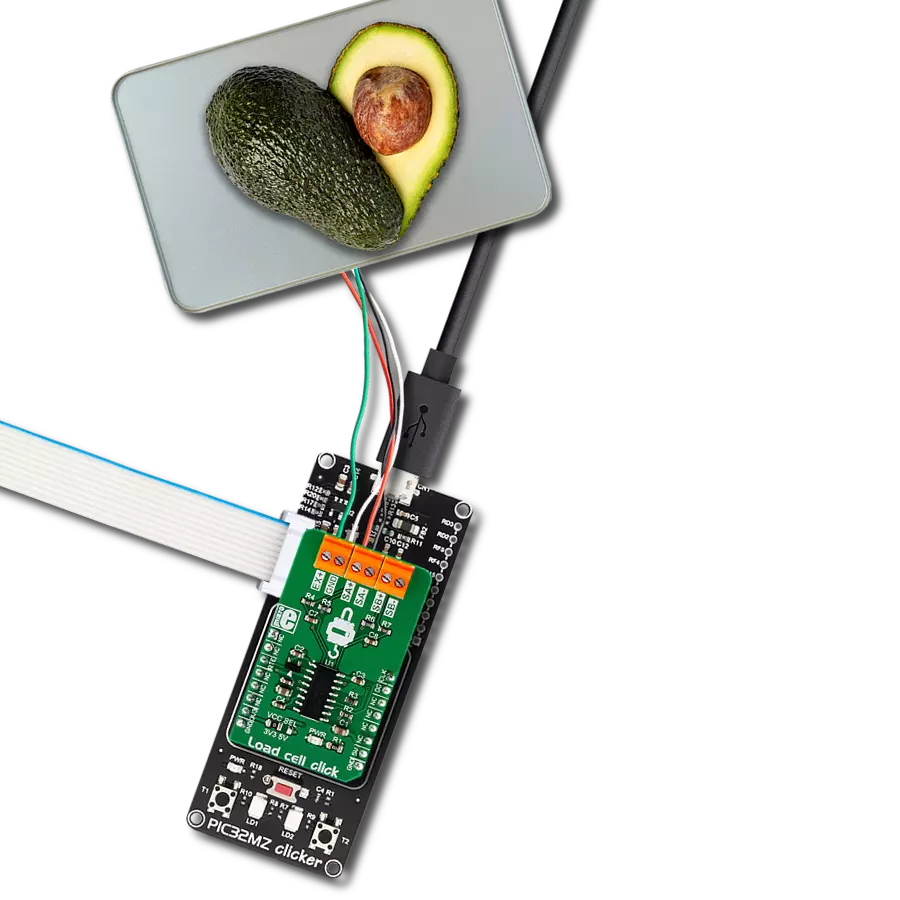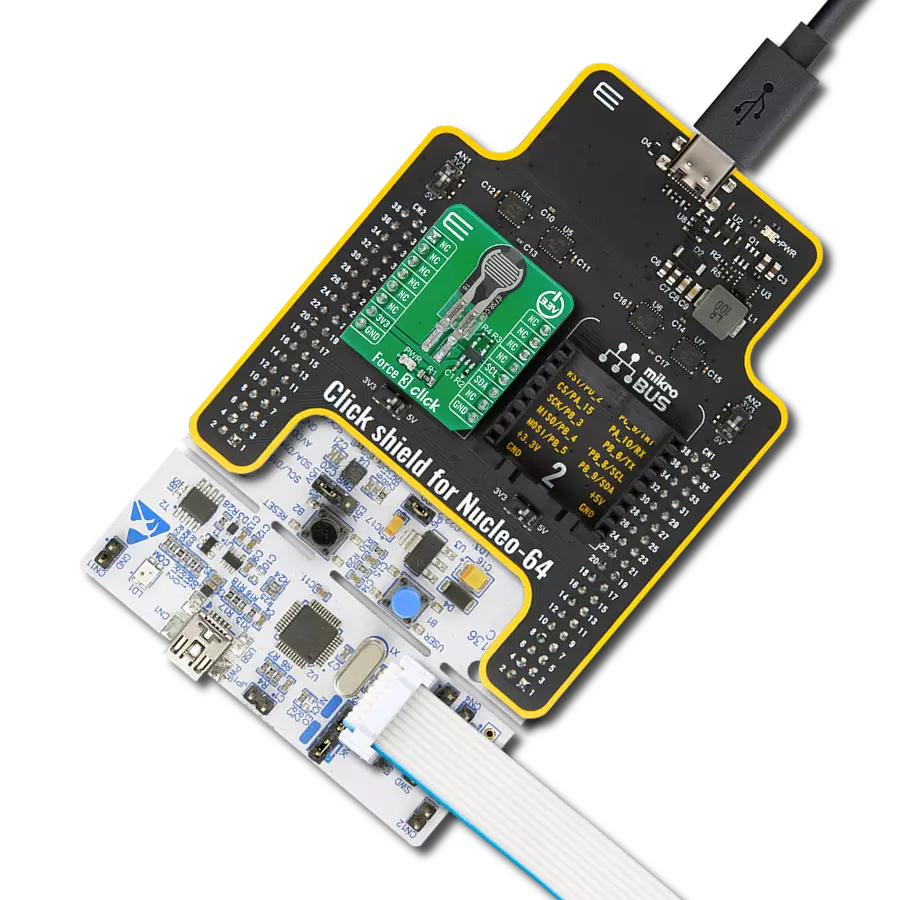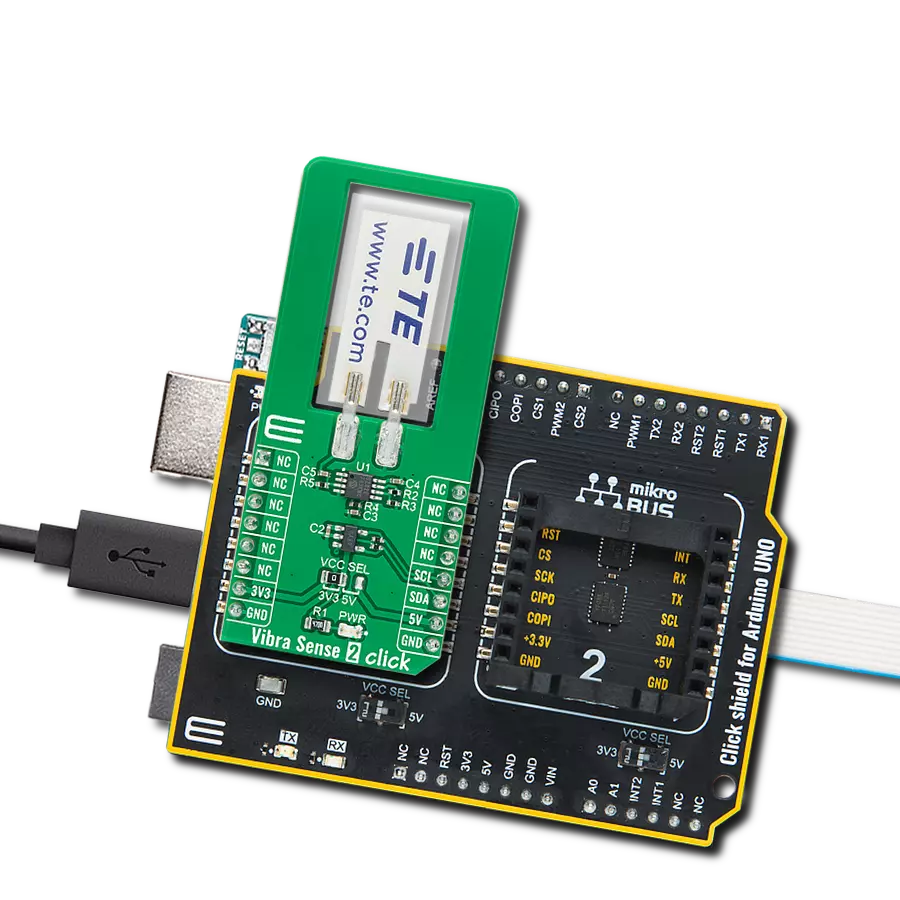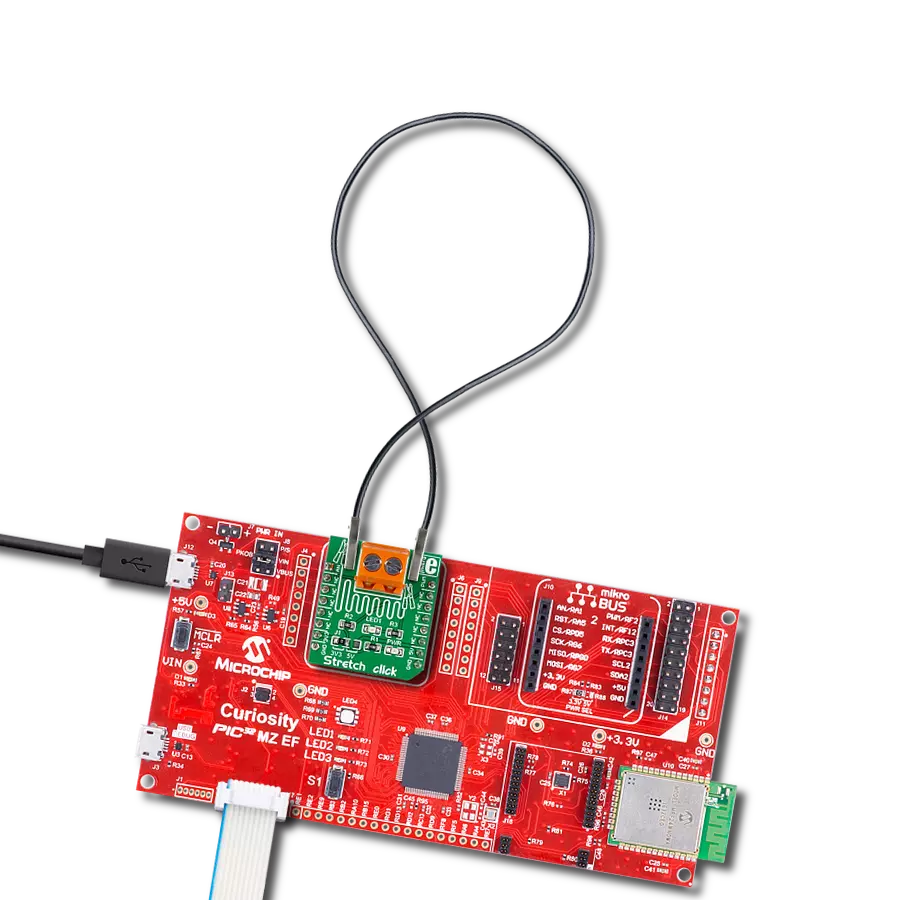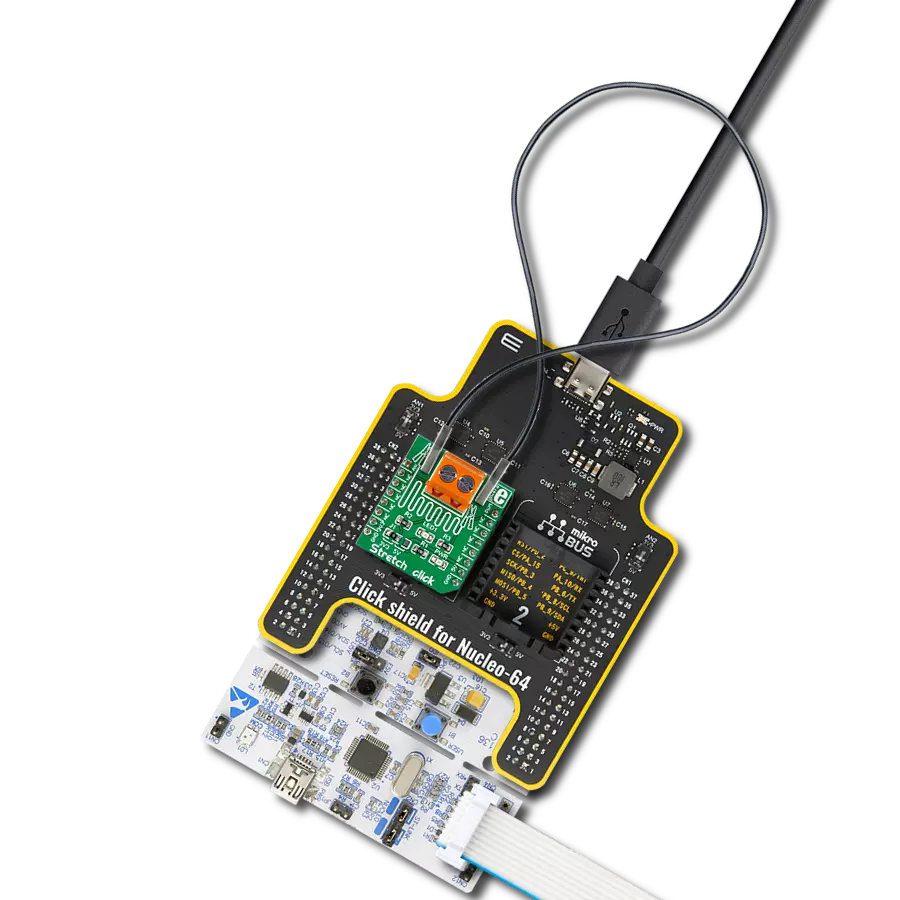Monitor and manage your health journey with reliable and consistent weight tracking
A
A
Hardware Overview
How does it work?
Load Cell Click is based on the HX711, a specialized 24-bit analog-to-digital converter (ADC) designed for weight scale applications made by Avia Semiconductor. Among other sections, this device incorporates two high-resolution (24bit) A/D converters (ADC) with differential inputs and internal low-noise programmable gain amplifiers. Since the input voltages are very low, obtaining the best possible signal-to-noise ratio from the load cell connected to the input terminals is required. The load cell typically has four strain gauges, which are planar resistors and can change their resistance when compressed or stretched due to changes in their geometry. The load cell is typically a piece of metal with enough elasticity, resistant to material fatigue, so it can withstand many measurements before it has to be recalibrated. When a strain force is applied to the load cell, one pair of the strain gauges forming a Wheatstone bridge will become stretched, while the other pair will become compressed. The small voltage difference will appear across the bridge, proportional to the applied strain force. This voltage difference is in the mV range and can be measured and sampled to read the strain force intensity. Therefore, the load cell forms a transducer, directly translating the applied force to a voltage. As mentioned before, the main task of
the HX711 IC is to sample the voltage across the bridge as accurately as possible and with the least amount of noise. The Wheatstone bridge formed by strain gauges is attached to an excitation power source so that the resistance changes can be detected. The HX711 has a dedicated regulated voltage output, which provides the necessary excitation voltage. Two differential inputs connect the loads, offering various gain factors. The first differential input (labeled as A) offers a selectable gain of 64 X or 128 X. The second differential input (labeled as B) offers a fixed 32X gain factor. This offers the possibility to select the desired gain factor according to the used load cell and the magnitude of the strain force. Load Cell click offers serial communication utilizing the on-chip clock oscillator. The data output rate is selectable and depends on the logical state of the RTE pin routed to the mikroBUS™ CS pin. A HIGH logic level on this pin will set the output data rate at 80 samples per second (SPS), while the LOW logic level will set the data rate to 10 SPS. The serial communication of the HX711 IC is rather specific. When the data output pin (DO) goes to a LOW logic level, the host microcontroller (MCU) can start generating clock pulses on the SCK pin. The data is clocked out with the next 24 pulses, while the 25th clock pulse will set the DO pin to a HIGH logic level again.
After the DO pin goes LOW, the number of clock pulses is used to determine the gain level and the ADC channel for the next conversion. For example, if 27 pulses are applied after the DO pin goes to a LOW logic level, the next conversion will clock out the data from channel A with the gain amplifier (PGA) set to 64X. More information about the communication protocol can be found in the HX711 datasheet. However, the chip communication is taken care of in the library supplied with the Click board™, which contains simple-to-use functions, compatible with all MikroElektronika compilers. The SCK pin is also used to power down the IC: if the SCK pin stays HIGH for more than 60µs, the HX711 IC will enter power-down mode. As soon as the pin has been pulled to a LOW logic level (provided that the valid power supply is still present), the IC will power up again and reset the registers to their default values (Input A, PGA set to 128X). This Click board™ can operate with either 3.3V or 5V logic voltage levels selected via the VCC SEL jumper. This way, both 3.3V and 5V capable MCUs can use the communication lines properly. Also, this Click board™ comes equipped with a library containing easy-to-use functions and an example code that can be used as a reference for further development.
Features overview
Development board
PIC32MZ Clicker is a compact starter development board that brings the flexibility of add-on Click boards™ to your favorite microcontroller, making it a perfect starter kit for implementing your ideas. It comes with an onboard 32-bit PIC32MZ microcontroller with FPU from Microchip, a USB connector, LED indicators, buttons, a mikroProg connector, and a header for interfacing with external electronics. Thanks to its compact design with clear and easy-recognizable silkscreen markings, it provides a fluid and immersive working experience, allowing access anywhere and under
any circumstances. Each part of the PIC32MZ Clicker development kit contains the components necessary for the most efficient operation of the same board. In addition to the possibility of choosing the PIC32MZ Clicker programming method, using USB HID mikroBootloader, or through an external mikroProg connector for PIC, dsPIC, or PIC32 programmer, the Clicker board also includes a clean and regulated power supply module for the development kit. The USB Micro-B connection can provide up to 500mA of current, which is more than enough to operate all onboard
and additional modules. All communication methods that mikroBUS™ itself supports are on this board, including the well-established mikroBUS™ socket, reset button, and several buttons and LED indicators. PIC32MZ Clicker is an integral part of the Mikroe ecosystem, allowing you to create a new application in minutes. Natively supported by Mikroe software tools, it covers many aspects of prototyping thanks to a considerable number of different Click boards™ (over a thousand boards), the number of which is growing every day.
Microcontroller Overview
MCU Card / MCU

Architecture
PIC32
MCU Memory (KB)
1024
Silicon Vendor
Microchip
Pin count
64
RAM (Bytes)
524288
Used MCU Pins
mikroBUS™ mapper
Take a closer look
Click board™ Schematic
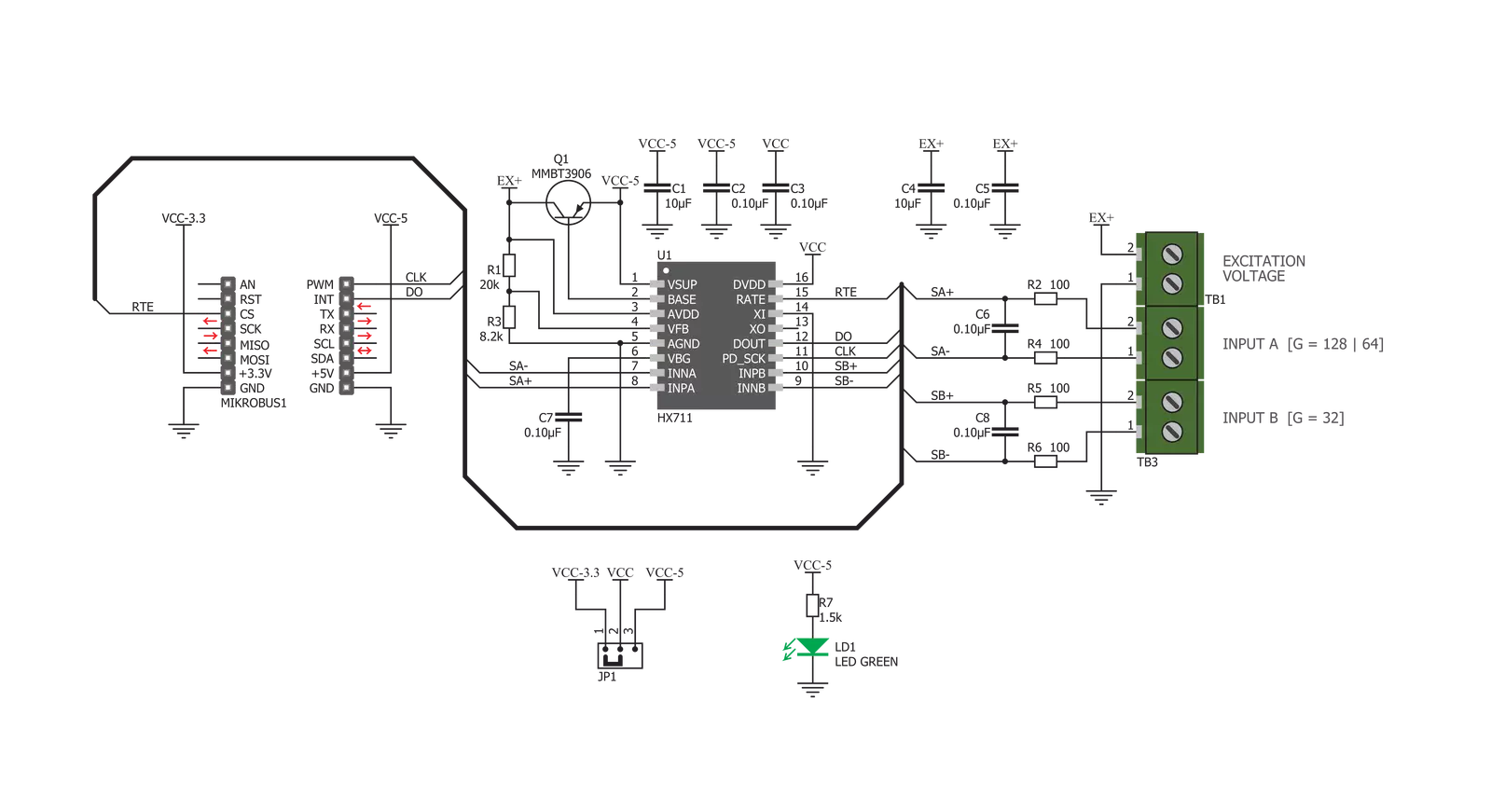
Step by step
Project assembly
Software Support
Library Description
This library contains API for Load Cell Click driver.
Key functions:
loadcell_read_results- Read results of functionloadcell_set_rate- Set rate functionloadcell_check_out- Check status of pin DO (do_pin)loadcell_reset- Reset clock functionloadcell_set_mode- Set clock mode functionloadcell_tare- Function of messure and read resultsloadcell_calibration- Calibration functionloadcell_get_weight- Get weight function
Open Source
Code example
The complete application code and a ready-to-use project are available through the NECTO Studio Package Manager for direct installation in the NECTO Studio. The application code can also be found on the MIKROE GitHub account.
/*!
* \file
* \brief Load cell Click example
*
* # Description
* Load cell Click is a weight measurement Click which utilizes a load cell element,
* in order to precisely measure the weight of an object.
* The Load Cell Click can be used with the strain gauge type of load cells
* and can measure up to ±20V or ±40V of differential voltage.
*
* The demo application is composed of two sections :
*
* ## Application Init
* Initializes GPIO driver and performs the device reset,
* after which the next conversion cycle will be for channel B with 32 gate value.
* This function also selects the frequency of internal oscillator to 10Hz.
* Sets tare the scale, calibrate scale and start measurements.
*
* ## Application Task
* This is an example which demonstrates the use of Load Cell Click board.
* Display the measurement of scales in grams [ g ].
* Results are being sent to the Usart Terminal where you can track their changes.
* All data logs write on USB uart changes for every 1 sec.
*
* \author MikroE Team
*
*/
// ------------------------------------------------------------------- INCLUDES
#include "board.h"
#include "log.h"
#include "loadcell.h"
// ------------------------------------------------------------------ VARIABLES
static loadcell_t loadcell;
static log_t logger;
loadcell_data_t cell_data;
static float weight_val;
// ------------------------------------------------------- ADDITIONAL FUNCTIONS
// ------------------------------------------------------ APPLICATION FUNCTIONS
void application_init ( void )
{
log_cfg_t log_cfg;
loadcell_cfg_t cfg;
/**
* Logger initialization.
* Default baud rate: 115200
* Default log level: LOG_LEVEL_DEBUG
* @note If USB_UART_RX and USB_UART_TX
* are defined as HAL_PIN_NC, you will
* need to define them manually for log to work.
* See @b LOG_MAP_USB_UART macro definition for detailed explanation.
*/
LOG_MAP_USB_UART( log_cfg );
log_init( &logger, &log_cfg );
log_info( &logger, "---- Application Init ----" );
// Click initialization.
loadcell_cfg_setup( &cfg );
LOADCELL_MAP_MIKROBUS( cfg, MIKROBUS_1 );
loadcell_init( &loadcell, &cfg );
log_printf(&logger, "-------------------------\r\n");
log_printf(&logger, " Load cell Click \r\n");
log_printf(&logger, "-------------------------\r\n");
Delay_ms ( 100 );
loadcell_set_mode( &loadcell, LOADCELL_POWER_UP );
Delay_ms ( 100 );
loadcell_reset( &loadcell );
Delay_ms ( 100 );
loadcell_set_rate( &loadcell, LOADCELL_10HZ_INTERNAL_OSC );
Delay_ms ( 100 );
log_printf(&logger, " Tare the scale : Channel B, Gate 32 \r\n");
log_printf(&logger, "-------------------------\r\n");
log_printf(&logger, " In the following 10 seconds please REMOVE all object from the scale.\r\n");
// 10 seconds delay
Delay_ms ( 1000 );
Delay_ms ( 1000 );
Delay_ms ( 1000 );
Delay_ms ( 1000 );
Delay_ms ( 1000 );
Delay_ms ( 1000 );
Delay_ms ( 1000 );
Delay_ms ( 1000 );
Delay_ms ( 1000 );
Delay_ms ( 1000 );
log_printf(&logger, "-------------------------\r\n");
log_printf(&logger, " Start tare scales \r\n");
loadcell_tare ( &loadcell, LOADCELL_CHANN_B_GATE_32_NEXT, &cell_data );
Delay_ms ( 500 );
log_printf(&logger, "-------------------------\r\n");
log_printf(&logger, " Tarring completed \r\n");
log_printf(&logger, "-------------------------\r\n");
log_printf(&logger, " In the following 10 seconds place 100g weight etalon on the scale for calibration purpose.\r\n");
// 10 seconds delay
Delay_ms ( 1000 );
Delay_ms ( 1000 );
Delay_ms ( 1000 );
Delay_ms ( 1000 );
Delay_ms ( 1000 );
Delay_ms ( 1000 );
Delay_ms ( 1000 );
Delay_ms ( 1000 );
Delay_ms ( 1000 );
Delay_ms ( 1000 );
log_printf(&logger, "-------------------------\r\n");
log_printf(&logger, " Start calibration \r\n");
if ( loadcell_calibration ( &loadcell, LOADCELL_CHANN_B_GATE_32_NEXT, LOADCELL_WEIGHT_100G, &cell_data ) == LOADCELL_GET_RESULT_OK )
{
log_printf(&logger, "-------------------------\r\n");
log_printf(&logger, " Calibration Done \r\n");
log_printf(&logger, "- - - - - - - - - - - - -\r\n");
log_printf(&logger, " In the following 10 seconds please REMOVE all object from the scale.\r\n");
// 10 seconds delay
Delay_ms ( 1000 );
Delay_ms ( 1000 );
Delay_ms ( 1000 );
Delay_ms ( 1000 );
Delay_ms ( 1000 );
Delay_ms ( 1000 );
Delay_ms ( 1000 );
Delay_ms ( 1000 );
Delay_ms ( 1000 );
Delay_ms ( 1000 );
}
else
{
log_printf(&logger, "-------------------------\r\n");
log_printf(&logger, " Calibration Error \r\n");
for ( ; ; );
}
log_printf(&logger, "-------------------------\r\n");
log_printf(&logger, " Start measurements : \r\n");
log_printf(&logger, "-------------------------\r\n");
}
void application_task ( void )
{
weight_val = loadcell_get_weight( &loadcell, LOADCELL_CHANN_B_GATE_32_NEXT, &cell_data );
log_printf(&logger, " Weight : %.2f\r\n", weight_val );
Delay_ms ( 1000 );
}
int main ( void )
{
/* Do not remove this line or clock might not be set correctly. */
#ifdef PREINIT_SUPPORTED
preinit();
#endif
application_init( );
for ( ; ; )
{
application_task( );
}
return 0;
}
// ------------------------------------------------------------------------ END