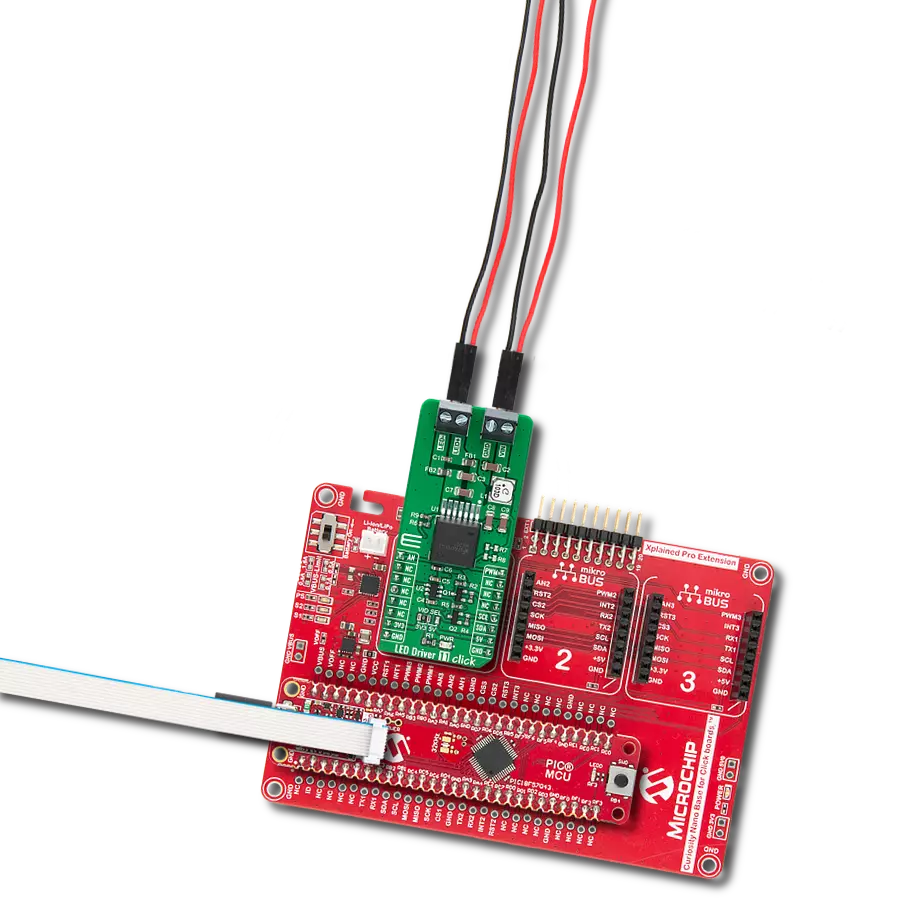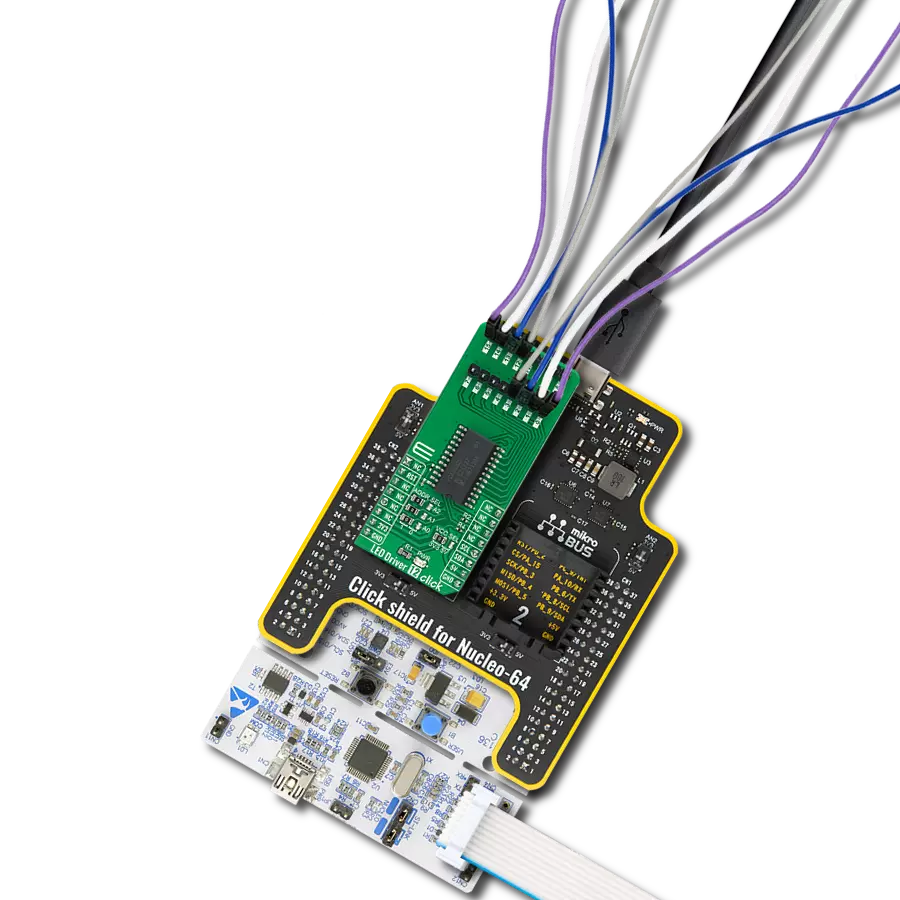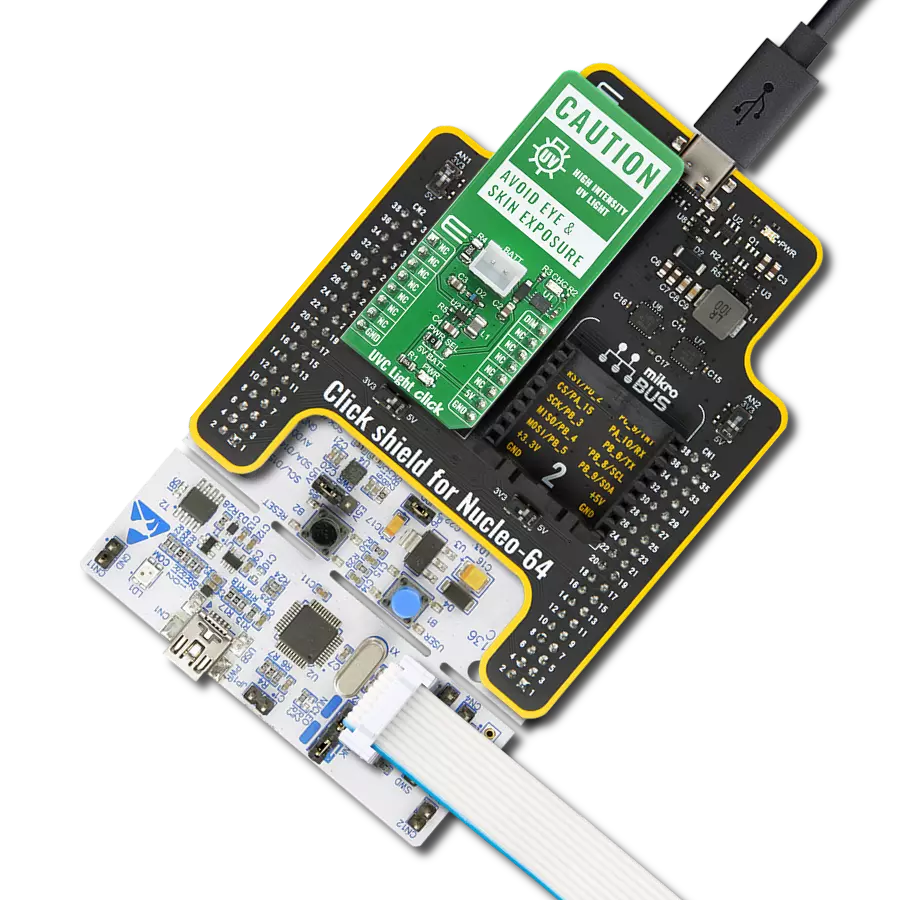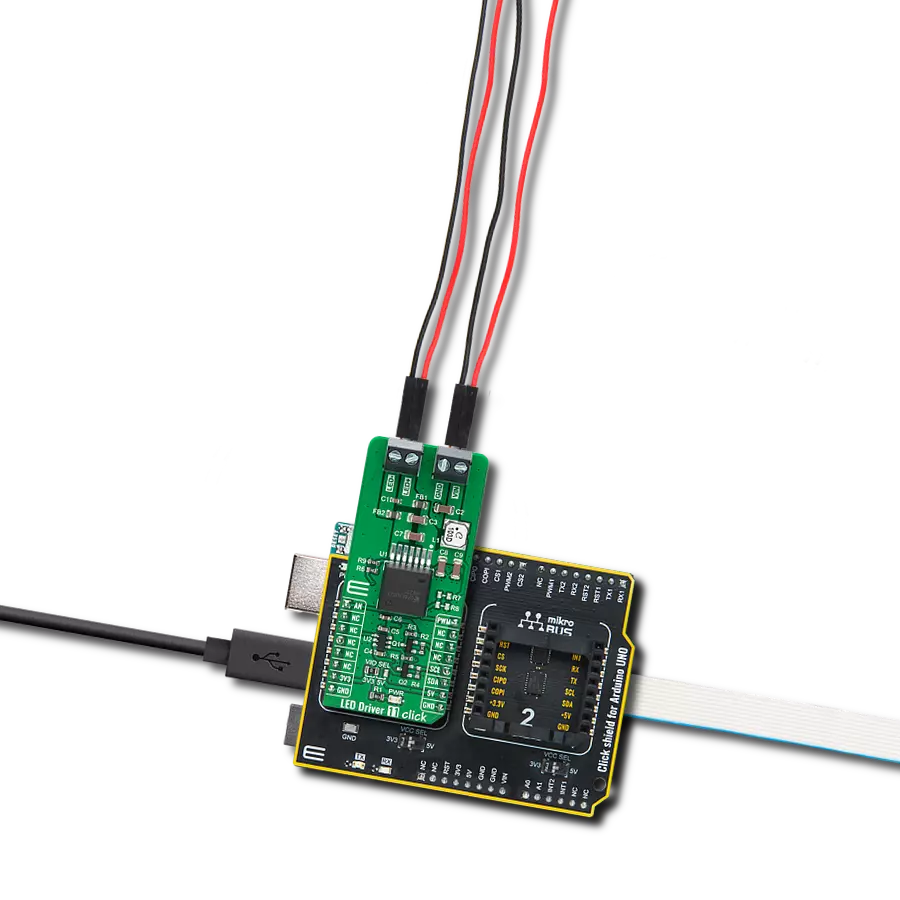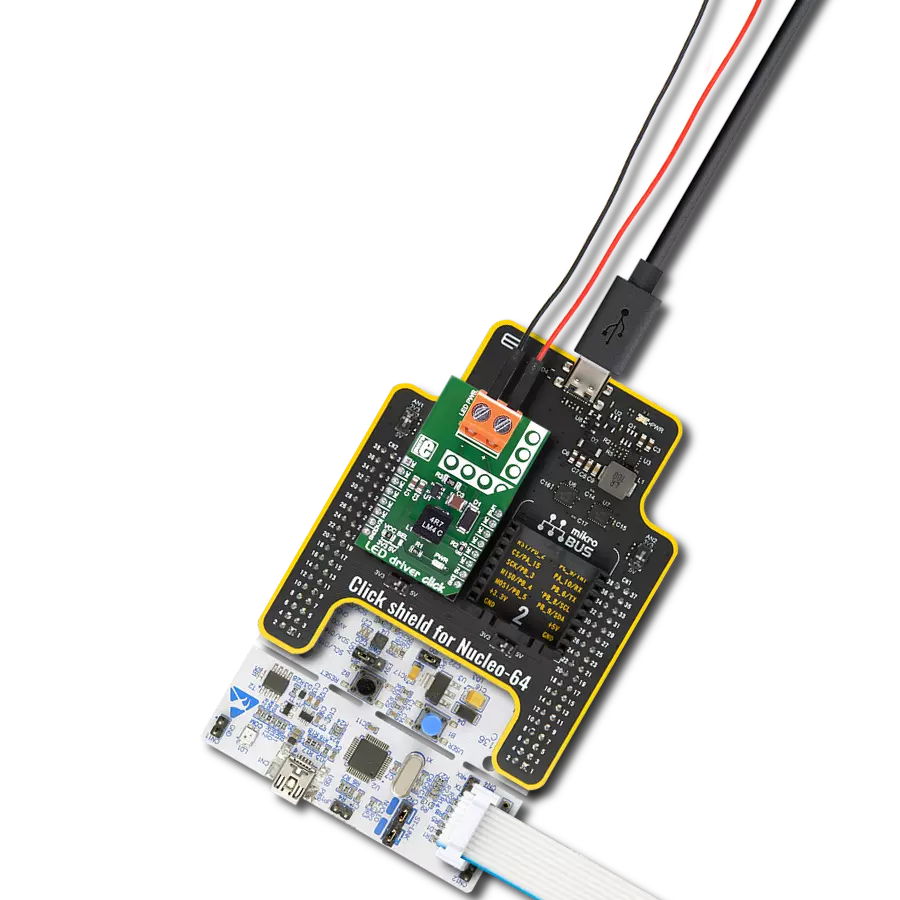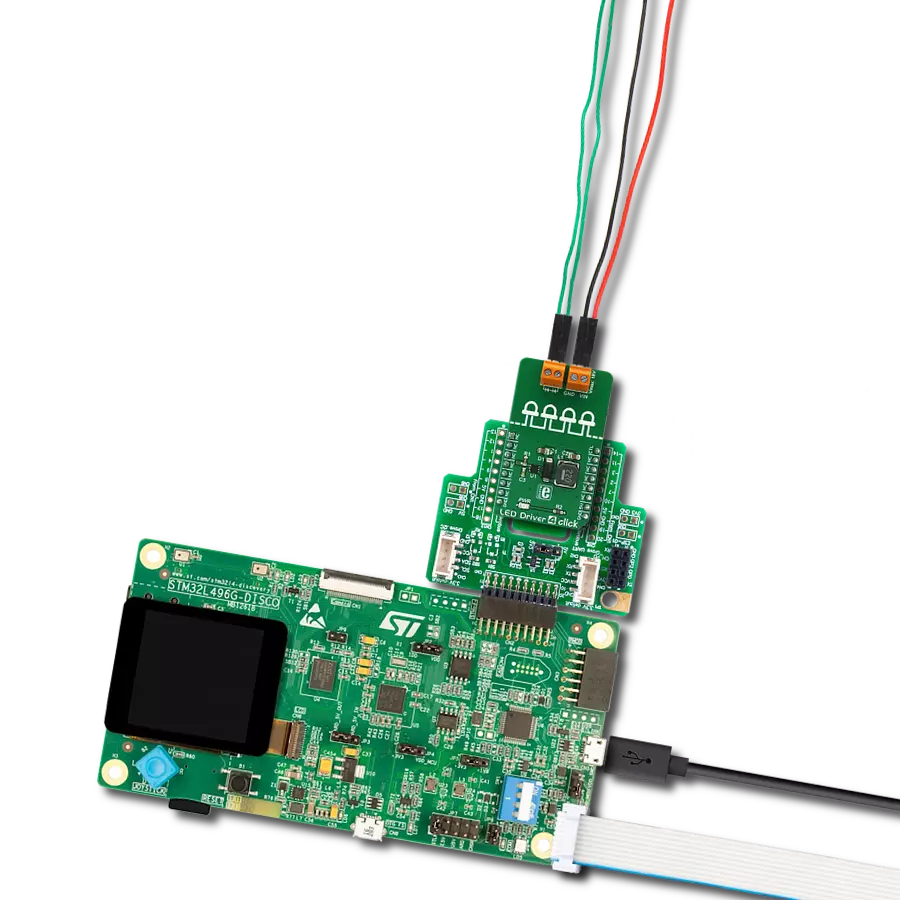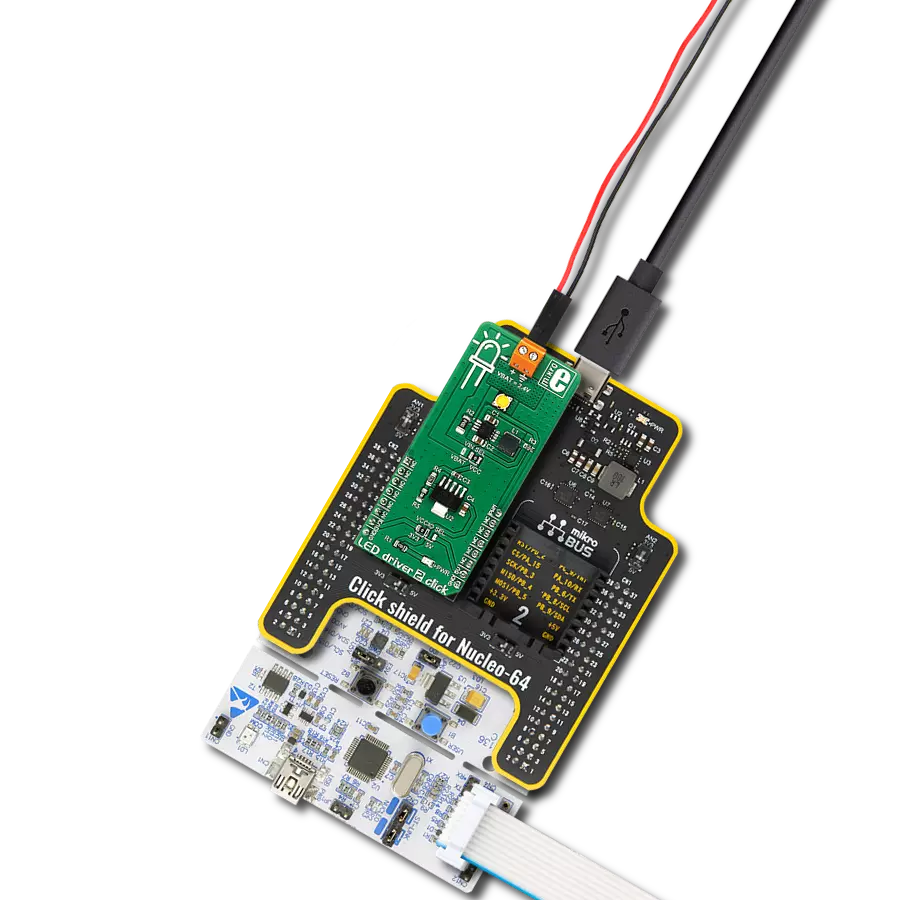Our LED driver solution takes the complexity out of controlling multiple LEDs, making lighting projects a breeze with intuitive, user-friendly technology
A
A
Hardware Overview
How does it work?
LED Driver 11 Click is based on the WLMDU9456001JT (172946001), an LED driver based on a non-synchronous floating buck regulator with integrated MOSFET, integrated diode, and a power inductor able to deliver both constant and pulsed currents from Würth Elektronik. It can provide an output current of up to 450mA at an output voltage from 4.5V to 60V limited by the input voltage of the module, which must be equal to or greater than the desired output voltage for proper operation. The WLMDU9456001JT also has integrated protection circuitry to guard against thermal overstress and electrical damage, featuring thermal shutdown, input undervoltage lockout, and LED short-circuits protections. The control loop is based on a current-mode control scheme with a fixed switching frequency, assuring accurate constant current regulation and good EMI performance. The
MCP4726 obtains the LED current regulation, a 12-bit digital-to-analog converter from Microchip, which can adjust the LED current up to 450mA. The MCP4726 also integrates EEPROM for storing DAC register and configuration bit values and communicates with the MCU through the I2C 2-Wire interface supporting Standard (100 kHz), Fast (400 kHz), and High-Speed (3.4 MHz) I2C modes. In addition, the WLMDU9456001JT features an integrated switch current limiting mechanism to prevent the LEDs from being overdriven. This Click board™ offers two ways to implement LED dimming: analog and PWM. Both methods control the average current flowing through the LEDs. The analog dimming can be achieved by adjusting the LED current by using an external voltage source on the VIN terminal, while the PWM dimming is implemented by direct control of the dimming control signal routed to the PWM pin on the
mikroBUS™ socket. Applying a logic-level PWM signal to the WLMDU9456001JT DIM pin, the user can control the brightness of the LED string. The maximum frequency of the PWM dimming signal should not exceed a frequency of 80kHz. The under-voltage lockout voltage divider realized with R7 and R8 is not placed. This option can be used if a particular input voltage should be present before turning on or to ensure a safe turn-off of the output voltage in the event of an input voltage dip. This Click board™ can operate with either 3.3V or 5V logic voltage levels selected via the VCC SEL jumper. This way, both 3.3V and 5V capable MCUs can use the communication lines properly. Also, this Click board™ comes equipped with a library containing easy-to-use functions and an example code that can be used as a reference for further development.
Features overview
Development board
PIC18F57Q43 Curiosity Nano evaluation kit is a cutting-edge hardware platform designed to evaluate microcontrollers within the PIC18-Q43 family. Central to its design is the inclusion of the powerful PIC18F57Q43 microcontroller (MCU), offering advanced functionalities and robust performance. Key features of this evaluation kit include a yellow user LED and a responsive
mechanical user switch, providing seamless interaction and testing. The provision for a 32.768kHz crystal footprint ensures precision timing capabilities. With an onboard debugger boasting a green power and status LED, programming and debugging become intuitive and efficient. Further enhancing its utility is the Virtual serial port (CDC) and a debug GPIO channel (DGI
GPIO), offering extensive connectivity options. Powered via USB, this kit boasts an adjustable target voltage feature facilitated by the MIC5353 LDO regulator, ensuring stable operation with an output voltage ranging from 1.8V to 5.1V, with a maximum output current of 500mA, subject to ambient temperature and voltage constraints.
Microcontroller Overview
MCU Card / MCU

Architecture
PIC
MCU Memory (KB)
128
Silicon Vendor
Microchip
Pin count
48
RAM (Bytes)
8196
You complete me!
Accessories
Curiosity Nano Base for Click boards is a versatile hardware extension platform created to streamline the integration between Curiosity Nano kits and extension boards, tailored explicitly for the mikroBUS™-standardized Click boards and Xplained Pro extension boards. This innovative base board (shield) offers seamless connectivity and expansion possibilities, simplifying experimentation and development. Key features include USB power compatibility from the Curiosity Nano kit, alongside an alternative external power input option for enhanced flexibility. The onboard Li-Ion/LiPo charger and management circuit ensure smooth operation for battery-powered applications, simplifying usage and management. Moreover, the base incorporates a fixed 3.3V PSU dedicated to target and mikroBUS™ power rails, alongside a fixed 5.0V boost converter catering to 5V power rails of mikroBUS™ sockets, providing stable power delivery for various connected devices.
Used MCU Pins
mikroBUS™ mapper
Take a closer look
Click board™ Schematic
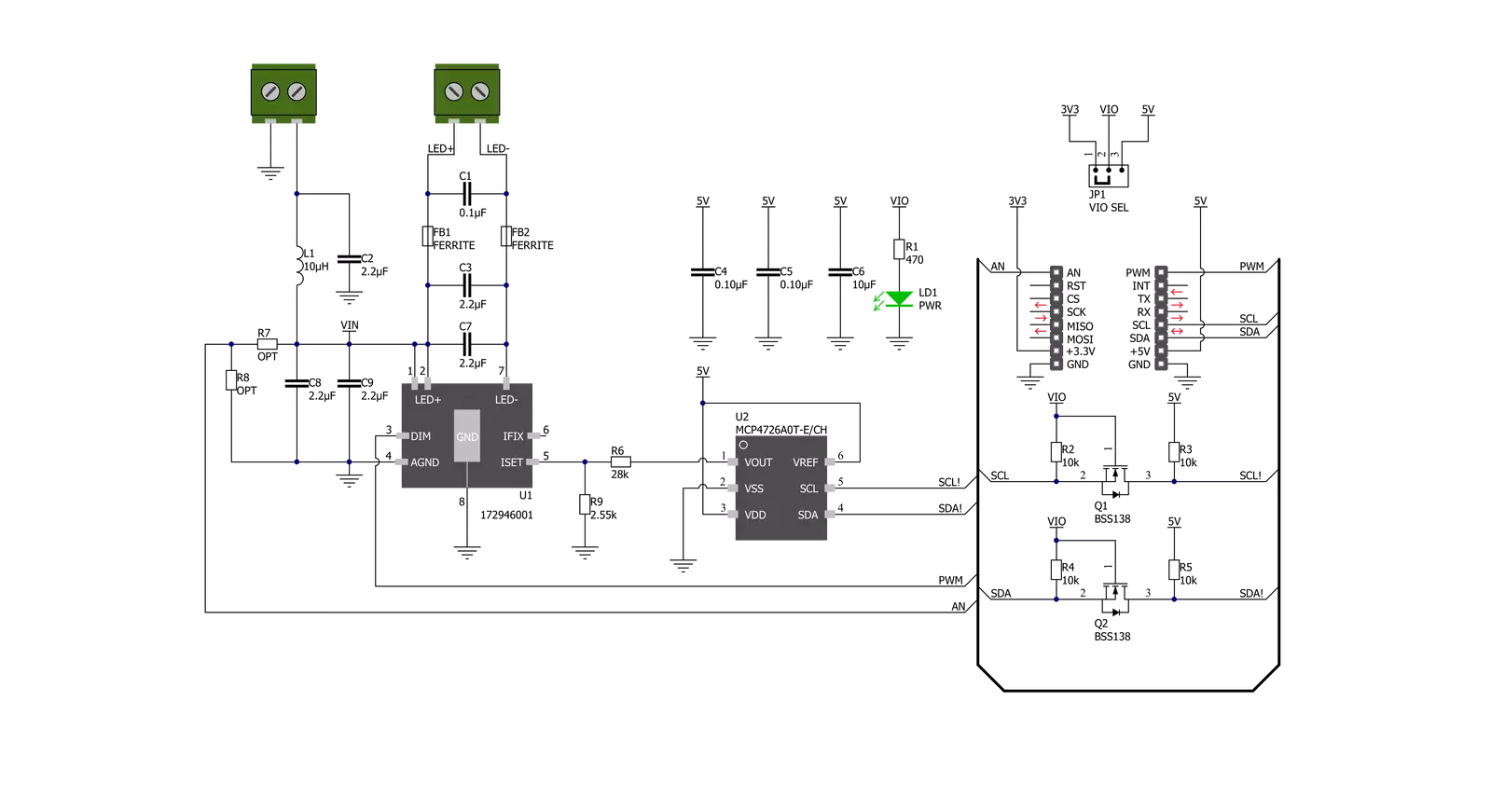
Step by step
Project assembly
Track your results in real time
Application Output
1. Application Output - In Debug mode, the 'Application Output' window enables real-time data monitoring, offering direct insight into execution results. Ensure proper data display by configuring the environment correctly using the provided tutorial.

2. UART Terminal - Use the UART Terminal to monitor data transmission via a USB to UART converter, allowing direct communication between the Click board™ and your development system. Configure the baud rate and other serial settings according to your project's requirements to ensure proper functionality. For step-by-step setup instructions, refer to the provided tutorial.

3. Plot Output - The Plot feature offers a powerful way to visualize real-time sensor data, enabling trend analysis, debugging, and comparison of multiple data points. To set it up correctly, follow the provided tutorial, which includes a step-by-step example of using the Plot feature to display Click board™ readings. To use the Plot feature in your code, use the function: plot(*insert_graph_name*, variable_name);. This is a general format, and it is up to the user to replace 'insert_graph_name' with the actual graph name and 'variable_name' with the parameter to be displayed.

Software Support
Library Description
This library contains API for LED Driver 11 Click driver.
Key functions:
leddriver11_pwm_start- This function starts the PWM moudle outputleddriver11_set_current- This function sets the LEDs current via a 12-bit DAC moduleleddriver11_set_duty_cycle- This function sets the PWM duty cycle in percentages ( Range[ 0..1 ] ).
Open Source
Code example
The complete application code and a ready-to-use project are available through the NECTO Studio Package Manager for direct installation in the NECTO Studio. The application code can also be found on the MIKROE GitHub account.
/*!
* @file main.c
* @brief LEDDriver11 Click example
*
* # Description
* This example demonstrates the use of LED Driver 11 Click board.
*
* The demo application is composed of two sections :
*
* ## Application Init
* Initializes the driver and executes the Click default configuration which
* starts the PWM module and sets the LEDs current to minimum.
*
* ## Application Task
* Controls the LEDs brightness by changing the PWM duty cycle.
* The PWM duty cycle percentage will be logged on the USB UART.
*
* @author Stefan Filipovic
*
*/
#include "board.h"
#include "log.h"
#include "leddriver11.h"
static leddriver11_t leddriver11;
static log_t logger;
void application_init ( void )
{
log_cfg_t log_cfg; /**< Logger config object. */
leddriver11_cfg_t leddriver11_cfg; /**< Click config object. */
/**
* Logger initialization.
* Default baud rate: 115200
* Default log level: LOG_LEVEL_DEBUG
* @note If USB_UART_RX and USB_UART_TX
* are defined as HAL_PIN_NC, you will
* need to define them manually for log to work.
* See @b LOG_MAP_USB_UART macro definition for detailed explanation.
*/
LOG_MAP_USB_UART( log_cfg );
log_init( &logger, &log_cfg );
log_info( &logger, " Application Init " );
// Click initialization.
leddriver11_cfg_setup( &leddriver11_cfg );
LEDDRIVER11_MAP_MIKROBUS( leddriver11_cfg, MIKROBUS_1 );
err_t init_flag = leddriver11_init( &leddriver11, &leddriver11_cfg );
if ( I2C_MASTER_ERROR == init_flag )
{
log_error( &logger, " Application Init Error. " );
log_info( &logger, " Please, run program again... " );
for ( ; ; );
}
leddriver11_default_cfg ( &leddriver11 );
log_printf( &logger, " Dimming the LEDs light...\r\n" );
}
void application_task ( void )
{
static int16_t duty_cnt = 1;
static int8_t duty_inc = 1;
float duty = duty_cnt / 10.0;
leddriver11_set_duty_cycle ( &leddriver11, duty );
log_printf( &logger, "> Duty: %u%%\r\n", ( uint16_t )( duty_cnt * 10 ) );
Delay_ms ( 500 );
if ( 10 == duty_cnt )
{
duty_inc = -1;
}
else if ( 0 == duty_cnt )
{
duty_inc = 1;
}
duty_cnt += duty_inc;
}
int main ( void )
{
/* Do not remove this line or clock might not be set correctly. */
#ifdef PREINIT_SUPPORTED
preinit();
#endif
application_init( );
for ( ; ; )
{
application_task( );
}
return 0;
}
// ------------------------------------------------------------------------ END
Additional Support
Resources
Category:LED Drivers