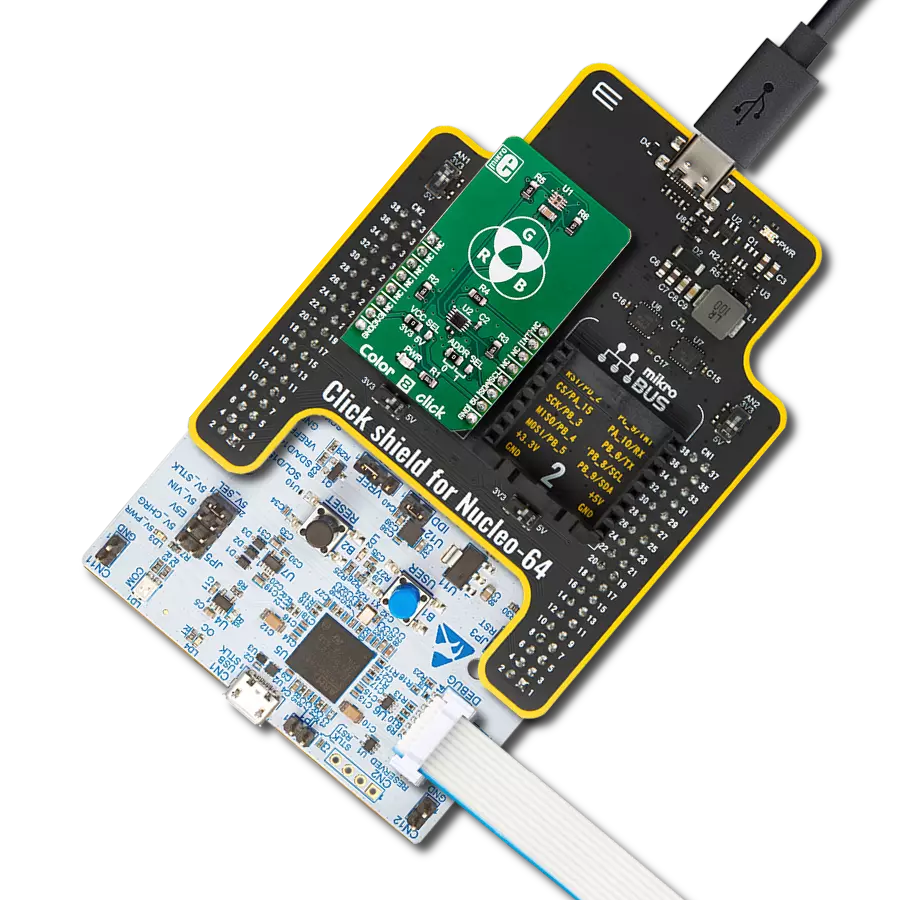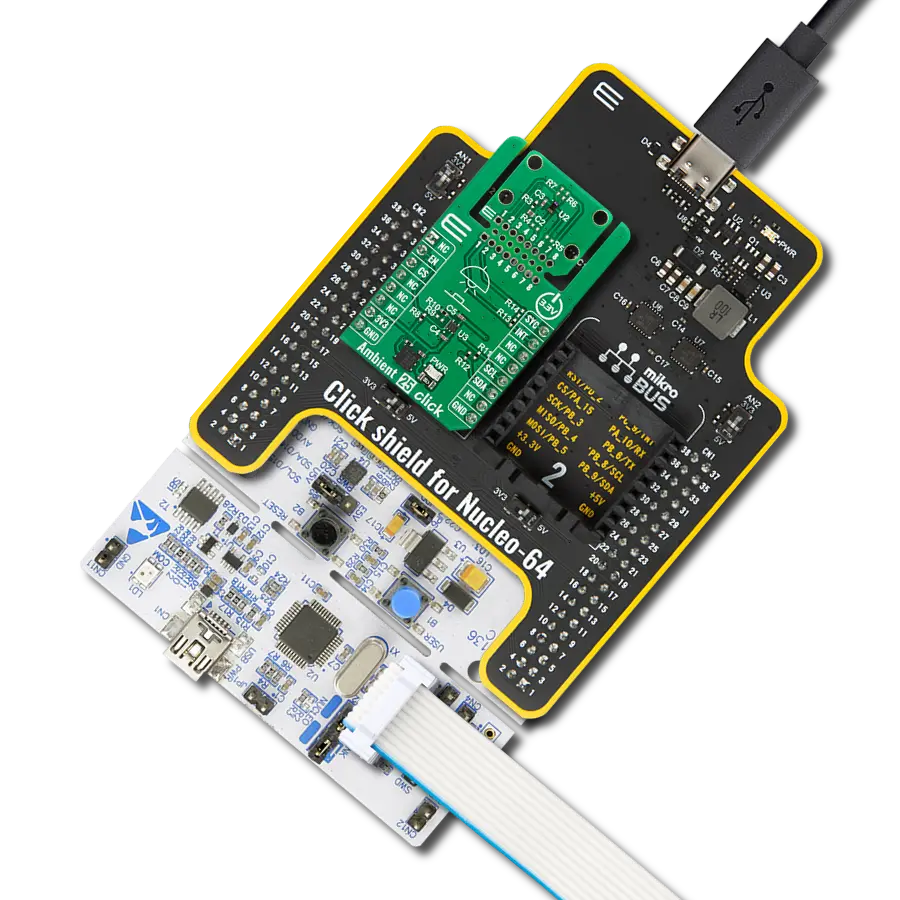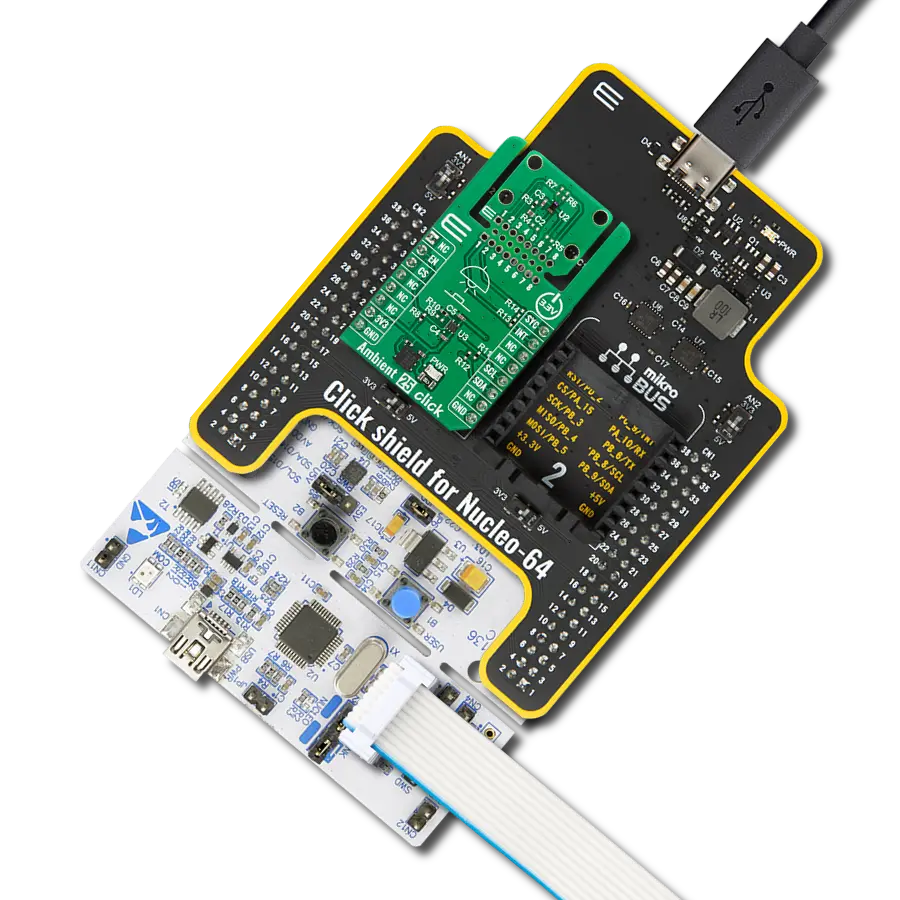Don't let fire catch you off guard - rely on our advanced detection technology!
A
A
Hardware Overview
How does it work?
Flame Click is based on the PT334-6B, a high-speed and highly sensitive NPN silicon phototransistor from Everlight Electronics, which detects and responds to the presence of a flame. The PT334-6B is covered in black epoxy, making it sensitive to visible and near-infrared light. Based on a phototransistor, this flame detector has a faster reaction time than smoke or heat detectors, which can identify smokeless liquid and smoke that can create open fire. This Click board™ operates in two ways. It can output a continuous analog signal from the phototransistor to the
analog mikroBUS™ line or send an interrupt to the target board MCU through an interrupt pin routed to the INT pin of the mikroBUS™ socket. Flame Click also has a small potentiometer that allows you to set the exact threshold that will trigger the interrupt and calibrate the sensor for the environment in which you’ll be using it. This will require fine-tuning as the phototransistor will be sensitive to the surrounding thermal radiation. Properly calibrated, Flame Click can be used in various safety applications. A flame alert function is also visually presented by a red LED
marked as FLAME, responding to the presence of a flame. This Click board™ can operate with both 3.3V and 5V logic voltage levels selected via the PWR SEL jumper. This way, it is allowed for both 3.3V and 5V capable MCUs to use the communication lines properly. However, the Click board™ comes equipped with a library containing easy-to-use functions and an example code that can be used, as a reference, for further development.
Features overview
Development board
PIC32MZ Clicker is a compact starter development board that brings the flexibility of add-on Click boards™ to your favorite microcontroller, making it a perfect starter kit for implementing your ideas. It comes with an onboard 32-bit PIC32MZ microcontroller with FPU from Microchip, a USB connector, LED indicators, buttons, a mikroProg connector, and a header for interfacing with external electronics. Thanks to its compact design with clear and easy-recognizable silkscreen markings, it provides a fluid and immersive working experience, allowing access anywhere and under
any circumstances. Each part of the PIC32MZ Clicker development kit contains the components necessary for the most efficient operation of the same board. In addition to the possibility of choosing the PIC32MZ Clicker programming method, using USB HID mikroBootloader, or through an external mikroProg connector for PIC, dsPIC, or PIC32 programmer, the Clicker board also includes a clean and regulated power supply module for the development kit. The USB Micro-B connection can provide up to 500mA of current, which is more than enough to operate all onboard
and additional modules. All communication methods that mikroBUS™ itself supports are on this board, including the well-established mikroBUS™ socket, reset button, and several buttons and LED indicators. PIC32MZ Clicker is an integral part of the Mikroe ecosystem, allowing you to create a new application in minutes. Natively supported by Mikroe software tools, it covers many aspects of prototyping thanks to a considerable number of different Click boards™ (over a thousand boards), the number of which is growing every day.
Microcontroller Overview
MCU Card / MCU

Architecture
PIC32
MCU Memory (KB)
1024
Silicon Vendor
Microchip
Pin count
64
RAM (Bytes)
524288
Used MCU Pins
mikroBUS™ mapper
Take a closer look
Click board™ Schematic

Step by step
Project assembly
Track your results in real time
Application Output
1. Application Output - In Debug mode, the 'Application Output' window enables real-time data monitoring, offering direct insight into execution results. Ensure proper data display by configuring the environment correctly using the provided tutorial.

2. UART Terminal - Use the UART Terminal to monitor data transmission via a USB to UART converter, allowing direct communication between the Click board™ and your development system. Configure the baud rate and other serial settings according to your project's requirements to ensure proper functionality. For step-by-step setup instructions, refer to the provided tutorial.

3. Plot Output - The Plot feature offers a powerful way to visualize real-time sensor data, enabling trend analysis, debugging, and comparison of multiple data points. To set it up correctly, follow the provided tutorial, which includes a step-by-step example of using the Plot feature to display Click board™ readings. To use the Plot feature in your code, use the function: plot(*insert_graph_name*, variable_name);. This is a general format, and it is up to the user to replace 'insert_graph_name' with the actual graph name and 'variable_name' with the parameter to be displayed.

Software Support
Library Description
This library contains API for Flame Click driver.
Key functions:
flame_check_status- Check the flame status functionflame_get_interrupt- Get interrupt status
Open Source
Code example
The complete application code and a ready-to-use project are available through the NECTO Studio Package Manager for direct installation in the NECTO Studio. The application code can also be found on the MIKROE GitHub account.
/*!
* \file
* \brief FLAME Click example
*
* # Description
* This application detects fire.
*
* The demo application is composed of two sections :
*
* ## Application Init
* Initialization driver enable's - GPIO and start write log.
*
* ## Application Task
* This is a example which demonstrates the use of Flame Click board.
*
* \author MikroE Team
*
*/
// ------------------------------------------------------------------- INCLUDES
#include "board.h"
#include "log.h"
#include "flame.h"
// ------------------------------------------------------------------ VARIABLES
static flame_t flame;
static log_t logger;
static uint8_t flame_state = 0;
static uint8_t flame_state_old = 1;
// ------------------------------------------------------ APPLICATION FUNCTIONS
void application_init ( void )
{
log_cfg_t log_cfg;
flame_cfg_t cfg;
/**
* Logger initialization.
* Default baud rate: 115200
* Default log level: LOG_LEVEL_DEBUG
* @note If USB_UART_RX and USB_UART_TX
* are defined as HAL_PIN_NC, you will
* need to define them manually for log to work.
* See @b LOG_MAP_USB_UART macro definition for detailed explanation.
*/
LOG_MAP_USB_UART( log_cfg );
log_init( &logger, &log_cfg );
log_info(&logger, "---- Application Init ----");
// Click initialization.
flame_cfg_setup( &cfg );
FLAME_MAP_MIKROBUS( cfg, MIKROBUS_1 );
flame_init( &flame, &cfg );
}
void application_task ( void )
{
// Task implementation.
flame_state = flame_check_status ( &flame );
if ( ( flame_state == 1 ) && ( flame_state_old == 0) )
{
log_printf( &logger, " ~ FLAME ~ \r\n " );
flame_state_old = 1;
}
if ( ( flame_state == 0 ) && ( flame_state_old == 1 ) )
{
log_printf( &logger, " NO FLAME \r\n " );
flame_state_old = 0;
}
}
int main ( void )
{
/* Do not remove this line or clock might not be set correctly. */
#ifdef PREINIT_SUPPORTED
preinit();
#endif
application_init( );
for ( ; ; )
{
application_task( );
}
return 0;
}
// ------------------------------------------------------------------------ END
Additional Support
Resources
Category:Optical