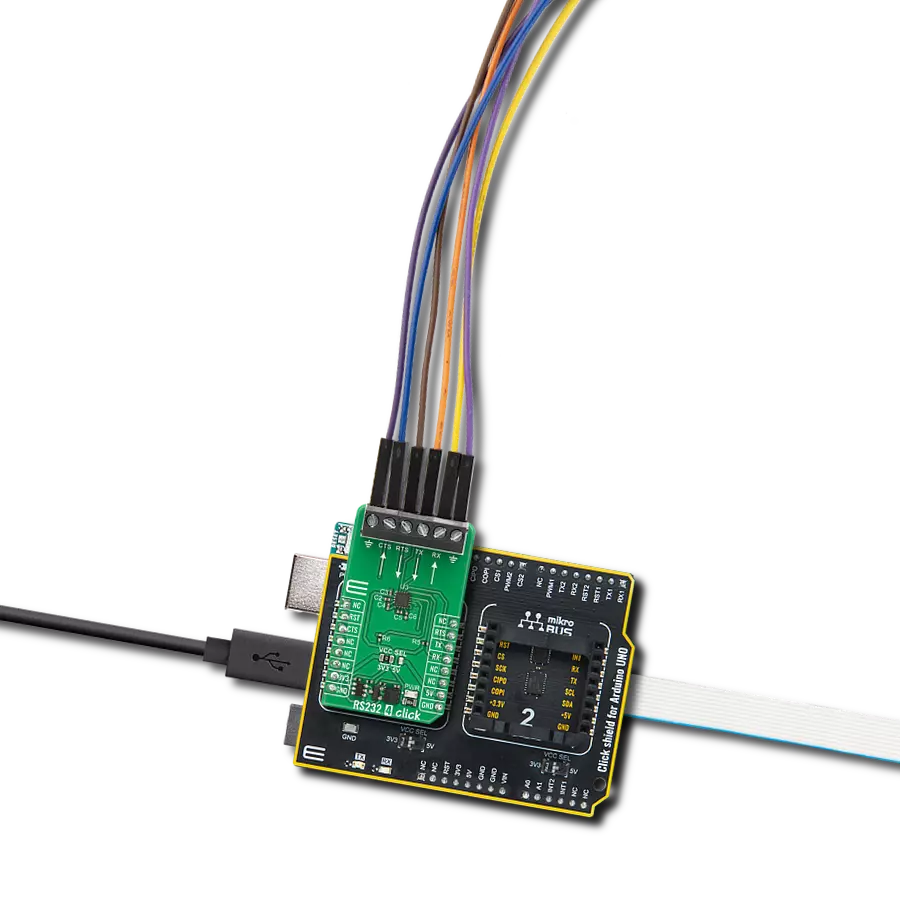With our UART line-switching solution, you can confidently address applications such as multi-device communication, data logging, and UART interface management, where precise and flexible routing is essential
A
A
Hardware Overview
How does it work?
UART MUX Click is based on the SN74LV4052A, a dual 4-channel multiplexer and demultiplexer from Texas Instruments. Two control pins are used to switch to one of four available outputs, from a single UART input, from the mikroBUS™. Control pins labeled as A and B, are routed to the mikroBUS™ and can be operated by both 3.3V and 5V MCUs. The fourth control pin is labeled as EN pin, and it is used to enable the internal multiplexing switches of the IC, when is set to a HIGH logic level (it is active HIGH). A and B pins are routed to CS and PWM pins of the mikroBUS™ respectively. The active low Inhibit (INH) tri-state all the channels when high and when low, depending on the A and B inputs, one of the four independent input/outputs is connected to the
UART communication pins. INH pin is routed to the RST pin on the mikroBUS™. The ultra-low leakage current ensures that there is no signal interference from the inputs that are not selected by the A and B pins. A low crosstalk also ensures that the signal on one channel remains clean of interferences caused by other channels. This ensures a reliable operation of the IC and the Click board™ itself. The output signals can be connected via the 2x4 pin headers. Besides RX and TX pins, every output also has dedicated VCC and GND pins avalilable, so that user can easily route multple devices with this Click board™. Independent power supply input allows the user to work with a wide range of signal amplitudes, depending on the application requirements, as
long as the power supply stays within the limits. More information about the SN74LV4052A can be found in the attached datasheet. However, the Click board™ comes equipped with a library that contains easy to use functions and a usage example that may be used as a reference for the development. This Click board™ can operate with either 3.3V or 5V logic voltage levels selected via the VCC SEL jumper. This way, both 3.3V and 5V capable MCUs can use the communication lines properly. Also, this Click board™ comes equipped with a library containing easy-to-use functions and an example code that can be used as a reference for further development.
Features overview
Development board
PIC32MZ Clicker is a compact starter development board that brings the flexibility of add-on Click boards™ to your favorite microcontroller, making it a perfect starter kit for implementing your ideas. It comes with an onboard 32-bit PIC32MZ microcontroller with FPU from Microchip, a USB connector, LED indicators, buttons, a mikroProg connector, and a header for interfacing with external electronics. Thanks to its compact design with clear and easy-recognizable silkscreen markings, it provides a fluid and immersive working experience, allowing access anywhere and under
any circumstances. Each part of the PIC32MZ Clicker development kit contains the components necessary for the most efficient operation of the same board. In addition to the possibility of choosing the PIC32MZ Clicker programming method, using USB HID mikroBootloader, or through an external mikroProg connector for PIC, dsPIC, or PIC32 programmer, the Clicker board also includes a clean and regulated power supply module for the development kit. The USB Micro-B connection can provide up to 500mA of current, which is more than enough to operate all onboard
and additional modules. All communication methods that mikroBUS™ itself supports are on this board, including the well-established mikroBUS™ socket, reset button, and several buttons and LED indicators. PIC32MZ Clicker is an integral part of the Mikroe ecosystem, allowing you to create a new application in minutes. Natively supported by Mikroe software tools, it covers many aspects of prototyping thanks to a considerable number of different Click boards™ (over a thousand boards), the number of which is growing every day.
Microcontroller Overview
MCU Card / MCU

Architecture
PIC32
MCU Memory (KB)
1024
Silicon Vendor
Microchip
Pin count
64
RAM (Bytes)
524288
Used MCU Pins
mikroBUS™ mapper
Take a closer look
Click board™ Schematic
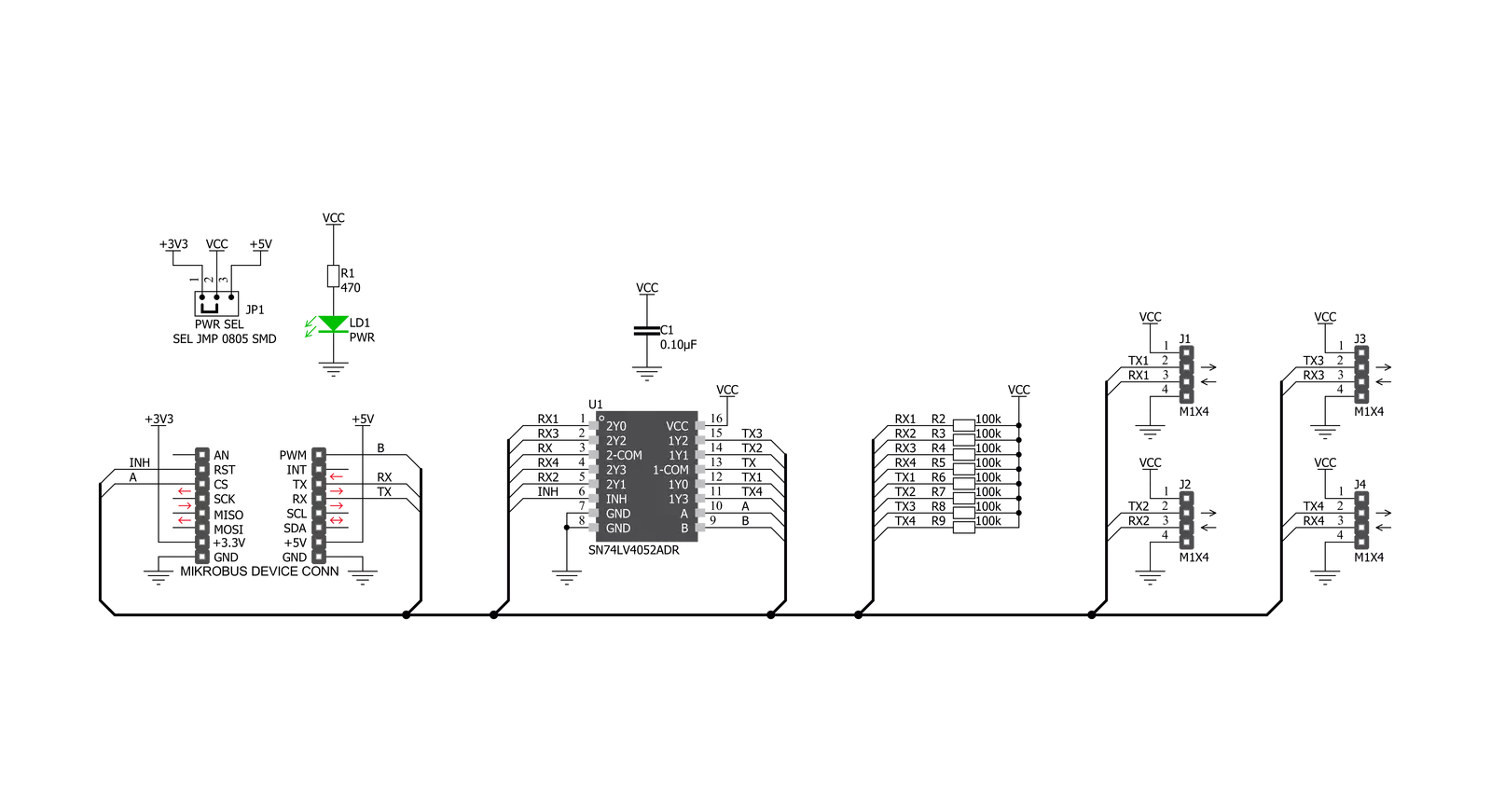
Step by step
Project assembly
Software Support
Library Description
This library contains API for UART MUX Click driver.
Key functions:
uartmux_send_command- Send commanduartmux_set_inhibit_communication- Set INT pinuartmux_choose_channel- Choose channel
Open Source
Code example
The complete application code and a ready-to-use project are available through the NECTO Studio Package Manager for direct installation in the NECTO Studio. The application code can also be found on the MIKROE GitHub account.
/*!
* \file
* \brief UartMux Click example
*
* # Description
* This example reads and processes data from UART Mux Clicks.
*
* The demo application is composed of two sections :
*
* ## Application Init
* Initializes driver.
*
* ## Application Task
* Reads the received data.
*
* ## Additional Function
* - uartmux_process ( ) - The general process of collecting response
* from module.
*
* \author MikroE Team
*
*/
// ------------------------------------------------------------------- INCLUDES
#include "board.h"
#include "log.h"
#include "uartmux.h"
#include "string.h"
#define PROCESS_COUNTER 10
#define PROCESS_RX_BUFFER_SIZE 500
#define TEXT_TO_SEND "MikroE\r\n"
// ------------------------------------------------------------------ VARIABLES
#define DEMO_APP_RECEIVER
// #define DEMO_APP_TRANSMITER
static uartmux_t uartmux;
static log_t logger;
static uartmux_channel_t channel;
static int32_t rsp_size;
static char uart_rx_buffer[ PROCESS_RX_BUFFER_SIZE ] = { 0 };
// ------------------------------------------------------- ADDITIONAL FUNCTIONS
static void uartmux_process ( void )
{
rsp_size = uartmux_generic_read( &uartmux, &uart_rx_buffer, PROCESS_RX_BUFFER_SIZE, &channel );
if ( rsp_size > 0 )
{
for ( int32_t cnt = 0; cnt < rsp_size; cnt++ )
{
log_printf( &logger, "%c", uart_rx_buffer[ cnt ] );
}
}
}
// ------------------------------------------------------ APPLICATION FUNCTIONS
void application_init ( void )
{
log_cfg_t log_cfg;
uartmux_cfg_t cfg;
/**
* Logger initialization.
* Default baud rate: 115200
* Default log level: LOG_LEVEL_DEBUG
* @note If USB_UART_RX and USB_UART_TX
* are defined as HAL_PIN_NC, you will
* need to define them manually for log to work.
* See @b LOG_MAP_USB_UART macro definition for detailed explanation.
*/
LOG_MAP_USB_UART( log_cfg );
log_init( &logger, &log_cfg );
log_info( &logger, "---- Application Init ----" );
// Click initialization.
uartmux_cfg_setup( &cfg );
UARTMUX_MAP_MIKROBUS( cfg, MIKROBUS_1 );
uartmux_init( &uartmux, &cfg );
uartmux_set_inhibit_communication( &uartmux, UARTMUX_PIN_STATE_LOW );
}
void application_task ( void )
{
#ifdef DEMO_APP_RECEIVER
uartmux_process( );
#endif
#ifdef DEMO_APP_TRANSMITER
channel.state_a = UARTMUX_STATE_A_CHANNEL_1;
channel.state_b = UARTMUX_STATE_B_CHANNEL_1;
uartmux_generic_write( &uartmux, TEXT_TO_SEND, strlen( TEXT_TO_SEND ), &channel );
Delay_ms ( 1000 );
Delay_ms ( 1000 );
#endif
}
int main ( void )
{
/* Do not remove this line or clock might not be set correctly. */
#ifdef PREINIT_SUPPORTED
preinit();
#endif
application_init( );
for ( ; ; )
{
application_task( );
}
return 0;
}
// ------------------------------------------------------------------------ END