High-precision analog-to-digital conversion with isolation capabilities suitable for various industrial and measurement applications
A
A
Hardware Overview
How does it work?
ISO ADC 6 Click is based on the AD7124-8, an 8-channel, low noise, low power, 24-bit, sigma-delta ADC, and the ADuM341E, a 5kVrms quad digital isolator, both from Analog Devices. The ADC incorporates a sigma-delta modulator, buffer, reference, gain stage, and on-chip digital filtering. It is intended to measure wide dynamic ranges, weigh scales, temperature measurement applications, and low-frequency signals. The ADC allows up to 16 configurations or channels consisting of analog inputs, reference inputs, or power supplies. All ADC channels are available over the A0-15 header, with a common GND, power supply, and a bridge power switch (PSW). You can add an external reference over the REF+ and REF-
pins. The internal reference has its output available over the REFOUT pin. The synchronization input is also available over the SNC pin. It allows synchronization of the digital filters and analog modulators when using several AD7124-8 devices. For this purpose, the internal clock is available over the CLK pin. Alternatively, the internal clock can be turned off, and this pin can provide an external clock, allowing simultaneous conversions. The isolator isolates the ADC communication lines to the host MCU. It features low propagation delay, low dynamic power consumption, 100Mbps maximum guaranteed data rate, and more. The isolator is based on CMOS, a monolithic air core transformer technology, and iCoupler technology.
ISO ADC 6 Click uses a standard 4-wire SPI serial interface of the ADC to communicate with the host MCU over the isolator barrier. The isolator uses a high-frequency carrier to transmit data across the isolation barrier using iCoupler chip scale transformer coils separated by layers of polyimide isolation. The ADC can work in three power modes, which allows sampling in a range of 1.17sps up to 19200sps. This Click board™ can be operated only with a 3.3V logic voltage level. The board must perform appropriate logic voltage level conversion before using MCUs with different logic levels. Also, it comes equipped with a library containing functions and an example code that can be used as a reference for further development.
Features overview
Development board
Clicker 2 for PIC32MX is a compact starter development board that brings the flexibility of add-on Click boards™ to your favorite microcontroller, making it a perfect starter kit for implementing your ideas. It comes with an onboard 32-bit MIPS M4K core PIC32 microcontroller, the PIC32MX460F512L from Microchip, two mikroBUS™ sockets for Click board™ connectivity, a USB connector, LED indicators, buttons, a mikroProg programmer connector, and two 26-pin headers for interfacing with external electronics. Its compact design with clear and easily recognizable silkscreen markings allows you to build gadgets with unique functionalities and features quickly. Each part of
the Clicker 2 for PIC32MX development kit contains the components necessary for the most efficient operation of the same board. In addition to the possibility of choosing the Clicker 2 for PIC32MX programming method, using a USB HID mikroBootloader, an external mikroProg connector for PIC32MX programmer, or through an external ICD2/3 programmer, the Clicker 2 board also includes a clean and regulated power supply module for the development kit. It provides two ways of board-powering; through the USB Mini-B cable, where onboard voltage regulators provide the appropriate voltage levels to each component on the board or using a Li-Polymer battery via an
onboard battery connector. All communication methods that mikroBUS™ itself supports are on this board, including the well-established mikroBUS™ socket, reset button, and several user-configurable buttons and LED indicators. Clicker 2 for PIC32MX is an integral part of the Mikroe ecosystem, allowing you to create a new application in minutes. Natively supported by Mikroe software tools, it covers many aspects of prototyping thanks to a considerable number of different Click boards™ (over a thousand boards), the number of which is growing every day.
Microcontroller Overview
MCU Card / MCU

Architecture
PIC32
MCU Memory (KB)
512
Silicon Vendor
Microchip
Pin count
100
RAM (Bytes)
32768
Used MCU Pins
mikroBUS™ mapper
Take a closer look
Click board™ Schematic
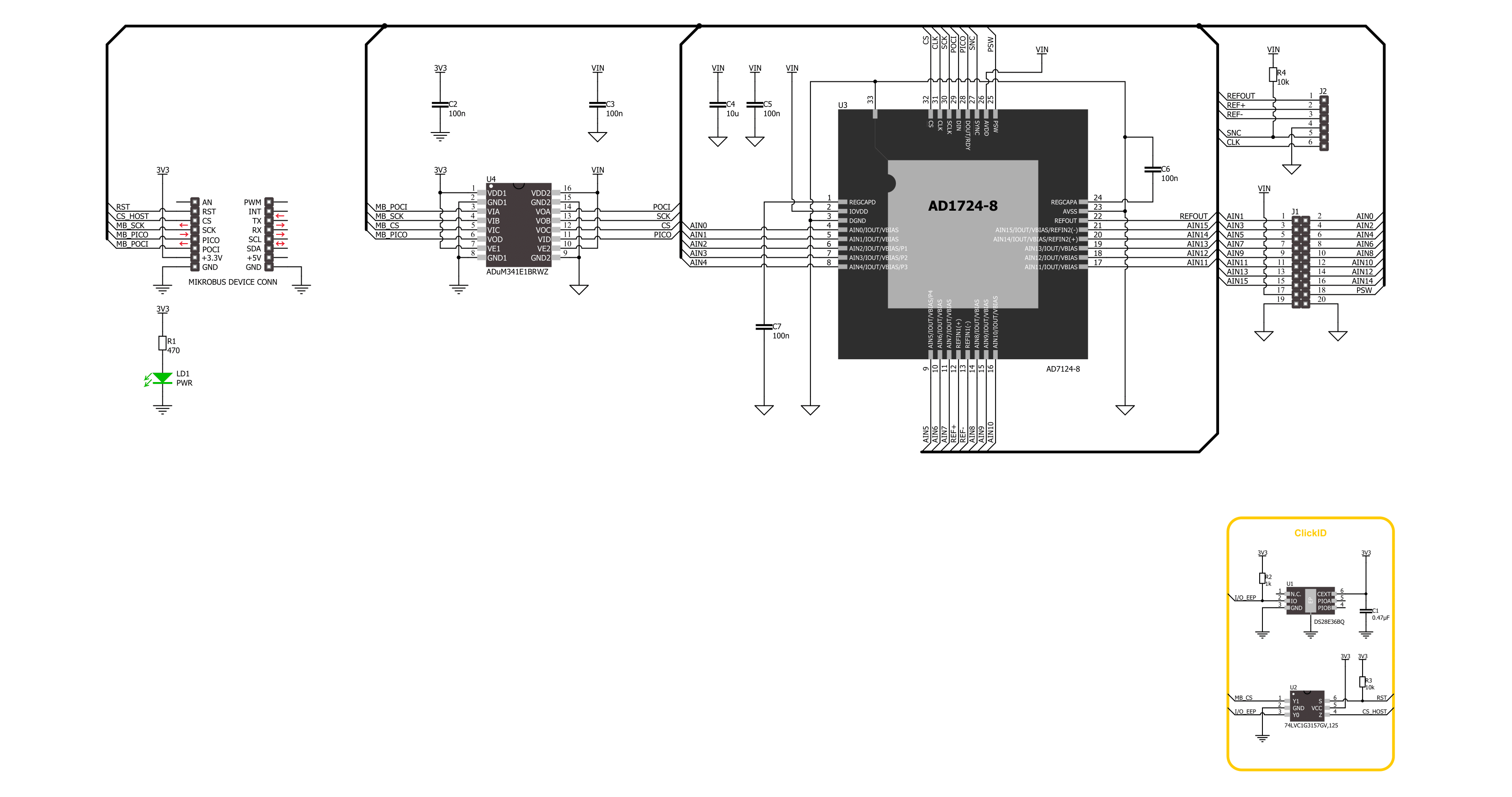
Step by step
Project assembly
Software Support
Library Description
This library contains API for ISO ADC 6 Click driver.
Key functions:
isoadc6_get_voltage- ISO ADC 6 get voltage level functionisoadc6_get_adc_data- ISO ADC 6 get ADC data functionisoadc6_set_adc_control- ISO ADC 6 set ADC control function
Open Source
Code example
The complete application code and a ready-to-use project are available through the NECTO Studio Package Manager for direct installation in the NECTO Studio. The application code can also be found on the MIKROE GitHub account.
/*!
* @file main.c
* @brief ISO ADC 6 Click example
*
* # Description
* This example demonstrates the use of the ISO ADC 6 Click board™
* by reading and writing data by using SPI serial interface
* and reading results of AD conversion.
*
* The demo application is composed of two sections :
*
* ## Application Init
* Initialization of SPI module and log UART.
* After driver initialization, the app executes a default configuration which enables channel 0,
* puts A0 on positive analog input and A1 on negative analog input,
* enables internal reference voltage (approximately 2.65V (AVDD = 3.3V)),
* and also enables bipolar operation mode and puts device on full power mode.
*
* ## Application Task
* The demo application reads the voltage levels from analog input (A0-A1) and displays the results.
* Results are being sent to the UART Terminal, where you can track their changes.
*
* @author Mikroe Team
*
*/
#include "board.h"
#include "log.h"
#include "isoadc6.h"
static isoadc6_t isoadc6;
static log_t logger;
void application_init ( void )
{
log_cfg_t log_cfg; /**< Logger config object. */
isoadc6_cfg_t isoadc6_cfg; /**< Click config object. */
/**
* Logger initialization.
* Default baud rate: 115200
* Default log level: LOG_LEVEL_DEBUG
* @note If USB_UART_RX and USB_UART_TX
* are defined as HAL_PIN_NC, you will
* need to define them manually for log to work.
* See @b LOG_MAP_USB_UART macro definition for detailed explanation.
*/
LOG_MAP_USB_UART( log_cfg );
log_init( &logger, &log_cfg );
log_info( &logger, " Application Init " );
// Click initialization.
isoadc6_cfg_setup( &isoadc6_cfg );
ISOADC6_MAP_MIKROBUS( isoadc6_cfg, MIKROBUS_1 );
if ( SPI_MASTER_ERROR == isoadc6_init( &isoadc6, &isoadc6_cfg ) )
{
log_error( &logger, " Communication init." );
for ( ; ; );
}
if ( ISOADC6_ERROR == isoadc6_default_cfg ( &isoadc6 ) )
{
log_error( &logger, " Default configuration." );
for ( ; ; );
}
log_info( &logger, " Application Task " );
}
void application_task ( void )
{
float voltage = 0;
if ( ISOADC6_OK == isoadc6_get_voltage( &isoadc6, &voltage ) )
{
log_printf( &logger, " Voltage: %.3f [V]\r\n", voltage );
Delay_ms ( 1000 );
}
}
int main ( void )
{
/* Do not remove this line or clock might not be set correctly. */
#ifdef PREINIT_SUPPORTED
preinit();
#endif
application_init( );
for ( ; ; )
{
application_task( );
}
return 0;
}
// ------------------------------------------------------------------------ END
Additional Support
Resources
Category:ADC

































