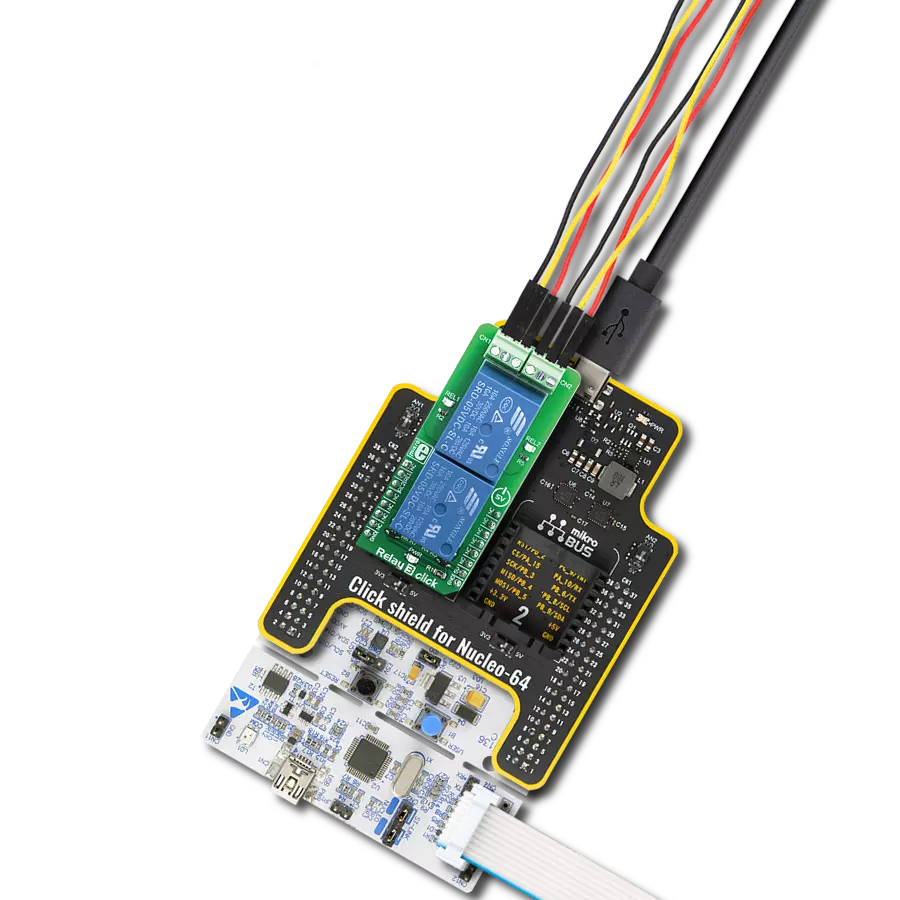Our infrared solution is a versatile tool designed to enable precise presence sensing, motion detection, and remote overtemperature protection across various applications
A
A
Hardware Overview
How does it work?
Presence Click is based on the TPiS 1S 1385, a device from CaliPile™ multi-function infrared sensor series, from Excelitas Technologies. Despite its very compact design (4.4 x 2.6 x 1.75 mm2), it features an integrated signal processing ASIC, which allows detection of several different events, common to all the sensors from CaliPile™ series. The TPiS 1S 1385 features near-field motion detection, presence detection, and remote temperature measurement. The infrared light emitted from the object is detected by the thermopile sensor, converted by a highly sensitive 17-bit ADC, and digitally processed to allow event detection. Event detection can be fine-tuned over the I2C interface, by accessing corresponding config registers. The CaliPile™ series sensors can utilize the embedded processing engine to detect several different events, including motion, presence, and temperature shock events. Each of these events is based on measuring the temperature and then comparing it with a value which is taken after a time interval. The device does not consume much power while processing the data; significantly more power is consumed during the sampling intervals. Since the measurement is done in just a few points of time,
not much power is consumed overall. This feature allows using the sensor IC on battery-operated systems. A particularly interesting feature is ambient temperature shock detection. This allows detecting fast changes of the temperature, which can be used to remotely detect overtemperature event in some power installations or similar inaccessible locations. The TPiS 1S 1385 is able to perform data processing. However, the firmware running on the host MCU has to perform some calculations, taking calibration parameters from the EEPROM into account, in order to determine the temperature of the target object. The thermopile sensor reacts to IR light reflection; therefore, some external parameters have to be taken into consideration. More information about these parameters and how to calculate the output can be found in the TPiS 1S 1385 datasheet. The interrupt pin allows the detected event to be reported to the host MCU. This is crucial for wakeup-on-proximity applications. The interrupt will be cleared only after reading the Interrupt Status register. The interrupt pin is an active LOW output, routed to the INT pin of the mikroBUS™. It is pulled to a HIGH logic state by an onboard resistor, when not asserted. After the power on,
the device only responds to the General Call Address, which is 0x00. After it receives a general call, it loads its I2C address which is stored in the EEPROM register. Depending on the most significant bit (MSB) within this register, the states of the two physical pins A0 and A1 will replace the values of the two least significant bits (LSB). Pins A0 and A1 are routed to the SMD jumpers grouped under the ADR SEL label, allowing the developer to select an I2C slave address when more than a single device exists on the I2C bus. The datasheet of the TPiS 1S 1385 illustrates the use of the EEPROM register, along with the A0 and A1 pins. However, the Click board™ is supported by a set of mikroSDK library functions which simplify the use of this IC, along with a demo example which can be used as a reference for a custom design. In addition to TPiS 1S 1385, Presence click features two additional ICs: the PCA9306, and the 74LVCH1T45. The PCA9306 is a bi-directional level shifter for the I2C signals, while the 74LVCH1T45 is a single bit level shifter, used for the INT line. Both ICs are produced by NXP. They allow both 3.3V and 5V MCUs to be interfaced with the Click board™, vastly expanding its usability.
Features overview
Development board
Clicker 2 for Kinetis is a compact starter development board that brings the flexibility of add-on Click boards™ to your favorite microcontroller, making it a perfect starter kit for implementing your ideas. It comes with an onboard 32-bit ARM Cortex-M4F microcontroller, the MK64FN1M0VDC12 from NXP Semiconductors, two mikroBUS™ sockets for Click board™ connectivity, a USB connector, LED indicators, buttons, a JTAG programmer connector, and two 26-pin headers for interfacing with external electronics. Its compact design with clear and easily recognizable silkscreen markings allows you to build gadgets with unique functionalities and
features quickly. Each part of the Clicker 2 for Kinetis development kit contains the components necessary for the most efficient operation of the same board. In addition to the possibility of choosing the Clicker 2 for Kinetis programming method, using a USB HID mikroBootloader or an external mikroProg connector for Kinetis programmer, the Clicker 2 board also includes a clean and regulated power supply module for the development kit. It provides two ways of board-powering; through the USB Micro-B cable, where onboard voltage regulators provide the appropriate voltage levels to each component on the board, or
using a Li-Polymer battery via an onboard battery connector. All communication methods that mikroBUS™ itself supports are on this board, including the well-established mikroBUS™ socket, reset button, and several user-configurable buttons and LED indicators. Clicker 2 for Kinetis is an integral part of the Mikroe ecosystem, allowing you to create a new application in minutes. Natively supported by Mikroe software tools, it covers many aspects of prototyping thanks to a considerable number of different Click boards™ (over a thousand boards), the number of which is growing every day.
Microcontroller Overview
MCU Card / MCU

Architecture
ARM Cortex-M4
MCU Memory (KB)
1024
Silicon Vendor
NXP
Pin count
121
RAM (Bytes)
262144
Used MCU Pins
mikroBUS™ mapper
Take a closer look
Click board™ Schematic
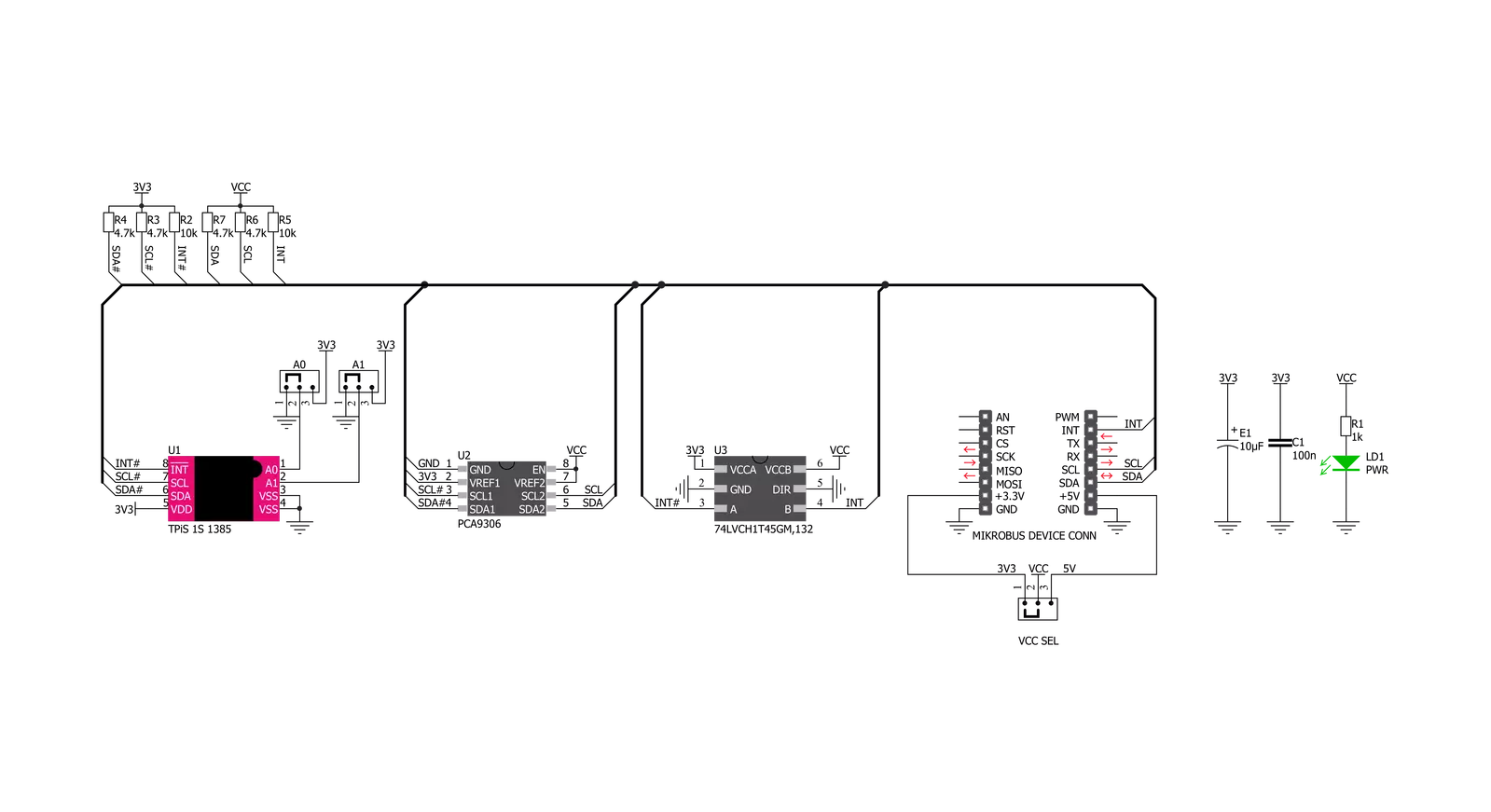
Step by step
Project assembly
Track your results in real time
Application Output
1. Application Output - In Debug mode, the 'Application Output' window enables real-time data monitoring, offering direct insight into execution results. Ensure proper data display by configuring the environment correctly using the provided tutorial.

2. UART Terminal - Use the UART Terminal to monitor data transmission via a USB to UART converter, allowing direct communication between the Click board™ and your development system. Configure the baud rate and other serial settings according to your project's requirements to ensure proper functionality. For step-by-step setup instructions, refer to the provided tutorial.

3. Plot Output - The Plot feature offers a powerful way to visualize real-time sensor data, enabling trend analysis, debugging, and comparison of multiple data points. To set it up correctly, follow the provided tutorial, which includes a step-by-step example of using the Plot feature to display Click board™ readings. To use the Plot feature in your code, use the function: plot(*insert_graph_name*, variable_name);. This is a general format, and it is up to the user to replace 'insert_graph_name' with the actual graph name and 'variable_name' with the parameter to be displayed.

Software Support
Library Description
This library contains API for Presence Click driver.
Key functions:
presence_ambient_temperature- This function returns ambient temperature in degrees Celsiuspresence_object_temperature- This function returns object temperature.
Open Source
Code example
The complete application code and a ready-to-use project are available through the NECTO Studio Package Manager for direct installation in the NECTO Studio. The application code can also be found on the MIKROE GitHub account.
/*!
* \file
* \brief Presence Click example
*
* # Description
* This application enables usage of sensor for motion and presence sensing
* and measuring of object's and ambient temperature.
*
* The demo application is composed of two sections :
*
* ## Application Init
* Initializes driver and performs the Click default configuration.
*
* ## Application Task
* Checks whether a new event (motion, presence or over-temperature) is detected.
* If there's no event detected it reads the ambient and object temperature and displays
* the results on the USB UART.
*
* \author MikroE Team
*
*/
// ------------------------------------------------------------------- INCLUDES
#include "board.h"
#include "log.h"
#include "presence.h"
// ------------------------------------------------------------------ VARIABLES
static presence_t presence;
static log_t logger;
// ------------------------------------------------------ APPLICATION FUNCTIONS
void application_init ( void )
{
log_cfg_t log_cfg;
presence_cfg_t cfg;
/**
* Logger initialization.
* Default baud rate: 115200
* Default log level: LOG_LEVEL_DEBUG
* @note If USB_UART_RX and USB_UART_TX
* are defined as HAL_PIN_NC, you will
* need to define them manually for log to work.
* See @b LOG_MAP_USB_UART macro definition for detailed explanation.
*/
LOG_MAP_USB_UART( log_cfg );
log_init( &logger, &log_cfg );
log_info( &logger, "---- Application Init ----" );
// Click initialization.
presence_cfg_setup( &cfg );
PRESENCE_MAP_MIKROBUS( cfg, MIKROBUS_1 );
presence_init( &presence, &cfg );
if ( PRESENCE_ERROR == presence_default_cfg ( &presence ) )
{
log_error( &logger, " Default configuration." );
for ( ; ; );
}
log_info( &logger, " Application Task " );
}
void application_task ( void )
{
uint8_t int_status = 0;
uint8_t tp_presence = 0;
uint8_t tp_motion = 0;
float t_amb = 0;
float t_obj = 0;
if ( PRESENCE_OK == presence_generic_read( &presence, PRESENCE_REG_INTERRUPT_STATUS, &int_status, 1 ) )
{
if ( int_status & PRESENCE_INT_MASK1_PRESENCE )
{
if ( PRESENCE_OK == presence_generic_read( &presence, PRESENCE_REG_TP_PRESENCE, &tp_presence, 1 ) )
{
log_info( &logger, "Presence detected! Level: %u", ( uint16_t ) tp_presence );
}
}
else if ( int_status & PRESENCE_INT_MASK1_MOTION )
{
if ( PRESENCE_OK == presence_generic_read( &presence, PRESENCE_REG_TP_MOTION, &tp_motion, 1 ) )
{
log_info( &logger, "Motion detected! Level: %u", ( uint16_t ) tp_motion );
}
}
else if ( int_status & PRESENCE_INT_MASK1_TP_OT )
{
log_info( &logger, "Temp threshold exceeded!" );
}
else
{
if ( PRESENCE_OK == presence_ambient_temperature( &presence, &t_amb ) )
{
log_printf( &logger, "Ambient temperature: %.2f degC\r\n", t_amb );
}
if ( PRESENCE_OK == presence_object_temperature( &presence, &t_obj ) )
{
log_printf( &logger, "Object temperature: %.2f degC\r\n\n", t_obj );
}
}
}
Delay_ms ( 1000 );
}
int main ( void )
{
/* Do not remove this line or clock might not be set correctly. */
#ifdef PREINIT_SUPPORTED
preinit();
#endif
application_init( );
for ( ; ; )
{
application_task( );
}
return 0;
}
// ------------------------------------------------------------------------ END