Easily perform rotational position sensing of a ring magnet target in automotive and industrial electric motor applications, often with specific application and safety requirements
A
A
Hardware Overview
How does it work?
Speed Sens Click is based on the A17501, a dual output differential speed and direction sensor from Allegro Microsystems. The sensor consists of three Hall elements incorporated in such a way as to create two independent differential channels. The differential signals are used to produce a highly accurate speed output and, if desired, provide information on the direction of rotation. The advanced self-calibration technique with the digital tracking of the signal results in accurate switch points over the air gap, speed, and temperature. The sensor is immune to common external
magnetic disturbance and is ideally suited for asynchronous electric motor applications. When properly back-biased, the sensor is intended for use with ring magnets or ferromagnetic targets. It poses a temperature-compensated amplifier, as well as a full-range ADC. Besides operating on 5V from the mikroBUS™ socket power rail, you can also add an external power supply over the VEXT connector from 4 up to 24V. The selection can be made over the VIN SEL. Speed Sens Click uses general-purpose IOs to interrupt the host MCU when detecting the magnet on a spinning wheel.
The output channel pins are labeled CHA and CHB. There is also an external header with these channels for connecting an external device (relay, LED, and more). This Click board™ can operate with either 3.3V or 5V logic voltage levels selected via the VCC SEL jumper. This way, both 3.3V and 5V capable MCUs can use the communication lines properly. Also, this Click board™ comes equipped with a library containing easy-to-use functions and an example code that can be used as a reference for further development.
Features overview
Development board
Clicker 2 for Kinetis is a compact starter development board that brings the flexibility of add-on Click boards™ to your favorite microcontroller, making it a perfect starter kit for implementing your ideas. It comes with an onboard 32-bit ARM Cortex-M4F microcontroller, the MK64FN1M0VDC12 from NXP Semiconductors, two mikroBUS™ sockets for Click board™ connectivity, a USB connector, LED indicators, buttons, a JTAG programmer connector, and two 26-pin headers for interfacing with external electronics. Its compact design with clear and easily recognizable silkscreen markings allows you to build gadgets with unique functionalities and
features quickly. Each part of the Clicker 2 for Kinetis development kit contains the components necessary for the most efficient operation of the same board. In addition to the possibility of choosing the Clicker 2 for Kinetis programming method, using a USB HID mikroBootloader or an external mikroProg connector for Kinetis programmer, the Clicker 2 board also includes a clean and regulated power supply module for the development kit. It provides two ways of board-powering; through the USB Micro-B cable, where onboard voltage regulators provide the appropriate voltage levels to each component on the board, or
using a Li-Polymer battery via an onboard battery connector. All communication methods that mikroBUS™ itself supports are on this board, including the well-established mikroBUS™ socket, reset button, and several user-configurable buttons and LED indicators. Clicker 2 for Kinetis is an integral part of the Mikroe ecosystem, allowing you to create a new application in minutes. Natively supported by Mikroe software tools, it covers many aspects of prototyping thanks to a considerable number of different Click boards™ (over a thousand boards), the number of which is growing every day.
Microcontroller Overview
MCU Card / MCU

Architecture
ARM Cortex-M4
MCU Memory (KB)
1024
Silicon Vendor
NXP
Pin count
121
RAM (Bytes)
262144
Used MCU Pins
mikroBUS™ mapper
Take a closer look
Click board™ Schematic
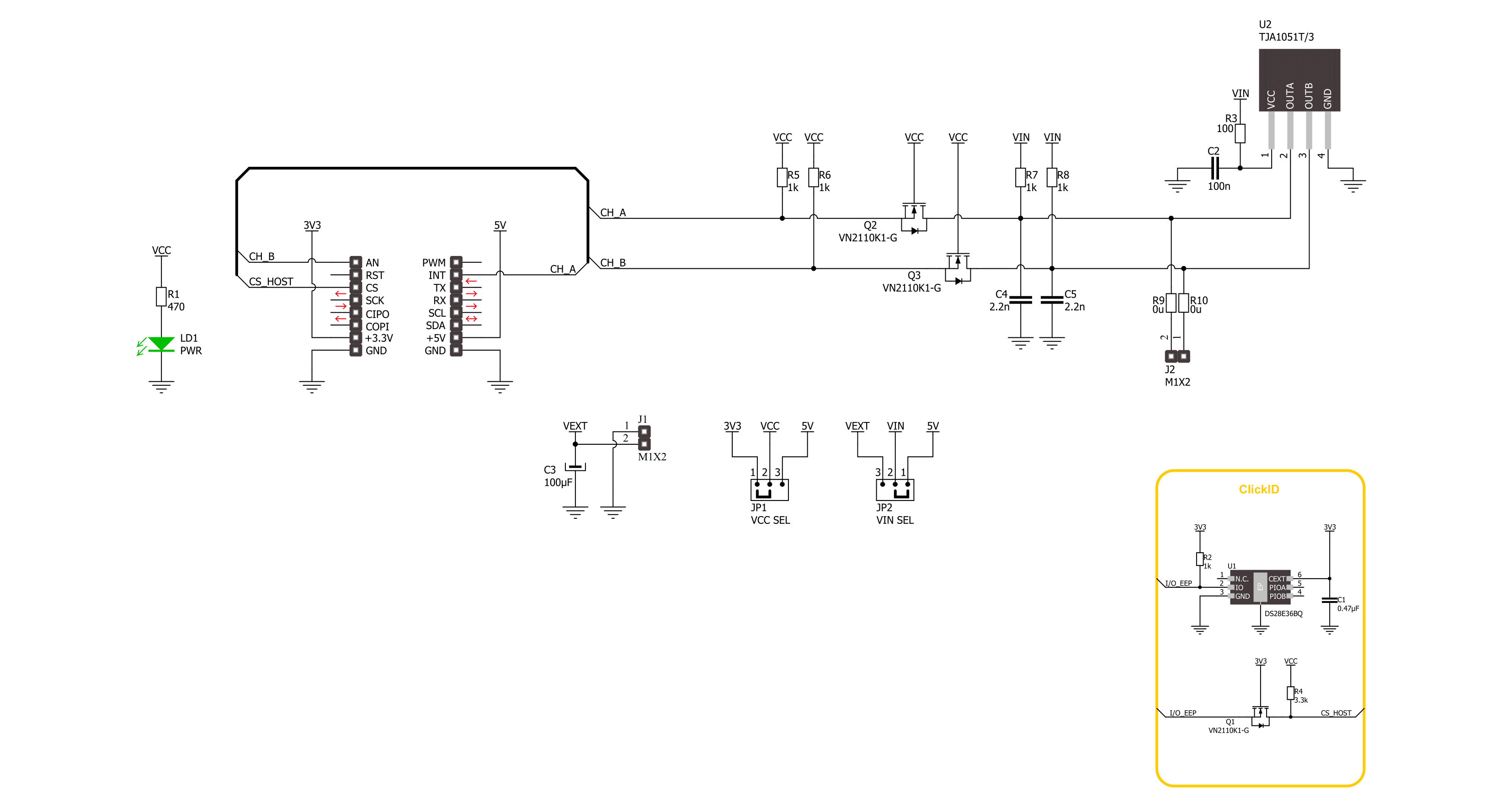
Step by step
Project assembly
Software Support
Library Description
This library contains API for Speed Sense Click driver.
Key functions:
speedsense_get_speed- This function reads the state of the CHA pin used for speed output protocolsspeedsense_get_direction- This function reads the state of the CHB pin used for direction output protocols
Open Source
Code example
The complete application code and a ready-to-use project are available through the NECTO Studio Package Manager for direct installation in the NECTO Studio. The application code can also be found on the MIKROE GitHub account.
/*!
* @file main.c
* @brief Speed Sense Click Example.
*
* # Description
* This library contains the API for the Speed Sense Click driver
* for the speed and direction signal state detection for every magnetic pole pair.
*
* The demo application is composed of two sections :
*
* ## Application Init
* Initialization of GPIO and log UART.
*
* ## Application Task
* This example demonstrates the use of the Speed Sense Click board.
* The demo application displays the direction of movement and rotation speed (rotations per minute)
* of the ring magnet with three pairs of rotating poles positioned in the sensor operating range.
*
*
* @author Nenad Filipovic
*
*/
#include "board.h"
#include "log.h"
#include "speedsense.h"
#define SPEEDSENSE_MAG_POLE_PAIRS 3
#define SPEEDSENSE_CALC_RMP SPEEDSENSE_CNV_MIN_TO_MS / SPEEDSENSE_MAG_POLE_PAIRS
uint8_t start_measure = SPEEDSENSE_STOP_MEASURE;
uint32_t time_cnt = 0;
uint32_t signal_duration = 0;
uint32_t start_timer = 0;
static speedsense_t speedsense; /**< Speed Sense Click driver object. */
static log_t logger; /**< Logger object. */
void application_init ( void )
{
log_cfg_t log_cfg; /**< Logger config object. */
speedsense_cfg_t speedsense_cfg; /**< Click config object. */
/**
* Logger initialization.
* Default baud rate: 115200
* Default log level: LOG_LEVEL_DEBUG
* @note If USB_UART_RX and USB_UART_TX
* are defined as HAL_PIN_NC, you will
* need to define them manually for log to work.
* See @b LOG_MAP_USB_UART macro definition for detailed explanation.
*/
LOG_MAP_USB_UART( log_cfg );
log_init( &logger, &log_cfg );
log_info( &logger, " Application Init " );
// Click initialization.
speedsense_cfg_setup( &speedsense_cfg );
SPEEDSENSE_MAP_MIKROBUS( speedsense_cfg, MIKROBUS_1 );
if ( DIGITAL_OUT_UNSUPPORTED_PIN == speedsense_init( &speedsense, &speedsense_cfg ) )
{
log_error( &logger, " Communication init." );
for ( ; ; );
}
log_info( &logger, " Application Task " );
log_printf( &logger, "-----------------------\r\n" );
}
void application_task ( void )
{
uint8_t direction = 0, speed = 0;
speed = speedsense_get_speed( &speedsense );
direction = speedsense_get_direction( &speedsense );
if ( start_measure & speed )
{
signal_duration = time_cnt - start_timer;
start_timer = time_cnt;
if ( SPEEDSENSE_DIR_STATE_FWD == direction )
{
log_printf( &logger, " Direction: Forward\r\n" );
}
else
{
log_printf( &logger, " Direction: Reverse\r\n" );
}
log_printf( &logger, " Speed: %.2f [rpm]\r\n", SPEEDSENSE_CALC_RMP / signal_duration );
log_printf( &logger, " Duration: %lu [ms]\r\n", signal_duration );
log_printf( &logger, " Time: %lu [ms]\r\n", time_cnt );
log_printf( &logger, "-----------------------\r\n" );
start_measure = SPEEDSENSE_STOP_MEASURE;
}
else if ( ( !start_measure ) & ( !speed ) )
{
start_measure = SPEEDSENSE_START_NEW_MEASURE;
}
time_cnt++;
Delay_ms ( 1 );
}
int main ( void )
{
/* Do not remove this line or clock might not be set correctly. */
#ifdef PREINIT_SUPPORTED
preinit();
#endif
application_init( );
for ( ; ; )
{
application_task( );
}
return 0;
}
// ------------------------------------------------------------------------ END
































