Engineered for excellence, our digital pressure measurement solution is your partner in achieving consistent and reliable results in challenging environments
A
A
Hardware Overview
How does it work?
Pressure 12 Click is based on the ABPLLNN600MGAA3, an ABP series gauge pressure sensor from Honeywell. The entire ABP series sensors are very similar in design, so minor differences specific for a particular sensor are actually encoded into its label. The ABP series datasheet offers a detailed explanation of each code of the label. The specific sensor used on the Pressure 12 click is a piezoresistive silicon pressure sensor, which can be used for non-corrosive and non-ionic dry gas media and should not be exposed to moisture and corrosion. The sensor itself is based on a piezoresistive silicon membrane sensitive to pressure, which is backed up by an ASIC. The ASIC applies temperature compensation and calibration to the signal. The ratiometric voltage at the output pin is updated once per one ms (1kHz), allowing it to be used either by the A/D converter of the host MCU or directly within the control feedback loop, ensuring the least possible
latency. The thermal compensation covers the range between 0⁰C and 50 ⁰C, where the sensor has the smallest TEB value. The datasheet introduces TEB (Total Error Band) term as the most realistic representation of the sensor's accuracy, taking many factors into an account, including errors caused by the offset, hysteresis, non-linearity, and other factors… Honeywell uses the TEB to illustrate the overall sensor's accuracy, since no single parameter can exist without being influenced by some other parameters (thermal effect on the offset, hysteresis, just to name few). This helps to paint a more realistic picture of the sensor's performance. The sensor contains a single axial barbless port, adequate for secure interfacing with various pipes, hoses or gas-filled containers of some pressurized system which needs to be controlled or monitored. No barbed port is required for this sensor, as the maximum gauge pressure, it can measure goes up to 600mbar. The
voltage at the output changes proportionally with the applied pressure. The ABP series datasheet provides a simple conversion formula, which can be used to calculate the pressure value for a given output voltage. This formula is simple to be calculated by the firmware that runs on the host MCU, as the output voltage is already conditioned by the sensor's ASIC. Since the sensor uses only an analog output voltage, which changes proportionally with the applied pressure (as described previously), there are no setup registers, or any user-configurable parameters. However, the Click board™ is supported by a mikroSDK compatible library with functions that allow using an internal ADC module of the MCU, and an example that demonstrates their use. The demo example utilizes the aforementioned conversion formula to output pressure value based on the sensor's output voltage.
Features overview
Development board
Clicker 2 for Kinetis is a compact starter development board that brings the flexibility of add-on Click boards™ to your favorite microcontroller, making it a perfect starter kit for implementing your ideas. It comes with an onboard 32-bit ARM Cortex-M4F microcontroller, the MK64FN1M0VDC12 from NXP Semiconductors, two mikroBUS™ sockets for Click board™ connectivity, a USB connector, LED indicators, buttons, a JTAG programmer connector, and two 26-pin headers for interfacing with external electronics. Its compact design with clear and easily recognizable silkscreen markings allows you to build gadgets with unique functionalities and
features quickly. Each part of the Clicker 2 for Kinetis development kit contains the components necessary for the most efficient operation of the same board. In addition to the possibility of choosing the Clicker 2 for Kinetis programming method, using a USB HID mikroBootloader or an external mikroProg connector for Kinetis programmer, the Clicker 2 board also includes a clean and regulated power supply module for the development kit. It provides two ways of board-powering; through the USB Micro-B cable, where onboard voltage regulators provide the appropriate voltage levels to each component on the board, or
using a Li-Polymer battery via an onboard battery connector. All communication methods that mikroBUS™ itself supports are on this board, including the well-established mikroBUS™ socket, reset button, and several user-configurable buttons and LED indicators. Clicker 2 for Kinetis is an integral part of the Mikroe ecosystem, allowing you to create a new application in minutes. Natively supported by Mikroe software tools, it covers many aspects of prototyping thanks to a considerable number of different Click boards™ (over a thousand boards), the number of which is growing every day.
Microcontroller Overview
MCU Card / MCU

Architecture
ARM Cortex-M4
MCU Memory (KB)
1024
Silicon Vendor
NXP
Pin count
121
RAM (Bytes)
262144
Used MCU Pins
mikroBUS™ mapper
Take a closer look
Click board™ Schematic
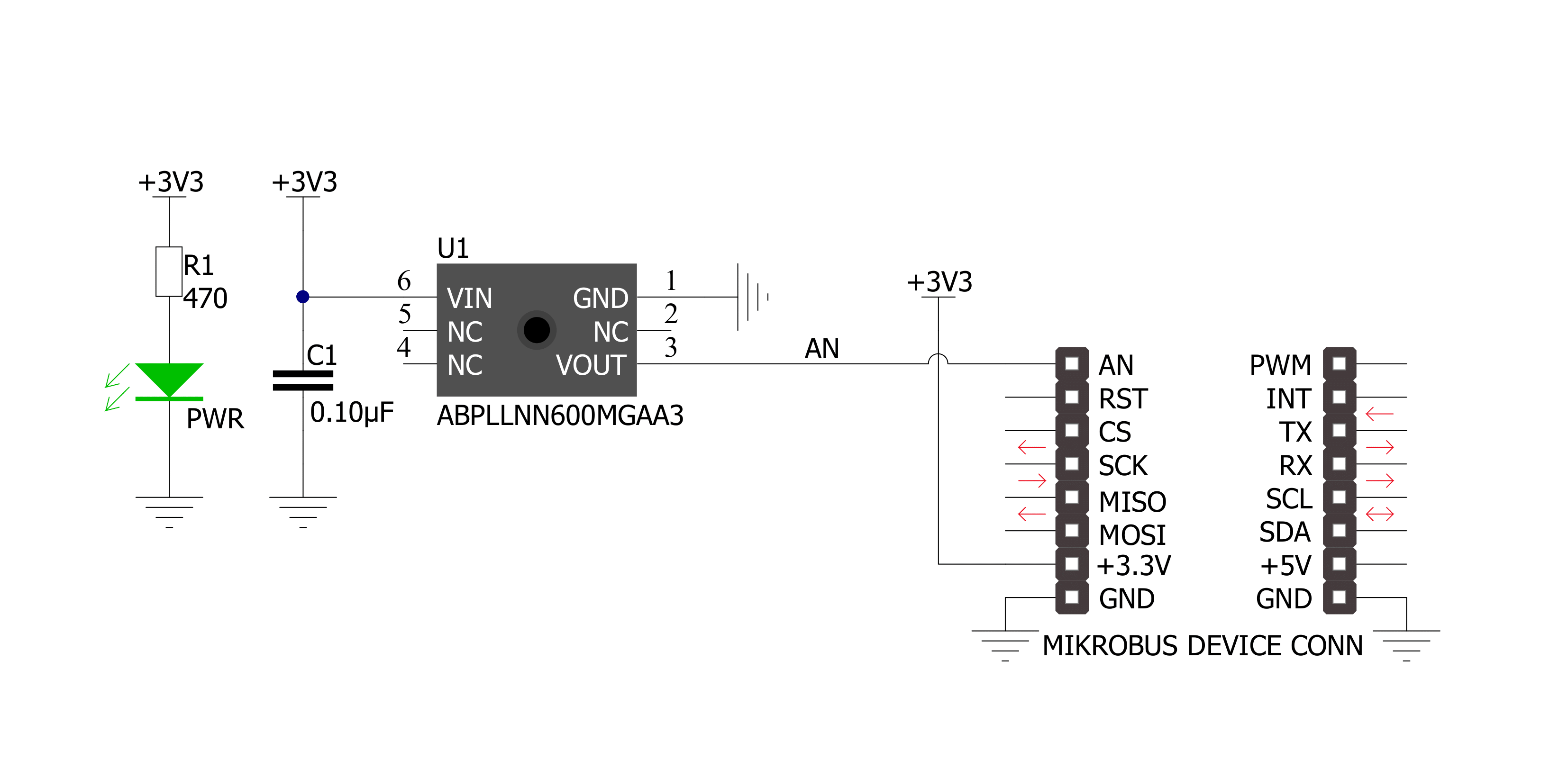
Step by step
Project assembly
Software Support
Library Description
This library contains API for Pressure 12 Click driver.
Key functions:
pressure12_get_pressure- Get pressure functionpressure12_get_voltage- Get voltage functionpressure12_set_adc_resolution- Set ADC resolution function
Open Source
Code example
The complete application code and a ready-to-use project are available through the NECTO Studio Package Manager for direct installation in the NECTO Studio. The application code can also be found on the MIKROE GitHub account.
/*!
* \file
* \brief Pressure12 Click example
*
* # Description
* Reads ADC value, convert ADC data to Voltage[ mV ] and pressure [ mBar ].
*
* The demo application is composed of two sections :
*
* ## Application Init
* Initializes ADC and LOG for logging data.
*
* ## Application Task
* Reads ADC value, convert ADC data to Voltage[ mV ] on the AN pin and
* convert to Pressure data in mBar. All data logs to the USBUART each second.
*
* ## NOTE
* Output is proportional to the difference between applied pressure
* and atmospheric (ambient) pressure.
*
* \author Luka Filipovic
*
*/
// ------------------------------------------------------------------- INCLUDES
#include "board.h"
#include "log.h"
#include "pressure12.h"
// ------------------------------------------------------------------ VARIABLES
static pressure12_t pressure12;
static log_t logger;
static uint16_t pressure_val;
static float voltage_val;
// ------------------------------------------------------ APPLICATION FUNCTIONS
void application_init ( void )
{
log_cfg_t log_cfg;
pressure12_cfg_t cfg;
/**
* Logger initialization.
* Default baud rate: 115200
* Default log level: LOG_LEVEL_DEBUG
* @note If USB_UART_RX and USB_UART_TX
* are defined as HAL_PIN_NC, you will
* need to define them manually for log to work.
* See @b LOG_MAP_USB_UART macro definition for detailed explanation.
*/
LOG_MAP_USB_UART( log_cfg );
log_init( &logger, &log_cfg );
log_info( &logger, "---- Application Init ----" );
// Click initialization.
pressure12_cfg_setup( &cfg );
PRESSURE12_MAP_MIKROBUS( cfg, MIKROBUS_1 );
if ( pressure12_init( &pressure12, &cfg ) == ADC_ERROR )
{
log_info( &logger, "---- Application Init Error ----" );
log_info( &logger, "---- Please, run program again ----" );
for ( ; ; );
}
log_info( &logger, "---- Application Init Done ----\r\n" );
pressure_val = 0;
voltage_val = 0;
}
void application_task ( void )
{
if ( pressure12_read_pin_voltage( &pressure12, &voltage_val ) != ADC_ERROR )
{
log_printf( &logger, " Voltage [V] : %.2f\r\n", voltage_val );
}
if ( pressure12_get_pressure( &pressure12, &pressure_val ) != ADC_ERROR )
{
log_printf( &logger, " Pressure [mBar] : %u\r\n", pressure_val );
}
log_printf( &logger, "-----------------------------\r\n" );
Delay_ms ( 1000 );
}
int main ( void )
{
/* Do not remove this line or clock might not be set correctly. */
#ifdef PREINIT_SUPPORTED
preinit();
#endif
application_init( );
for ( ; ; )
{
application_task( );
}
return 0;
}
// ------------------------------------------------------------------------ END
Additional Support
Resources
Category:Pressure


































