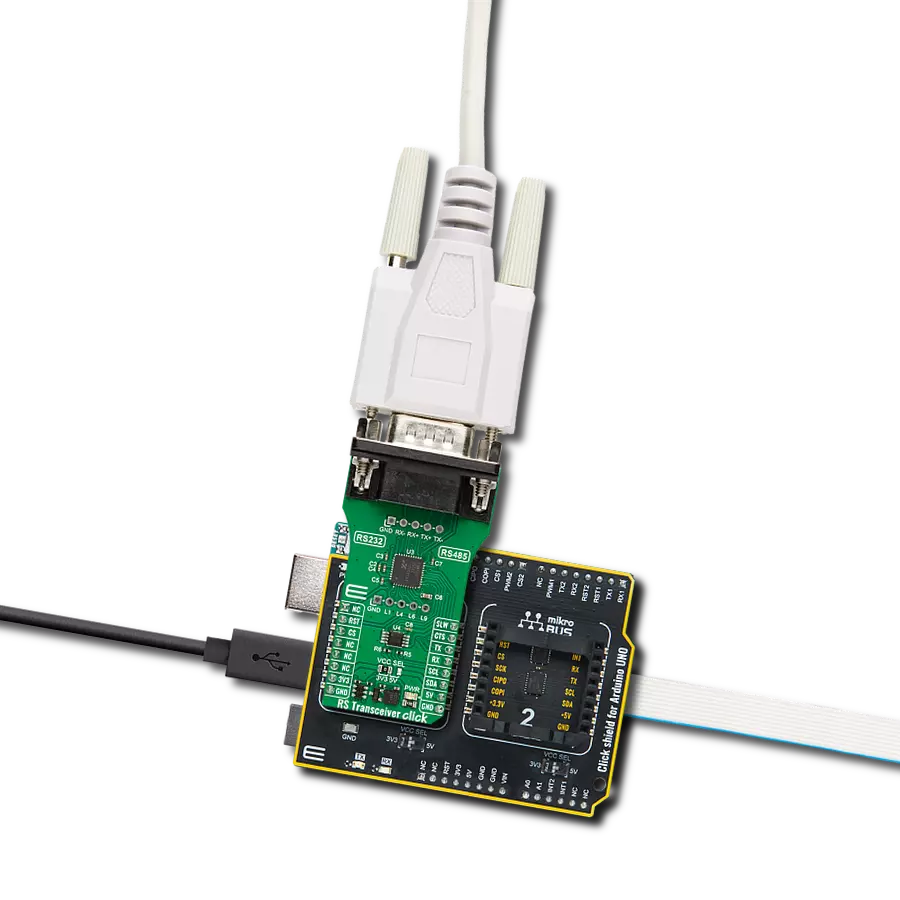Unlock the full potential of serial communication with our UART-to-RS232 bridge, offering effortless signal conversion and data transfer capabilities
A
A
Hardware Overview
How does it work?
RS232 2 Click is based on the MAX3237E, a 3V to 5.5V multichannel RS232, 1 Mbit/s line driver/receiver from Texas Instruments. This device allows communication at 1 Mbit/s and allows 5V logic levels, even when working with 3.3V power supply. However, there is an onboard SMD jumper that allows selection of power supply voltage between 3.3V and 5V, if there is a requirement. The MAX3237E IC consists of five line drivers, three line receivers, and a dual charge pump circuit with ±15 kV pin to pin ESD protection for the serial port I/O pins. Those charge pumps along with the external capacitors, allow the device to run from a single 3V to 5.5V supply, providing the required RS232
voltage levels, which can go up to ±15 V as per standard. The MAX3237E IC generates an RS232 voltage in the range of ±13 V and accepts RS232 signal levels in the range of ±25 V. To provide the minimal functionality of the UART interface, at least three data lines have to be used: RX line, routed to the mikroBUS™ RX pin (on the click board side), TX line, routed to the mikroBUS™ TX pin (on the click board side), and the GND. Otherwise, this device supports the full stack of RS232 control lines, excluding the Data Set Ready line (DSR). Other relevant RS232 bus lines routed to the mikroBUS™ pins are: Data Terminal Ready (DTR) - routed to the AN pin, Data Carrier Detect
(DCD) - routed to the RST pin, Clear To Send (CTS) - routed to the CS pin, Ring Indicator (RI) - routed to the PWM pin, Request To Send (RTS) - routed to the INT pin. All these lines, are actually control lines and are used optionally by the RS232 device. RS232 2 click features the standardized DE-9 connector for easy connection to the RS232 device. By switching the VCC SEL jumper, it is possible to select the power supply voltage for the RS232 2 click. Although it can work with 5V, the device will accept UART signals of 5V even while working in 3.3V mode.
Features overview
Development board
Clicker 2 for Kinetis is a compact starter development board that brings the flexibility of add-on Click boards™ to your favorite microcontroller, making it a perfect starter kit for implementing your ideas. It comes with an onboard 32-bit ARM Cortex-M4F microcontroller, the MK64FN1M0VDC12 from NXP Semiconductors, two mikroBUS™ sockets for Click board™ connectivity, a USB connector, LED indicators, buttons, a JTAG programmer connector, and two 26-pin headers for interfacing with external electronics. Its compact design with clear and easily recognizable silkscreen markings allows you to build gadgets with unique functionalities and
features quickly. Each part of the Clicker 2 for Kinetis development kit contains the components necessary for the most efficient operation of the same board. In addition to the possibility of choosing the Clicker 2 for Kinetis programming method, using a USB HID mikroBootloader or an external mikroProg connector for Kinetis programmer, the Clicker 2 board also includes a clean and regulated power supply module for the development kit. It provides two ways of board-powering; through the USB Micro-B cable, where onboard voltage regulators provide the appropriate voltage levels to each component on the board, or
using a Li-Polymer battery via an onboard battery connector. All communication methods that mikroBUS™ itself supports are on this board, including the well-established mikroBUS™ socket, reset button, and several user-configurable buttons and LED indicators. Clicker 2 for Kinetis is an integral part of the Mikroe ecosystem, allowing you to create a new application in minutes. Natively supported by Mikroe software tools, it covers many aspects of prototyping thanks to a considerable number of different Click boards™ (over a thousand boards), the number of which is growing every day.
Microcontroller Overview
MCU Card / MCU

Architecture
ARM Cortex-M4
MCU Memory (KB)
1024
Silicon Vendor
NXP
Pin count
121
RAM (Bytes)
262144
You complete me!
Accessories
DB9 Cable Female-to-Female (2m) cable is essential for establishing dependable serial data connections between devices. With its DB9 female connectors on both ends, this cable enables a seamless link between various equipment, such as computers, routers, switches, and other serial devices. Measuring 2 meters in length, it offers flexibility in arranging your setup without compromising data transmission quality. Crafted with precision, this cable ensures consistent and reliable data exchange, making it suitable for industrial applications, office environments, and home setups. Whether configuring networking equipment, accessing console ports, or utilizing serial peripherals, this cable's durable construction and robust connectors guarantee a stable connection. Simplify your data communication needs with the 2m DB9 female-to-female cable, an efficient solution designed to meet your serial connectivity requirements easily and efficiently.
Used MCU Pins
mikroBUS™ mapper
Take a closer look
Click board™ Schematic
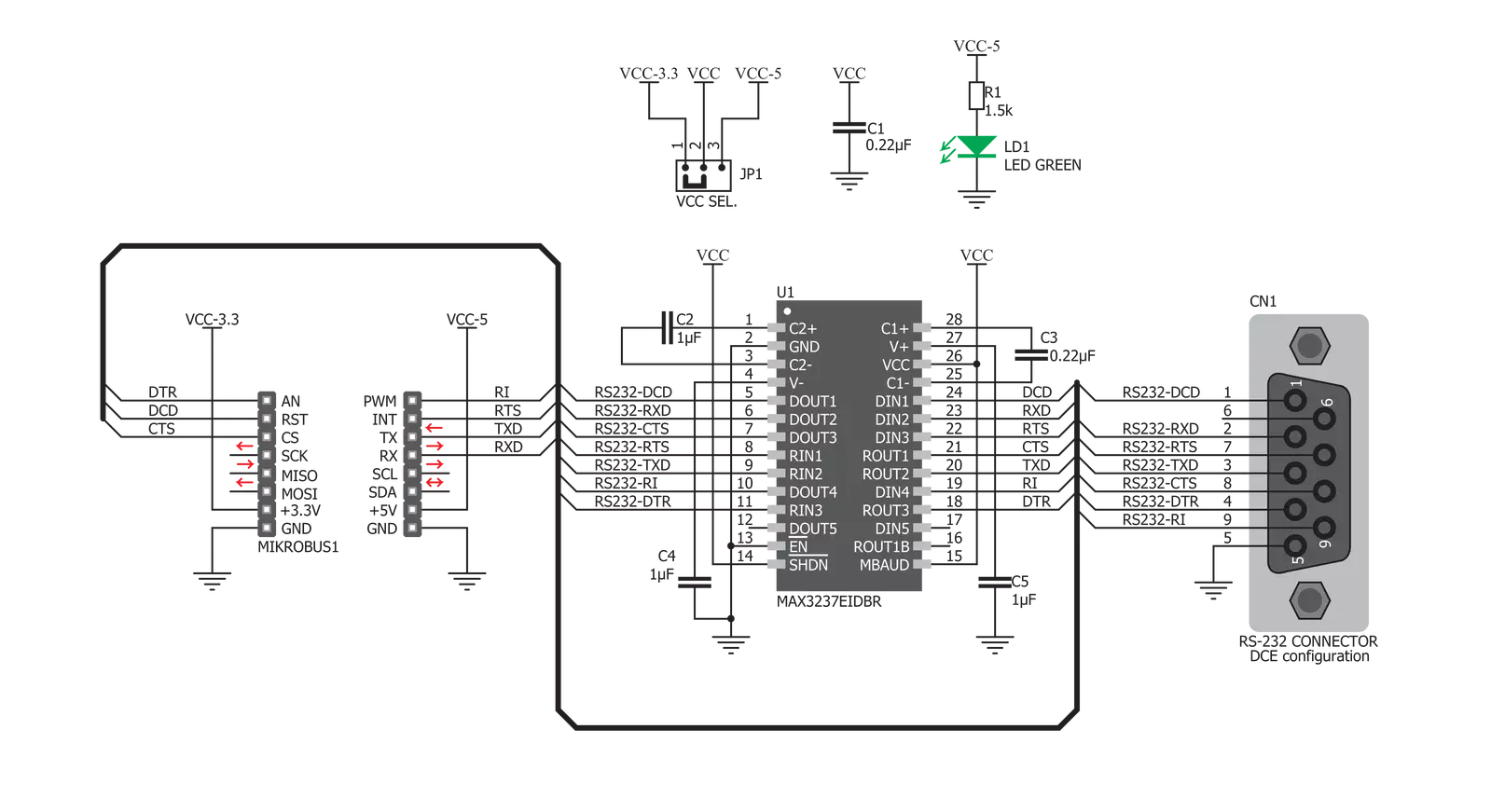
Step by step
Project assembly
Track your results in real time
Application Output
1. Application Output - In Debug mode, the 'Application Output' window enables real-time data monitoring, offering direct insight into execution results. Ensure proper data display by configuring the environment correctly using the provided tutorial.

2. UART Terminal - Use the UART Terminal to monitor data transmission via a USB to UART converter, allowing direct communication between the Click board™ and your development system. Configure the baud rate and other serial settings according to your project's requirements to ensure proper functionality. For step-by-step setup instructions, refer to the provided tutorial.

3. Plot Output - The Plot feature offers a powerful way to visualize real-time sensor data, enabling trend analysis, debugging, and comparison of multiple data points. To set it up correctly, follow the provided tutorial, which includes a step-by-step example of using the Plot feature to display Click board™ readings. To use the Plot feature in your code, use the function: plot(*insert_graph_name*, variable_name);. This is a general format, and it is up to the user to replace 'insert_graph_name' with the actual graph name and 'variable_name' with the parameter to be displayed.

Software Support
Library Description
This library contains API for RS232 2 Click driver.
Key functions:
rs2322_set_cts- This function sets CTS pin staters2322_get_dtr- This function get DTR pin staters2322_send_command- Function for send command
Open Source
Code example
The complete application code and a ready-to-use project are available through the NECTO Studio Package Manager for direct installation in the NECTO Studio. The application code can also be found on the MIKROE GitHub account.
/*!
* \file
* \brief Rs232 Click example
*
* # Description
* This example reads and processes data from RS232 Clicks.
*
* The demo application is composed of two sections :
*
* ## Application Init
* Initializes driver.
*
* ## Application Task
* Depending on the selected mode (receiver/transmitter) this function reads/sends an appropriate message.
* All data is displayed on USB UART.
*
* \author MikroE Team
*
*/
// ------------------------------------------------------------------- INCLUDES
#include "board.h"
#include "log.h"
#include "rs232.h"
#include "string.h"
#define PROCESS_RX_BUFFER_SIZE 500
#define RS232_TRANSMITTER
// #define RS232_RECEIVER
// ------------------------------------------------------------------ VARIABLES
static rs232_t rs232;
static log_t logger;
static int32_t rsp_size;
static char uart_rx_buffer[ PROCESS_RX_BUFFER_SIZE ] = { 0 };
static char message[ ] = "MikroE";
// ------------------------------------------------------ APPLICATION FUNCTIONS
void application_init ( void )
{
log_cfg_t log_cfg;
rs232_cfg_t cfg;
/**
* Logger initialization.
* Default baud rate: 115200
* Default log level: LOG_LEVEL_DEBUG
* @note If USB_UART_RX and USB_UART_TX
* are defined as HAL_PIN_NC, you will
* need to define them manually for log to work.
* See @b LOG_MAP_USB_UART macro definition for detailed explanation.
*/
LOG_MAP_USB_UART( log_cfg );
log_init( &logger, &log_cfg );
log_info( &logger, "---- Application Init ----" );
// Click initialization.
rs232_cfg_setup( &cfg );
RS232_MAP_MIKROBUS( cfg, MIKROBUS_1 );
rs232_init( &rs232, &cfg );
Delay_ms ( 100 );
#ifdef RS232_RECEIVER
log_printf( &logger, " ** RS232 Receiver **\r\n" );
#endif
#ifdef RS232_TRANSMITTER
log_printf( &logger, " ** RS232 Transmitter **\r\n" );
#endif
}
void application_task ( void )
{
#ifdef RS232_RECEIVER
rsp_size = rs232_generic_read( &rs232, uart_rx_buffer, PROCESS_RX_BUFFER_SIZE );
if ( rsp_size == strlen( message ) )
{
log_printf( &logger, "Message received: %s", uart_rx_buffer );
log_printf( &logger, "\r\n-------------------------\r\n" );
memset( uart_rx_buffer, 0, rsp_size );
}
Delay_ms ( 100 );
#endif
#ifdef RS232_TRANSMITTER
rs232_generic_write( &rs232, message, strlen( message ) );
log_printf( &logger, "Message sent: %s", message );
log_printf( &logger, "\r\n-------------------------\r\n" );
Delay_ms ( 1000 );
#endif
}
int main ( void )
{
/* Do not remove this line or clock might not be set correctly. */
#ifdef PREINIT_SUPPORTED
preinit();
#endif
application_init( );
for ( ; ; )
{
application_task( );
}
return 0;
}
// ------------------------------------------------------------------------ END