Revolutionize the world of augmented reality and virtual environments with our three-axis accelerometer, providing real-time motion data for lifelike interactions and immersive simulations
A
A
Hardware Overview
How does it work?
Accel 12 Click is based on the MC3216, a low-noise and low power 3-axis accelerometer from mCube. It is an advanced, Single-chip, 3D silicon, microelectromechanical accelerometer sensor (MEMS), combined with the powerful data processing engine. There is a respective accelerometer MEMS on each axis. The output of each MEMS is processed and digitized by a sigma-delta 14-bit A/D converter (ADC), whose resolution can be chosen between 8-bit, 10-bit or 14-bit. The outputs can be processed by a low-pass filter, while their sample rate can be selected by the user from 0.25 to 256 samples/second. Three-axis accelerometer MEMS can be programmed to measure the acceleration along each axis, in four different acceleration ranges: ±2g, ±4g, ±8g, ±12g, and ±16g. The user can select an optimal range for both properties, depending on the application requirements. The MC3216 incorporates
a directional tap detection in ±X, ±Y or ±Z. Each axis is independent, although only one direction per axis is supported simultaneously. The threshold, duration, and dead-time of tap detection can be set for each axis, and six flag/status bits are maintained in a status register. The tap hardware uses a second-order high-pass filter to detect fast impulse/transition acceleration events. The interrupt pin (INT), which is routed to the INT pin on the mikroBUS™ socket can be used to indicate that a tap event has been detected. The device has two states of operation: standby (the default state after power-up), and wake. The standby state offers the lowest power consumption. In this state, the I2C interface is active and all register reads and writes are allowed. There is no event detection, sampling, or acceleration measurement, and internal clocking is halted. Complete access to the register set is
allowed in this state, but interrupts cannot be serviced. The device defaults to the standby state following power-up. The time to change states from standby to wake is less than 10uSec. In wake state, Continuous sampling and reading of sense data are available, and all registers except the Mode Control Register are read-only. It is worth to mention that the current consumption varies depending on the state of operation and parameters set. In the standby state, it is typically 4μA, while in wake state it varies between 50μA up to 130μA, mostly depending on the sampling rate and converter resolution. Accel 12 click uses the I2C communication interface. It has pull-up resistors connected to the mikroBUS™ 3.3V rail. Proper conversion of logic voltage levels should be applied before the Click board™ is used with MCUs operated with 5V.
Features overview
Development board
Clicker 2 for Kinetis is a compact starter development board that brings the flexibility of add-on Click boards™ to your favorite microcontroller, making it a perfect starter kit for implementing your ideas. It comes with an onboard 32-bit ARM Cortex-M4F microcontroller, the MK64FN1M0VDC12 from NXP Semiconductors, two mikroBUS™ sockets for Click board™ connectivity, a USB connector, LED indicators, buttons, a JTAG programmer connector, and two 26-pin headers for interfacing with external electronics. Its compact design with clear and easily recognizable silkscreen markings allows you to build gadgets with unique functionalities and
features quickly. Each part of the Clicker 2 for Kinetis development kit contains the components necessary for the most efficient operation of the same board. In addition to the possibility of choosing the Clicker 2 for Kinetis programming method, using a USB HID mikroBootloader or an external mikroProg connector for Kinetis programmer, the Clicker 2 board also includes a clean and regulated power supply module for the development kit. It provides two ways of board-powering; through the USB Micro-B cable, where onboard voltage regulators provide the appropriate voltage levels to each component on the board, or
using a Li-Polymer battery via an onboard battery connector. All communication methods that mikroBUS™ itself supports are on this board, including the well-established mikroBUS™ socket, reset button, and several user-configurable buttons and LED indicators. Clicker 2 for Kinetis is an integral part of the Mikroe ecosystem, allowing you to create a new application in minutes. Natively supported by Mikroe software tools, it covers many aspects of prototyping thanks to a considerable number of different Click boards™ (over a thousand boards), the number of which is growing every day.
Microcontroller Overview
MCU Card / MCU

Architecture
ARM Cortex-M4
MCU Memory (KB)
1024
Silicon Vendor
NXP
Pin count
121
RAM (Bytes)
262144
Used MCU Pins
mikroBUS™ mapper
Take a closer look
Click board™ Schematic
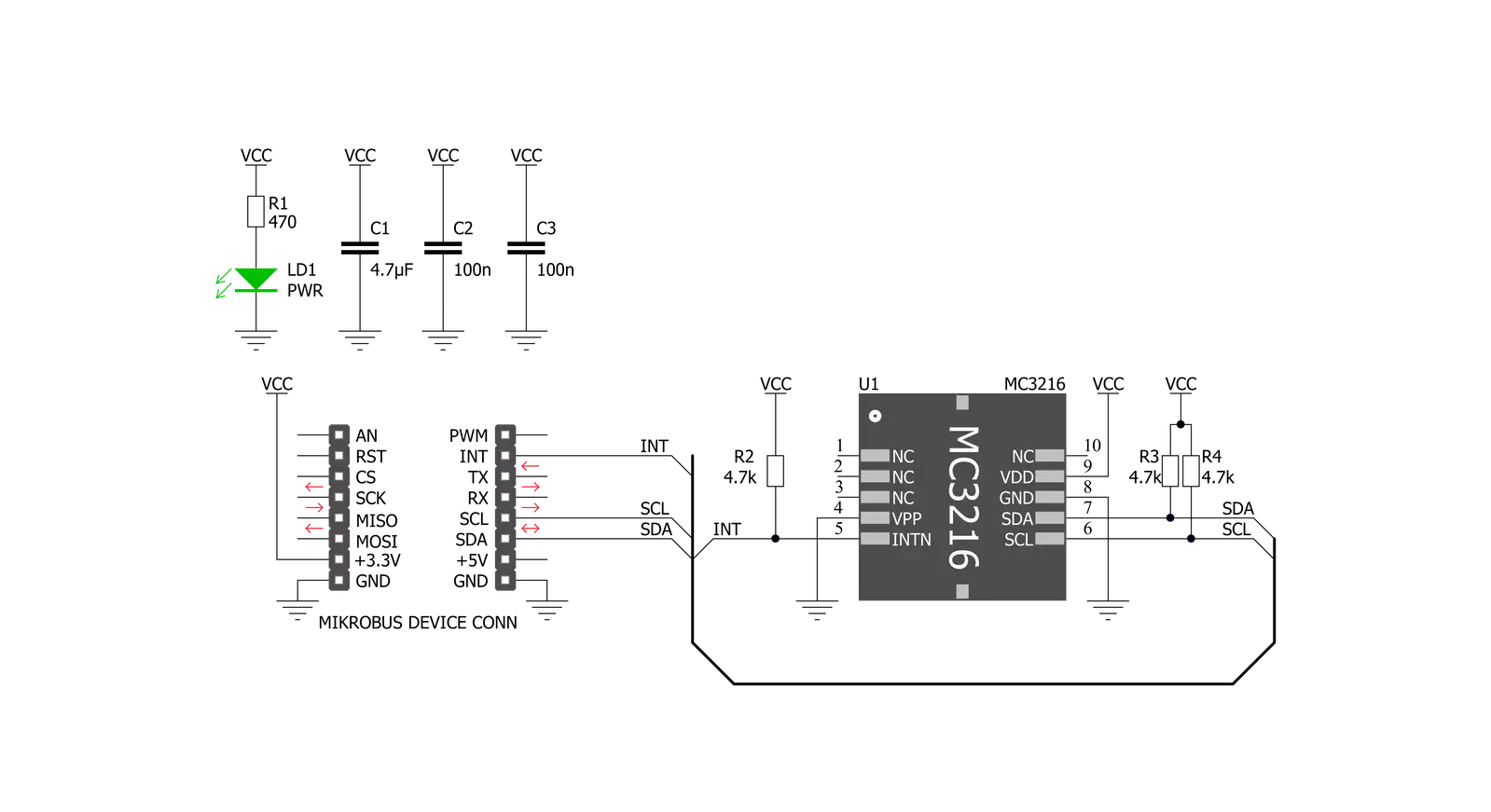
Step by step
Project assembly
Track your results in real time
Application Output
1. Application Output - In Debug mode, the 'Application Output' window enables real-time data monitoring, offering direct insight into execution results. Ensure proper data display by configuring the environment correctly using the provided tutorial.

2. UART Terminal - Use the UART Terminal to monitor data transmission via a USB to UART converter, allowing direct communication between the Click board™ and your development system. Configure the baud rate and other serial settings according to your project's requirements to ensure proper functionality. For step-by-step setup instructions, refer to the provided tutorial.

3. Plot Output - The Plot feature offers a powerful way to visualize real-time sensor data, enabling trend analysis, debugging, and comparison of multiple data points. To set it up correctly, follow the provided tutorial, which includes a step-by-step example of using the Plot feature to display Click board™ readings. To use the Plot feature in your code, use the function: plot(*insert_graph_name*, variable_name);. This is a general format, and it is up to the user to replace 'insert_graph_name' with the actual graph name and 'variable_name' with the parameter to be displayed.

Software Support
Library Description
This library contains API for Accel 12 Click driver.
Key functions:
accel12_configuration- Functions for configuration one registeraccel12_get_one_axis- Functions for read one Accel axis dataaccel12_get_axis_data- Functions for read Accel axis data
Open Source
Code example
The complete application code and a ready-to-use project are available through the NECTO Studio Package Manager for direct installation in the NECTO Studio. The application code can also be found on the MIKROE GitHub account.
/*!
* \file
* \brief Accel12 Click example
*
* # Description
* This application allows acceleration measurement in three perpendicular axes.
*
* The demo application is composed of two sections :
*
* ## Application Init
* Initialization driver init and configuration Accel
* measuremen and Tap detection interrupt
*
* ## Application Task
* Reads the acceleration data in 3 axis and detects the tap on the axes.
* All data logs on the USBUART every 1.5sec.
*
* \author MikroE Team
*
*/
// ------------------------------------------------------------------- INCLUDES
#include "board.h"
#include "log.h"
#include "accel12.h"
// ------------------------------------------------------------------ VARIABLES
static accel12_t accel12;
static log_t logger;
// ------------------------------------------------------ APPLICATION FUNCTIONS
void application_init ( void )
{
log_cfg_t log_cfg;
accel12_cfg_t cfg;
uint8_t temp;
/**
* Logger initialization.
* Default baud rate: 115200
* Default log level: LOG_LEVEL_DEBUG
* @note If USB_UART_RX and USB_UART_TX
* are defined as HAL_PIN_NC, you will
* need to define them manually for log to work.
* See @b LOG_MAP_USB_UART macro definition for detailed explanation.
*/
LOG_MAP_USB_UART( log_cfg );
log_init( &logger, &log_cfg );
log_info( &logger, "---- Application Init ----" );
// Click initialization.
accel12_cfg_setup( &cfg );
ACCEL12_MAP_MIKROBUS( cfg, MIKROBUS_1 );
accel12_init( &accel12, &cfg );
accel12_default_cfg( &accel12 );
log_printf( &logger, "--- Start measurement --- \r\n" );
}
void application_task ( void )
{
int16_t x_Axis;
int16_t y_Axis;
int16_t z_Axis;
uint8_t tap;
// Accelerometer measurement
accel12_get_axis_data( &accel12, &x_Axis, &y_Axis, &z_Axis );
log_printf( &logger, " X axis : %d \r\n", x_Axis );
log_printf( &logger, " Y axis : %d \r\n", y_Axis );
log_printf( &logger, " Z axis : %d \r\n", z_Axis );
// TAP interrupt
tap = accel12_get_tap_detection( &accel12 );
switch ( tap )
{
case 1:
{
log_printf( &logger, " X positive \r\n" );
break;
}
case 2:
{
log_printf( &logger, " Y positive \r\n" );
break;
}
case 3:
{
log_printf( &logger, " Z positive \r\n" );
break;
}
case 4:
{
log_printf( &logger, " X negative \r\n" );
break;
}
case 5:
{
log_printf( &logger, " Y negative \r\n" );
break;
}
case 6:
{
log_printf( &logger, " Z negative \r\n" );
break;
}
}
log_printf( &logger, " -------------------------------- \r\n" );
Delay_ms ( 1000 );
Delay_ms ( 500 );
}
int main ( void )
{
/* Do not remove this line or clock might not be set correctly. */
#ifdef PREINIT_SUPPORTED
preinit();
#endif
application_init( );
for ( ; ; )
{
application_task( );
}
return 0;
}
// ------------------------------------------------------------------------ END

































