Take your altitude measurements to new heights with our small digital altimeter, uniquely optimized for applications in chlorine and saline environments.
A
A
Hardware Overview
How does it work?
Pressure 22 Click is based on the MS5839-02BA, an ultra-compact chlorine-resistant digital pressure and temperature sensor from TE Connectivity. It has a primary pressure operating range of 300 up to 1200mbar. The gel-filled design offers this sensor advanced water resistance, thus allowing it to measure extended pressure range from 10 up to 2000mbar, hence the 02BA in the marking. The overpressure comes at 10 bar. The sensor delivers a decent pressure sensing accuracy of ±0.5mbar. In addition to pressure, this sensor can measure the temperature in a range of -20 up to 85°C
with a temperature sensing accuracy of ±2°C. It integrates the 24-bit sigma-delta analog-to-digital converter for both the pressure and the temperature sensors. The MS5839-02BA sensor consists of a piezo-resistive sensor and a sensor interface integrated circuit. It converts the sensor's uncompensated analog output value voltage to a 24-bit digital value. The sensor is factory calibrated at two temperature and pressure points, where, as a result, six coefficients necessary to compensate for process variations and temperature variations are calculated and stored in the 112-bit PROM
of the sensor. Pressure 22 Click uses a standard 2-Wire I2C interface to communicate with the host MCU, supporting clock speeds up to 400KHz. The reset is only available over the I2C interface, as well as the read from the PROM. This Click board™ can be operated only with a 3.3V logic voltage level. The board must perform appropriate logic voltage level conversion before using MCUs with different logic levels. Also, it comes equipped with a library containing functions and an example code that can be used as a reference for further development.
Features overview
Development board
Clicker 2 for Kinetis is a compact starter development board that brings the flexibility of add-on Click boards™ to your favorite microcontroller, making it a perfect starter kit for implementing your ideas. It comes with an onboard 32-bit ARM Cortex-M4F microcontroller, the MK64FN1M0VDC12 from NXP Semiconductors, two mikroBUS™ sockets for Click board™ connectivity, a USB connector, LED indicators, buttons, a JTAG programmer connector, and two 26-pin headers for interfacing with external electronics. Its compact design with clear and easily recognizable silkscreen markings allows you to build gadgets with unique functionalities and
features quickly. Each part of the Clicker 2 for Kinetis development kit contains the components necessary for the most efficient operation of the same board. In addition to the possibility of choosing the Clicker 2 for Kinetis programming method, using a USB HID mikroBootloader or an external mikroProg connector for Kinetis programmer, the Clicker 2 board also includes a clean and regulated power supply module for the development kit. It provides two ways of board-powering; through the USB Micro-B cable, where onboard voltage regulators provide the appropriate voltage levels to each component on the board, or
using a Li-Polymer battery via an onboard battery connector. All communication methods that mikroBUS™ itself supports are on this board, including the well-established mikroBUS™ socket, reset button, and several user-configurable buttons and LED indicators. Clicker 2 for Kinetis is an integral part of the Mikroe ecosystem, allowing you to create a new application in minutes. Natively supported by Mikroe software tools, it covers many aspects of prototyping thanks to a considerable number of different Click boards™ (over a thousand boards), the number of which is growing every day.
Microcontroller Overview
MCU Card / MCU

Architecture
ARM Cortex-M4
MCU Memory (KB)
1024
Silicon Vendor
NXP
Pin count
121
RAM (Bytes)
262144
Used MCU Pins
mikroBUS™ mapper
Take a closer look
Click board™ Schematic
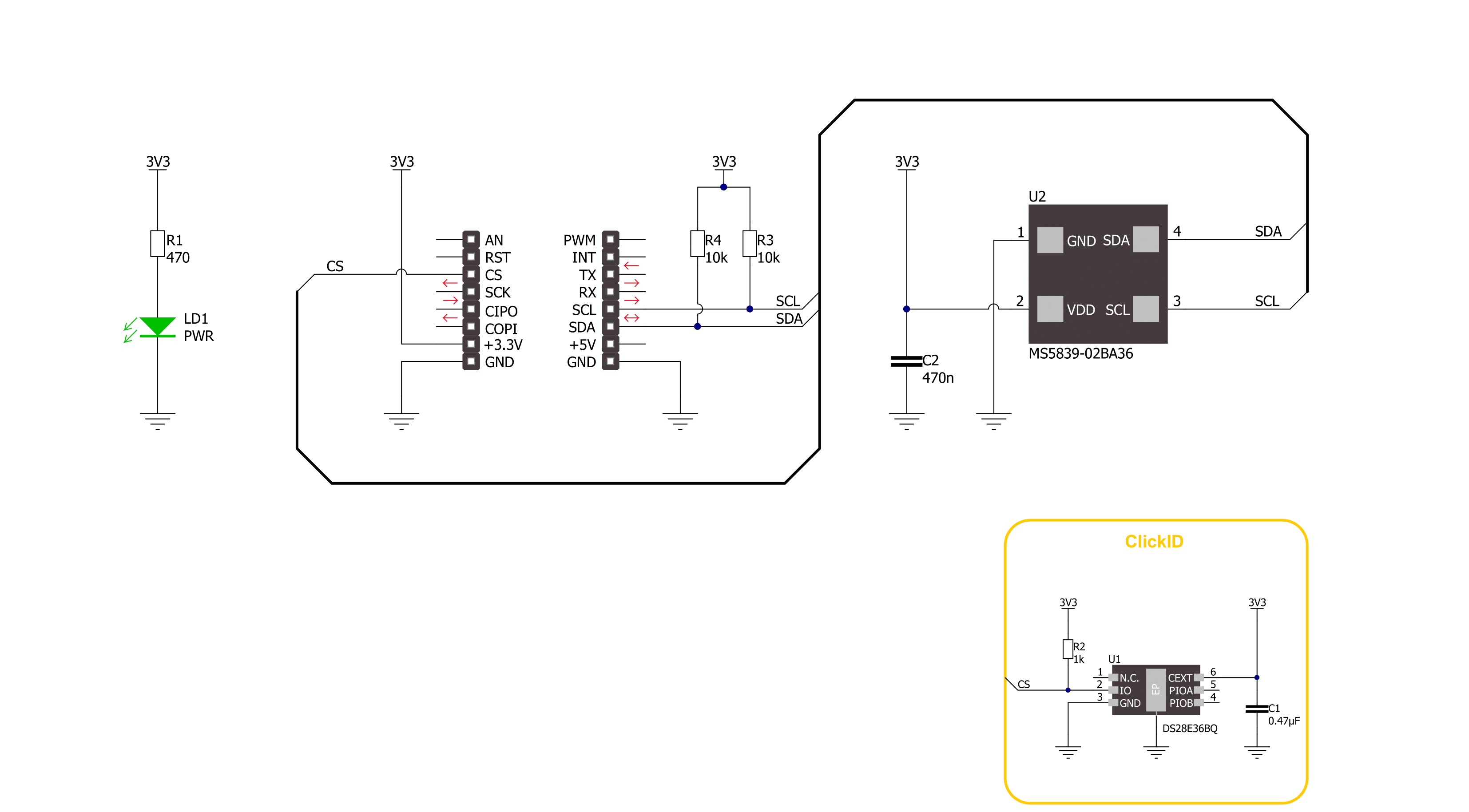
Step by step
Project assembly
Software Support
Library Description
This library contains API for Pressure 22 Click driver.
Key functions:
pressure22_get_measurement_data- Pressure 22 get the measurement data function.pressure22_get_calibration_data- Pressure 22 gets the calibration data function.pressure22_get_adc_data- Pressure 22 gets the ADC data function.
Open Source
Code example
The complete application code and a ready-to-use project are available through the NECTO Studio Package Manager for direct installation in the NECTO Studio. The application code can also be found on the MIKROE GitHub account.
/*!
* @file main.c
* @brief Pressure 22 Click example
*
* # Description
* This library contains API for Pressure 22 Click driver.
* The demo application reads and calculate pressure and temperature data.
*
* The demo application is composed of two sections :
*
* ## Application Init
* The initialization of I2C module and log UART.
* After driver initialization, the app sets the default configuration.
*
* ## Application Task
* This example demonstrates the use of the Pressure 22 Click board™.
* The demo application reads and displays the Pressure [mBar]
* and Temperature [degree Celsius] data.
* Results are being sent to the UART Terminal, where you can track their changes.
*
* @author Nenad Filipovic
*
*/
#include "board.h"
#include "log.h"
#include "pressure22.h"
static pressure22_t pressure22;
static log_t logger;
void application_init ( void )
{
log_cfg_t log_cfg; /**< Logger config object. */
pressure22_cfg_t pressure22_cfg; /**< Click config object. */
/**
* Logger initialization.
* Default baud rate: 115200
* Default log level: LOG_LEVEL_DEBUG
* @note If USB_UART_RX and USB_UART_TX
* are defined as HAL_PIN_NC, you will
* need to define them manually for log to work.
* See @b LOG_MAP_USB_UART macro definition for detailed explanation.
*/
LOG_MAP_USB_UART( log_cfg );
log_init( &logger, &log_cfg );
log_info( &logger, " Application Init " );
// Click initialization.
pressure22_cfg_setup( &pressure22_cfg );
PRESSURE22_MAP_MIKROBUS( pressure22_cfg, MIKROBUS_1 );
if ( I2C_MASTER_ERROR == pressure22_init( &pressure22, &pressure22_cfg ) )
{
log_error( &logger, " Communication init." );
for ( ; ; );
}
if ( PRESSURE22_ERROR == pressure22_default_cfg ( &pressure22 ) )
{
log_error( &logger, " Default configuration." );
for ( ; ; );
}
log_info( &logger, " Application Task " );
log_printf( &logger, " ____________________ \r\n" );
Delay_ms ( 100 );
}
void application_task ( void )
{
static float temperature, pressure;
if ( PRESSURE22_OK == pressure22_get_measurement_data( &pressure22, &temperature, &pressure ) )
{
log_printf( &logger, " Temperature : %.2f degC \r\n", temperature );
log_printf( &logger, " Pressure : %.2f mBar \r\n", pressure );
log_printf( &logger, " _______________________ \r\n" );
Delay_ms ( 1000 );
}
}
int main ( void )
{
/* Do not remove this line or clock might not be set correctly. */
#ifdef PREINIT_SUPPORTED
preinit();
#endif
application_init( );
for ( ; ; )
{
application_task( );
}
return 0;
}
// ------------------------------------------------------------------------ END
































