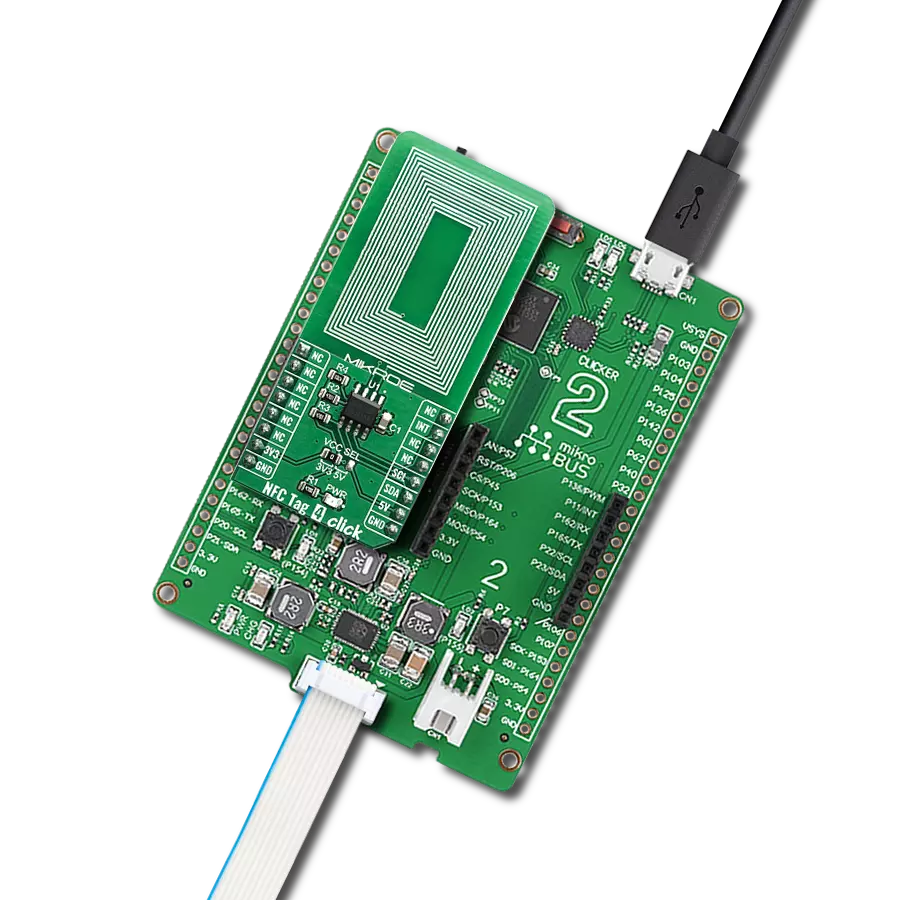Embrace the NFC experience and see how it extends from simple data sharing to device control, offering a more connected and efficient way of interacting with your digital world
A
A
Hardware Overview
How does it work?
NFC Tag 4 Click is based on the ST25DV16, a compact NFC tag IC from STMicroelectronics. The Click board™ itself has a reasonably small number of components because most of the interface and EEPROM memory circuitry is already integrated on the ST25DV16K IC. The I2C / SMBus compatible serial interface lines, along with the GPO pin, which also works in the open drain configuration, are pulled up by the onboard resistors. The 2-Wire lines are routed to the respective I2C lines of the mikroBUS™ (SCK and SDA), while the GPO pin of the main IC is routed to the INT pin of the mikroBUS™. The ST25DV16K uses the I2C/SMBus compatible communication interface, offering a fast transfer mode (FTM), to achieve a fast link between RF and contact worlds, via a 256 byte buffer called Mailbox. This mailbox dynamic buffer of 256 byte can be filled or emptied via either RF or I2C. There is also the INT pin available, which
indicates incoming event to the contact side, like RF Field changes, RF activity in progress, RF writing completion or Mailbox message availability. The built in energy harvesting element can deliver µW of power when external conditions make it possible. The integrated RF management allows the NFC Tag 4 click to ignore RF requests. All these features can be programmed by setting static and/or dynamic registers of the ST25DV16K. ST25DVxxx can be partially customized using configuration registers located in the E2 system area. More information about all the registers can be found in the ST25DV16K datasheet. However, provided library contains functions that simplify the use of the NFC Tag 4 click. The included application example demonstrates their functionality and it can be used as a reference for custom design. In order to make sure that no external components are required in order to use
it, this Click Board™ contains the integrated trace antenna on the PCB. The antenna coil is correctly tuned and can be used to power and access the device using the ISO/IEC 15693 and ISO 18000-3 mode 1 protocols. Power is transferred to the ST25DV16K by radio frequency at 13.56 MHz via coupling antennas of the NFC Tag 4 click and the NFC Reader being used. The ISO 15693 standard defines the carrier frequency (fC) of the operating field as 13.56 MHz ±7 kHz. This Click board™ can operate with either 3.3V or 5V logic voltage levels selected via the VCC SEL jumper. This way, both 3.3V and 5V capable MCUs can use the communication lines properly. Also, this Click board™ comes equipped with a library containing easy-to-use functions and an example code that can be used as a reference for further development.
Features overview
Development board
Clicker 2 for dsPIC33 is a compact starter development board that brings the flexibility of add-on Click boards™ to your favorite microcontroller, making it a perfect starter kit for implementing your ideas. It comes with an onboard 16-bit dsPIC33E family microcontroller, the dsPIC33EP512MU810 from Microchip, two mikroBUS™ sockets for Click board™ connectivity, a USB connector, LED indicators, buttons, a mikroProg programmer connector, and two 26-pin headers for interfacing with external electronics. Its compact design with clear and easily recognizable silkscreen markings allows you to build gadgets with unique
functionalities and features quickly. Each part of the Clicker 2 for dsPIC33 development kit contains the components necessary for the most efficient operation of the same board. In addition to the possibility of choosing the Clicker 2 for dsPIC33 programming method, using a USB HID mikroBootloader or an external mikroProg connector for dsPIC33 programmer, the Clicker 2 board also includes a clean and regulated power supply module for the development kit. It provides two ways of board-powering; through the USB Micro-B cable, where onboard voltage regulators provide the appropriate voltage levels to each
component on the board, or using a Li-Polymer battery via an onboard battery connector. All communication methods that mikroBUS™ itself supports are on this board, including the well-established mikroBUS™ socket, reset button, and several user-configurable buttons and LED indicators. Clicker 2 for dsPIC33 is an integral part of the Mikroe ecosystem, allowing you to create a new application in minutes. Natively supported by Mikroe software tools, it covers many aspects of prototyping thanks to a considerable number of different Click boards™ (over a thousand boards), the number of which is growing every day.
Microcontroller Overview
MCU Card / MCU

Architecture
dsPIC
MCU Memory (KB)
512
Silicon Vendor
Microchip
Pin count
100
RAM (Bytes)
53248
Used MCU Pins
mikroBUS™ mapper
Take a closer look
Click board™ Schematic

Step by step
Project assembly
Track your results in real time
Application Output
1. Application Output - In Debug mode, the 'Application Output' window enables real-time data monitoring, offering direct insight into execution results. Ensure proper data display by configuring the environment correctly using the provided tutorial.

2. UART Terminal - Use the UART Terminal to monitor data transmission via a USB to UART converter, allowing direct communication between the Click board™ and your development system. Configure the baud rate and other serial settings according to your project's requirements to ensure proper functionality. For step-by-step setup instructions, refer to the provided tutorial.

3. Plot Output - The Plot feature offers a powerful way to visualize real-time sensor data, enabling trend analysis, debugging, and comparison of multiple data points. To set it up correctly, follow the provided tutorial, which includes a step-by-step example of using the Plot feature to display Click board™ readings. To use the Plot feature in your code, use the function: plot(*insert_graph_name*, variable_name);. This is a general format, and it is up to the user to replace 'insert_graph_name' with the actual graph name and 'variable_name' with the parameter to be displayed.

Software Support
Library Description
This library contains API for NFC Tag 4 Click driver.
Key functions:
nfctag4_password_present- This function presents password to device in order to open I2C security sessionnfctag4_enable_mailbox- This function enables or disables mailbox functionalitynfctag4_enable_rf- This function enables or disables RF functionality
Open Source
Code example
The complete application code and a ready-to-use project are available through the NECTO Studio Package Manager for direct installation in the NECTO Studio. The application code can also be found on the MIKROE GitHub account.
/*!
* \file
* \brief NfcTag4 Click example
*
* # Description
* This example showcases how to configure and use the NFC Tag 4 Click. The Click is an NFC tag
* interface which uses the I2C serial interface and an RF link interface in order to communicate.
* The example requires the ST25 NFC Tap application which can be downloaded to your phone.
*
* The demo application is composed of two sections :
*
* ## Application Init
* This function initializes and configures the logger and Click modules.
*
* ## Application Task
* This function waits for the interrupt signal, after which it expects data transfers. Once
* some data has been detected it will open a communication channel with the device transmitting
* it and show the received data in the UART console.
*
* \author MikroE Team
*
*/
// ------------------------------------------------------------------- INCLUDES
#include "board.h"
#include "log.h"
#include "nfctag4.h"
// ------------------------------------------------------------------ VARIABLES
static nfctag4_t nfctag4;
static log_t logger;
static uint8_t aux_buffer[ 258 ];
static uint16_t i;
static uint16_t message_length = 0;
static transfer_info info;
// ------------------------------------------------------- ADDITIONAL FUNCTIONS
void nfctag4_wait_for_int ()
{
uint16_t timer_counter = 0;
uint8_t int_pin_flag = 0;
int_pin_flag = nfctag4_int_get( &nfctag4 );
while ( ( int_pin_flag == 1 ) && ( timer_counter <= 300 ) )
{
Delay_ms ( 1 );
timer_counter++;
int_pin_flag = nfctag4_int_get( &nfctag4 );
}
if ( timer_counter <= 300 )
{
int_pin_flag = nfctag4_int_get( &nfctag4 );
while ( int_pin_flag == 0 )
{
int_pin_flag = nfctag4_int_get( &nfctag4 );
}
}
timer_counter = 0;
}
// ------------------------------------------------------ APPLICATION FUNCTIONS
void application_init ( void )
{
log_cfg_t log_cfg;
nfctag4_cfg_t cfg;
/**
* Logger initialization.
* Default baud rate: 115200
* Default log level: LOG_LEVEL_DEBUG
* @note If USB_UART_RX and USB_UART_TX
* are defined as HAL_PIN_NC, you will
* need to define them manually for log to work.
* See @b LOG_MAP_USB_UART macro definition for detailed explanation.
*/
LOG_MAP_USB_UART( log_cfg );
log_init( &logger, &log_cfg );
log_info( &logger, "---- Application Init ----" );
nfctag4_cfg_setup( &cfg );
NFCTAG4_MAP_MIKROBUS( cfg, MIKROBUS_1 );
nfctag4_init( &nfctag4, &cfg );
nfctag4_default_cfg( &nfctag4 );
}
void application_task ( void )
{
nfctag4_wait_for_int( );
info.memory_area = NFCTAG4_MEMORY_DYNAMIC;
info.register_address = NFCTAG4_DYNAMIC_REG_MB_CTRL;
info.n_registers = 1;
nfctag4_i2c_get( &nfctag4, &info, aux_buffer );
if ( ( aux_buffer[ 0 ] & 0x04 ) == ( 0x04 ) )
{
nfctag4_wait_for_int( );
info.memory_area = NFCTAG4_MEMORY_DYNAMIC;
info.register_address = NFCTAG4_DYNAMIC_REG_MB_LEN;
info.n_registers = 1;
nfctag4_i2c_get( &nfctag4, &info, aux_buffer );
message_length = aux_buffer[ 0 ];
message_length++;
nfctag4_wait_for_int( );
info.memory_area = NFCTAG4_MEMORY_MAILBOX;
info.register_address = NFCTAG4_MAILBOX_REG_BYTE_0;
info.n_registers = message_length;
nfctag4_i2c_get( &nfctag4, &info, aux_buffer );
log_printf( &logger, "************* MESSAGE ***************\r\n" );
log_printf( &logger, " ** Message length: %u Bytes**\r\n", message_length );
for ( i = 0; i < message_length; i++ )
{
log_printf( &logger, " %u : 0x%x\r\n", i, ( uint16_t ) aux_buffer[ i ] );
}
log_printf( &logger, "************** END ****************\r\n" );
}
}
int main ( void )
{
/* Do not remove this line or clock might not be set correctly. */
#ifdef PREINIT_SUPPORTED
preinit();
#endif
application_init( );
for ( ; ; )
{
application_task( );
}
return 0;
}
// ------------------------------------------------------------------------ END