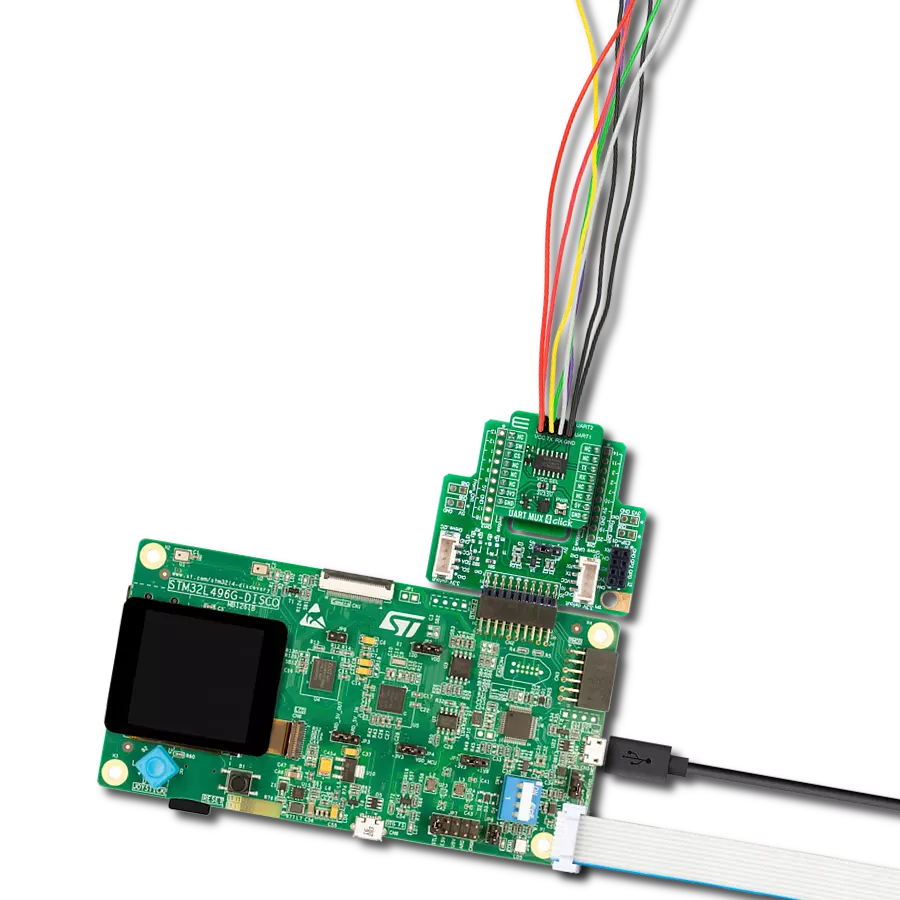Discover the magic of our RS232 to I2C converter, enabling efficient data transformation and modernizing your communication
A
A
Hardware Overview
How does it work?
RS232 to I2C Click is based on the ZDU0110RFX, a digital UART interface IC designed to give you an I2C-controlled UART interface from Zilog. The ZDU0110RFX provides full-duplex asynchronous communications with a 128B FIFO (First In, First Out) buffer, allocating 64 bytes each to the receive and transmit operations. This interface bridge simultaneously represents the connection between the MCU and the RS232 line driver and receiver, the MAX3232, which completes this solution by making it a complete RS232 to I2C converter. The MAX3222 is a low-power and high-speed up to 1Mbps RS232 transceiver. It runs at data rates of 120kbps while maintaining RS-232 output levels. This transceiver is connected to the DB9 Female Connector, compliant with TIA/EIA-232-F standards, which provides the users with an electrical interface between an asynchronous communication controller and the serial-port connector. Alongside RS232 TX and RX signals, the DB-9 connector also carries flow control signals (CTS and RTS) for maximum reliability. RS232 to I2C Click communicates with MCU using the
standard I2C 2-Wire interface that supports Standard-Mode (100 kHz) and Fast-Mode (400 kHz) operations. Besides, the ZDU0110RFX allows choosing its I2C slave address using the onboard SMD jumpers labeled ADDR SEL. The selection can be made by positioning the SMD jumper to an appropriate position marked as 0 or 1. This fully programmable UART IC is preconfigured to operate at a 57.6kb/s rate, so configuration is not required to access the UART or the EEPROM. The ZDU0110RFX also contains a 4kbit EEPROM and General Purpose Input and Output (GPIO) with programmable interrupt capability. The EEPROM is accessible via I2C communication and comes with the configurable Write Protection function labeled as WP routed on the CS pin of the mikroBUS™ socket and an active-low reset signal routed on the RST pin of the mikroBUS™ socket. The WP pin protects the EEPROM memory from write operations and must be set to a high logic state to inhibit all the write operations. Also, the ZDU0110RFX provides separate programmable interrupts and interrupt lines for UART and GPIO
notifications. These interruptions mean the controlling device doesn't have to poll the UART IC for data. The interrupt selection can be made by positioning SMD jumpers labeled as INT SEL to an appropriate position marked as UART or GPIO and processed by the INT pin of the mikroBUS™ socket. In addition to UART communication pins from the mikroBUS™ socket, the user can connect the TX/RX signals directly through the UART external connection header on the left side of the board, while previously mentioned GPIO pins can be connected to the General Purpose I/O header on the right side of the board. The two pins on this header, GP0 and GP1, are GPIO pins with an interrupt function. This Click board™ can operate with either 3.3V or 5V logic voltage levels selected via the VCC SEL jumper. This way, both 3.3V and 5V capable MCUs can use the communication lines properly. Also, this Click board™ comes equipped with a library containing easy-to-use functions and an example code that can be used as a reference for further development.
Features overview
Development board
Clicker 2 for Kinetis is a compact starter development board that brings the flexibility of add-on Click boards™ to your favorite microcontroller, making it a perfect starter kit for implementing your ideas. It comes with an onboard 32-bit ARM Cortex-M4F microcontroller, the MK64FN1M0VDC12 from NXP Semiconductors, two mikroBUS™ sockets for Click board™ connectivity, a USB connector, LED indicators, buttons, a JTAG programmer connector, and two 26-pin headers for interfacing with external electronics. Its compact design with clear and easily recognizable silkscreen markings allows you to build gadgets with unique functionalities and
features quickly. Each part of the Clicker 2 for Kinetis development kit contains the components necessary for the most efficient operation of the same board. In addition to the possibility of choosing the Clicker 2 for Kinetis programming method, using a USB HID mikroBootloader or an external mikroProg connector for Kinetis programmer, the Clicker 2 board also includes a clean and regulated power supply module for the development kit. It provides two ways of board-powering; through the USB Micro-B cable, where onboard voltage regulators provide the appropriate voltage levels to each component on the board, or
using a Li-Polymer battery via an onboard battery connector. All communication methods that mikroBUS™ itself supports are on this board, including the well-established mikroBUS™ socket, reset button, and several user-configurable buttons and LED indicators. Clicker 2 for Kinetis is an integral part of the Mikroe ecosystem, allowing you to create a new application in minutes. Natively supported by Mikroe software tools, it covers many aspects of prototyping thanks to a considerable number of different Click boards™ (over a thousand boards), the number of which is growing every day.
Microcontroller Overview
MCU Card / MCU

Architecture
ARM Cortex-M4
MCU Memory (KB)
1024
Silicon Vendor
NXP
Pin count
121
RAM (Bytes)
262144
You complete me!
Accessories
DB9 Cable Female-to-Female (2m) cable is essential for establishing dependable serial data connections between devices. With its DB9 female connectors on both ends, this cable enables a seamless link between various equipment, such as computers, routers, switches, and other serial devices. Measuring 2 meters in length, it offers flexibility in arranging your setup without compromising data transmission quality. Crafted with precision, this cable ensures consistent and reliable data exchange, making it suitable for industrial applications, office environments, and home setups. Whether configuring networking equipment, accessing console ports, or utilizing serial peripherals, this cable's durable construction and robust connectors guarantee a stable connection. Simplify your data communication needs with the 2m DB9 female-to-female cable, an efficient solution designed to meet your serial connectivity requirements easily and efficiently.
Used MCU Pins
mikroBUS™ mapper
Take a closer look
Click board™ Schematic
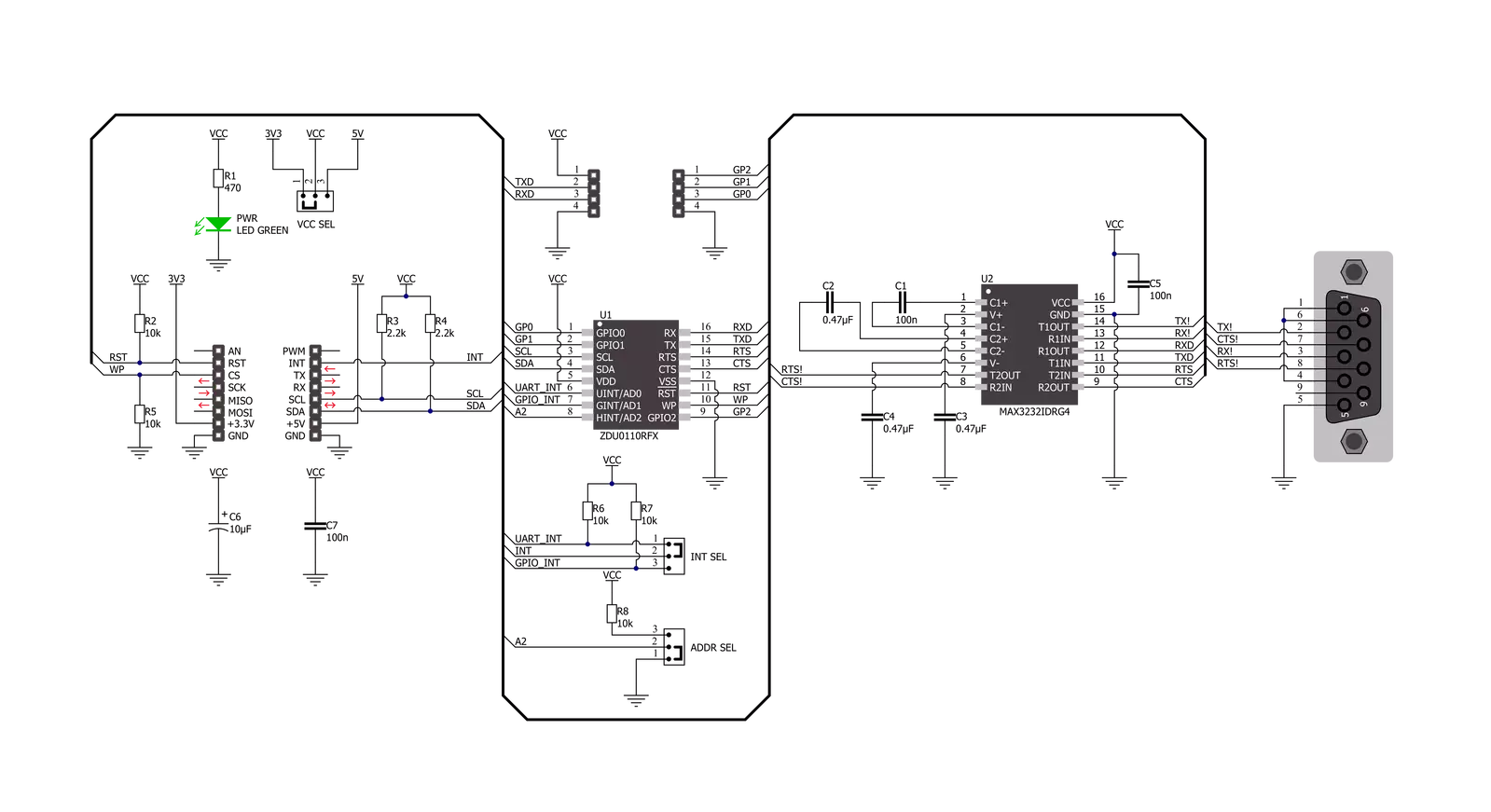
Step by step
Project assembly
Track your results in real time
Application Output
1. Application Output - In Debug mode, the 'Application Output' window enables real-time data monitoring, offering direct insight into execution results. Ensure proper data display by configuring the environment correctly using the provided tutorial.

2. UART Terminal - Use the UART Terminal to monitor data transmission via a USB to UART converter, allowing direct communication between the Click board™ and your development system. Configure the baud rate and other serial settings according to your project's requirements to ensure proper functionality. For step-by-step setup instructions, refer to the provided tutorial.

3. Plot Output - The Plot feature offers a powerful way to visualize real-time sensor data, enabling trend analysis, debugging, and comparison of multiple data points. To set it up correctly, follow the provided tutorial, which includes a step-by-step example of using the Plot feature to display Click board™ readings. To use the Plot feature in your code, use the function: plot(*insert_graph_name*, variable_name);. This is a general format, and it is up to the user to replace 'insert_graph_name' with the actual graph name and 'variable_name' with the parameter to be displayed.

Software Support
Library Description
This library contains API for RS232 to I2C Click driver.
Key functions:
rs232toi2c_write_tx_fifo- This function writes a desired number of data bytes to the TX fifo.rs232toi2c_read_rx_fifo- This function reads all data from RX fifo.rs232toi2c_get_int_pin- This function returns the INT pin logic state.
Open Source
Code example
The complete application code and a ready-to-use project are available through the NECTO Studio Package Manager for direct installation in the NECTO Studio. The application code can also be found on the MIKROE GitHub account.
/*!
* @file main.c
* @brief RS232toI2C Click example
*
* # Description
* This example demonstrates the use of an RS232 to I2C Click board by showing
* the communication between the two Click board configured as a receiver and transmitter.
*
* The demo application is composed of two sections :
*
* ## Application Init
* Initializes the driver and performs the Click default configuration which sets
* the default UART configuration with 9600 baud rate.
*
* ## Application Task
* Depending on the selected mode, it reads all the received data and sends an adequate response back or
* sends the desired message and waits for a response every 2 seconds.
*
* @author Stefan Filipovic
*
*/
#include "board.h"
#include "log.h"
#include "rs232toi2c.h"
static rs232toi2c_t rs232toi2c;
static log_t logger;
// Comment out the line below in order to switch the application mode to receiver
#define DEMO_APP_TRANSMITTER
#define DEMO_TEXT_MESSAGE "MikroE - RS232 to I2C Click"
#define RESPONSE_OK "OK"
#define RESPONSE_ERROR "ERROR"
void application_init ( void )
{
log_cfg_t log_cfg; /**< Logger config object. */
rs232toi2c_cfg_t rs232toi2c_cfg; /**< Click config object. */
/**
* Logger initialization.
* Default baud rate: 115200
* Default log level: LOG_LEVEL_DEBUG
* @note If USB_UART_RX and USB_UART_TX
* are defined as HAL_PIN_NC, you will
* need to define them manually for log to work.
* See @b LOG_MAP_USB_UART macro definition for detailed explanation.
*/
LOG_MAP_USB_UART( log_cfg );
log_init( &logger, &log_cfg );
log_info( &logger, " Application Init " );
// Click initialization.
rs232toi2c_cfg_setup( &rs232toi2c_cfg );
RS232TOI2C_MAP_MIKROBUS( rs232toi2c_cfg, MIKROBUS_1 );
if ( I2C_MASTER_ERROR == rs232toi2c_init( &rs232toi2c, &rs232toi2c_cfg ) )
{
log_error( &logger, " Communication init." );
for ( ; ; );
}
if ( RS232TOI2C_ERROR == rs232toi2c_default_cfg ( &rs232toi2c ) )
{
log_error( &logger, " Default configuration." );
for ( ; ; );
}
uint32_t system_version;
if ( RS232TOI2C_OK == rs232toi2c_read_system_version ( &rs232toi2c, &system_version ) )
{
log_printf ( &logger, " System Version: 0x%.6LX\r\n", system_version );
}
#ifdef DEMO_APP_TRANSMITTER
log_printf( &logger, " Application Mode: Transmitter\r\n" );
#else
log_printf( &logger, " Application Mode: Receiver\r\n" );
#endif
log_info( &logger, " Application Task " );
}
void application_task ( void )
{
#ifdef DEMO_APP_TRANSMITTER
if ( RS232TOI2C_OK == rs232toi2c_write_tx_fifo( &rs232toi2c, DEMO_TEXT_MESSAGE, strlen( DEMO_TEXT_MESSAGE ) ) )
{
log_printf( &logger, " The message \"%s\" has been sent!\r\n", ( char * ) DEMO_TEXT_MESSAGE );
uint16_t timeout_cnt = 5000;
// wait for an RX interrupt
while ( rs232toi2c_get_int_pin ( &rs232toi2c ) && timeout_cnt )
{
Delay_ms ( 1 );
timeout_cnt--;
}
if ( timeout_cnt )
{
uint8_t data_buf[ 256 ] = { 0 };
uint8_t data_len = 0;
if ( RS232TOI2C_OK == rs232toi2c_read_rx_fifo( &rs232toi2c, data_buf, &data_len ) )
{
log_printf( &logger, " Response: " );
for ( uint8_t cnt = 0; cnt < data_len; cnt++ )
{
log_printf( &logger, "%c", data_buf[ cnt ] );
}
}
}
else
{
log_error ( &logger, "TIMEOUT - no response received" );
}
log_printf( &logger, "\r\n\n" );
Delay_ms ( 1000 );
Delay_ms ( 1000 );
}
#else
// wait for an RX interrupt
while ( rs232toi2c_get_int_pin ( &rs232toi2c ) );
uint8_t data_buf[ 256 ] = { 0 };
uint8_t data_len = 0;
if ( RS232TOI2C_OK == rs232toi2c_read_rx_fifo( &rs232toi2c, data_buf, &data_len ) )
{
log_printf( &logger, " A new message has received: \"" );
for ( uint8_t cnt = 0; cnt < data_len; cnt++ )
{
log_printf( &logger, "%c", data_buf[ cnt ] );
}
log_printf( &logger, "\"\r\n" );
if ( strstr ( data_buf, DEMO_TEXT_MESSAGE ) )
{
if ( RS232TOI2C_OK == rs232toi2c_write_tx_fifo( &rs232toi2c, RESPONSE_OK, strlen( RESPONSE_OK ) ) )
{
log_printf( &logger, " Response \"%s\" has been sent to the sender!\r\n\n", ( char * ) RESPONSE_OK );
}
}
else
{
if ( RS232TOI2C_OK == rs232toi2c_write_tx_fifo( &rs232toi2c, RESPONSE_ERROR, strlen( RESPONSE_ERROR ) ) )
{
log_printf( &logger, " Response \"%s\" has been sent to the sender!\r\n\n", ( char * ) RESPONSE_ERROR );
}
}
}
#endif
}
int main ( void )
{
/* Do not remove this line or clock might not be set correctly. */
#ifdef PREINIT_SUPPORTED
preinit();
#endif
application_init( );
for ( ; ; )
{
application_task( );
}
return 0;
}
// ------------------------------------------------------------------------ END