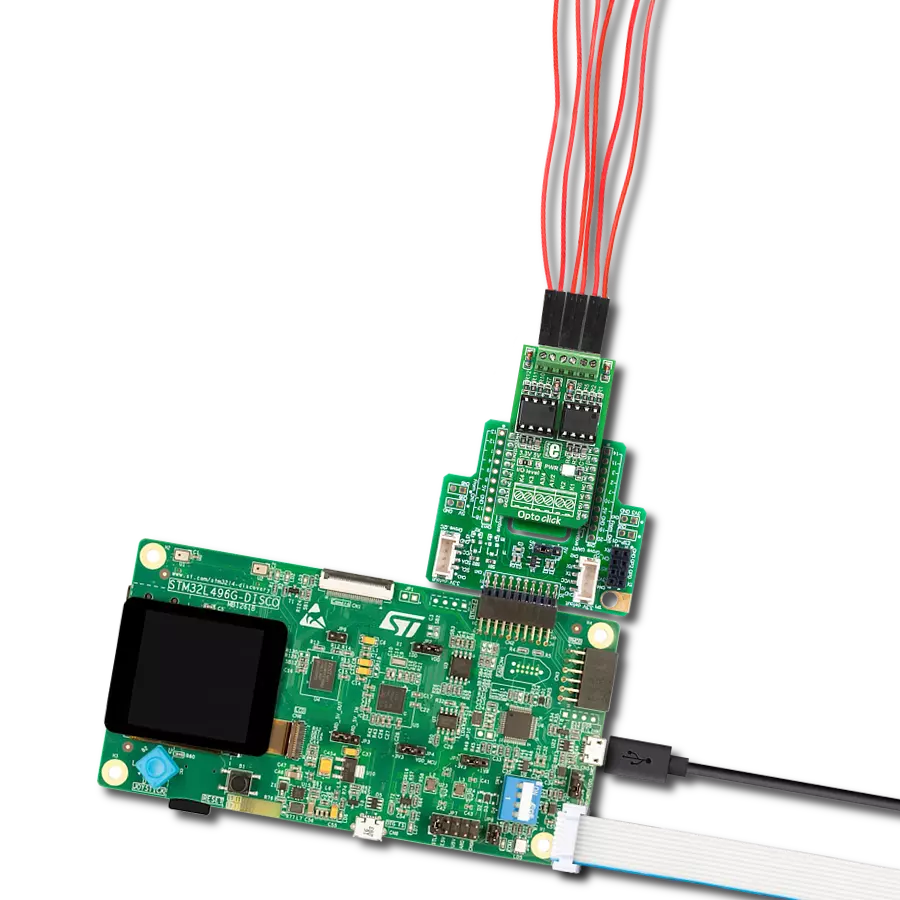Protect your equipment from ground loops and voltage differences, extending the lifespan of your devices
A
A
Hardware Overview
How does it work?
Opto 5 Click is based on the FOD4216, a random phase snubberless Triac driver that provides uncomplicated high voltage safety isolation from ON Semiconductor. It utilizes a high-efficiency infrared emitting diode that offers an improved trigger sensitivity coupled to a hybrid random phase triac formed with two inverse parallel SCRs, which creates the triac function capable of driving discrete triacs. It provides electrical isolation between a low-voltage input and a high-voltage output while switching the high-voltage output. The Triac stands for triode for alternating current and is a device that can conduct current in either direction when triggered or turned on by
detecting a light beam on its trigger junction (Gate). The Triac changes from the off-state to the conducting state when a current or current pulse is applied to the control electrode (Gate). Turning on the device can be achieved while synchronizing with the input voltage, whereas turn-off occurs when the current passes through zero following the control signal removal. Opto 5 Click operates only with the PWM signal from the mikroBUS™ socket that drives the cathode of the FOD4216. In applications, when hot-line switching is required, the “hot” side of the line is switched, and the load is connected to the cold or neutral side. In the case of a Standard Triac usage, the user should add a
39Ω resistor and 0.01uF capacitor parallel to triac terminals A1 and A2 used for snubbing the triac. In the case of highly inductive loads where the power factor is lower than 0.5), the value of a resistor should be 360Ω. In the case of use Snubberless Triac usage, there is no need for these components. This Click board™ can operate with either 3.3V or 5V logic voltage levels selected via the VCC SEL jumper. This way, both 3.3V and 5V capable MCUs can use the communication lines properly. Also, this Click board™ comes equipped with a library containing easy-to-use functions and an example code that can be used as a reference for further development.
Features overview
Development board
UNI Clicker is a compact development board designed as a complete solution that brings the flexibility of add-on Click boards™ to your favorite microcontroller, making it a perfect starter kit for implementing your ideas. It supports a wide range of microcontrollers, such as different ARM, PIC32, dsPIC, PIC, and AVR from various vendors like Microchip, ST, NXP, and TI (regardless of their number of pins), four mikroBUS™ sockets for Click board™ connectivity, a USB connector, LED indicators, buttons, a debugger/programmer connector, and two 26-pin headers for interfacing with external electronics. Thanks to innovative manufacturing technology, it allows you to build
gadgets with unique functionalities and features quickly. Each part of the UNI Clicker development kit contains the components necessary for the most efficient operation of the same board. In addition to the possibility of choosing the UNI Clicker programming method, using a third-party programmer or CODEGRIP/mikroProg connected to onboard JTAG/SWD header, the UNI Clicker board also includes a clean and regulated power supply module for the development kit. It provides two ways of board-powering; through the USB Type-C (USB-C) connector, where onboard voltage regulators provide the appropriate voltage levels to each component on the board, or using a Li-Po/Li
Ion battery via an onboard battery connector. All communication methods that mikroBUS™ itself supports are on this board (plus USB HOST/DEVICE), including the well-established mikroBUS™ socket, a standardized socket for the MCU card (SiBRAIN standard), and several user-configurable buttons and LED indicators. UNI Clicker is an integral part of the Mikroe ecosystem, allowing you to create a new application in minutes. Natively supported by Mikroe software tools, it covers many aspects of prototyping thanks to a considerable number of different Click boards™ (over a thousand boards), the number of which is growing every day.
Microcontroller Overview
MCU Card / MCU
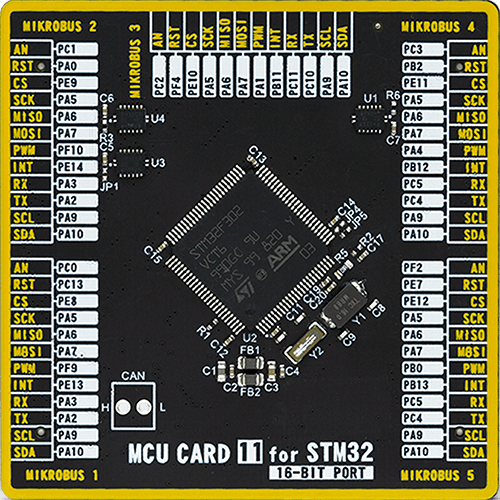
Type
8th Generation
Architecture
ARM Cortex-M4
MCU Memory (KB)
256
Silicon Vendor
STMicroelectronics
Pin count
100
RAM (Bytes)
40960
Used MCU Pins
mikroBUS™ mapper
Take a closer look
Click board™ Schematic
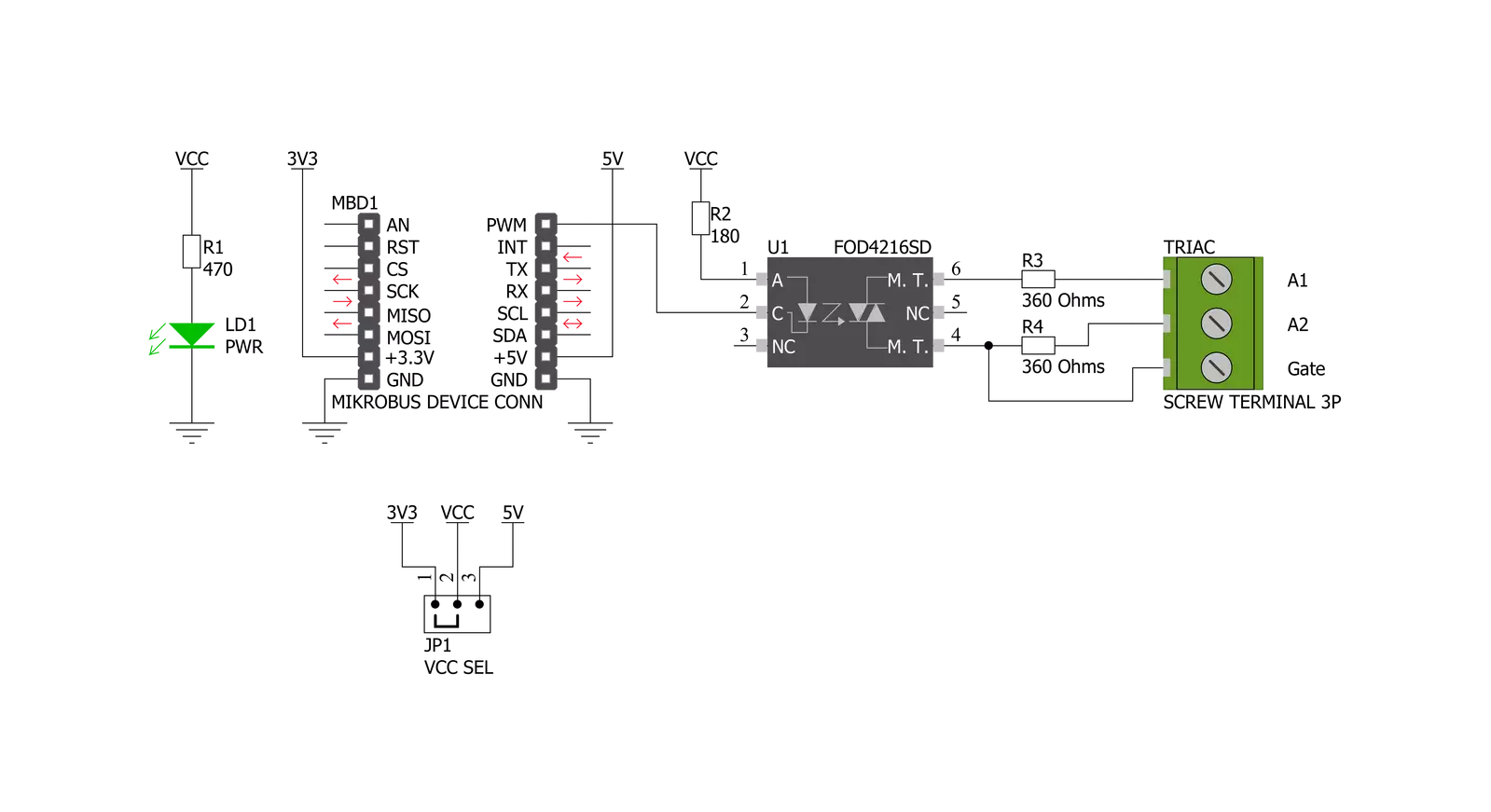
Step by step
Project assembly
Track your results in real time
Application Output
1. Application Output - In Debug mode, the 'Application Output' window enables real-time data monitoring, offering direct insight into execution results. Ensure proper data display by configuring the environment correctly using the provided tutorial.

2. UART Terminal - Use the UART Terminal to monitor data transmission via a USB to UART converter, allowing direct communication between the Click board™ and your development system. Configure the baud rate and other serial settings according to your project's requirements to ensure proper functionality. For step-by-step setup instructions, refer to the provided tutorial.

3. Plot Output - The Plot feature offers a powerful way to visualize real-time sensor data, enabling trend analysis, debugging, and comparison of multiple data points. To set it up correctly, follow the provided tutorial, which includes a step-by-step example of using the Plot feature to display Click board™ readings. To use the Plot feature in your code, use the function: plot(*insert_graph_name*, variable_name);. This is a general format, and it is up to the user to replace 'insert_graph_name' with the actual graph name and 'variable_name' with the parameter to be displayed.

Software Support
Library Description
This library contains API for Opto 5 Click driver.
Key functions:
opto5_pin_set- Opto 5 pin setting functionopto5_pin_clear- Opto 5 pin clearing functionopto5_pin_toggle- Opto 5 pin toggling function
Open Source
Code example
The complete application code and a ready-to-use project are available through the NECTO Studio Package Manager for direct installation in the NECTO Studio. The application code can also be found on the MIKROE GitHub account.
/*!
* @file main.c
* @brief Opto 5 Click Example.
*
* # Description
* This example demonstrates the use of Opto 5 Click board.
*
* The demo application is composed of two sections :
*
* ## Application Init
* Initialization of UART LOG and GPIO pin drivers.
* The output of PWM is set to high so the optocoupler
* is not triggered by default.
*
* ## Application Task
* The output pin is toggled every 5 seconds.
*
* @author Stefan Nikolic
*
*/
#include "board.h"
#include "log.h"
#include "opto5.h"
static opto5_t opto5; /**< Opto 5 Click driver object. */
static log_t logger; /**< Logger object. */
void application_init ( void ) {
log_cfg_t log_cfg; /**< Logger config object. */
opto5_cfg_t opto5_cfg; /**< Click config object. */
/**
* Logger initialization.
* Default baud rate: 115200
* Default log level: LOG_LEVEL_DEBUG
* @note If USB_UART_RX and USB_UART_TX
* are defined as HAL_PIN_NC, you will
* need to define them manually for log to work.
* See @b LOG_MAP_USB_UART macro definition for detailed explanation.
*/
LOG_MAP_USB_UART( log_cfg );
log_init( &logger, &log_cfg );
log_info( &logger, " Application Init " );
// Click initialization.
opto5_cfg_setup( &opto5_cfg );
OPTO5_MAP_MIKROBUS( opto5_cfg, MIKROBUS_1 );
if ( opto5_init( &opto5, &opto5_cfg ) == DIGITAL_OUT_UNSUPPORTED_PIN ) {
log_error( &logger, " Application Init Error. " );
log_info( &logger, " Please, run program again... " );
for ( ; ; );
}
Delay_ms ( 100 );
opto5_default_cfg ( &opto5 );
log_info( &logger, " Application Task " );
Delay_ms ( 100 );
}
void application_task ( void ) {
Delay_ms ( 1000 );
Delay_ms ( 1000 );
Delay_ms ( 1000 );
Delay_ms ( 1000 );
Delay_ms ( 1000 );
log_printf( &logger, " Pin toggling...\r\n" );
opto5_pin_toggle( &opto5 );
}
int main ( void )
{
/* Do not remove this line or clock might not be set correctly. */
#ifdef PREINIT_SUPPORTED
preinit();
#endif
application_init( );
for ( ; ; )
{
application_task( );
}
return 0;
}
// ------------------------------------------------------------------------ END