Experience the power of precise and low-voltage analog data switching for uncompromised audio, video, data-acquisition applications, and many more
A
A
Hardware Overview
How does it work?
Analog MUX 5 Click is based on the MAX4634, a low-on-resistance, low-voltage analog multiplexer from Analog Devices. CMOS switch construction of the MAX4634 allows the processing of analog signals within its supply voltage range. It features 4Ω maximum ON-resistance (RON) and offers RON matching between switches to 0.3Ω maximum and RON flatness of 1Ω maximum over the specified signal range. Also, all digital inputs have +0.8V and +2.4V logic thresholds, ensuring TTL/CMOS-logic compatibility with +5V operation. This Click board™ communicates with MCU using several GPIO pins.
It can be enabled or disabled through the EN pin routed to the CS pin of the mikroBUS™ socket, hence, offering a switch operation to turn ON/OFF power delivery to the MAX4634. It also provides two address signals, labeled as A0 and A1 and routed to the PWM and INT pins of the mikroBUS™ socket, that determine the activation of the desired analog input channel based on their setup while monitoring of that input analog signal is done using AN pin of the mikroBUS™ socket. Each analog input has a jumper for its hardware activation or deactivation from R3 to R6 and capacitors for additional filtering of the input
channels from C3 to C6. Proper power-supply sequencing is recommended for all CMOS devices. Before applying analog signals or logic inputs, always apply the power supply first, especially if the analog or logic signals are not current-limited. This Click board™ can operate with either 3.3V or 5V logic voltage levels selected via the VCC SEL jumper. This way, both 3.3V and 5V capable MCUs can use the communication lines properly. However, the Click board™ comes equipped with a library containing easy-to-use functions and an example code that can be used, as a reference, for further development.
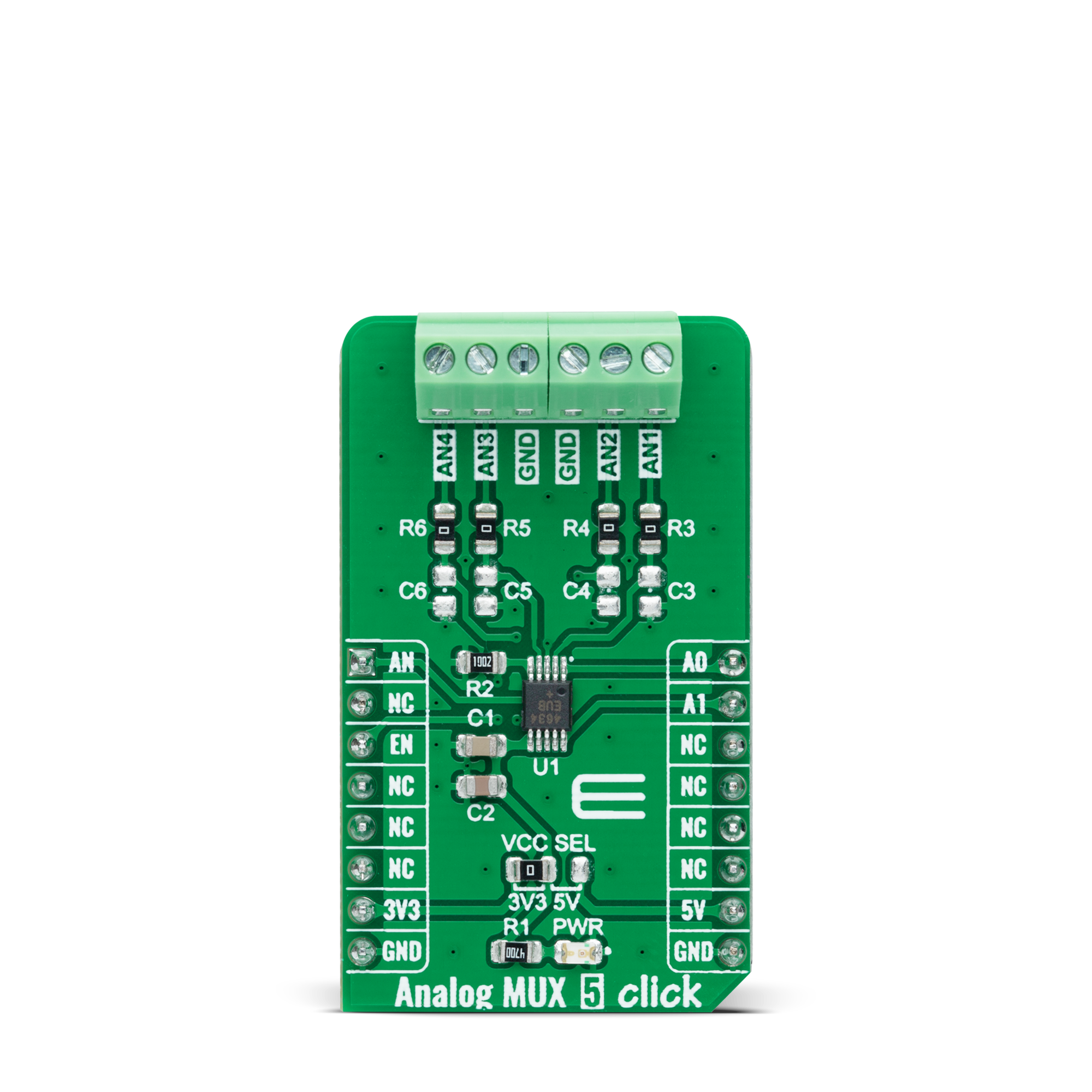


Features overview
Development board
UNI Clicker is a compact development board designed as a complete solution that brings the flexibility of add-on Click boards™ to your favorite microcontroller, making it a perfect starter kit for implementing your ideas. It supports a wide range of microcontrollers, such as different ARM, PIC32, dsPIC, PIC, and AVR from various vendors like Microchip, ST, NXP, and TI (regardless of their number of pins), four mikroBUS™ sockets for Click board™ connectivity, a USB connector, LED indicators, buttons, a debugger/programmer connector, and two 26-pin headers for interfacing with external electronics. Thanks to innovative manufacturing technology, it allows you to build
gadgets with unique functionalities and features quickly. Each part of the UNI Clicker development kit contains the components necessary for the most efficient operation of the same board. In addition to the possibility of choosing the UNI Clicker programming method, using a third-party programmer or CODEGRIP/mikroProg connected to onboard JTAG/SWD header, the UNI Clicker board also includes a clean and regulated power supply module for the development kit. It provides two ways of board-powering; through the USB Type-C (USB-C) connector, where onboard voltage regulators provide the appropriate voltage levels to each component on the board, or using a Li-Po/Li
Ion battery via an onboard battery connector. All communication methods that mikroBUS™ itself supports are on this board (plus USB HOST/DEVICE), including the well-established mikroBUS™ socket, a standardized socket for the MCU card (SiBRAIN standard), and several user-configurable buttons and LED indicators. UNI Clicker is an integral part of the Mikroe ecosystem, allowing you to create a new application in minutes. Natively supported by Mikroe software tools, it covers many aspects of prototyping thanks to a considerable number of different Click boards™ (over a thousand boards), the number of which is growing every day.
Microcontroller Overview
MCU Card / MCU
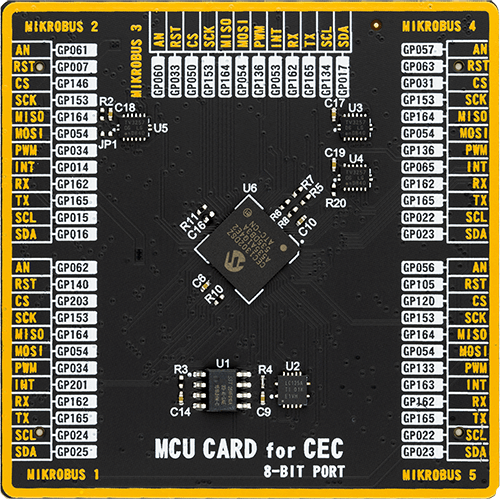
Type
8th Generation
Architecture
ARM Cortex-M4
MCU Memory (KB)
32
Silicon Vendor
Microchip
Pin count
144
RAM (Bytes)
131072
Used MCU Pins
mikroBUS™ mapper
Take a closer look
Click board™ Schematic
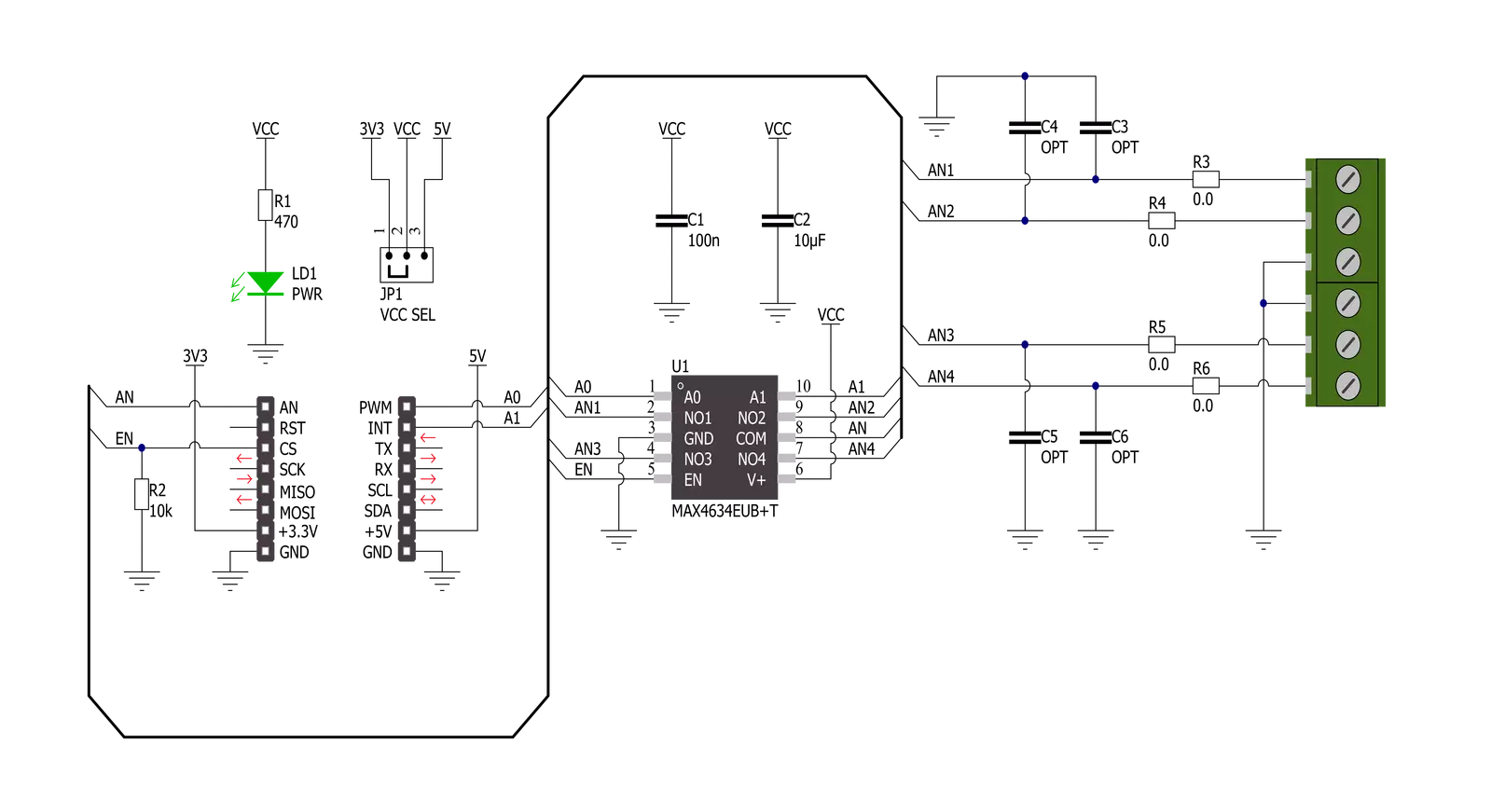
Step by step
Project assembly
Track your results in real time
Application Output
1. Application Output - In Debug mode, the 'Application Output' window enables real-time data monitoring, offering direct insight into execution results. Ensure proper data display by configuring the environment correctly using the provided tutorial.

2. UART Terminal - Use the UART Terminal to monitor data transmission via a USB to UART converter, allowing direct communication between the Click board™ and your development system. Configure the baud rate and other serial settings according to your project's requirements to ensure proper functionality. For step-by-step setup instructions, refer to the provided tutorial.

3. Plot Output - The Plot feature offers a powerful way to visualize real-time sensor data, enabling trend analysis, debugging, and comparison of multiple data points. To set it up correctly, follow the provided tutorial, which includes a step-by-step example of using the Plot feature to display Click board™ readings. To use the Plot feature in your code, use the function: plot(*insert_graph_name*, variable_name);. This is a general format, and it is up to the user to replace 'insert_graph_name' with the actual graph name and 'variable_name' with the parameter to be displayed.

Software Support
Library Description
This library contains API for Analog MUX 5 Click driver.
Key functions:
analogmux5_cfg_setup- Config Object Initialization function.analogmux5_init- Initialization function.analogmux5_default_cfg- Click Default Configuration function.
Open Source
Code example
The complete application code and a ready-to-use project are available through the NECTO Studio Package Manager for direct installation in the NECTO Studio. The application code can also be found on the MIKROE GitHub account.
/*!
* @file main.c
* @brief Analog MUX 5 Click Example.
*
* # Description
* This example showcases how to initialize, configure and use the Analog MUX 5 Click module.
*
* The demo application is composed of two sections :
*
* ## Application Init
* Initializes the driver and enables the analog inputs.
*
* ## Application Task
* This is an example that shows the use of a Analog MUX 5 Click board.
* In this example, we switch from channel AN1 to channel AN4,
* read and display the voltage on the active channel.
* Results are being sent to the Usart Terminal where you can track their changes.
*
*
* @author Nikola Peric
*
*/
#include "board.h"
#include "log.h"
#include "analogmux5.h"
static analogmux5_t analogmux5; /**< Analog MUX 5 Click driver object. */
static log_t logger; /**< Logger object. */
void application_init ( void )
{
log_cfg_t log_cfg; /**< Logger config object. */
analogmux5_cfg_t analogmux5_cfg; /**< Click config object. */
/**
* Logger initialization.
* Default baud rate: 115200
* Default log level: LOG_LEVEL_DEBUG
* @note If USB_UART_RX and USB_UART_TX
* are defined as HAL_PIN_NC, you will
* need to define them manually for log to work.
* See @b LOG_MAP_USB_UART macro definition for detailed explanation.
*/
LOG_MAP_USB_UART( log_cfg );
log_init( &logger, &log_cfg );
log_info( &logger, " Application Init " );
// Click initialization.
analogmux5_cfg_setup( &analogmux5_cfg );
ANALOGMUX5_MAP_MIKROBUS( analogmux5_cfg, MIKROBUS_1 );
if ( ADC_ERROR == analogmux5_init( &analogmux5, &analogmux5_cfg ) )
{
log_error( &logger, " Communication init." );
for ( ; ; );
}
if ( ANALOGMUX5_ERROR == analogmux5_default_cfg ( &analogmux5 ) )
{
log_error( &logger, " Default configuration." );
for ( ; ; );
}
log_info( &logger, " Application Task " );
}
void application_task ( void )
{
float analogmux5_an_voltage = 0;
analogmux5_select_ch( &analogmux5, ANALOGMUX5_SEL_CH_1 );
Delay_ms ( 100 );
if ( ADC_ERROR != analogmux5_read_an_pin_voltage ( &analogmux5, &analogmux5_an_voltage ) )
{
log_printf( &logger, " Channel [ 1 ] ---> AN Voltage : %.3f[V]\r\n\n", analogmux5_an_voltage );
}
analogmux5_select_ch( &analogmux5, ANALOGMUX5_SEL_CH_2 );
Delay_ms ( 100 );
if ( ADC_ERROR != analogmux5_read_an_pin_voltage ( &analogmux5, &analogmux5_an_voltage ) )
{
log_printf( &logger, " Channel [ 2 ] ---> AN Voltage : %.3f[V]\r\n\n", analogmux5_an_voltage );
}
analogmux5_select_ch( &analogmux5, ANALOGMUX5_SEL_CH_3 );
Delay_ms ( 100 );
if ( ADC_ERROR != analogmux5_read_an_pin_voltage ( &analogmux5, &analogmux5_an_voltage ) )
{
log_printf( &logger, " Channel [ 3 ] ---> AN Voltage : %.3f[V]\r\n\n", analogmux5_an_voltage );
}
analogmux5_select_ch( &analogmux5, ANALOGMUX5_SEL_CH_4 );
Delay_ms ( 100 );
if ( ADC_ERROR != analogmux5_read_an_pin_voltage ( &analogmux5, &analogmux5_an_voltage ) )
{
log_printf( &logger, " Channel [ 4 ] ---> AN Voltage : %.3f[V]\r\n\n", analogmux5_an_voltage );
}
Delay_ms ( 1000 );
}
int main ( void )
{
/* Do not remove this line or clock might not be set correctly. */
#ifdef PREINIT_SUPPORTED
preinit();
#endif
application_init( );
for ( ; ; )
{
application_task( );
}
return 0;
}
// ------------------------------------------------------------------------ END
































